How to Set Up a Cron Job in cPanel
II. How to Create an Email Account in cPanel
III. How to Set Your Default Address in cPanel
IV. How to Set Up an Autoresponder in cPanel
V. How to Set Up Email Forwarding in cPanel
VI. How to Set Up Email Filters in cPanel
VII. How to Enable Spam Protection in cPanel
VIII. How to Add an MX Entry in cPanel
IX. How to Use Webmail From Within cPanel
X. How to Change Your cPanel Password
XI. How to Update Your Contact Information in cPanel
XII. How to Change Your cPanel Theme
XIII. How to Change the Primary Language in cPanel
XIV. How to Add a Record With the DNS Zone Editor in cPanel
XV. How to Backup Your Website in cPanel
XVI. How to Use the Disk Space Usage Tool in cPanel
XVII. How to Create Additional FTP Accounts in cPanel
XVIII. How to Password Protect a Directory in cPanel
XIX. How to Use the IP Blocker in cPanel
XX. How to Set Up Hotlink Protection in cPanel
XXI. How to Create a Subdomain in cPanel
XXII. How to Create an Addon Domain in cPanel
XXIII. How to Create a Domain Alias in cPanel
XXIV. How to Set Up Domain Redirects in cPanel
XXV. How to Create a MySQL Database in cPanel
XXVI. How to Use the Index Manager in cPanel
XXVII. How to Create Custom Error Pages in cPanel
XXVIII. How to Set Up a Cron Job in cPanel
Cron jobs are functions in cPanel that allow users to run commands and programs automatically. Users are able to schedule cron jobs for various intervals from the cPanel interface.
This tutorial will walk through the process of how to set up a cron job in cPanel.
Requirements
- A server with cPanel.
- The cPanel login credentials with permissions for running cron jobs.
How to Set Up a Cron Job in cPanel
1. Log in to cPanel.

2. Scroll down to the Advanced section and click Cron Jobs.
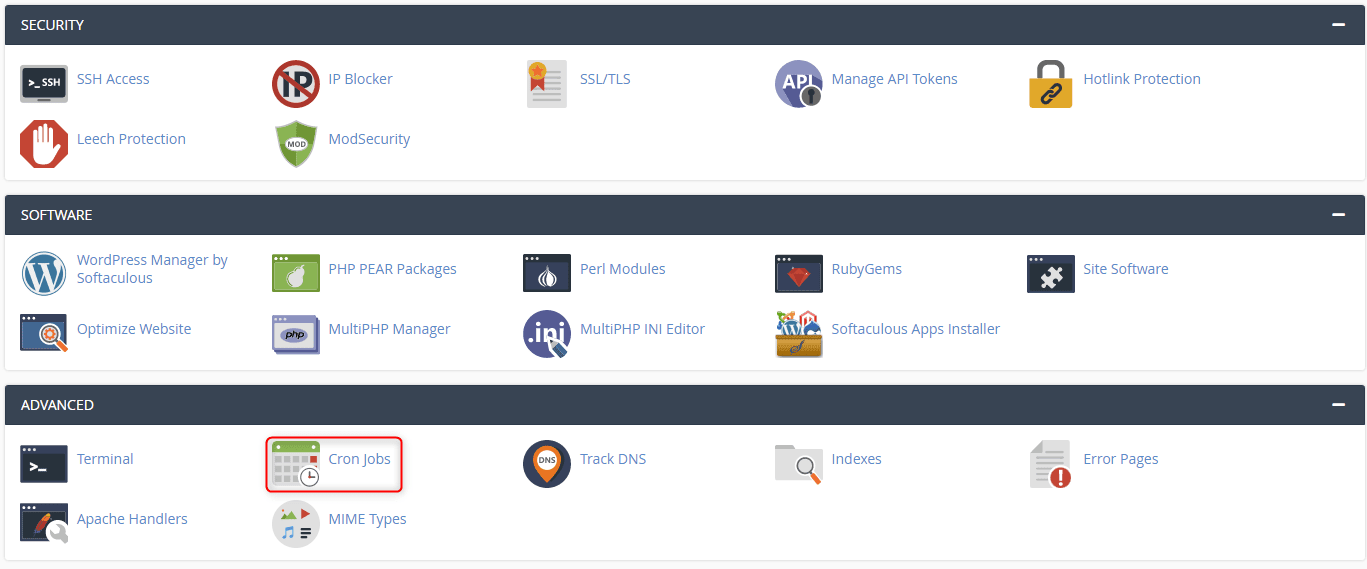
3. Enter the email address you want the cron job results sent to after it runs, and click Update Email.
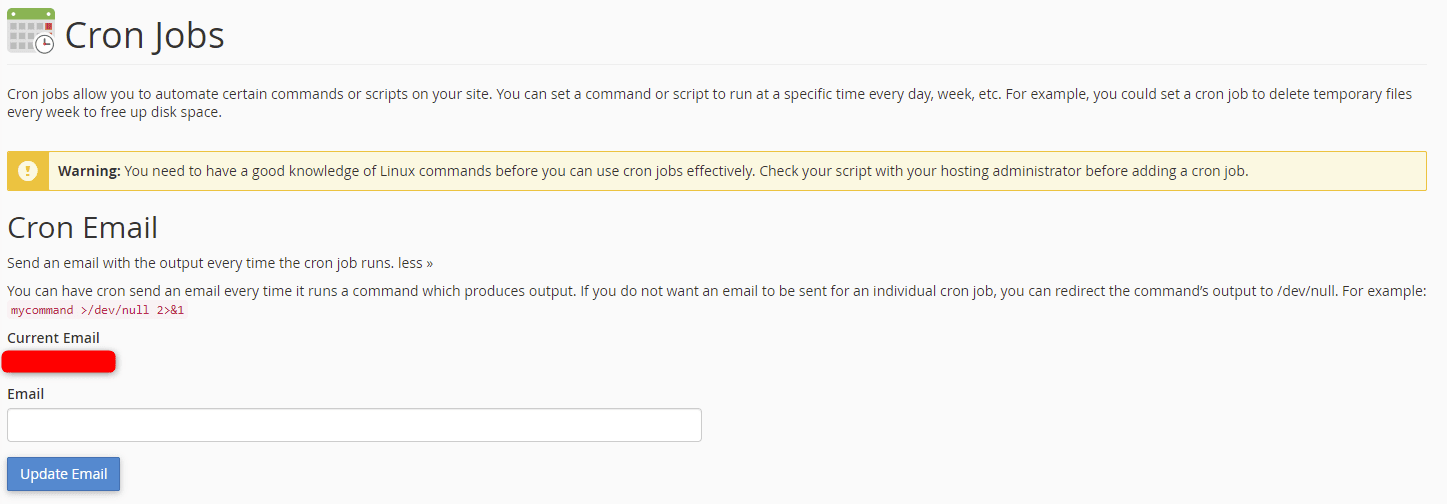
4. Specify the time interval you want the cron job to run by selecting from the Common Settings dropdown menu or entering custom settings in the fields.
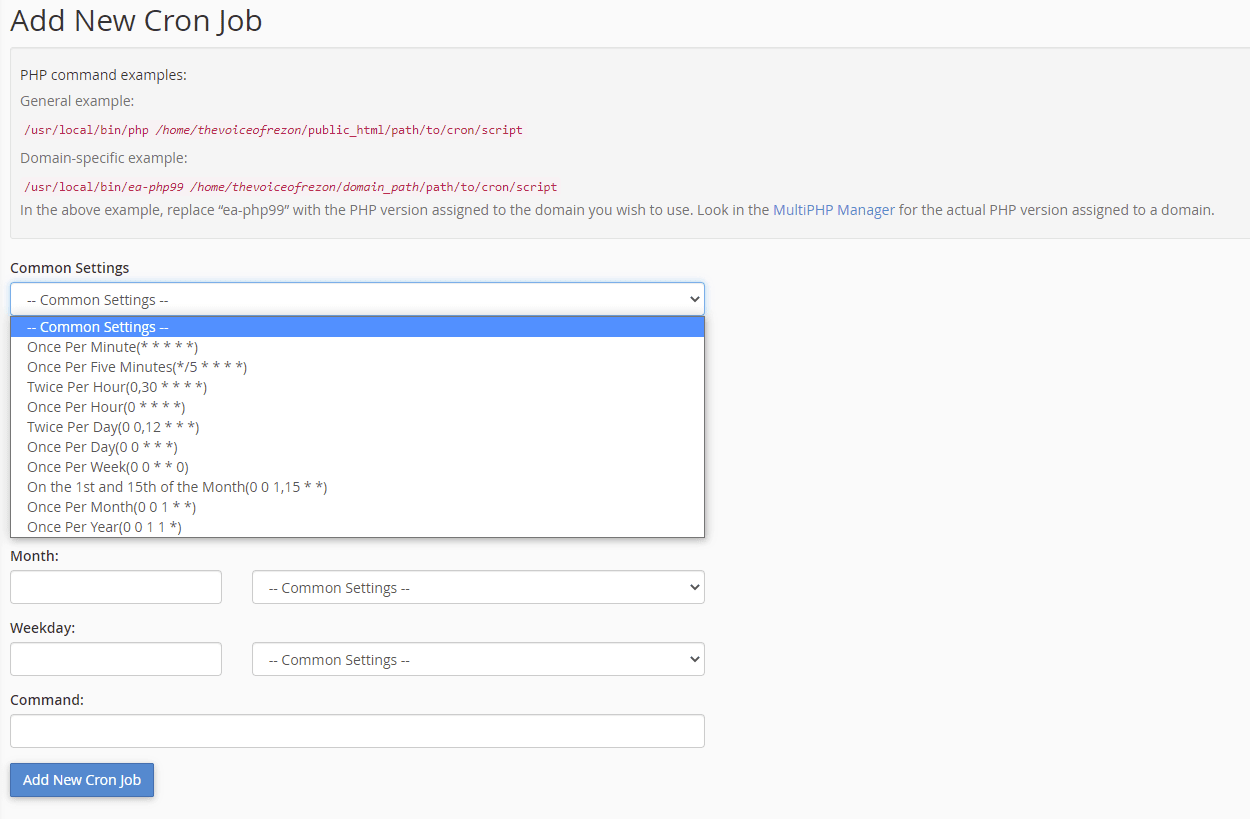
Choosing a common setting automatically completes all fields but the Command field. This also provides an understanding of what each field means.
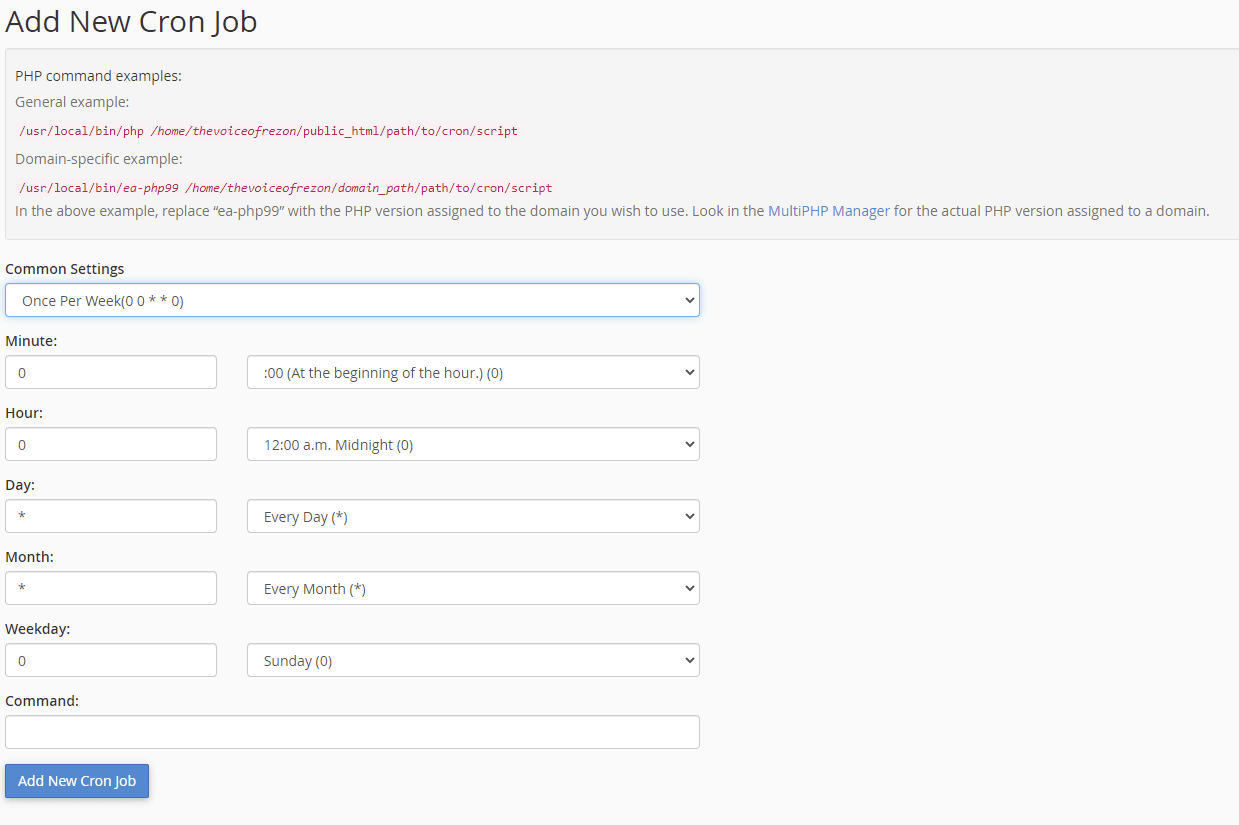
5. In the Command field, enter the command of the script you want to run, including the path from root. Click Add New Cron job.
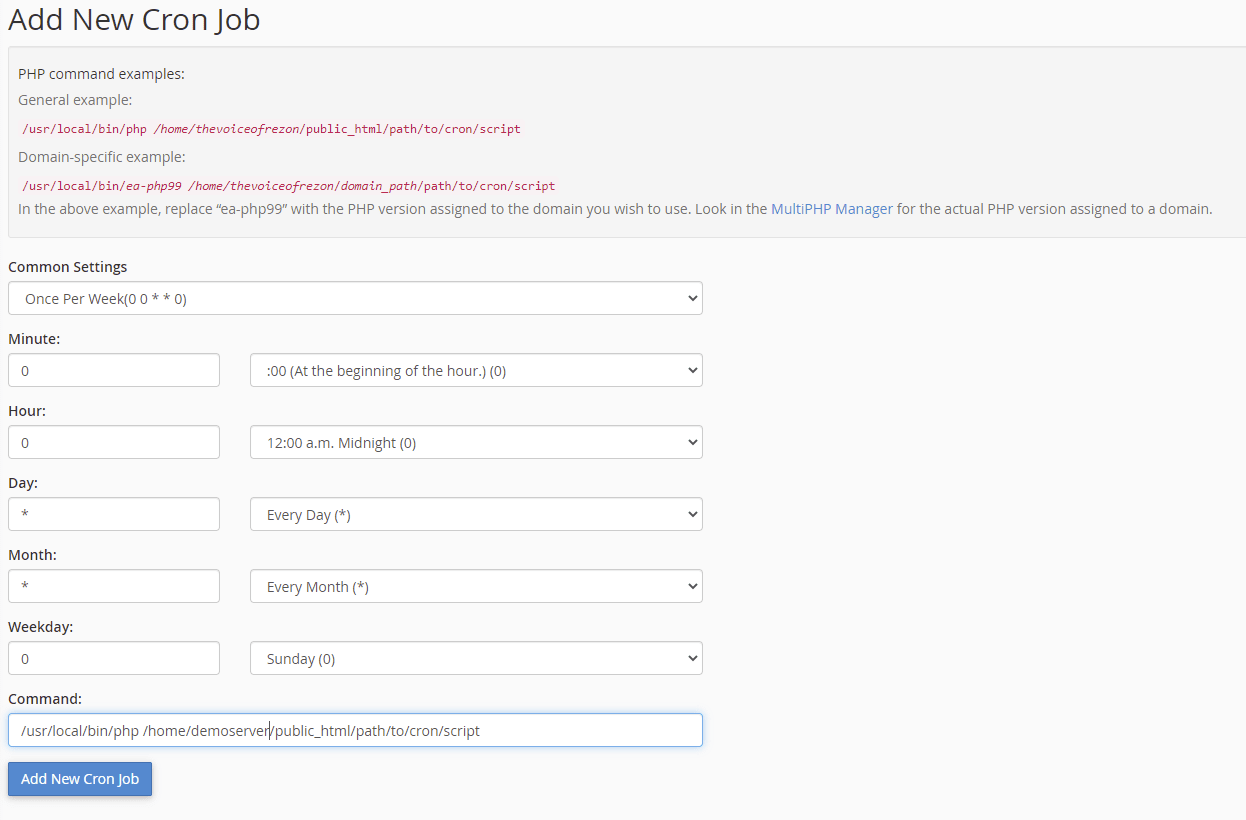
The cron job is set and displays at the bottom of the screen in the Current Cron Jobs section.

Wrapping Up
Setting up cron jobs in cPanel is a helpful way to run programs and commands automatically without user intervention. Liquid Web’s support team assists with these functions on fully managed servers with cPanel.
If you are looking for cPanel hosting with 24/7/365 support, contact our sales team to discuss your needs and go over options.
Related Articles:

About the Author: Ronald Caldwell
Ron is a Technical Writer at Liquid Web working with the Marketing team. He has 9+ years of experience in Technology. He obtained an Associate of Science in Computer Science from Prairie State College in 2015. He is happily married to his high school sweetheart and lives in Michigan with her and their children.
Our Sales and Support teams are available 24 hours by phone or e-mail to assist.
Latest Articles
In-place CentOS 7 upgrades
Read ArticleHow to use kill commands in Linux
Read ArticleChange cPanel password from WebHost Manager (WHM)
Read ArticleChange cPanel password from WebHost Manager (WHM)
Read ArticleChange the root password in WebHost Manager (WHM)
Read Article


