How to Use the IP Blocker in cPanel
II. How to Create an Email Account in cPanel
III. How to Set Your Default Address in cPanel
IV. How to Set Up an Autoresponder in cPanel
V. How to Set Up Email Forwarding in cPanel
VI. How to Set Up Email Filters in cPanel
VII. How to Enable Spam Protection in cPanel
VIII. How to Add an MX Entry in cPanel
IX. How to Use Webmail From Within cPanel
X. How to Change Your cPanel Password
XI. How to Update Your Contact Information in cPanel
XII. How to Change Your cPanel Theme
XIII. How to Change the Primary Language in cPanel
XIV. How to Add a Record With the DNS Zone Editor in cPanel
XV. How to Backup Your Website in cPanel
XVI. How to Use the Disk Space Usage Tool in cPanel
XVII. How to Create Additional FTP Accounts in cPanel
XVIII. How to Password Protect a Directory in cPanel
XIX. How to Use the IP Blocker in cPanel
XX. How to Set Up Hotlink Protection in cPanel
XXI. How to Create a Subdomain in cPanel
XXII. How to Create an Addon Domain in cPanel
XXIII. How to Create a Domain Alias in cPanel
XXIV. How to Set up Domain Redirects in cPanel
XXV. How to Create a MySQL Database in cPanel
XXVI. How to Use the Index Manager in cPanel
XXVII. How to Create Custom Error Pages in cPanel
XXVIII. How to Set Up a Cron Job in cPanel
The cPane IP Blocker is a useful tool that allows you to block your site from a single IP address, domain, or range of IP addresses. Knowing how to use the IP Blocker in cPanel can add another layer of security to your website.
Requirements
- A server running cPanel.
- Login credentials for cPanel.
Use the IP Blocker in cPanel
1. Login to cPanel.

2. Under Security, click IP Blocker.
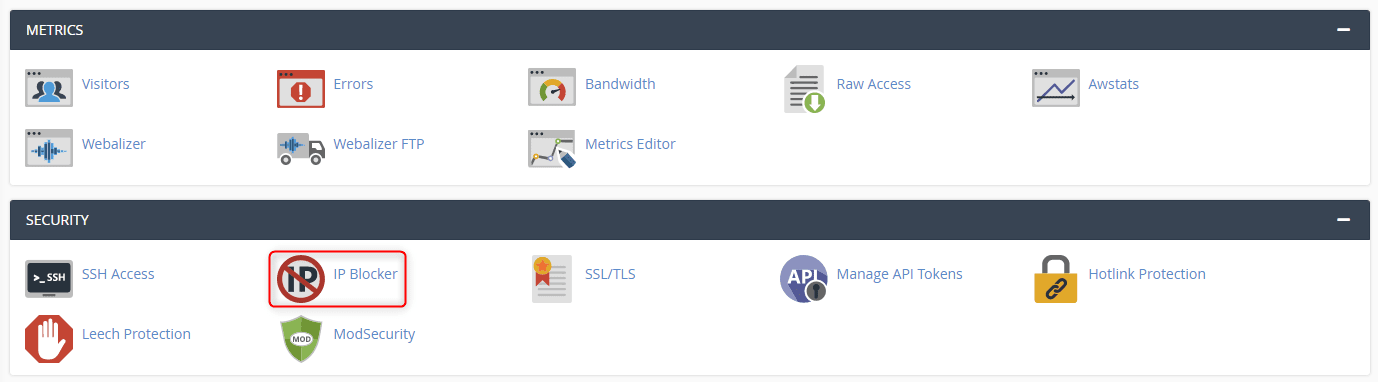
3. Under Add an IP or Range, enter the IP address, domain, or range of IPs based on the given formatting and click Add.
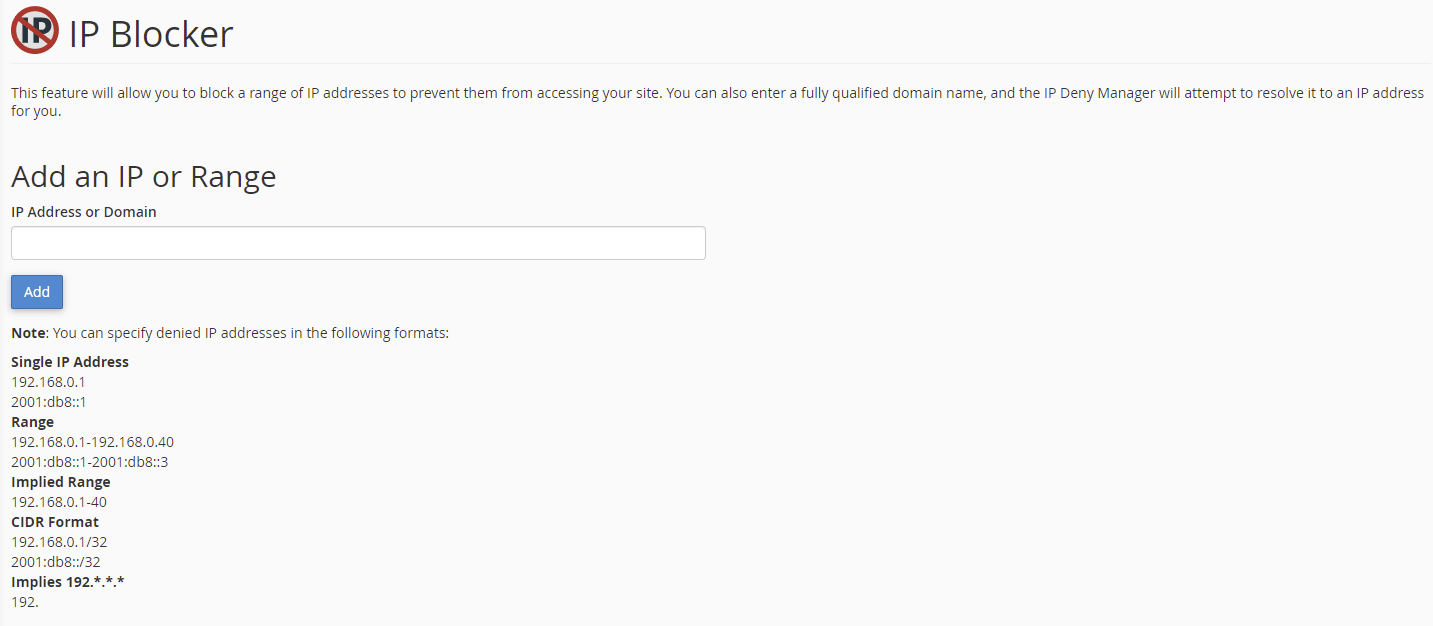
4. A green confirmation appears confirming the IP or range is blocked from accessing your website.
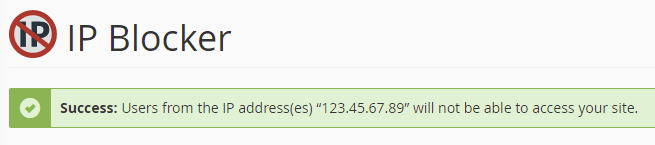
5. Navigate back to the main IP Blocker page to view and manage currently blocked IP addresses.
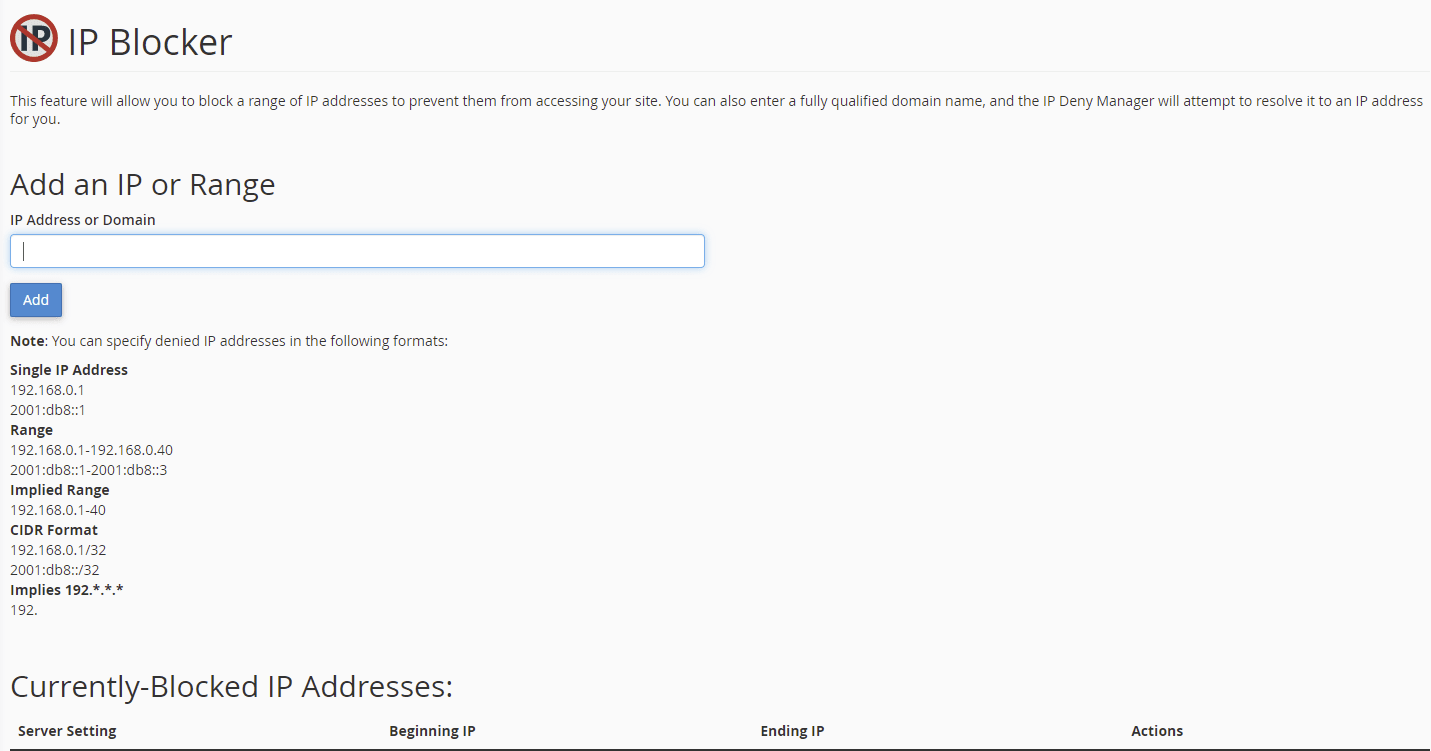
Wrapping Up
Securing your site is vital in today’s environment. This guide highlights one of many tools used to fight unwanted traffic. Make sure your system administration team knows how to use the IP Blocker in cPanel to provide your website with the necessary security.
Liquid Web provides existing cPanel customers with 24/7/365 support for operations such as these. Make sure you have the managed experience on our VPS Hosting, Cloud Dedicated Servers, and Dedicated Servers with cPanel by contacting our sales team today.
Related Articles:

About the Author: Ronald Caldwell
Ron is a Technical Writer at Liquid Web working with the Marketing team. He has 9+ years of experience in Technology. He obtained an Associate of Science in Computer Science from Prairie State College in 2015. He is happily married to his high school sweetheart and lives in Michigan with her and their children.
Our Sales and Support teams are available 24 hours by phone or e-mail to assist.
Latest Articles
How to use kill commands in Linux
Read ArticleChange cPanel password from WebHost Manager (WHM)
Read ArticleChange cPanel password from WebHost Manager (WHM)
Read ArticleChange cPanel password from WebHost Manager (WHM)
Read ArticleChange the root password in WebHost Manager (WHM)
Read Article


