How to Use Webmail From Within cPanel
II. How to Create an Email Account in cPanel
III. How to Set a Default Address in cPanel
IV. How to Set Up an Autoresponder in cPanel
V. How to Set Up Email Forwarding in cPanel
VI. How to Set Up Email Filters in cPanel
VII. How to Enable Spam Protection in cPanel
VIII. How to Add an MX Entry in cPanel
IX. How to Use Webmail From Within cPanel
X. How to Change Your cPanel Password
XI. How to Update Your Contact Information in cPanel
XII. How to Change Your cPanel Theme
XIII. How to Change the Primary Language in cPanel
XIV. How to Add a Record With the DNS Zone Editor in cPanel
XV. How to Backup Your Website in cPanel
XVI. How to Use the Disk Space Usage Tool in cPanel
XVII. How to Create Additional FTP Accounts in cPanel
XVIII. How to Password Protect a Directory in cPanel
XIX. How to Use the IP Blocker in cPanel
XX. How to Set Up Hotlink Protection in cPanel
XXI. How to Create a Subdomain in cPanel
XXII. How to Create an Addon Domain in cPanel
XXIII. How to Create a Domain Alias in cPanel
XXIV. How to Set Up Domain Redirects in cPanel
XXV. How to Create a MySQL Database in cPanel
XXVI. How to Use the Index Manager in cPanel
XXVII. How to Create Custom Error Pages in cPanel
XXVIII. How to Set Up a Cron Job in cPanel
When performing tasks within cPanel, it is convenient to have the ability to access email within the interface. Having to navigate elsewhere to quickly check email for a cPanel-controlled account takes valuable time away from the task at hand. This guide helps you with how to use Webmail from within cPanel.
Requirements
- A server with cPanel.
- Login credentials for cPanel.
Use Webmail Within cPanel
1. Login to cPanel.

2. Under the Email section, click Email Accounts.
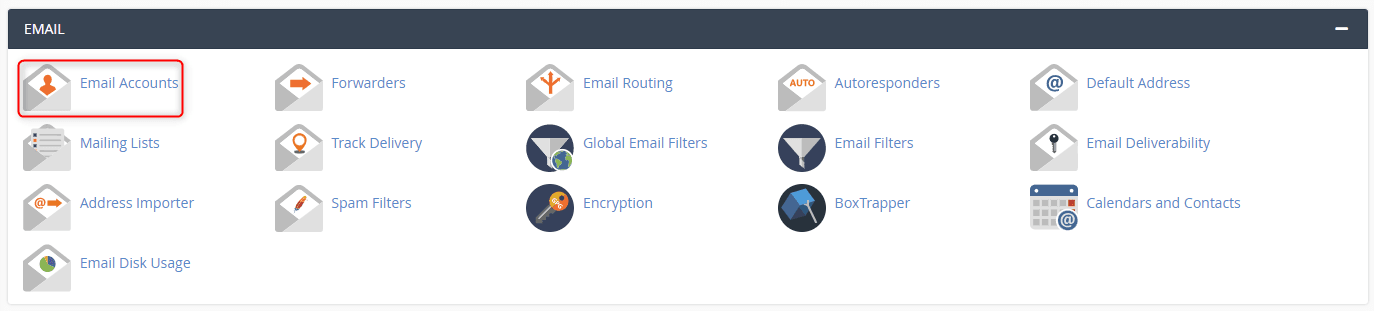
3. Depending on the root settings, a password may not be required to access Webmail for any particular user. To access Webmail for a specific account, click Check Email next to that user.
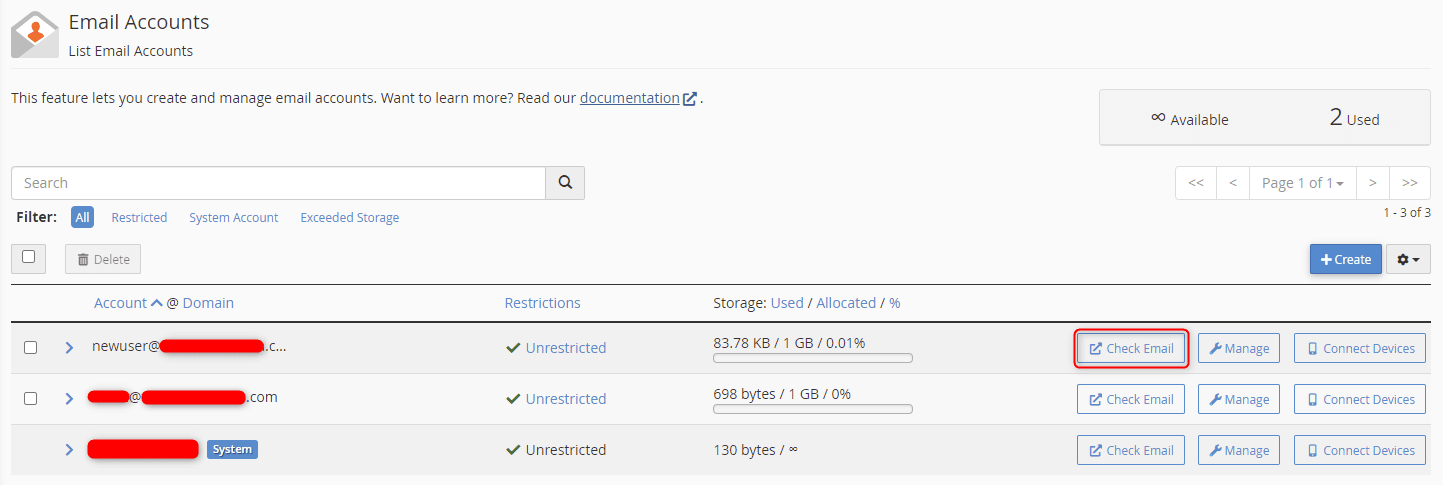
4. A new window will open with the chosen Webmail client.
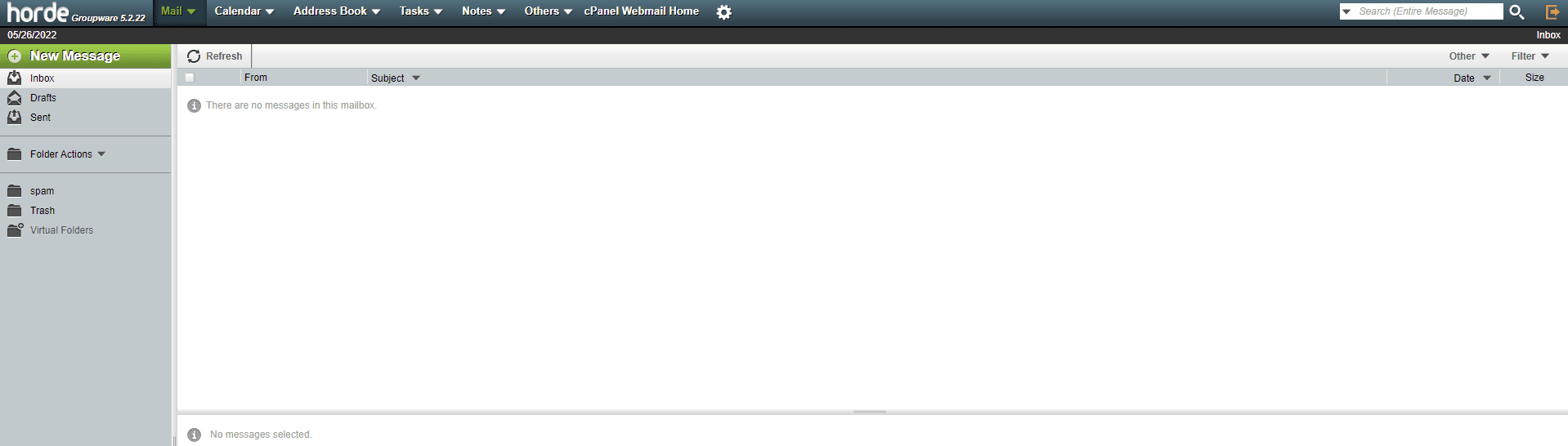
5. The top navigation offers dropdown menus where the arrows are as well as the gear on the right for settings.
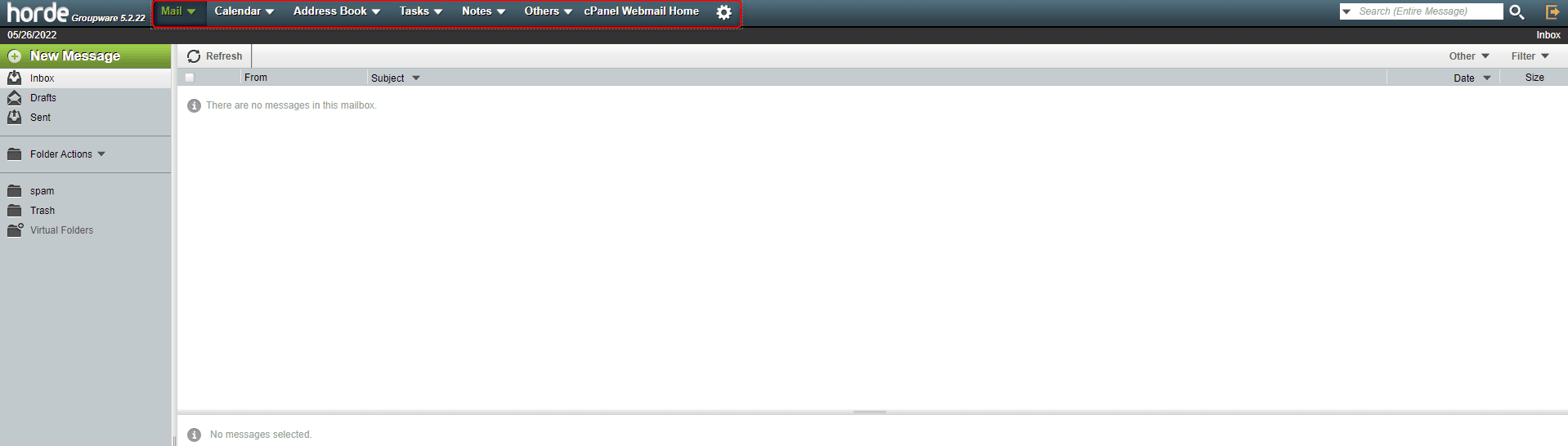
6. The left navigation pane offers standard mail tasks and folders, including a large green New Message button. To exit, simply click the X in the corner of the window.
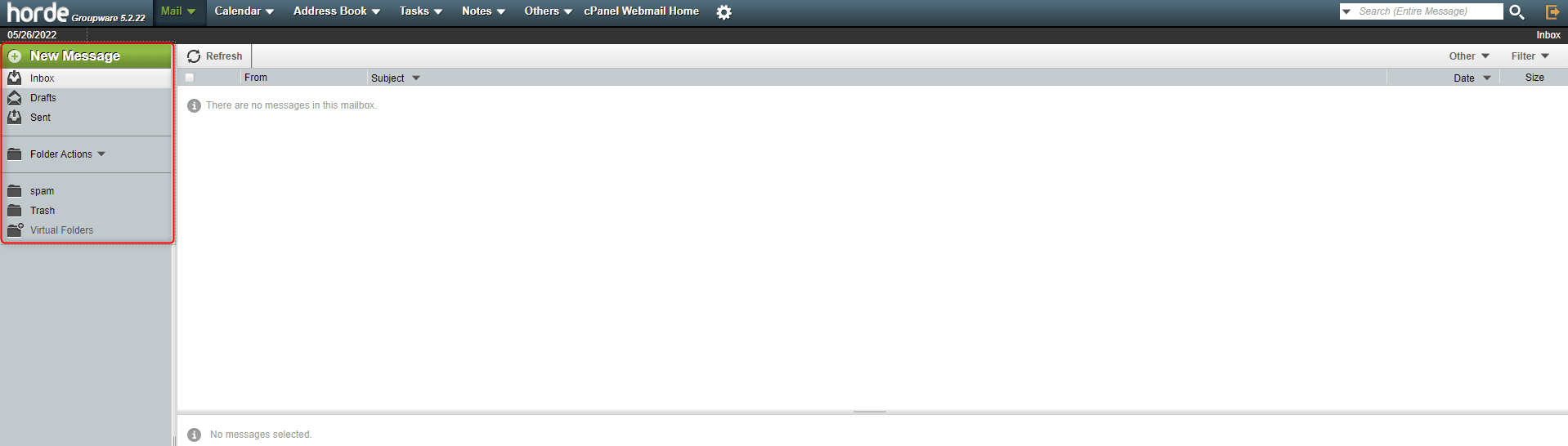
Wrapping Up
Accessing Webmail from cPanel provides another access point for email without setting up a new email client. For users with cPanel access wanting quick access to email, knowing how to use Webmail from within cPanel is a necessary skill.
Liquid Web offers cPanel for our VPS Hosting, Cloud Dedicated Servers, and Dedicated Servers. Contact our sales team to get your server set up.
Check out the next tutorial in our cPanel series on How to Change Your cPanel Password.
Related Articles:
- Change cPanel password from WebHost Manager (WHM)
- Blocking IP or whitelisting IP addresses with UFW
- Fail2Ban install tutorial for Linux (AlmaLinux)
- How to set up NGINX virtual hosts (server blocks) on AlmaLinux
- Integrating Cloudflare Access with a Bitwarden instance
- How to install Yarn on Linux (AlmaLinux)

About the Author: Ronald Caldwell
Ron is a Technical Writer at Liquid Web working with the Marketing team. He has 9+ years of experience in Technology. He obtained an Associate of Science in Computer Science from Prairie State College in 2015. He is happily married to his high school sweetheart and lives in Michigan with her and their children.
Our Sales and Support teams are available 24 hours by phone or e-mail to assist.
Latest Articles
Change cPanel password from WebHost Manager (WHM)
Read ArticleChange cPanel password from WebHost Manager (WHM)
Read ArticleChange cPanel password from WebHost Manager (WHM)
Read ArticleChange cPanel password from WebHost Manager (WHM)
Read ArticleChange the root password in WebHost Manager (WHM)
Read Article


