How to Set Up Hotlink Protection in cPanel
II. How to Create an Email Account in cPanel
III. How to Set Your Default Address in cPanel
IV. How to Set Up an Autoresponder in cPanel
V. How to Set Up Email Forwarding in cPanel
VI. How to Set Up Email Filters in cPanel
VII. How to Enable Spam Protection in cPanel
VIII. How to Add an MX Entry in cPanel
IX. How to Use Webmail From Within cPanel
X. How to Change Your cPanel Password
XI. How to Update Your Contact Information in cPanel
XII. How to Change Your cPanel Theme
XIII. How to Change the Primary Language in cPanel
XIV. How to Add a Record With the DNS Zone Editor in cPanel
XV. How to Backup Your Website in cPanel
XVI. How to Use the Disk Space Usage Tool in cPanel
XVII. How to Create Additional FTP Accounts in cPanel
XVIII. How to Password Protect a Directory in cPanel
XIX. How to Use the IP Blocker in cPanel
XX. How to Set up Hotlink Protection in cPanel
XXI. How to Create a Subdomain in cPanel
XXII. How to Create an Addon Domain in cPanel
XXIII. How to Create a Domain Alias in cPanel
XXIV. How to Set Up Domain Redirects in cPanel
XXV. How to Create a MySQL Database in cPanel
XXVI. How to Use the Index Manager in cPanel
XXVII. How to Create Custom Error Pages in cPanel
XXVIII. How to Set Up a Cron Job in cPanel
Hotlink protection in cPanel prevents a third party from embedding your content on their site and using your bandwidth to serve it. It mostly prevents other websites from directly linking to certain files, typically images, on your website. You want to prevent this if you have copyrighted images, or to simply save on bandwidth usage.
This security feature saves money and headaches for your business. This guide provides instructions on how to set up hotlink protection in cPanel.
Requirements
- A server running cPanel.
- Login credentials for cPanel.
Set Up Hotlink Protection in cPanel
1. Login to cPanel.

2. Under Security, click Hotlink Protection.
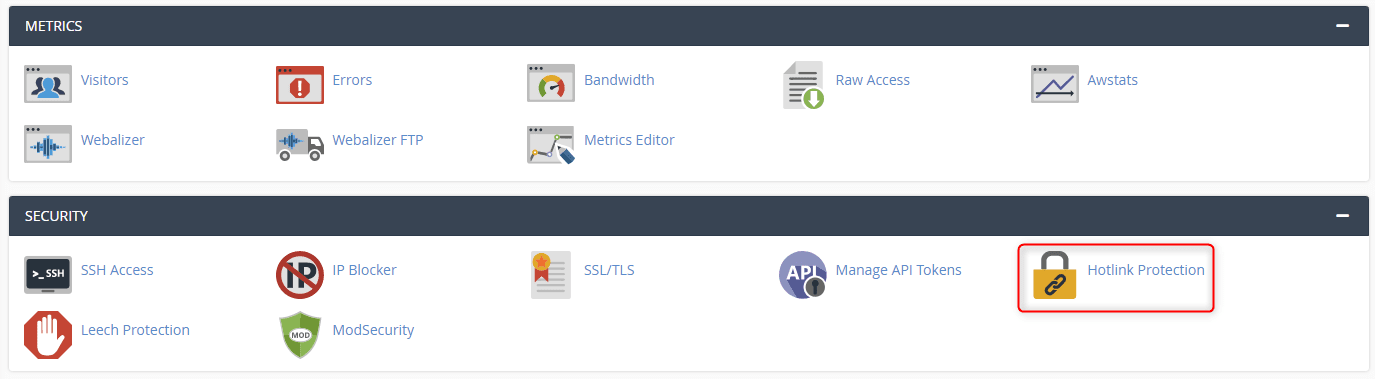
3. The first section gives you information about hotlink protection and the ability to enable it. The second section, Configure Hotlink Protection, allows you to configure the sites that will have access and the type of files to which you wish to block access. For this tutorial, we will walk you through configuring hotlink protection first.
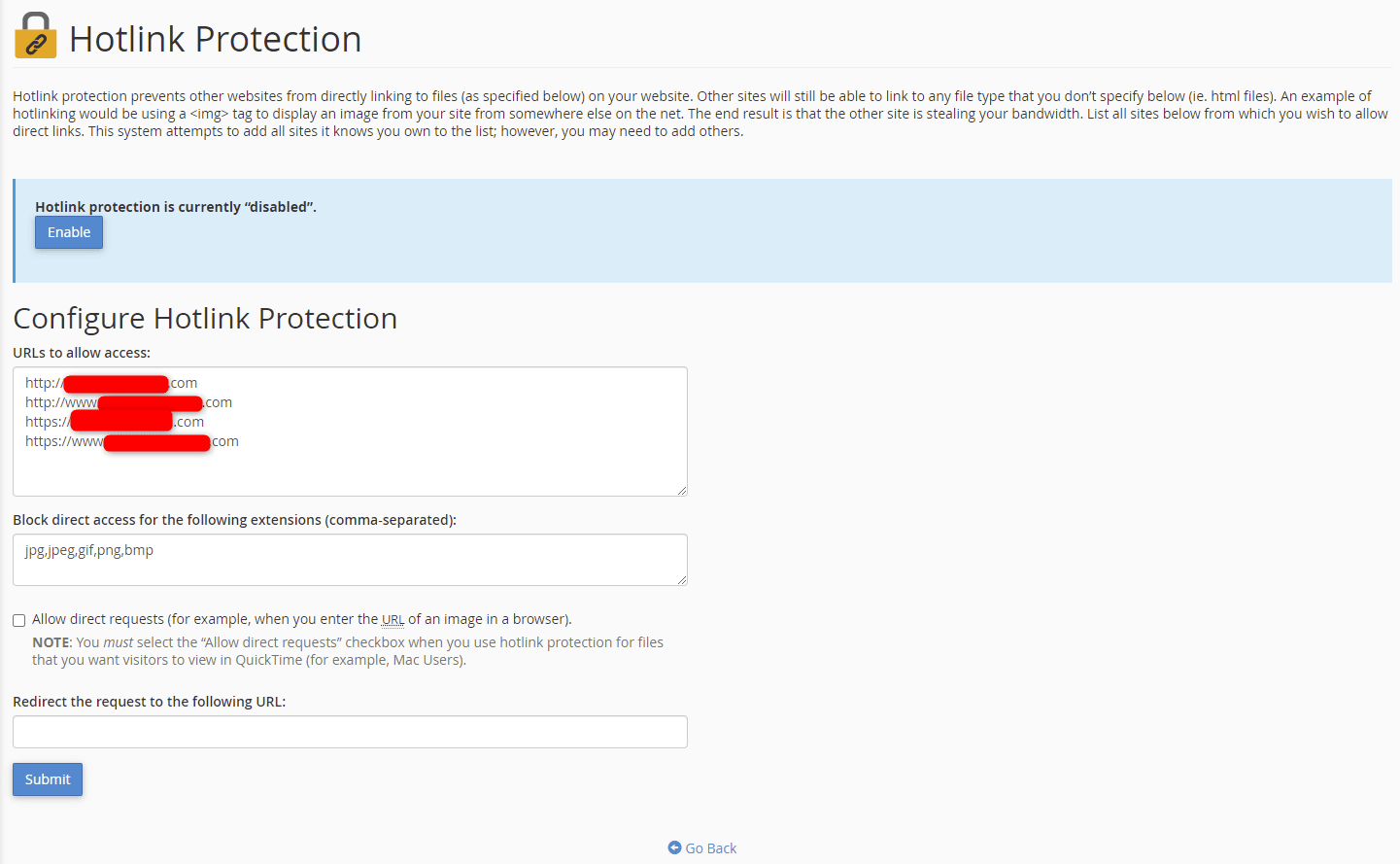
4. First, make sure your own sites are listed under the URLs to allow access section, so you are able to hotlink to your images.
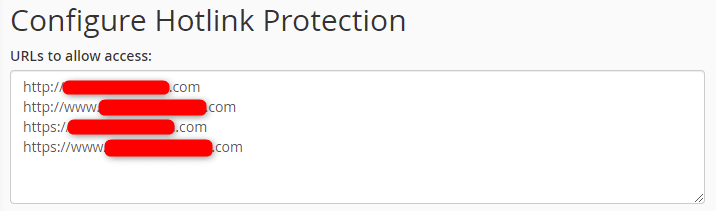
5. Enter all the file types you want to protect. Check the Allow direct requests box if you want to give the ability to manually enter URLs of a protected file.
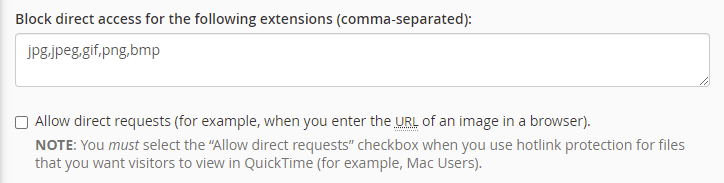
6. Enter the URL you want to redirect to, for anyone who tries to hotlink to your files or images. If the configuration is correct, click Submit.

7. You have successfully enabled hotlink protection and see a confirmation message along with your configuration selections.
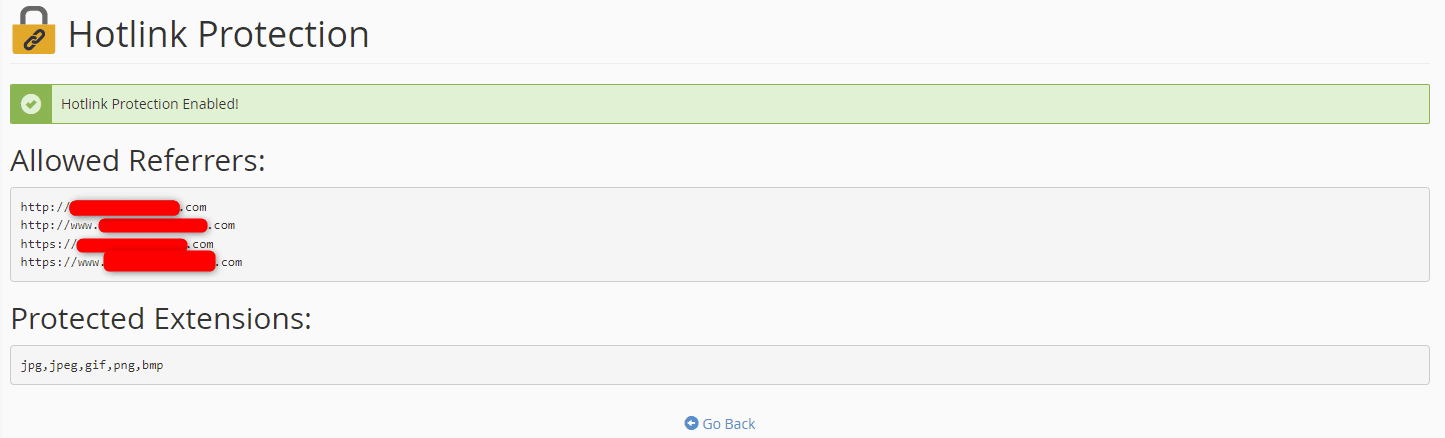
8. Navigating back to the hotlink protection page, you see the service is enabled. To disable hotlink protection, click the Disable button.
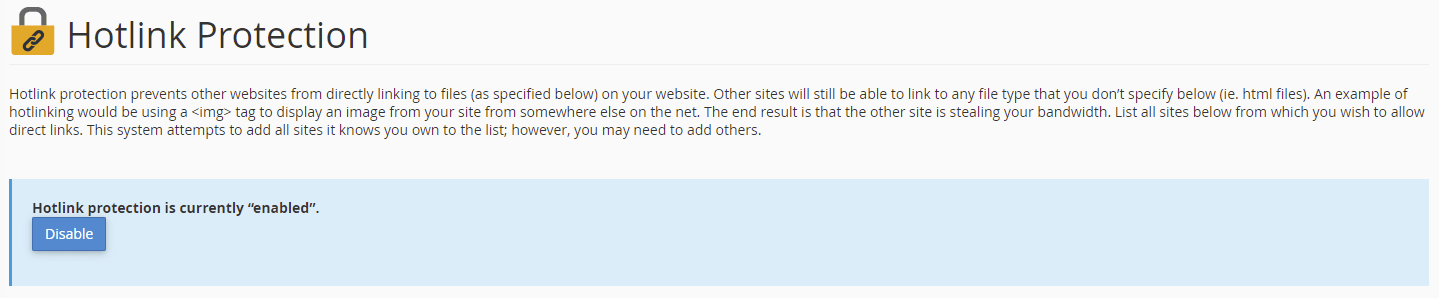
Wrapping Up
Securing your data from hotlinking is important. You want to ensure that your data is protected and your bandwidth is not used without your permission. Learning how to set up hotlink protection in cPanel will help you.
Existing Liquid Web customers with cPanel have 24/7/365 support for these operations. Get the managed experience on our VPS Hosting, Cloud Dedicated Servers, and Dedicated Servers with cPanel by contacting our sales team and getting started.
Related Articles:
- Change cPanel password from WebHost Manager (WHM)
- Blocking IP or whitelisting IP addresses with UFW
- Fail2Ban install tutorial for Linux (AlmaLinux)
- How to set up NGINX virtual hosts (server blocks) on AlmaLinux
- Integrating Cloudflare Access with a Bitwarden instance
- How to install Yarn on Linux (AlmaLinux)

About the Author: Ronald Caldwell
Ron is a Technical Writer at Liquid Web working with the Marketing team. He has 9+ years of experience in Technology. He obtained an Associate of Science in Computer Science from Prairie State College in 2015. He is happily married to his high school sweetheart and lives in Michigan with her and their children.
Our Sales and Support teams are available 24 hours by phone or e-mail to assist.
Latest Articles
Change cPanel password from WebHost Manager (WHM)
Read ArticleChange cPanel password from WebHost Manager (WHM)
Read ArticleChange cPanel password from WebHost Manager (WHM)
Read ArticleChange cPanel password from WebHost Manager (WHM)
Read ArticleChange the root password in WebHost Manager (WHM)
Read Article


