How to Login to cPanel
II. How to Create an Email Account in cPanel
III. How to Set a Default Address in cPanel
IV. How to Set Up an Autoresponder in cPanel
V. How to Set Up Email Forwarding in cPanel
VI. How to Set Up Email Filters in cPanel
VII. How to Enable Spam Protection in cPanel
VIII. How to Add an MX Entry in cPanel
IX. How to Use Webmail From Within cPanel
X. How to Change Your cPanel Password
XI. How to Update Contact Information in cPanel
XII. How to Change Your cPanel Theme
XIII. How to Change the Primary Language in cPanel
XIV. How to Add a Record With the DNS Zone Editor in cPanel
XV. How to Backup Your Website in cPanel
XVI. How to Use the Disk Space Usage Tool in cPanel
XVII. How to Create Additional FTP Accounts in cPanel
XVIII. How to Password Protect a Directory in cPanel
XIX. How to Use the IP Blocker in cPanel
XX. How to Set Up Hotlink Protection in cPanel
XXI. How to Create a Subdomain in cPanel
XXII. How to Create an Addon Domain in cPanel
XXIII. How to Create a Domain Alias in cPanel
XXIV. How to Set Up Domain Redirects in cPanel
XXV. How to Create a MySQL Database in cPanel
XXVI. How to Use the Index Manager in cPanel
XXVII. How to Create Custom Error Pages in cPanel
XXVIII. How to Set Up a Cron Job in cPanel
After setting up your brand new cPanel server, the first thing to do is log in for the first time. The cPanel control panel is a graphical user interface (GUI) for web hosting providing management of domains and files. Users can also control email, databases, and much more.
This tutorial walks through the basic steps of how to log into cPanel.
Requirements
For this tutorial, you will want to ensure you have the following:
- A server running cPanel.
- cPanel login credentials.
How to Login to cPanel
1. Type https://youripaddress:2083 into your browser’s address bar, and press Enter to access the cPanel login screen. Replace youripaddress with your IP address.
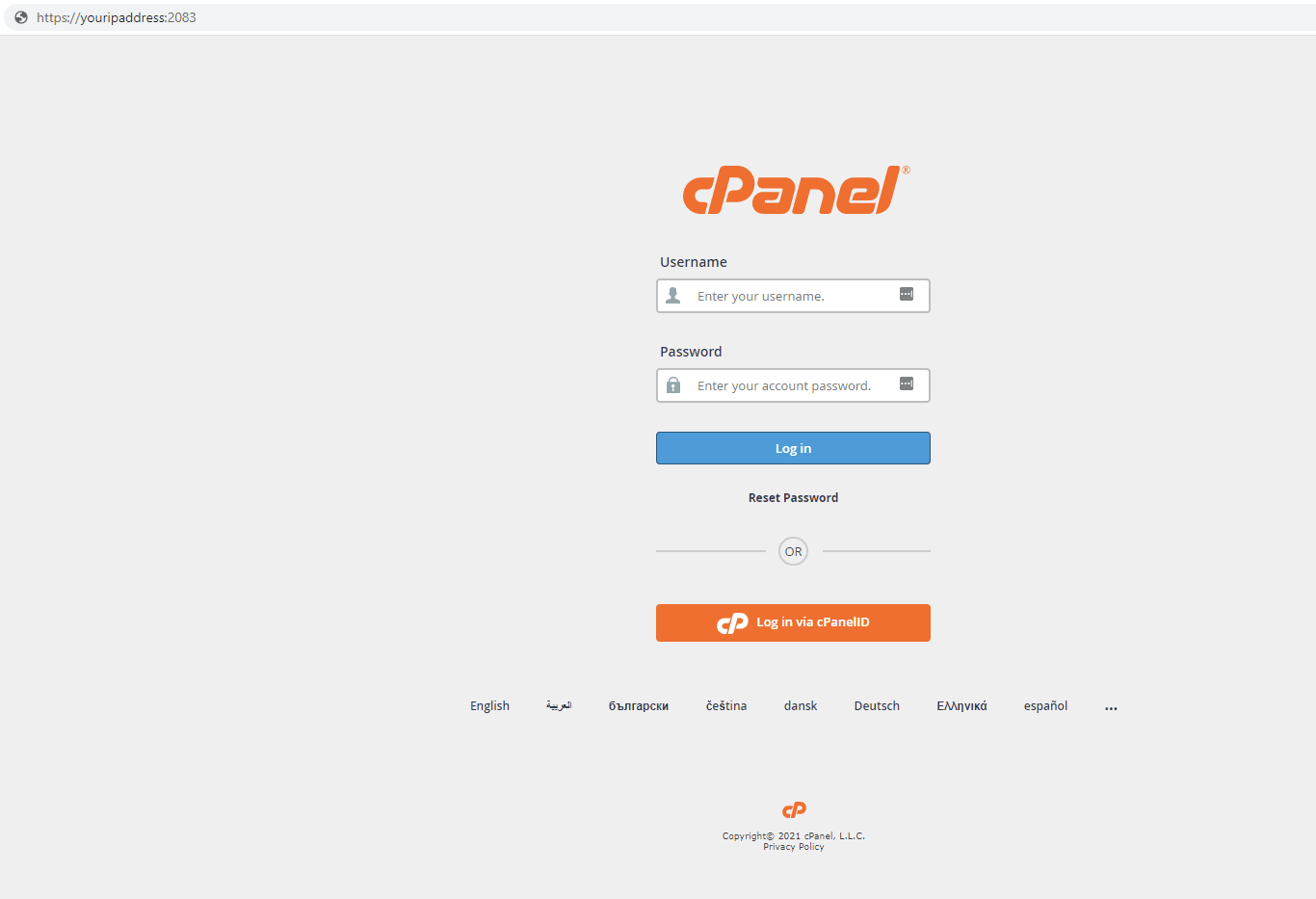
2. Enter your Username and password and press Log in.

3. You are logged in to cPanel and greeted with the home page. From here, users have access to all cPanel functionality based on their allowed permissions.
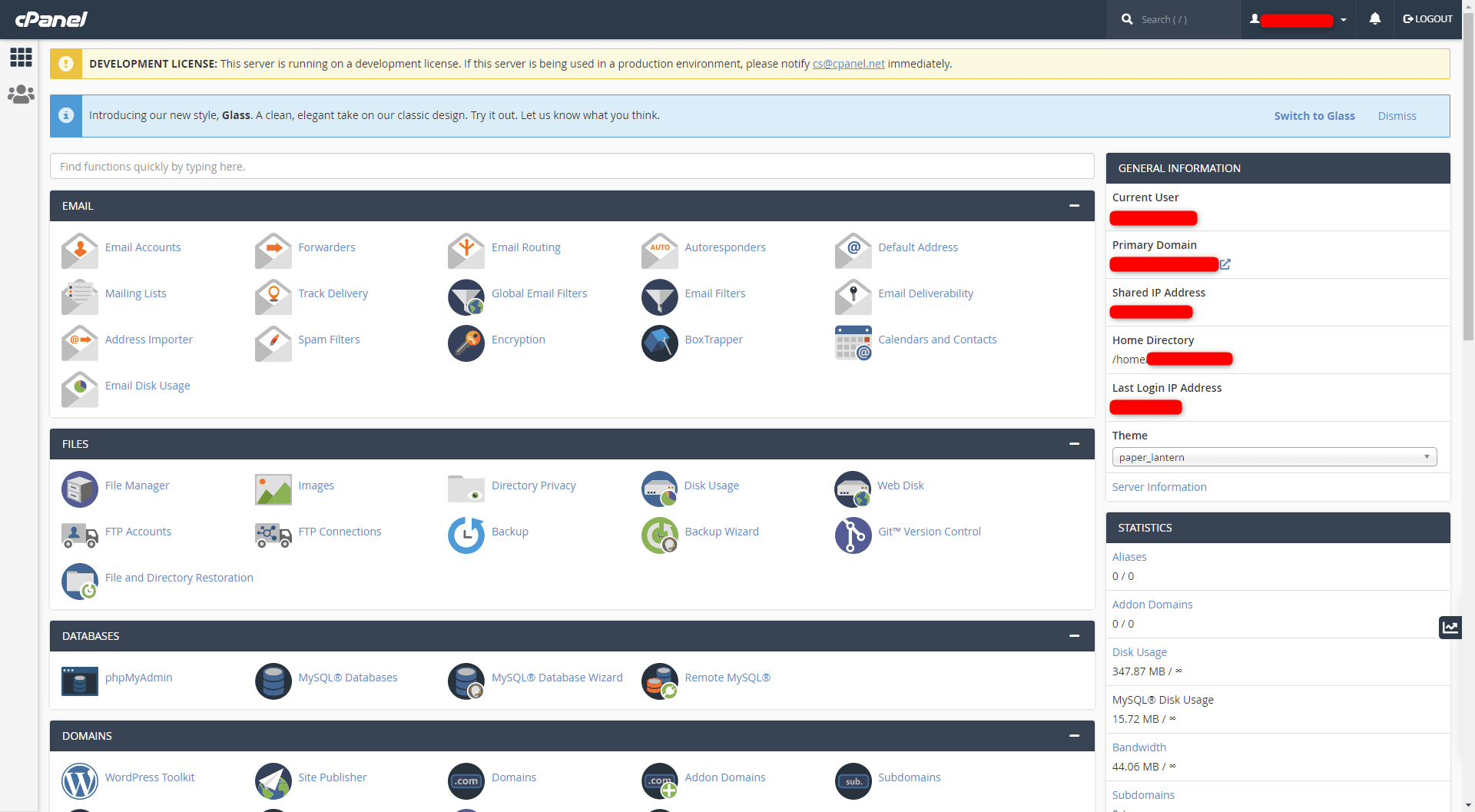
4. To log out of cPanel, click the Logout button in the upper-right corner.
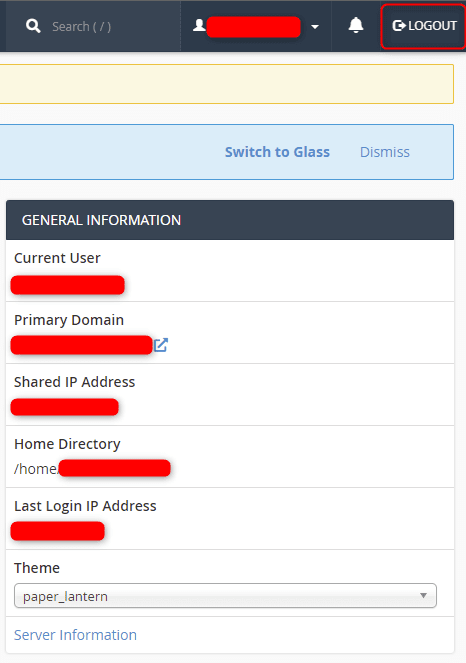
Wrapping Up
Logging into cPanel is a primary function that is vital to your web hosting experience. Users unfamiliar with cPanel hosting have a great starting point with this critical tutorial. Liquid Web fully managed servers with cPanel also get 24/7/365 support.
Ready to get started hosting with cPanel? Contact our sales team for more information on our managed hosting options. In addition, our support team is available for assistance with cPanel functionality.
Next, learn the exact steps for How to Create an Email Account in cPanel.
Related Articles:

About the Author: Ronald Caldwell
Ron is a Technical Writer at Liquid Web working with the Marketing team. He has 9+ years of experience in Technology. He obtained an Associate of Science in Computer Science from Prairie State College in 2015. He is happily married to his high school sweetheart and lives in Michigan with her and their children.
Our Sales and Support teams are available 24 hours by phone or e-mail to assist.
Latest Articles
How to use kill commands in Linux
Read ArticleChange cPanel password from WebHost Manager (WHM)
Read ArticleChange cPanel password from WebHost Manager (WHM)
Read ArticleChange cPanel password from WebHost Manager (WHM)
Read ArticleChange the root password in WebHost Manager (WHM)
Read Article


