How to Create an Addon Domain in cPanel
II. How to Create an Email Account in cPanel
III. How to Set Your Default Address in cPanel
IV. How to Set Up an Autoresponder in cPanel
V. How to Set Up Email Forwarding in cPanel
VI. How to Set Up Email Filters in cPanel
VII. How to Enable Spam Protection in cPanel
VIII. How to Add an MX Entry in cPanel
IX. How to Use Webmail From Within cPanel
X. How to Change Your cPanel Password
XI. How to Update Your Contact Information in cPanel
XII. How to Change Your cPanel Theme
XIII. How to Change the Primary Language in cPanel
XIV. How to Add a Record With the DNS Zone Editor in cPanel
XV. How to Backup Your Website in cPanel
XVI. How to Use the Disk Space Usage Tool in cPanel
XVII. How to Create Additional FTP Accounts in cPanel
XVIII. How to Password Protect a Directory in cPanel
XIX. How to Use the IP Blocker in cPanel
XX. How to Set Up Hotlink Protection in cPanel
XXI. How to Create a Subdomain in cPanel
XXII. How to Create an Addon Domain in cPanel
XXIII. How to Create a Domain Alias in cPanel
XXIV. How to Set Up Domain Redirects in cPanel
XXV. How to Create a MySQL Database in cPanel
XXVI. How to Use the Index Manager in cPanel
XXVII. How to Create Custom Error Pages in cPanel
XXVIII. How to Set Up a Cron Job in cPanel
There are times when managing more than one domain is necessary. In cPanel you can manage multiple domains from a single account. The addon domain links a newly created domain name to a directory in your account and stores its files there.
This tutorial will walk through how to create an addon domain in cPanel.
Requirements
- A server with cPanel.
- Login credentials for cPanel.
Create an Addon Domain in cPanel
1. Login to cPanel.

2. From the Domains section, click Addon Domains.
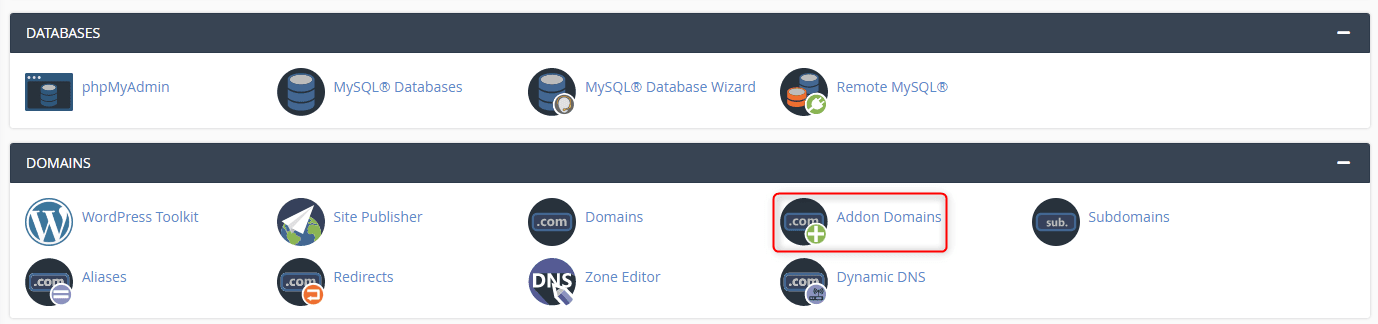
3. From the addon domains page, you can set up additional domain names that point to subdomains of your account. Enter the domain name in the New Domain Name field. The Subdomain and Document Root fields are prefilled based on the domain name you enter. You can leave the default or customize it if you wish.
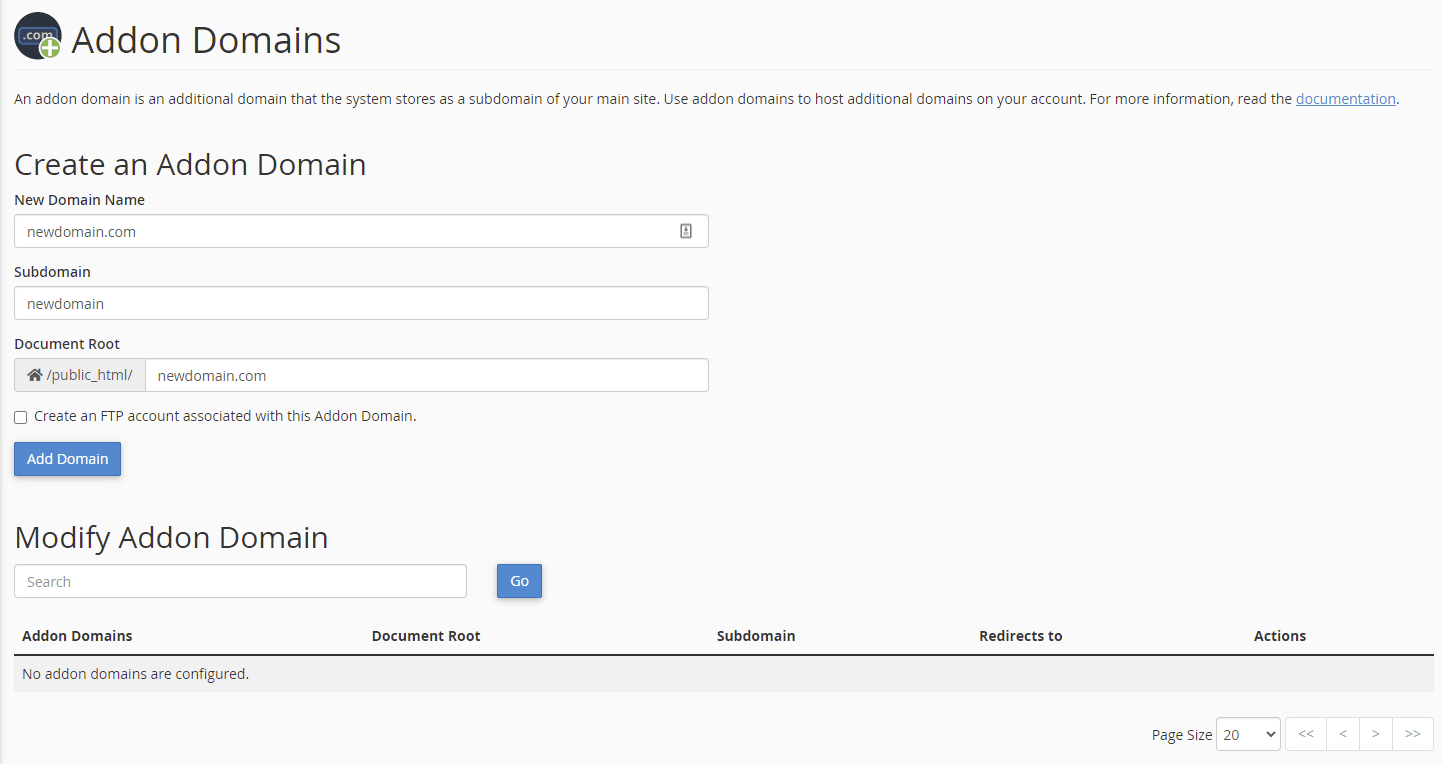
4. Select the checkbox if you need to create an FTP account associated with the addon domain. This action reveals the fields to enter the FTP Username and Password. Once the fields are completed, click Add Domain.
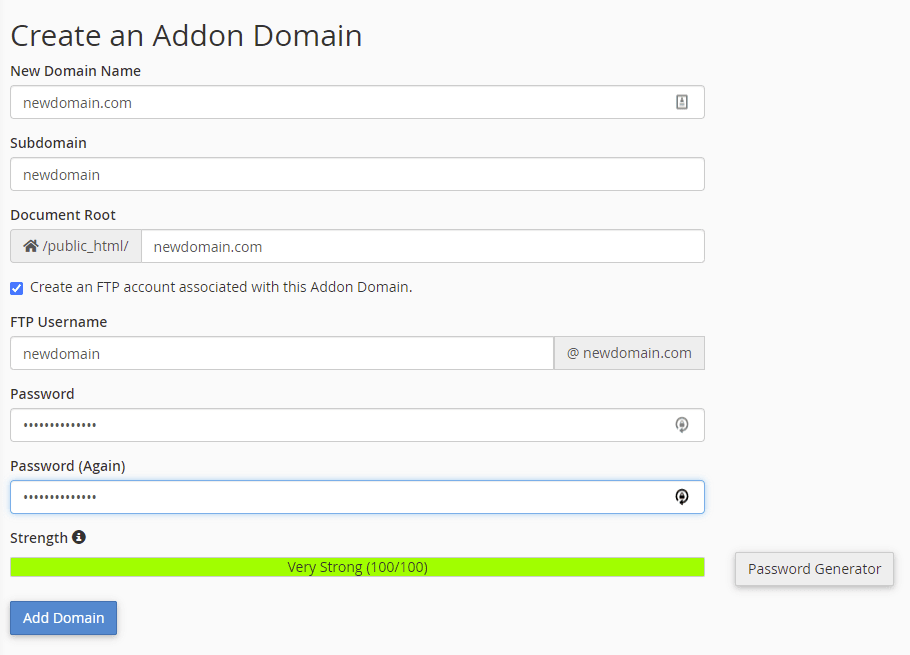
5. The addon domain has been created. If an error occurs, either this feature is not enabled for your account or there is another issue. Contact your hosting provider’s support team for further assistance.
Wrapping Up
It is easy to create and manage addon domains in cPanel. While some prefer to manage domains in separate cPanel accounts, there are times when managing them in one account is beneficial. Use this guide for how to create an addon domain in cPanel to help you set them up the right way.
Liquid Web offers 24/7/365 support for the majority of operations for our customers. Our VPS Hosting, Cloud Dedicated Servers, and Dedicated Servers are available with cPanel. contacting our sales team and getting started.
Related Articles:

About the Author: Ronald Caldwell
Ron is a Technical Writer at Liquid Web working with the Marketing team. He has 9+ years of experience in Technology. He obtained an Associate of Science in Computer Science from Prairie State College in 2015. He is happily married to his high school sweetheart and lives in Michigan with her and their children.
Our Sales and Support teams are available 24 hours by phone or e-mail to assist.
Latest Articles
In-place CentOS 7 upgrades
Read ArticleHow to use kill commands in Linux
Read ArticleChange cPanel password from WebHost Manager (WHM)
Read ArticleChange cPanel password from WebHost Manager (WHM)
Read ArticleChange the root password in WebHost Manager (WHM)
Read Article


