How to Create Additional FTP Accounts in cPanel
II. How to Create an Email Account in cPanel
III. How to Set Your Default Address in cPanel
IV. How to Set Up an Autoresponder in cPanel
V. How to Set Up Email Forwarding in cPanel
VI. How to Set Up Email Filters in cPanel
VII. How to Enable Spam Protection in cPanel
VIII. How to Add an MX Entry in cPanel
IX. How to Use Webmail From Within cPanel
X. How to Change Your cPanel Password
XI. How to Update Your Contact Information in cPanel
XII. How to Change Your cPanel Theme
XIII. How to Change the Primary Language in cPanel
XIV. How to Add a Record With the DNS Zone Editor in cPanel
XV. How to Backup Your Website in cPanel
XVI. How to Use the Disk Space Usage Tool in cPanel
XVII. How to Create Additional FTP Accounts in cPanel
XVIII. How to Password Protect a Directory in cPanel
XIX. How to Use the IP Blocker in cPanel
XX. How to Set Up Hotlink Protection in cPanel
XXI. How to Create a Subdomain in cPanel
XXII. How to Create an Addon Domain in cPanel
XXIII. How to Create a Domain Alias in cPanel
XXIV. How to Set Up Domain Redirects in cPanel
XXV. How to Create a MySQL Database in cPanel
XXVI. How to Use the Index Manager in cPanel
XXVII. How to Create Custom Error Pages in cPanel
XXVIII. How to Set Up a Cron Job in cPanel
Transferring files between your server and another device is sometimes necessary. Knowing how to create additional FTP accounts in cPanel is helpful. Users that need to transfer files to the server are easy to add with this guide.
Requirements
For this tutorial, you need:
- A server running cPanel.
- Login credentials and permissions for cPanel.
How to Create Additional FTP Accounts in cPanel
1. Login to cPanel.

2. Click on FTP Accounts.
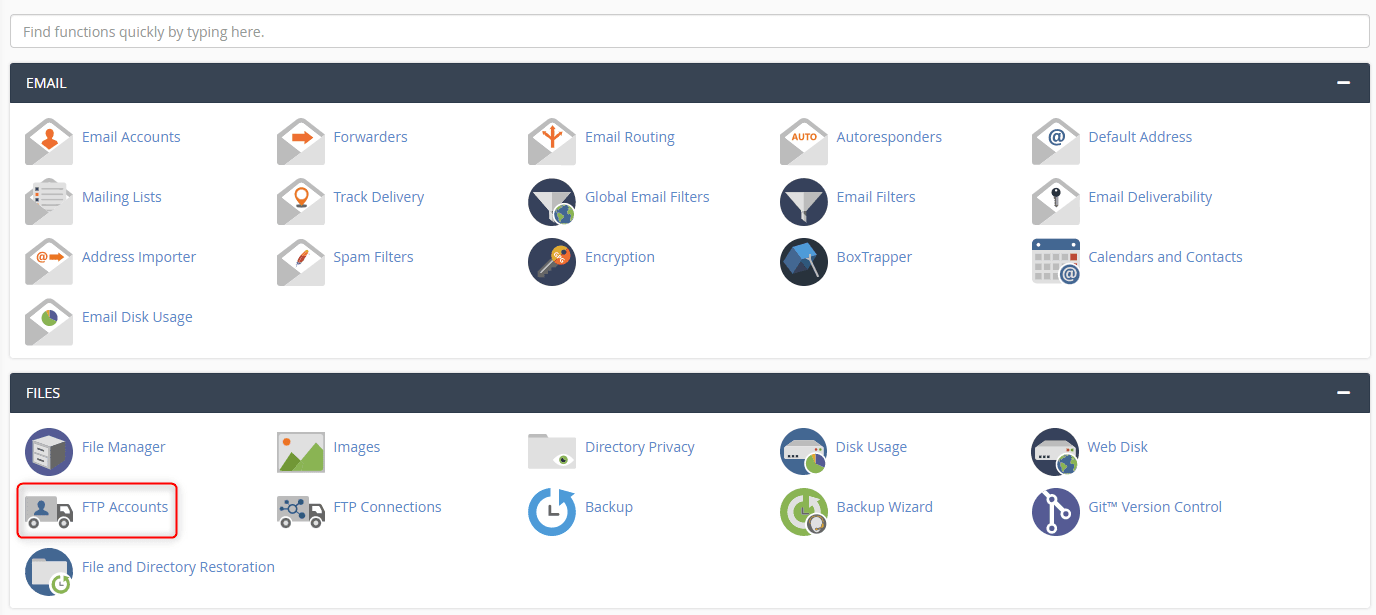
3. Under Add FTP Account, enter a new login and password. You can use the default directory or enter one if you desire. Under Quota, enter the amount of storage for the account in megabytes (MB) or leave the default to Unlimited. Once all fields are filled, click Create FTP Account.
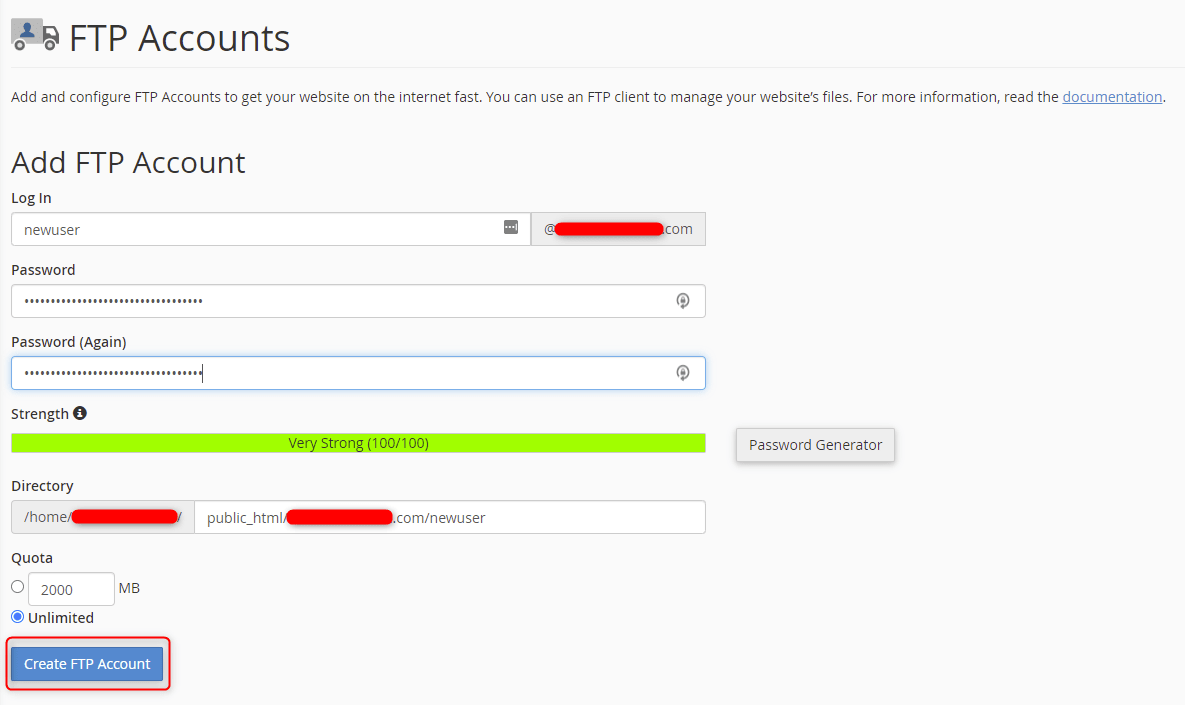
4. The user is added and a green confirmation appears under the button.
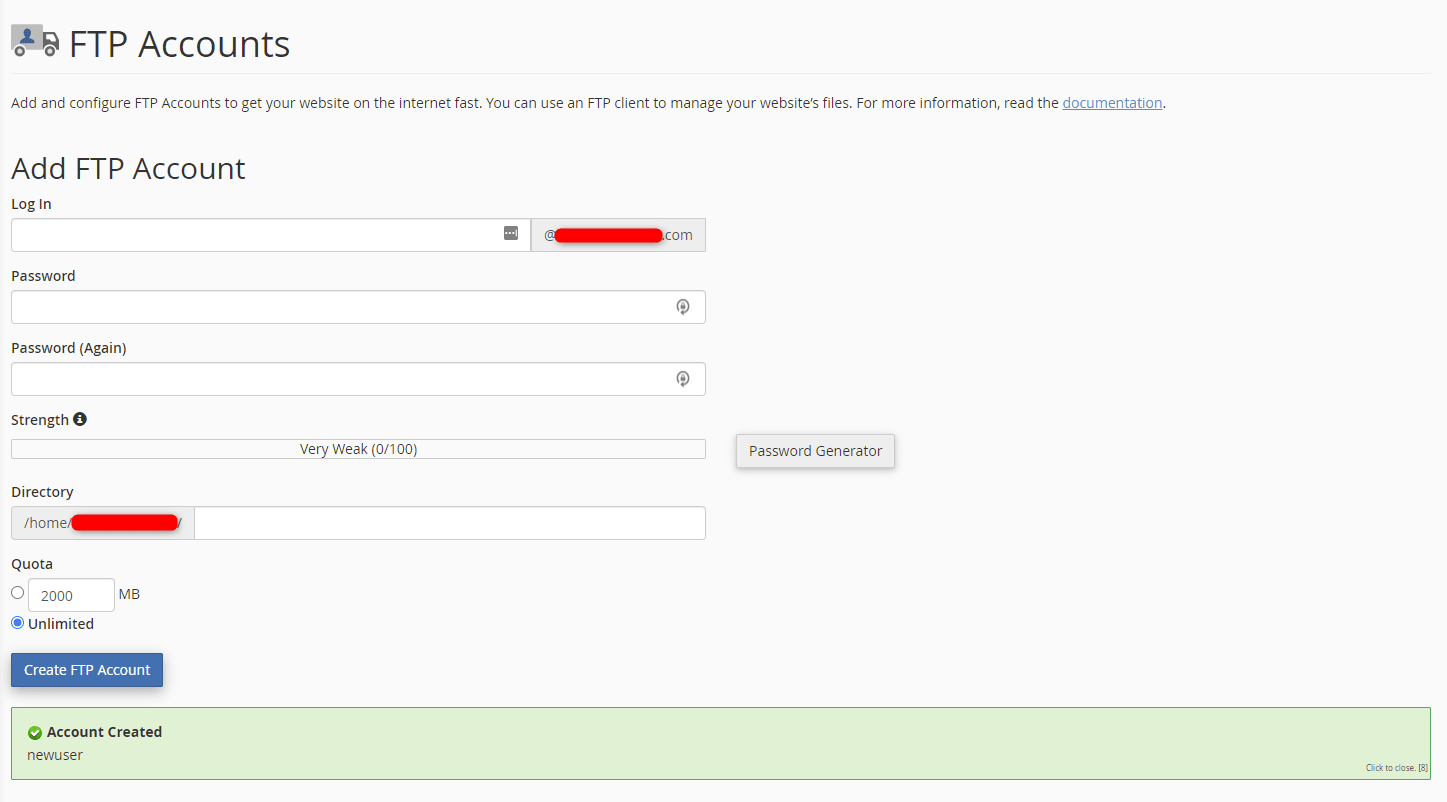
5. Under the FTP Accounts section in the main FTP Accounts screen, you can view and make changes to the FTP user accounts.

Wrapping Up
Knowing how to create additional FTP Accounts in cPanel helps ensure the appropriate users have FTP access. Use this guide to help you add the correct FTP accounts to your server.
Current Liquid Web customers hosting with cPanel get 24/7/365 support for tasks such as this. Contact our sales team and get the managed experience on our VPS Hosting, Cloud Dedicated Servers, and Dedicated Servers with cPanel.
Related Articles:
- Managed Server vs. Unmanaged Server Defined
- Change cPanel password from WebHost Manager (WHM)
- Blocking IP or whitelisting IP addresses with UFW
- Fail2Ban install tutorial for Linux (AlmaLinux)
- How to set up NGINX virtual hosts (server blocks) on AlmaLinux
- Integrating Cloudflare Access with a Bitwarden instance

About the Author: Ronald Caldwell
Ron is a Technical Writer at Liquid Web working with the Marketing team. He has 9+ years of experience in Technology. He obtained an Associate of Science in Computer Science from Prairie State College in 2015. He is happily married to his high school sweetheart and lives in Michigan with her and their children.
Our Sales and Support teams are available 24 hours by phone or e-mail to assist.
Latest Articles
Managed Server vs. Unmanaged Server Defined
Read ArticleChange cPanel password from WebHost Manager (WHM)
Read ArticleChange cPanel password from WebHost Manager (WHM)
Read ArticleChange cPanel password from WebHost Manager (WHM)
Read ArticleChange the root password in WebHost Manager (WHM)
Read Article


