How to Set a Default Address in cPanel
II. How to Create an Email Account in cPanel
III. How to Set a Default Address in cPanel
IV. How to Set Up an Autoresponder in cPanel
V. How to Set Up Email Forwarding in cPanel
VI. How to Set Up Email Filters in cPanel
VII. How to Enable Spam Protection in cPanel
VIII. How to Add an MX Entry in cPanel
IX. How to Use Webmail From Within cPanel
X. How to Change Your cPanel Password
XI. How to Update Contact Information in cPanel
XII. How to Change Your cPanel Theme
XIII. How to Change the Primary Language in cPanel
XIV. How to Add a Record With the DNS Zone Editor in cPanel
XV. How to Backup Your Website in cPanel
XVI. How to Use the Disk Space Usage Tool in cPanel
XVII. How to Create Additional FTP Accounts in cPanel
XVIII. How to Password Protect a Directory in cPanel
XIX. How to Use the IP Blocker in cPanel
XX. How to Set Up Hotlink Protection in cPanel
XXI. How to Create a Subdomain in cPanel
XXII. How to Create an Addon Domain in cPanel
XXIII. How to Create a Domain Alias in cPanel
XXIV. How to Set Up Domain Redirects in cPanel
XXV. How to Create a MySQL Database in cPanel
XXVI. How to Use the Index Manager in cPanel
XXVII. How to Create Custom Error Pages in cPanel
XXVIII. How to Set Up a Cron Job in cPanel
Emails received by your domain are not always directed to existing email addresses. Messages sent to invalid or non-existent addresses typically get forwarded to the default address. With cPanel, you can set a default address to receive such emails and define how they are handled.
This tutorial walks through how to set a default address in cPanel.
Requirements
- A server running cPanel.
- Login credentials for cPanel.
How to Set a Default Address in cPanel
1. Login to cPanel.

2. Under the Email section, click Default Address.
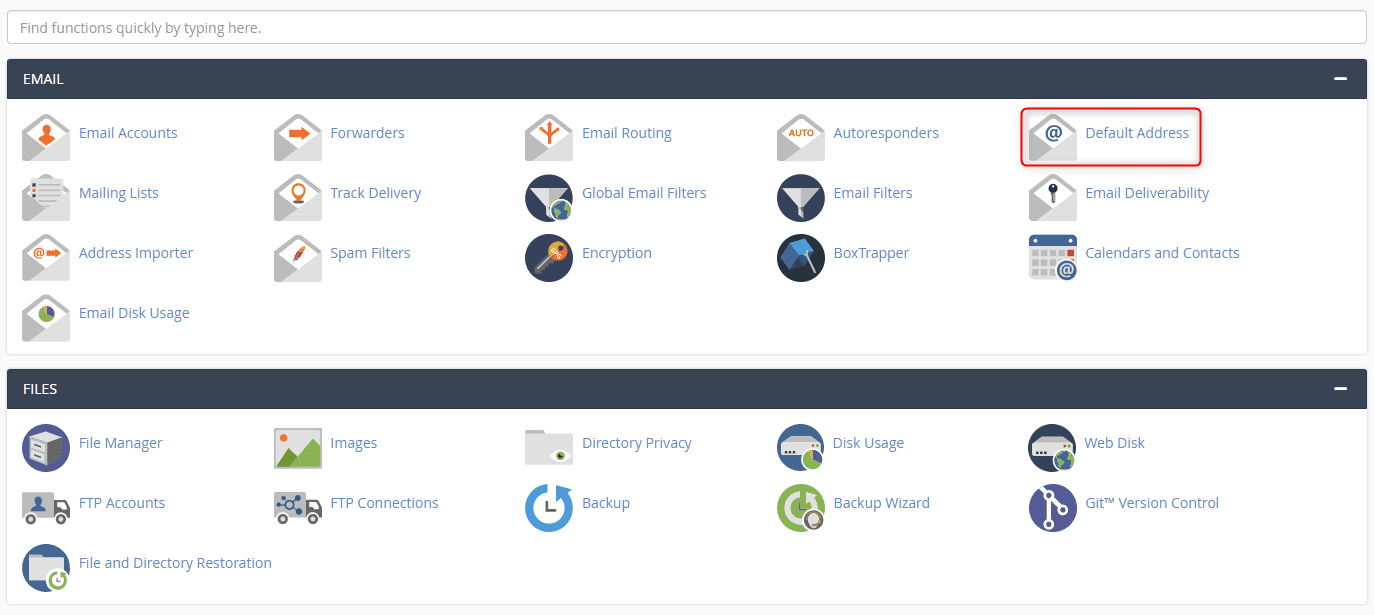
3. By default, cPanel discards the email, and the sender receives a failed message that no such user exists. Setting up a Default Address solves this problem.
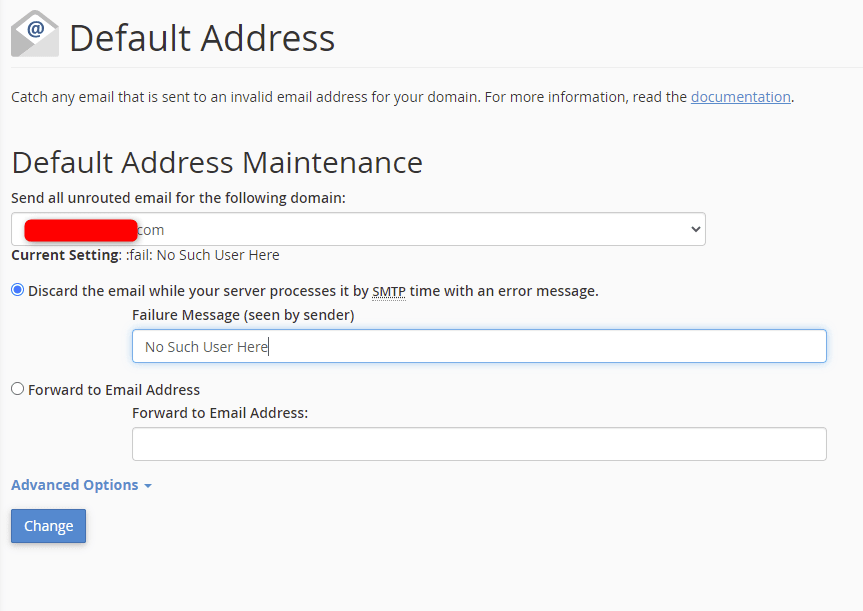
4. To add an email address, click the radio button next to Forward to Email Address and enter it in the text box.
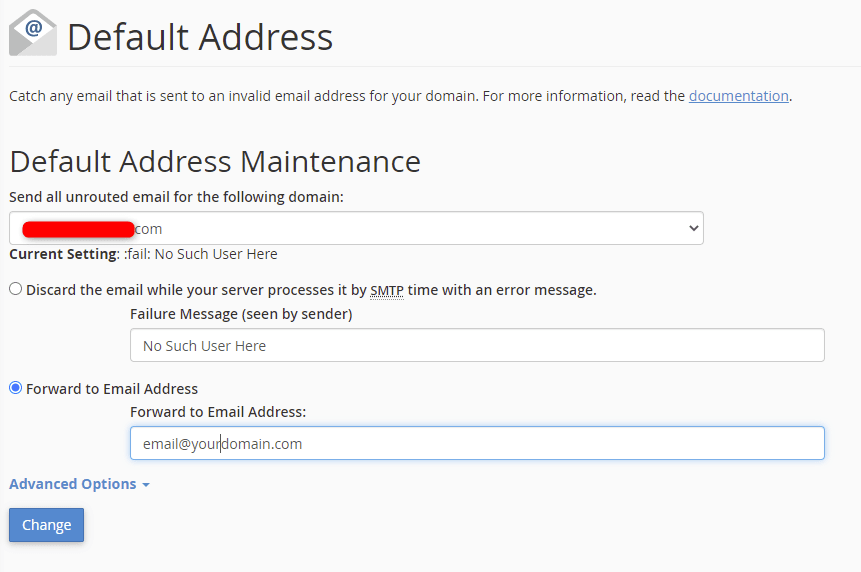
5. If necessary, click Advanced Options.
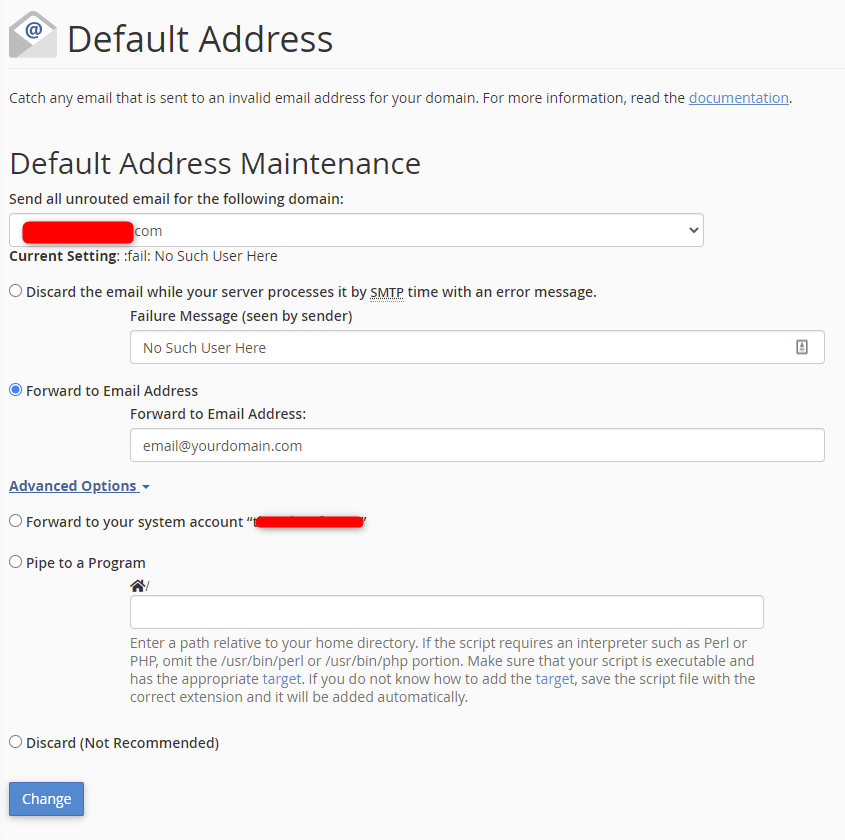
6. Selecting Forward to your system account sends the messages to the system email account. The Pipe to a Program option forwards messages to a program you define in the textbox. Setting the option to Discard deletes the emails without an error message and is not recommended.
Once you complete the desired fields, click Change.
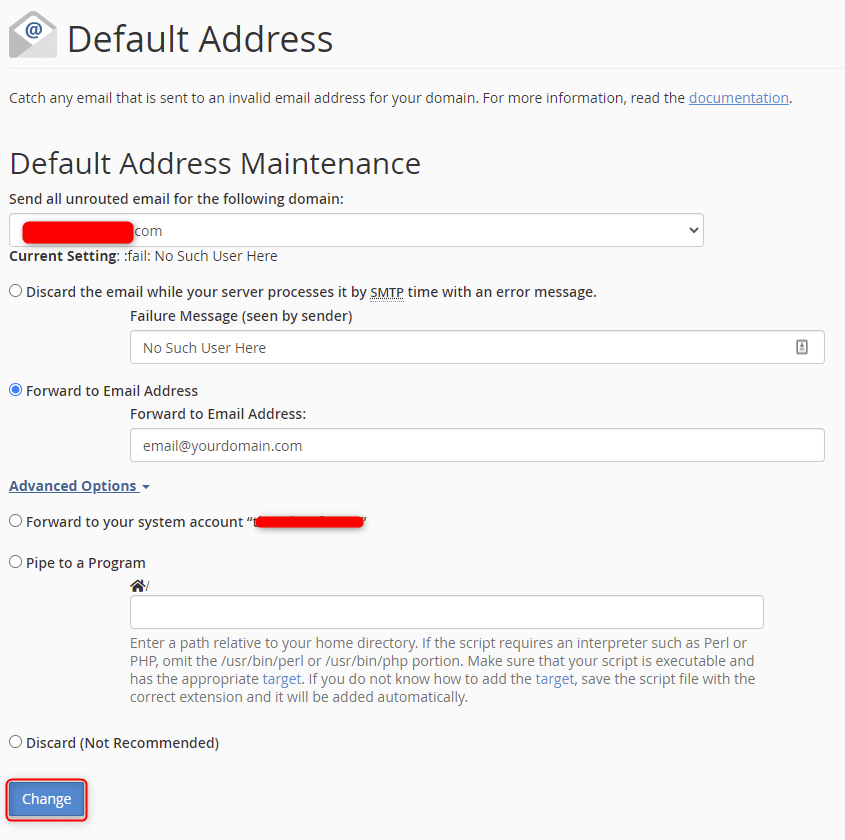
7. The changes are confirmed.
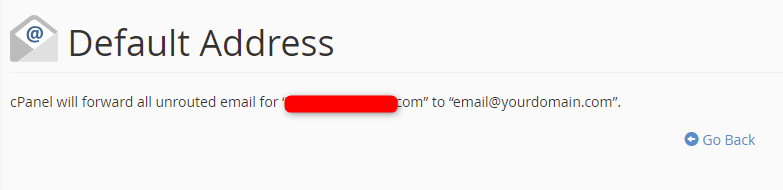
Wrapping Up
Following these steps on how to set a default address in cPanel ensures invalid emails are forwarded to the appropriate address. Advanced options make sure messages are handled according to your specific requirements.
Liquid Web’s dedicated hosting options offer cPanel for those who need it. Contact our sales team today to get started.
The cPanel tutorial series continues with How to Set Up an Autoresponder in cPanel.
Related Articles:

About the Author: Ronald Caldwell
Ron is a Technical Writer at Liquid Web working with the Marketing team. He has 9+ years of experience in Technology. He obtained an Associate of Science in Computer Science from Prairie State College in 2015. He is happily married to his high school sweetheart and lives in Michigan with her and their children.
Our Sales and Support teams are available 24 hours by phone or e-mail to assist.
Latest Articles
In-place CentOS 7 upgrades
Read ArticleHow to use kill commands in Linux
Read ArticleChange cPanel password from WebHost Manager (WHM)
Read ArticleChange cPanel password from WebHost Manager (WHM)
Read ArticleChange the root password in WebHost Manager (WHM)
Read Article


