How to Create a Subdomain in cPanel
II. How to Create an Email Account in cPanel
III. How to Set Your Default Address in cPanel
IV. How to Set Up an Autoresponder in cPanel
V. How to Set Up Email Forwarding in cPanel
VI. How to Set Up Email Filters in cPanel
VII. How to Enable Spam Protection in cPanel
VIII. How to Add an MX Entry in cPanel
IX. How to Use Webmail From Within cPanel
X. How to Change Your cPanel Password
XI. How to Update Your Contact Information in cPanel
XII. How to Change Your cPanel Theme
XIII. How to Change the Primary Language in cPanel
XIV. How to Add a Record With the DNS Zone Editor in cPanel
XV. How to Backup Your Website in cPanel
XVI. How to Use the Disk Space Usage Tool in cPanel
XVII. How to Create Additional FTP Accounts in cPanel
XVIII. How to Password Protect a Directory in cPanel
XIX. How to Use the IP Blocker in cPanel
XX. How to Set Up Hotlink Protection in cPanel
XXI. How To Create a Subdomain in cPanel
XXII. How to Create an Addon Domain in cPanel
XXIII. How to Create a Domain Alias in cPanel
XXIV. How to Set Up Domain Redirects in cPanel
XXV. How to Create a MySQL Database in cPanel
XXVI. How to Use the Index Manager in cPanel
XXVII. How to Create Custom Error Pages in cPanel
XXVIII. How to Set Up a Cron Job in cPanel
Subdomains are a subsection of your website under the same account existing as a separate site without registering a new domain. You can create a subdomain for your website in cPanel in a few easy steps. This guide shows users how to set up a new subdomain for their website.
Requirements
- A server with cPanel.
- cPanel login credentials.
Create a Subdomain in cPanel
1. Login to cPanel.

2. Under the Domains section, click Domains.

3. Click the Create A New Domain button.
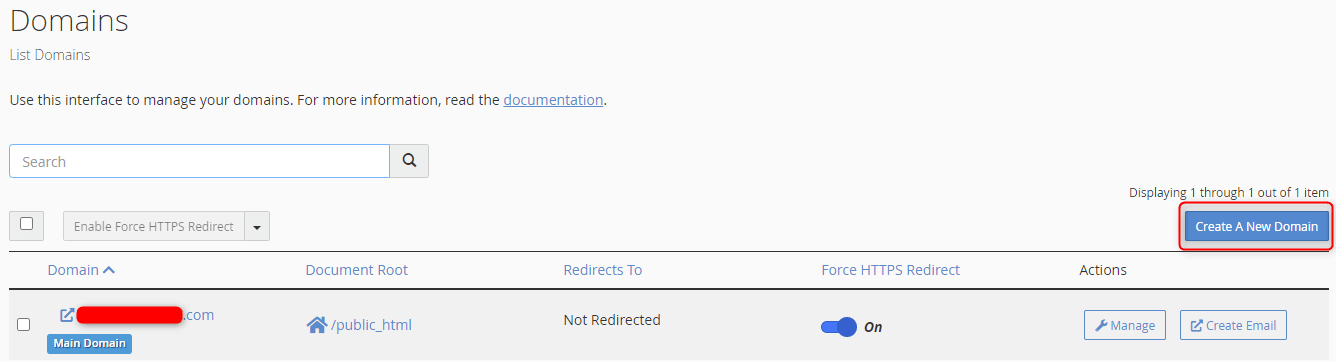
4. In the Domain section, enter the subdomain with the appropriate prefix. A directory name is generated for the subdomain by default under the Document Root section. You can change it if you choose. Once all selections are made, click Submit.
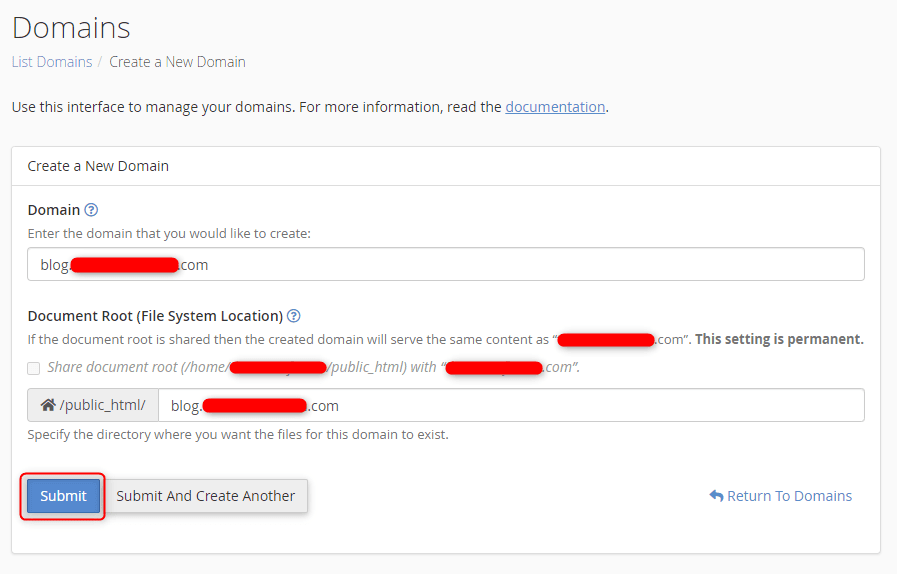
5. A success confirmation appears advising that the new subdomain is created.
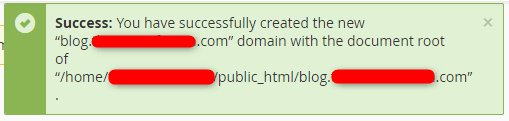
Navigating back to the Domains page shows the newly created subdomain in the domain list. Here you can manage or create an email account for your domains.
Wrapping Up
Creating subdomains in cPanel helps you effectively manage the pages of our website. You can use them to organize areas of your website that need to be separate. Use this tutorial to create a subdomain in cPanel.
Liquid Web customers with cPanel have 24/7/365 support for these and other functions. The managed experience is available on our VPS Hosting, Cloud Dedicated Servers, and Dedicated Servers with cPanel. Contact our sales team to get started.
Related Articles:

About the Author: Ronald Caldwell
Ron is a Technical Writer at Liquid Web working with the Marketing team. He has 9+ years of experience in Technology. He obtained an Associate of Science in Computer Science from Prairie State College in 2015. He is happily married to his high school sweetheart and lives in Michigan with her and their children.
Our Sales and Support teams are available 24 hours by phone or e-mail to assist.
Latest Articles
How to use kill commands in Linux
Read ArticleChange cPanel password from WebHost Manager (WHM)
Read ArticleChange cPanel password from WebHost Manager (WHM)
Read ArticleChange cPanel password from WebHost Manager (WHM)
Read ArticleChange the root password in WebHost Manager (WHM)
Read Article


