How to Create a Domain Alias in cPanel
II. How to Create an Email Account in cPanel
III. How to Set Your Default Address in cPanel
IV. How to Set up an Autoresponder in cPanel
V. How to Set Up Email Forwarding in cPanel
VI. How to Set Up Email Filters in cPanel
VII. How to Enable Spam Protection in cPanel
VIII. How to Add an MX Entry in cPanel
IX. How to Use Webmail From Within cPanel
X. How to Change Your cPanel Password
XI. How to Update Your Contact Information in cPanel
XII. How to Change Your cPanel Theme
XIII. How to Change the Primary Language in cPanel
XIV. How to Add a Record With the DNS Zone Editor in cPanel
XV. How to Backup Your Website in cPanel
XVI. How to Use the Disk Space Usage Tool in cPanel
XVII. How to Create Additional FTP Accounts in cPanel
XVIII. How to Password Protect a Directory in cPanel
XIX. How to Use the IP Blocker in cPanel
XX. How to Set Up Hotlink Protection in cPanel
XXI. How to Create a Subdomain in cPanel
XXII. How to Create an Addon Domain in cPanel
XXIII. How to Create a Domain Alias in cPanel
XXIV. How to Set Up Domain Redirects in cPanel
XXV. How to Create a MySQL Database in cPanel
XXVI. How to Use the Index Manager in cPanel
XXVII. How to Create Custom Error Pages in cPanel
XXVIII. How to Set Up a Cron Job in cPanel
Domain aliases (parked domains) are domains you own that contain no content. Instead, they point to another domain or subdomain on your account. Aliases help hold a domain you will sell or redirect traffic to another domain.
This tutorial shows you how to create a domain alias in cPanel.
Requirements
- A server running cPanel.
- cPanel login credentials.
- The domains used as aliases must be registered with a valid registrar and configured to point to your DNS servers before being used as an alias.
Create a Domain Alias in cPanel
1. Login to cPanel.

2. Under Domains, click Aliases.
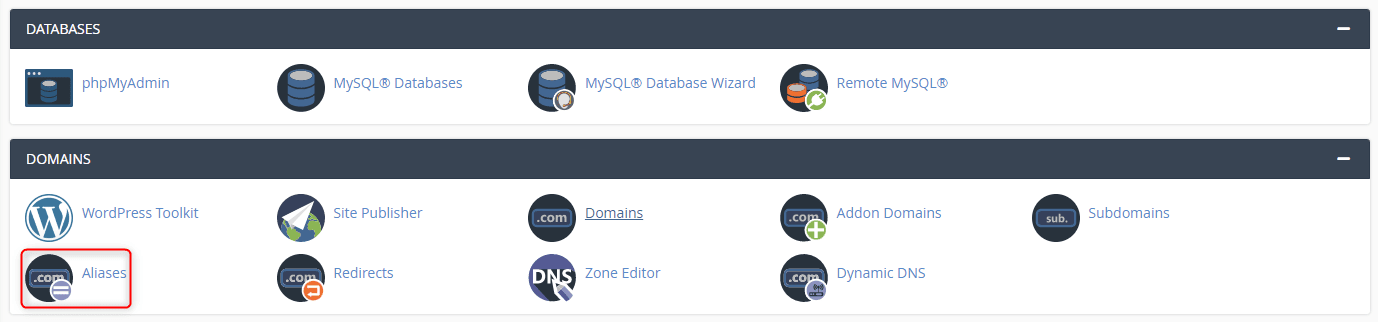
3. From this page you can create, manage, and remove domain aliases. In the Domain textbox, enter the new domain and click Add Domain. A green confirmation message appears advising the alias is created.
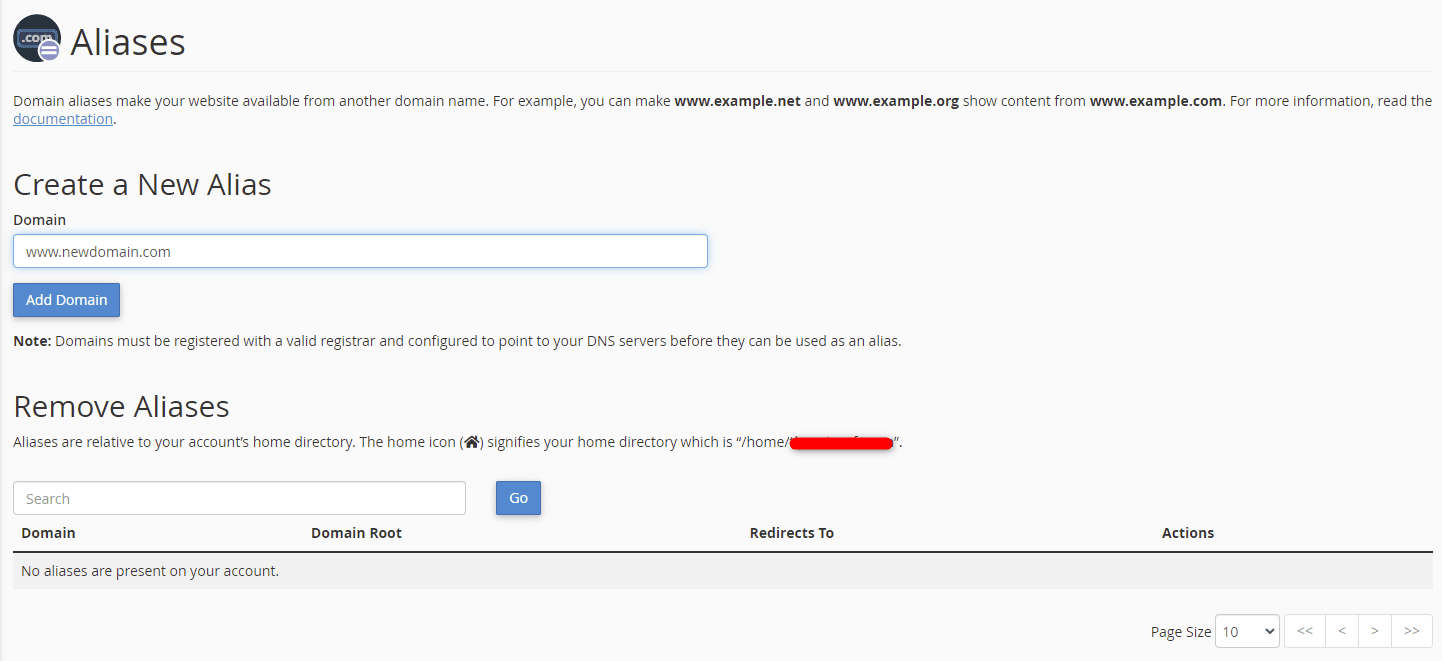
4. Be sure your domain alias’s DNS settings to the same as your main domain, so the redirection will work properly.
Wrapping Up
Creating domain aliases in cPanel helps to point traffic to another of your domains or help with your parked domains. Using this guide helps you get it done and get back to building meaningful sites and content.
Liquid Web’s 24/7/365 support for cPanel servers is available to our existing customers. If you would like to get the managed experience on our VPS Hosting, Cloud Dedicated Servers, and Dedicated Servers with cPanel, contact our sales team right away.
Related Articles:

About the Author: Ronald Caldwell
Ron is a Technical Writer at Liquid Web working with the Marketing team. He has 9+ years of experience in Technology. He obtained an Associate of Science in Computer Science from Prairie State College in 2015. He is happily married to his high school sweetheart and lives in Michigan with her and their children.
Our Sales and Support teams are available 24 hours by phone or e-mail to assist.
Latest Articles
How to use kill commands in Linux
Read ArticleChange cPanel password from WebHost Manager (WHM)
Read ArticleChange cPanel password from WebHost Manager (WHM)
Read ArticleChange cPanel password from WebHost Manager (WHM)
Read ArticleChange the root password in WebHost Manager (WHM)
Read Article


