How to Set Up Domain Redirects in cPanel
II. How to Create an Email Account in cPanel
III. How to Set Your Default Address in cPanel
IV. How to Set Up an Autoresponder in cPanel
V. How to Set Up Email Forwarding in cPanel
VI. How to Set Up Email Filters in cPanel
VII. How to Enable Spam Protection in cPanel
VIII. How to Add an MX Entry in cPanel
IX. How to Use Webmail From Within cPanel
X. How to Change Your cPanel Password
XI. How to Update Your Contact Information in cPanel
XII. How to Change Your cPanel Theme
XIII. How to Change the Primary Language in cPanel
XIV. How to Add a Record With the DNS Zone Editor in cPanel
XV. How to Backup Your Website in cPanel
XVI. How to Use the Disk Space Usage Tool in cPanel
XVII. How to Create Additional FTP Accounts in cPanel
XVIII. How to Password Protect a Directory in cPanel
XIX. How to Use the IP Blocker in cPanel
XX. How to Set Up Hotlink Protection in cPanel
XXI. How to Create a Subdomain in cPanel
XXII. How to Create an Addon Domain in cPanel
XXIII. How to Create a Domain Alias in cPanel
XXIV. How to Set Up Domain Redirects in cPanel
XXV. How to Create a MySQL Database in cPanel
XXVI. How to Use the Index Manager in cPanel
XXVII. How to Create Custom Error Pages in cPanel
XXVIII. How to Set Up a Cron Job in cPanel
There are instances when it is necessary to send traffic from one domain or page to another. Knowing how to set up domain redirects in cPanel helps you accomplish this. Send visitors from to one site or page to another URL using this tutorial.
Requirements
- A server running cPanel.
- Login credentials for cPanel.
Set Up Domain Redirects in cPanel
1. Login to cPanel.

2. Under Domains, click Redirects.

3. Under Type, choose Permanent or Temporary from the dropdown menu for the duration of the redirect. From the https?://(www.)? dropdown menu, select the URL to redirect. You can choose specific ones from your account or All Public Domains.
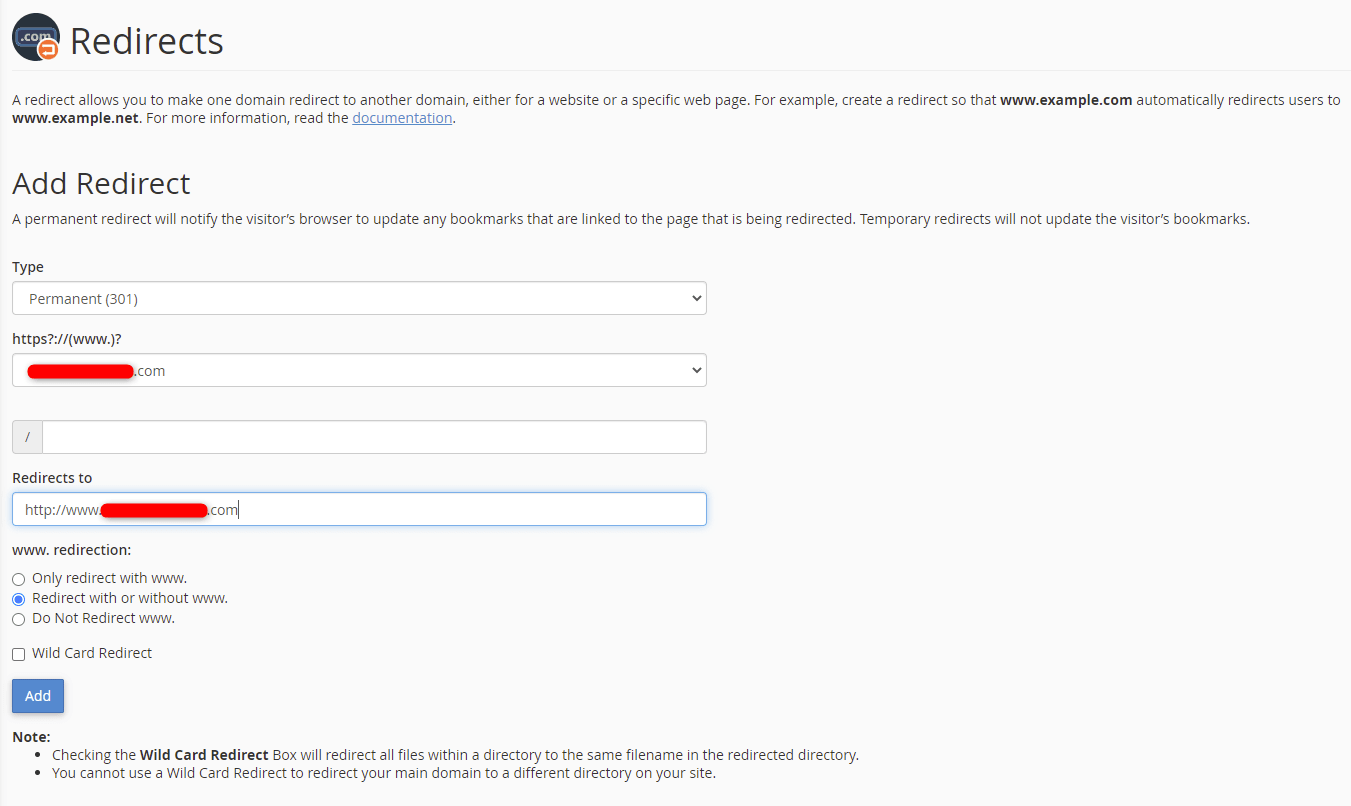
4. Under Redirects to, enter the destination URL to which you want to redirect. Then select the radio button for how you want to handle www. redirection. Once complete, click Add. You receive a green confirmation message.

The redirect is entered and traffic will redirect to the desired location.
Wrapping Up
Use this guide to set up domain redirects in cPanel. Your traffic will redirect as you instruct, allowing you to send traffic away from one domain and send it to another.
Get cPanel on Liquid Web’s VPS Hosting, Cloud Dedicated Servers, and Dedicated Servers. Contact our sales team for more information on getting set up.
Check out the next tutorial in our cPanel series on How To Create a MySQL Database in cPanel.
Related Articles:
- Change cPanel password from WebHost Manager (WHM)
- Blocking IP or whitelisting IP addresses with UFW
- Fail2Ban install tutorial for Linux (AlmaLinux)
- How to set up NGINX virtual hosts (server blocks) on AlmaLinux
- Integrating Cloudflare Access with a Bitwarden instance
- How to install Yarn on Linux (AlmaLinux)

About the Author: Ronald Caldwell
Ron is a Technical Writer at Liquid Web working with the Marketing team. He has 9+ years of experience in Technology. He obtained an Associate of Science in Computer Science from Prairie State College in 2015. He is happily married to his high school sweetheart and lives in Michigan with her and their children.
Our Sales and Support teams are available 24 hours by phone or e-mail to assist.
Latest Articles
Change cPanel password from WebHost Manager (WHM)
Read ArticleChange cPanel password from WebHost Manager (WHM)
Read ArticleChange cPanel password from WebHost Manager (WHM)
Read ArticleChange cPanel password from WebHost Manager (WHM)
Read ArticleChange the root password in WebHost Manager (WHM)
Read Article


