How to Set Up Email Forwarding in cPanel
II. How to Create an Email Account in cPanel
III. How to Set a Default Address in cPanel
IV. How to Set Up an Autoresponder in cPanel
V. How to Set Up Email Forwarding in cPanel
VI. How to Set Up Email Filters in cPanel
VII. How to Enable Spam Protection in cPanel
VIII. How to Add an MX Entry in cPanel
IX. How to Use Webmail From Within cPanel
X. How to Change Your cPanel Password
XI. How to Update Your Contact Information in cPanel
XII. How to Change Your cPanel Theme
XIII. How to Change the Primary Language in cPanel
XIV. How to Add a Record With the DNS Zone Editor in cPanel
XV. How to Backup Your Website in cPanel
XVI. How to Use the Disk Space Usage Tool in cPanel
XVII. How to Create Additional FTP Accounts in cPanel
XVIII. How to Password Protect a Directory in cPanel
XIX. How to Use the IP Blocker in cPanel
XX. How to Set Up Hotlink Protection in cPanel
XXI. How to Create a Subdomain in cPanel
XXII. How to Create an Addon Domain in cPanel
XXIII. How to Create a Domain Alias in cPanel
XXIV. How to Set Up Domain Redirects in cPanel
XXV. How to Create a MySQL Database in cPanel
XXVI. How to Use the Index Manager in cPanel
XXVII. How to Create Custom Error Pages in cPanel
XXVIII. How to Set Up a Cron Job in cPanel
An email forwarder allows you to send a copy of all emails from one address to another. This feature is handy when you have multiple addresses but only want to check one of them.
This tutorial walks you through how to set up email forwarding in cPanel.
Requirements
- A server with cPanel.
- Login credentials for cPanel.
How to Set Up Email Forwarding in cPanel
1. Login to cPanel.

2. Under the Email section, click the Forwarders icon.
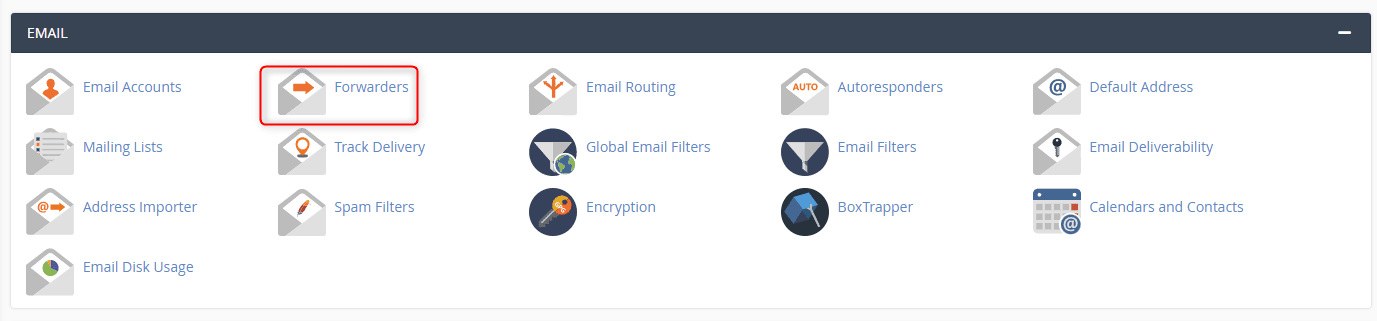
3. Under Managing, select the appropriate domain. If the forwarder applies to all domains, leave the default selection of All Domains. Click Add Forwarder.
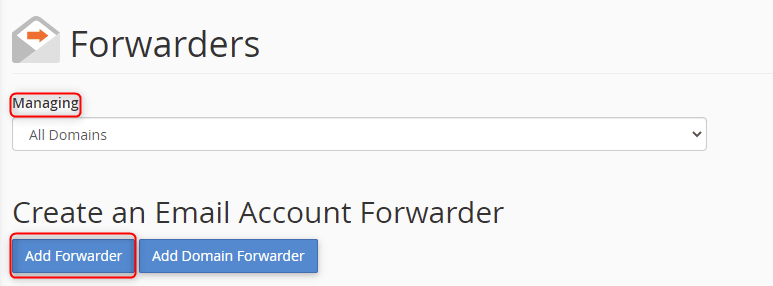
4. Enter the email address you want to forward under the Address to Forward section. Next, enter the address you want the email forwarded to under the Forward to Email Address section.
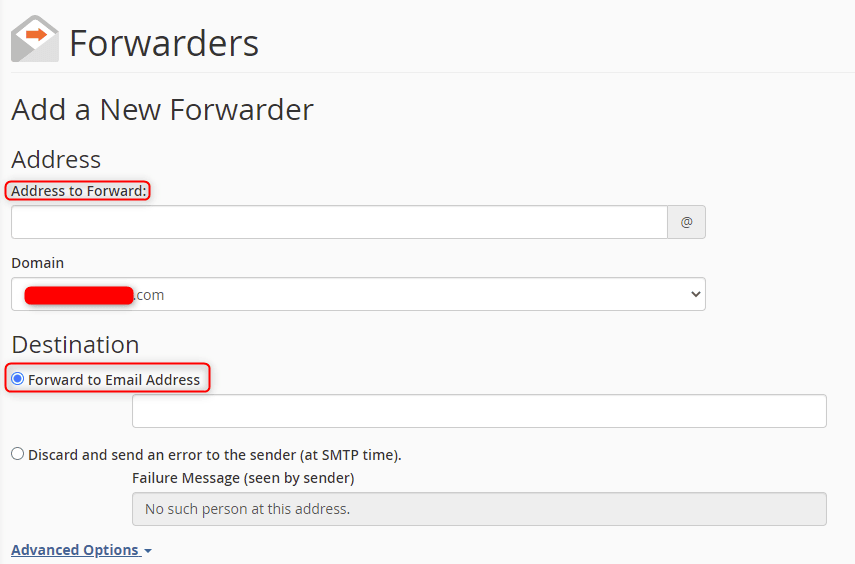
5. The Advanced Options section provides additional functionality and is completely optional. Choose to forward email to a system account or to pipe to a program, which requires additional configuration and must be precise.
Once all selections are complete, click Add Forwarder.
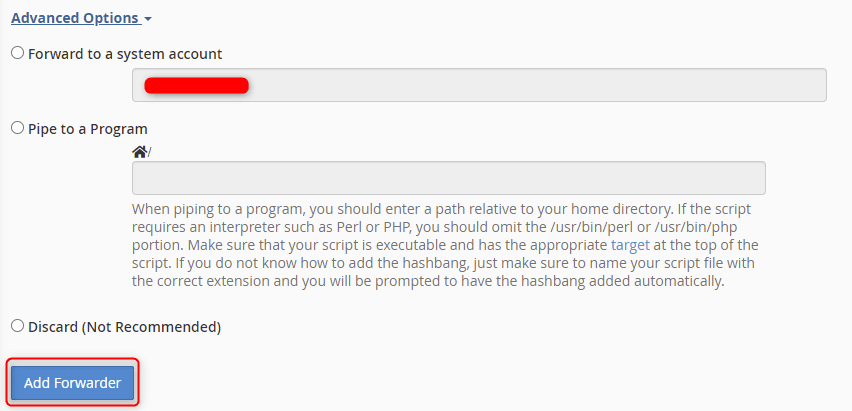
6. A confirmation message appears on the next page affirming the forward and the forward to addresses.

The email forwarder is set up and starts working immediately.
Wrapping Up
These steps for how to set up email forwarding in cPanel allow you to forward emails as needed. Email forwarding helps with automation, categorizing emails, or simply avoiding spam. Whatever your use case, this tutorial assists in setting up email forwarding in cPanel.
Liquid Web offers cPanel as an option on our VPS Hosting, Cloud Dedicated Servers, and Dedicated Servers. Contact our sales team today to get started.
Check out the next tutorial in our cPanel series on How to Set Up Email Filters in cPanel.
Related Articles:

About the Author: Ronald Caldwell
Ron is a Technical Writer at Liquid Web working with the Marketing team. He has 9+ years of experience in Technology. He obtained an Associate of Science in Computer Science from Prairie State College in 2015. He is happily married to his high school sweetheart and lives in Michigan with her and their children.
Our Sales and Support teams are available 24 hours by phone or e-mail to assist.
Latest Articles
How to use kill commands in Linux
Read ArticleChange cPanel password from WebHost Manager (WHM)
Read ArticleChange cPanel password from WebHost Manager (WHM)
Read ArticleChange cPanel password from WebHost Manager (WHM)
Read ArticleChange the root password in WebHost Manager (WHM)
Read Article


