How to Create Custom Error Pages in cPanel
II. How to Create an Email Account in cPanel
III. How to Set Your Default Address in cPanel
IV. How to Set Up an Autoresponder in cPanel
V. How to Set Up Email Forwarding in cPanel
VI. How to Set Up Email Filters in cPanel
VII. How to Enable Spam Protection in cPanel
VIII. How to Add an MX Entry in cPanel
IX. How to Use Webmail From Within cPanel
X. How to Change Your cPanel Password
XI. How to Update Your Contact Information in cPanel
XII. How to Change Your cPanel Theme
XIII. How to Change the Primary Language in cPanel
XIV. How to Add a Record With the DNS Zone Editor in cPanel
XV. How to Backup Your Website in cPanel
XVI. How to Use the Disk Space Usage Tool in cPanel
XVII. How to Create Additional FTP Accounts in cPanel
XVIII. How to Password Protect a Directory in cPanel
XIX. How to Use the IP Blocker in cPanel
XX. How to Set Up Hotlink Protection in cPanel
XXI. How to Create a Subdomain in cPanel
XXII. How to Create an Addon Domain in cPanel
XXIII. How to Create a Domain Alias in cPanel
XXIV. How to Set Up Domain Redirects in cPanel
XXV. How to Create a MySQL Database in cPanel
XXVI. How to Use the Index Manager in cPanel
XXVII. How to Create Custom Error Pages in cPanel
XXVIII. How to Set Up a Cron Job in cPanel
Users view an error page when they visit your website and experience an error. All accounts come preset with standard error pages, or you can customize them. This tutorial walks you through how to create custom error pages in cPanel.
Requirements
- A server with cPanel.
- The cPanel login credentials with appropriate permissions.
1. Login to cPanel.

2. Under the Advanced section, click Error Pages.
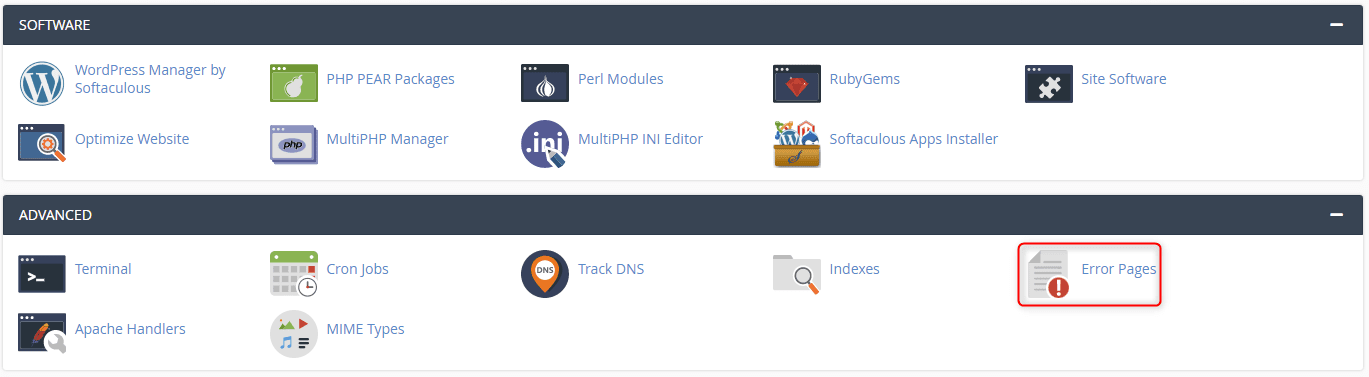
3. Under Step 1, select the appropriate domain from the dropdown menu.
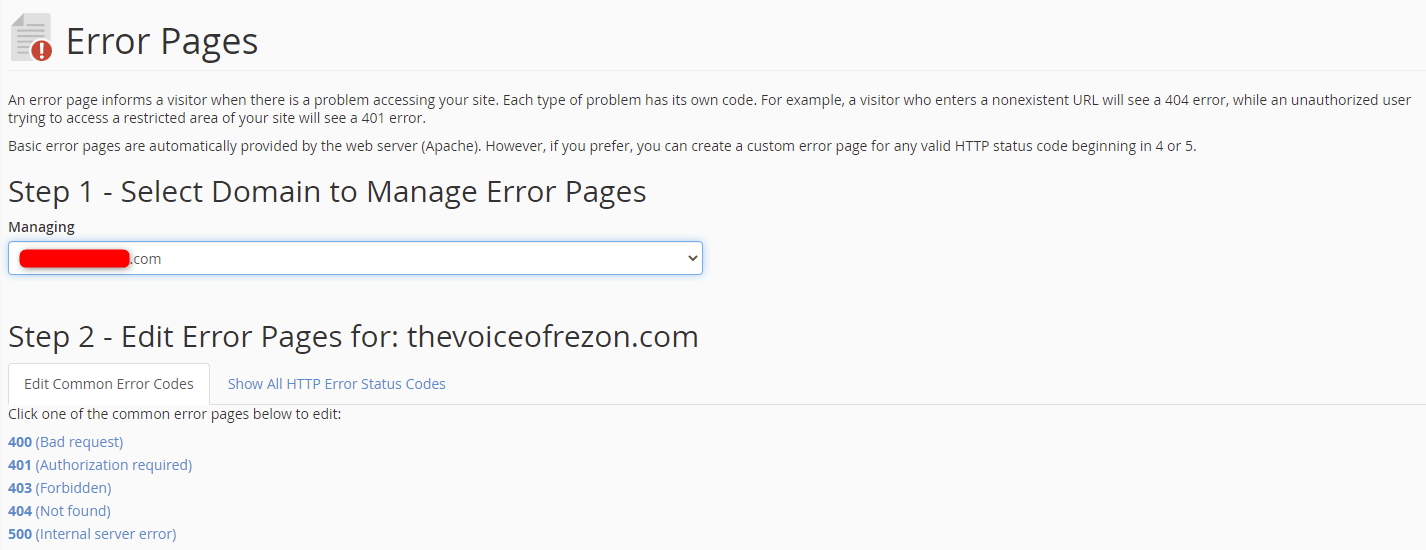
There are several error pages you can customize. For this tutorial, click the 404 (Not found) error page.
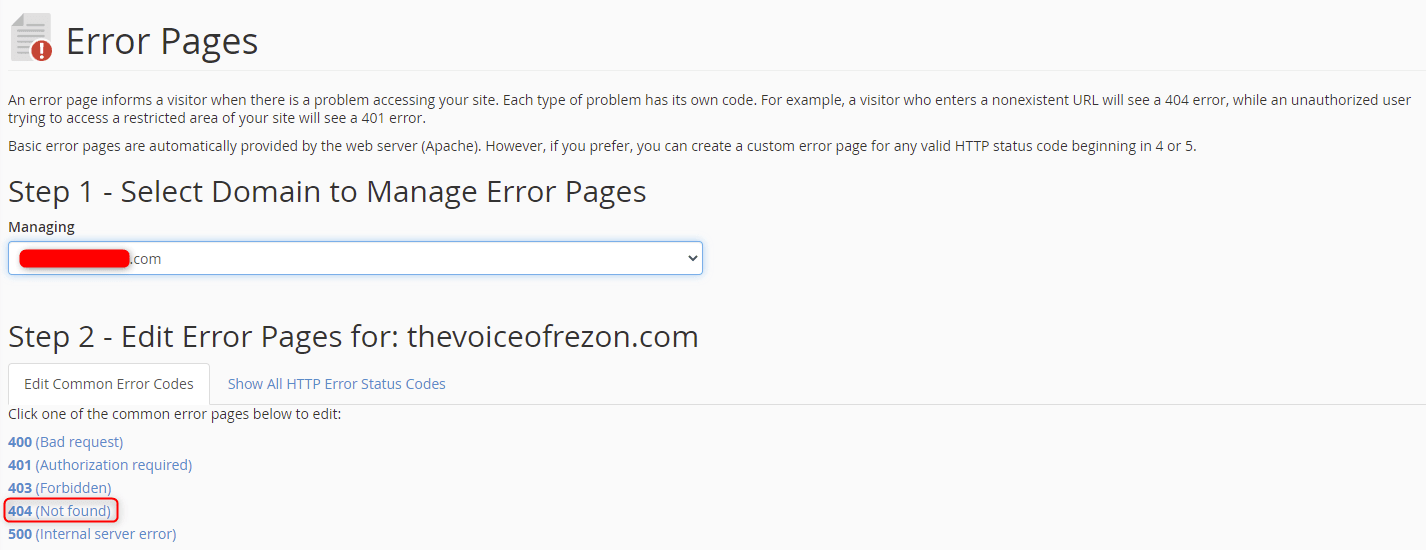
4. Here, you can create your custom error page and include one or more tags to customize the page further.
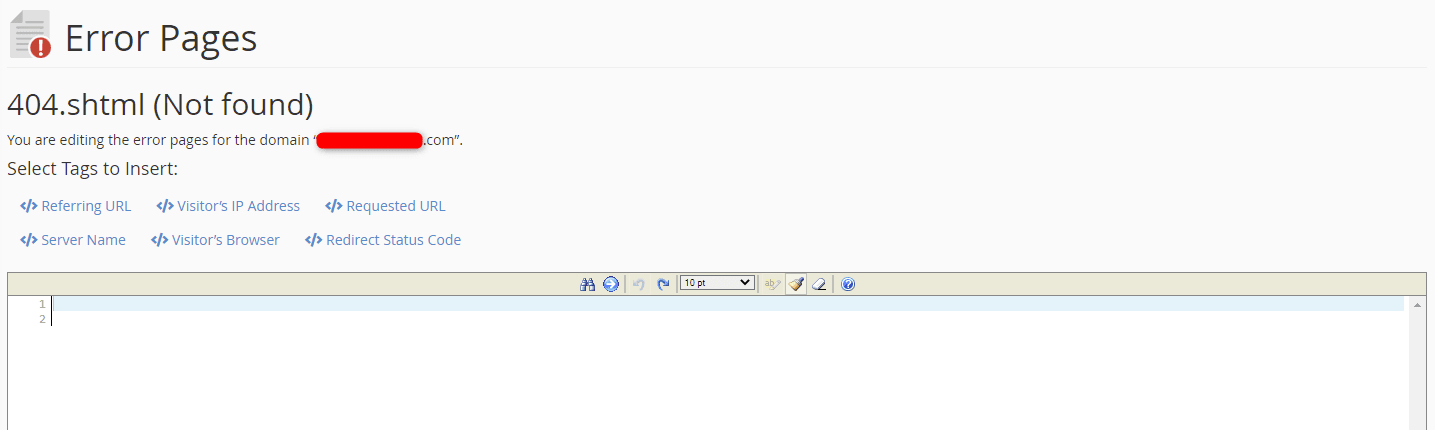
5. Once you enter your changes, click Save at the bottom of the page.

6. A green confirmation screen appears that the custom 404 error page was created.

Wrapping Up
Knowing how to create custom error pages in cPanel allows you to customize your visitors' messaging when they encounter an error page. In addition, Liquid Web cPanel hosting customers receive support from our team of experts with these and other functions on fully managed servers with cPanel.
Thes hosting options are available for VPS Hosting, Cloud Dedicated Servers, and Dedicated Servers. Contact our sales team to discuss your needs and go over options.
Related Articles:

About the Author: Ronald Caldwell
Ron is a Technical Writer at Liquid Web working with the Marketing team. He has 9+ years of experience in Technology. He obtained an Associate of Science in Computer Science from Prairie State College in 2015. He is happily married to his high school sweetheart and lives in Michigan with her and their children.
Our Sales and Support teams are available 24 hours by phone or e-mail to assist.
Latest Articles
In-place CentOS 7 upgrades
Read ArticleHow to use kill commands in Linux
Read ArticleChange cPanel password from WebHost Manager (WHM)
Read ArticleChange cPanel password from WebHost Manager (WHM)
Read ArticleChange the root password in WebHost Manager (WHM)
Read Article


