How to Change Your cPanel Theme
II. How to Create an Email Account in cPanel
III. How to Set a Default Address in cPanel
IV. How to Set Up an Autoresponder in cPanel
V. How to Set Up Email Forwarding in cPanel
VI. How to Set Up Email Filters in cPanel
VII. How to Enable Spam Protection in cPanel
VIII. How to Add an MX Entry in cPanel
IX. How to Use Webmail From Within cPanel
X. How to Change Your cPanel Password
XI. How to Update Contact Information in cPanel
XII. How to Change Your cPanel Theme
XIII. How to Change the Primary Language in cPanel
XIV. How to Add a Record With the DNS Zone Editor in cPanel
XV. How to Backup Your Website in cPanel
XVI. How to Use the Disk Space Usage Tool in cPanel
XVII. How to Create Additional FTP Accounts in cPanel
XVIII. How to Password Protect a Directory in cPanel
XIX. How to Use the IP Blocker in cPanel
XX. How to Set Up Hotlink Protection in cPanel
XXI. How to Create a Subdomain in cPanel
XXII. How to Create an Addon Domain in cPanel
XXIII. How to Create a Domain Alias in cPanel
XXIV. How to Set Up Domain Redirects in cPanel
XXV. How to Create a MySQL Database in cPanel
XXVI. How to Use the Index Manager in cPanel
XXVII. How to Create Custom Error Pages in cPanel
XXVIII. How to Set Up a Cron Job in cPanel
While changing your cPanel theme is not detrimental to your website or application functionality, it can affect how you use the control panel. Fortunately, we have just the guide for your customization needs.
This guide walks you through how to change your cPanel theme.
Requirements
For this tutorial, you need to have the following:
- A server running cPanel.
- cPanel login credentials.
How to Change Your cPanel Theme
1. Login to cPanel.

2. On the right-hand side of the screen under General Information, click the dropdown menu under Theme.
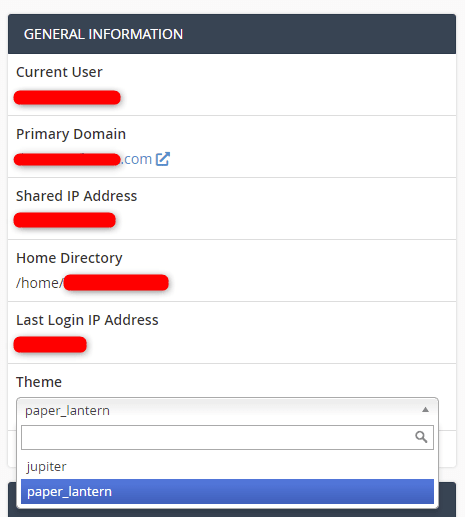
3. Select the theme to which you want to switch. For this tutorial, the default theme is Paper Lantern and will be changed to Jupiter.
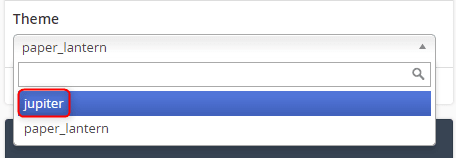
4. Your cPanel theme change is complete. Below, you can see the difference between Paper Lantern and Jupiter respectively.
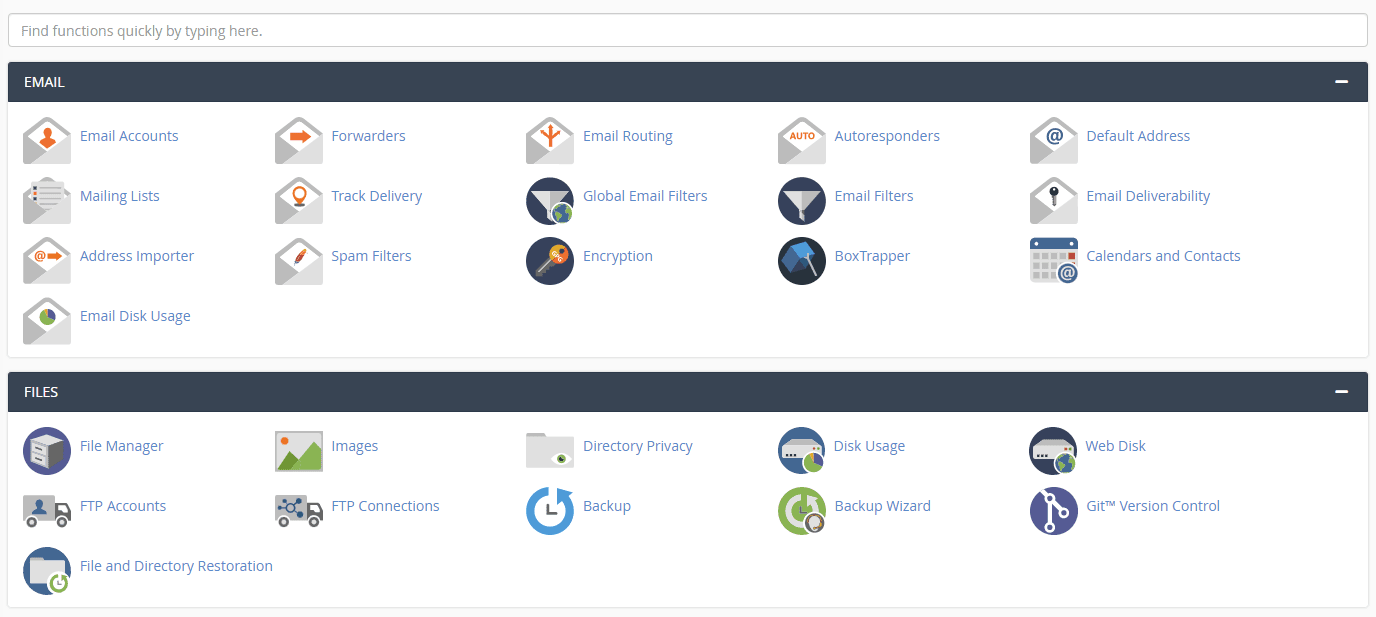
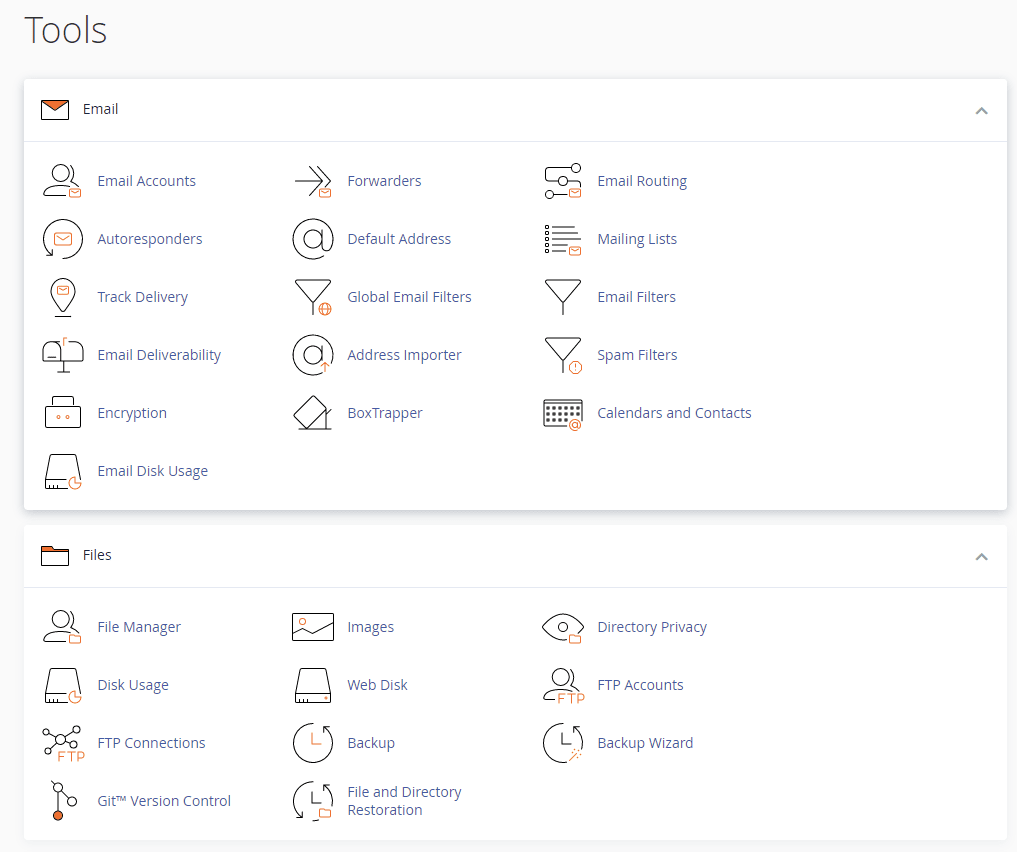
Wrapping Up
A theme change in cPanel is strictly for aesthetics and your experience while navigating cPanel. Knowing how to do this does not affect server administration, but serves to make it much more appealing.
Liquid Web offers 24/7/365 support for cPanel servers. To get the managed experience on our VPS Hosting, Cloud Dedicated Servers, and Dedicated Servers with cPanel, contact our sales team today.
Related Articles:

About the Author: Ronald Caldwell
Ron is a Technical Writer at Liquid Web working with the Marketing team. He has 9+ years of experience in Technology. He obtained an Associate of Science in Computer Science from Prairie State College in 2015. He is happily married to his high school sweetheart and lives in Michigan with her and their children.
Our Sales and Support teams are available 24 hours by phone or e-mail to assist.
Latest Articles
How to use kill commands in Linux
Read ArticleChange cPanel password from WebHost Manager (WHM)
Read ArticleChange cPanel password from WebHost Manager (WHM)
Read ArticleChange cPanel password from WebHost Manager (WHM)
Read ArticleChange the root password in WebHost Manager (WHM)
Read Article


