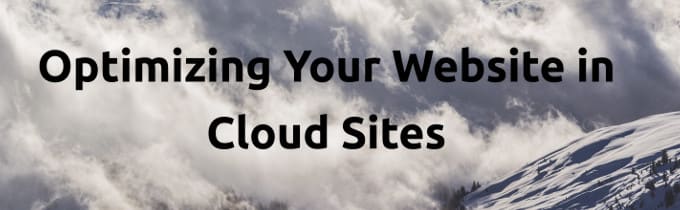Tag: Cloud Sites
What is File Transfer Protocol (FTP) and What Does It Do?
People often use terms like "send file via FTP," "FTP server," and "FTP account." If these terms are unfamiliar and you ask yourself "what is FTP, anyway?" this article will provide some clarity. Learn what file transfer protocol is and the basic concepts in simple terms in the article below.
Choosing Your Cloud Sites Technology Setup
Standing behind our Liquid Web Cloud Sites product, are server racks full of both powerful and stable Linux and Windows servers which power well over 100,000 sites and applications. Every Windows-based package is served from these clusters that are built and optimized especially for Windows. All Linux-based packages are also served from these same brawny server clusters created and specifically optimized for Linux. We use advanced load balancing technologies to automatically detect the type of technology you are running and route each request to the proper pool of servers.
1 Click Install WordPress, Drupal, and Joomla On Cloud Sites
Our Cloud Sites platform is a cut above the rest with its One-Click Installer we take the pain out of creating websites allowing you to focus on building out your website. Whether your CMS of choice is WordPress, Drupal, or Joomla – our Cloud Sites platform has streamlined the process of spinning up a new site. Setting up a new site is complicated – from adding administrators, uploading files and databases. We simplify all that complexity with our smooth-running installer. Our One-Click Installer quickly uploads & configures core files, getting your site up with speed and ease has never been easier.
Introducing Cloud Sites File Manager
Introducing the newest feature to our Cloud Sites product, the Cloud Sites File Manager. The Cloud Sites File Manager provides you the ability to upload, edit, delete, and backup your website files through one, easy interface. No more need for an external FTP client to manage your files, just log into our file manager and start getting to work!
If you’re used to using services such as GitHub or Bitbucket for continuous integration, chances are you’re wondering how you can setup continuous deployment for your website on Cloud Sites. Since Cloud Sites doesn’t have git or SSH access, you might think it’s impossible. Luckily, with a service like DeployBot and their SFTP deployment tools, it is actually very simple to deploy your code from your repository to Cloud Sites with a simple click. Here’s a quick tour on how to get up and running with DeployBot and Cloud Sites.
Checking Account History in Cloud Sites
The History tab in your Cloud Sites control panel provides a historical list of the accounts previous tasks and actions. Here you can review a history of completed tasks such as: account creation and removals, creating new websites, creating FTP users, removing account resources and more.
Cloud Sites Control Panel Overview
When you first log into your Liquid Web Cloud Sites control panel, you will by default be on the Websites tab. Here you see a list of the websites created and being managed through the interface. If you have not created a website on Cloud Sites yet, this section will be blank.
Logging Into PhpMyAdmin From Cloud Sites
When you create a website on Cloud Sites control panel using Linux technology, setting up a database for that site will use PhpMyAdmin as the MariaDB database handler for your site. If you haven't set up a database in Cloud Sites, see our article 'Creating a Database in Cloud Sites'.
Using W3 Total Cache on Cloud Sites
Cloud Sites has a unique infrastructure setup that requires specific settings for the page cache to provide the best experience for a given site. Please use these settings when you are configuring W3 Total Cache instead of any other settings. These directions will provide an optimized configuration for W3 Total Cache on the Cloud Sites platform. This article assumes you have already installed the W3 Total Cache plugin.
Optimizing Your Website in Cloud Sites
Our Sales and Support teams are available 24 hours by phone or e-mail to assist.