Introducing Cloud Sites File Manager
Introducing the newest feature to our Cloud Sites product, the Cloud Sites File Manager. The Cloud Sites File Manager provides you the ability to upload, edit, delete, and backup your website files through one, easy interface. No more need for an external FTP client to manage your files, just log into our file manager and start getting to work!
Let’s take a look at logging into the Cloud Sites File Manager:
- Log into your Cloud Sites Control Panel.
- Select the site you want to open the file manager in from the list on the home page.

- Open the FTP section by clicking on it.
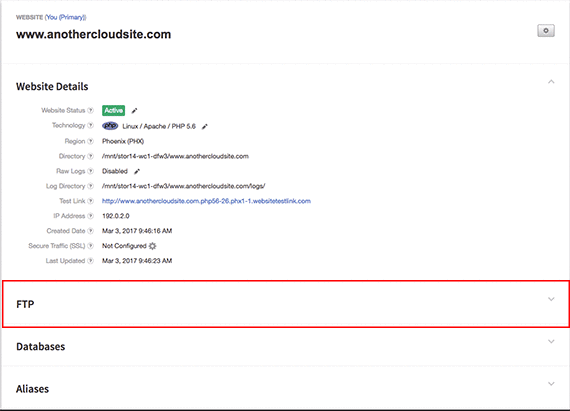
- Click the link in the File Manager section.
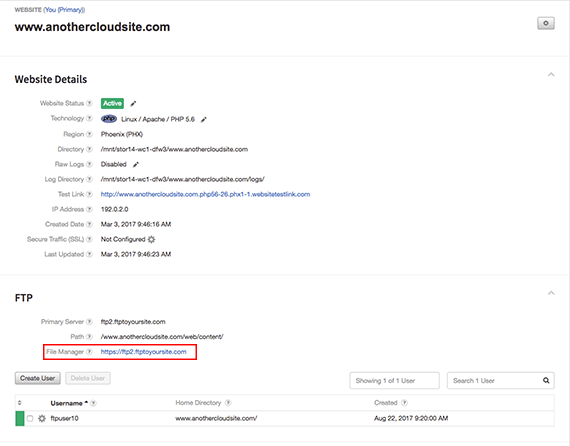
- This will open the File Manager login page. Enter your FTP user credentials and click Connect.

- You are now logged into the File Manager! Next, let’s take a look at Uploading Files Using the Cloud Sites File Manager.
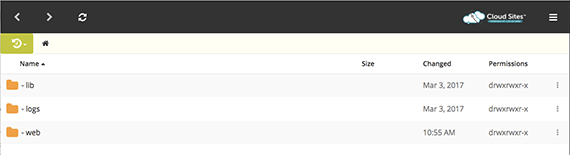
Related Articles:

About the Author: Libby White
Former technical writer for Liquid Web. When Libby is not writing for work, she spends time learning more about digital & technical writing, web development, hanging with her family, and taking photographs with her Nikon. Always learning, always growing, never stopping.
Our Sales and Support teams are available 24 hours by phone or e-mail to assist.
Latest Articles
How to use kill commands in Linux
Read ArticleChange cPanel password from WebHost Manager (WHM)
Read ArticleChange cPanel password from WebHost Manager (WHM)
Read ArticleChange cPanel password from WebHost Manager (WHM)
Read ArticleChange the root password in WebHost Manager (WHM)
Read Article


