Managing File Permissions in Cloud Sites File Manager
You can determine the visibility and execution of files on your site through the Cloud Sites File Manager. In just a few clicks, you can allow permission to view, read, and execute any file you wish.
- Log into the Cloud Sites File Manager.
- From the home page of the file manager, highlight the file you want to edit permissions on by selecting it with your mouse.
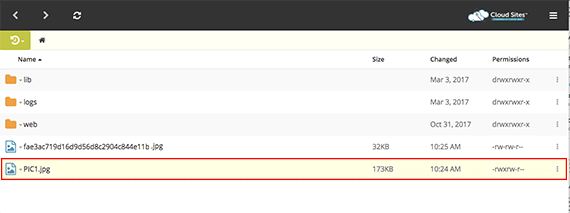
- Click on the key icon
 in the menu at the bottom of the page.
in the menu at the bottom of the page.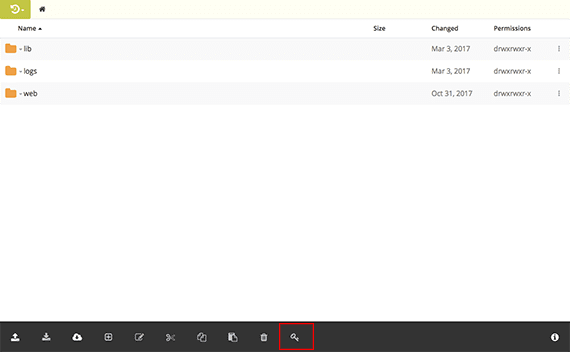
- A pop-up will appear with the permissions options. You can check the appropriate box or enter the octal permissions in the Manual section. Save your changes by clicking OK.
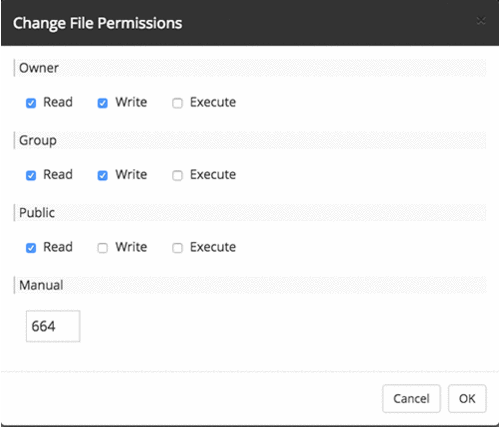
- Now, when you go back to the file manager home page, you will see the permissions changed.
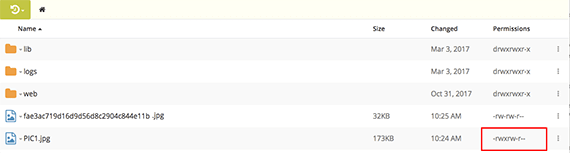
Related Articles:

About the Author: Libby White
Former technical writer for Liquid Web. When Libby is not writing for work, she spends time learning more about digital & technical writing, web development, hanging with her family, and taking photographs with her Nikon. Always learning, always growing, never stopping.
Our Sales and Support teams are available 24 hours by phone or e-mail to assist.
Latest Articles
How to use kill commands in Linux
Read ArticleChange cPanel password from WebHost Manager (WHM)
Read ArticleChange cPanel password from WebHost Manager (WHM)
Read ArticleChange cPanel password from WebHost Manager (WHM)
Read ArticleChange the root password in WebHost Manager (WHM)
Read Article


