Editing Files Using Cloud Sites File Manager
Once you upload your website and database files to your site using the Cloud Sites File Manager, you may want to edit them from time-to-time. Forget opening that external text editor! Use the Cloud Sites File Manager edit function and edit to your heart’s content and have the changes save immediately, making simple changes to your site and files as easy as 1-2-3!
- First, log into your Cloud Sites Control Panel.
- Next, log into the Cloud Sites File Manager in the site you’re working on.
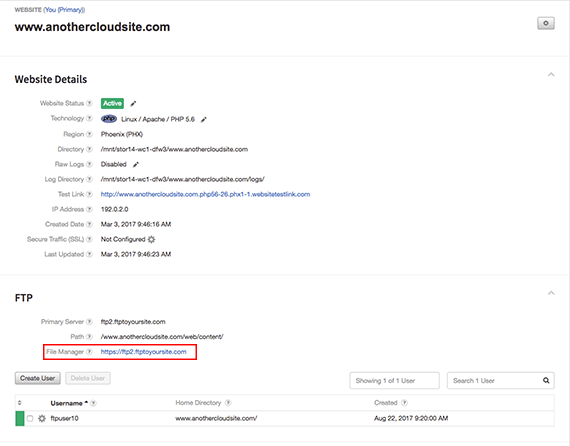
- Click on the file you want to edit by clicking on the name of the file in the directory.
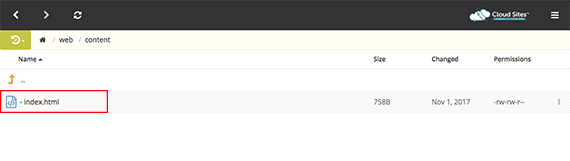
- A drop-down menu will appear with file options. Select Edit from this menu.
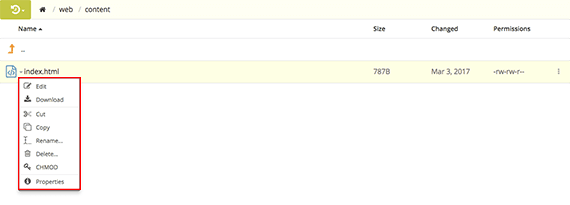
- The text editor inside the Cloud Sites File Manager will appear. Edit the code you need and click Save when you are done.
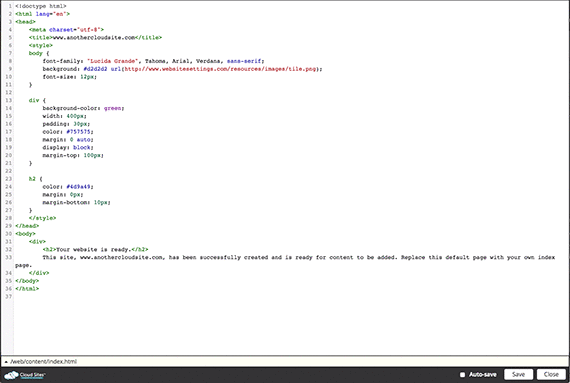
- To return to the File Manager, click the Close button at the bottom of the page.
Related Articles:

About the Author: Libby White
Former technical writer for Liquid Web. When Libby is not writing for work, she spends time learning more about digital & technical writing, web development, hanging with her family, and taking photographs with her Nikon. Always learning, always growing, never stopping.
Our Sales and Support teams are available 24 hours by phone or e-mail to assist.
Latest Articles
How to use kill commands in Linux
Read ArticleChange cPanel password from WebHost Manager (WHM)
Read ArticleChange cPanel password from WebHost Manager (WHM)
Read ArticleChange cPanel password from WebHost Manager (WHM)
Read ArticleChange the root password in WebHost Manager (WHM)
Read Article


