How to Login to the Cloud Sites control panel
For Cloud Sites customers, new and old, logging into your Cloud Sites control panel is likely one of the first things you’ll want to know how to do. Using the control panel you can leverage the power of the Cloud Sites platform in a simple-to-use interface.
Logging into Cloud Sites control panel
- Open your web-browser to Liquidweb.com.
- Click ‘Customer Login‘ in the top nav bar.
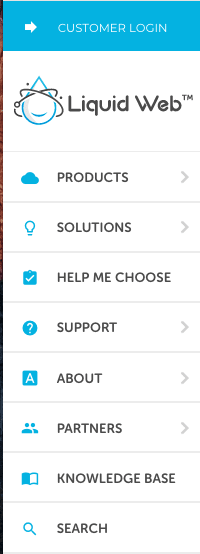
- Enter your Username and Password and click Log In.
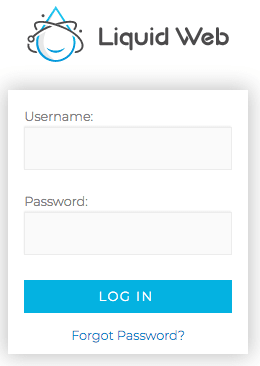 Assuming you provided the correct credentials you will see the dialog update.
Assuming you provided the correct credentials you will see the dialog update. - In the dialog box click the “Manage My Account” button.
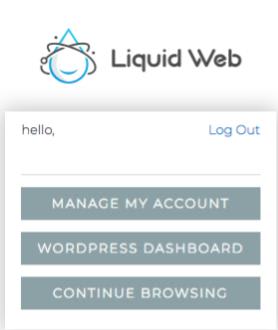
- Under the Services section click the + to expand the Cloud Sites option for the Login button.

You are now logged into the Cloud Sites control panel!
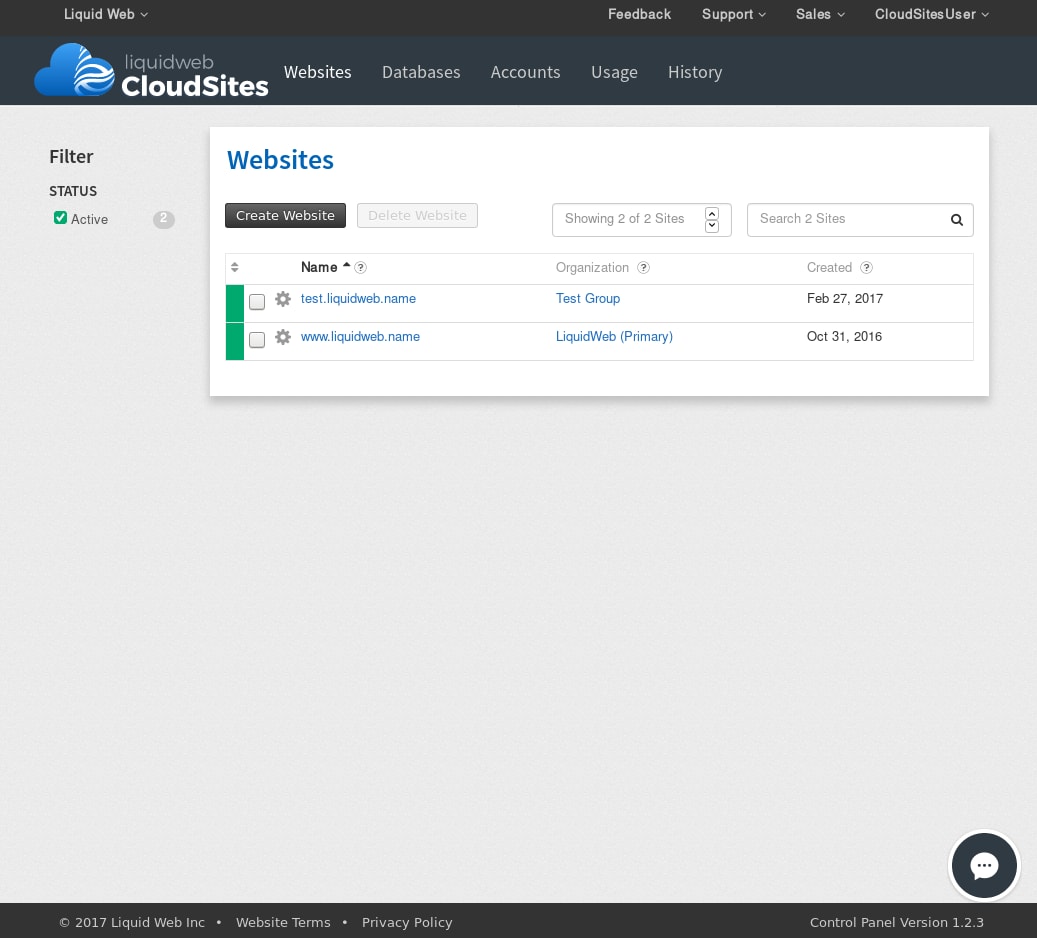
If you have any questions or concerns our support team is always here to assist. Please feel free to open a ticket, make a call, or start a chat!
Related Articles:

About the Author: David Singer
I am a g33k, Linux blogger, developer, student, and former Tech Writer for Liquidweb.com. My passion for all things tech drives my hunt for all the coolz. I often need a vacation after I get back from vacation....
Our Sales and Support teams are available 24 hours by phone or e-mail to assist.
Latest Articles
In-place CentOS 7 upgrades
Read ArticleHow to use kill commands in Linux
Read ArticleChange cPanel password from WebHost Manager (WHM)
Read ArticleChange cPanel password from WebHost Manager (WHM)
Read ArticleChange the root password in WebHost Manager (WHM)
Read Article


