Choosing Your Cloud Sites Technology Setup
Standing behind our Liquid Web Cloud Sites product, are server racks full of both powerful and stable Linux and Windows servers which power well over 100,000 sites and applications. Every Windows-based package is served from these clusters that are built and optimized especially for Windows. All Linux-based packages are also served from these same brawny server clusters created and specifically optimized for Linux. We use advanced load balancing technologies to automatically detect the type of technology you are running and route each request to the proper pool of servers.
This is a great example of the power of cloud computing, since you no longer have to make a choice between hosting on a Linux and Windows platform. Both PHP and .NET are included, allowing you to choose the technology you need on a site by site basis.
Every time you add a website to your Cloud Sites account, you can choose whether you want to use Linux or Windows. If you later decide to develop your site in a different manner, you can change your server setups at any time.
Changing Your Website Technology
It is a very straightforward process to modify the server type your website uses. A word of caution is required though, as this type of modification will change your IP address, so we need to ensure that the DNS records are updated first or your site will not be accessible. To begin, follow the steps outlined below.
- Log into your Cloud Sites control panel.
- Click the domain name where you'd like to change the server type.
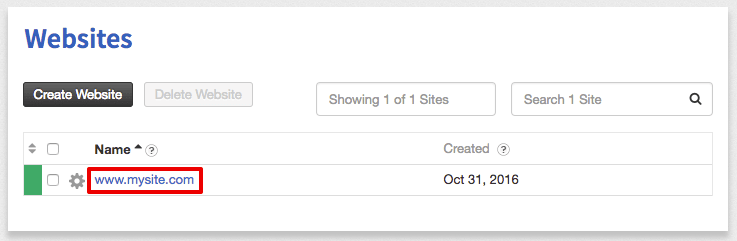
- In the Website Details section, click the edit "
 " icon to the right of Technology.
" icon to the right of Technology. Caution: When updating your site's default server technology type, it will modify the IP for the website. Because of this change, we will need to update your website's DNS records to reflect the new IP address.
Caution: When updating your site's default server technology type, it will modify the IP for the website. Because of this change, we will need to update your website's DNS records to reflect the new IP address.
To find your site's IP address, look in the Website Details section after clicking on the specific website in the Cloud Sites home page. - Next, use the dropdown menu to choose the server technology combination type you would like and then click Update Technology.
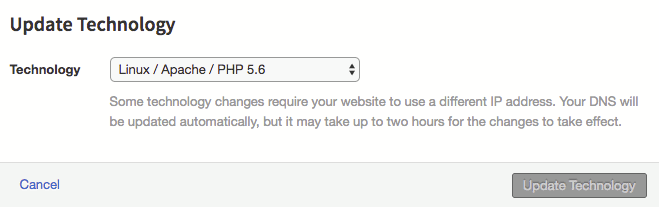
- This will modify the server technology type your site operates on.
Would you like more information about this topic or do you require assistance in making this change?
Give us a call right now at 800.580.4985, or open a chat or ticket with us to speak with one of our knowledgeable Cloud Sites administrators or an Experienced Hosting advisor. We can provide the answers you need to make an informed decision to take advantage of these techniques today!
Related Articles:

About the Author: David Singer
I am a g33k, Linux blogger, developer, student, and former Tech Writer for Liquidweb.com. My passion for all things tech drives my hunt for all the coolz. I often need a vacation after I get back from vacation....
Our Sales and Support teams are available 24 hours by phone or e-mail to assist.
Latest Articles
How to use kill commands in Linux
Read ArticleChange cPanel password from WebHost Manager (WHM)
Read ArticleChange cPanel password from WebHost Manager (WHM)
Read ArticleChange cPanel password from WebHost Manager (WHM)
Read ArticleChange the root password in WebHost Manager (WHM)
Read Article


