Category: Other
The Other category displays the articles and tutorials which don’t quite fit into our other various categories. This may include information about proprietary platforms, tools, or the Liquid Web control panels.
What Is a Time Series Database? How It Works & Use Cases
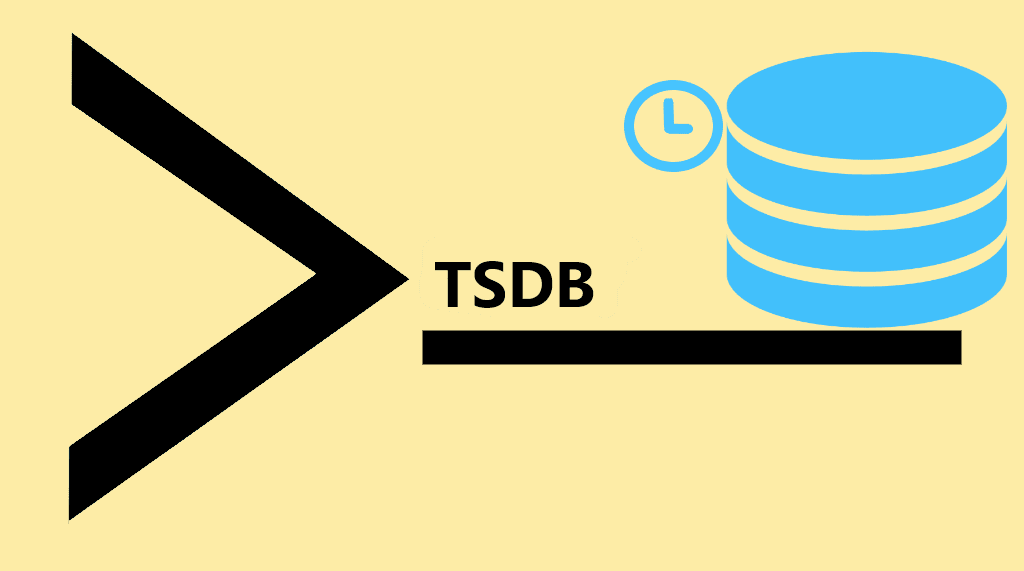
As the Internet of Things expands quickly, many devices connect to the web and transmit time series data. As a result, industries are interested in creating time series databases with unique management and analytical features.
PHP 7 vs PHP 8: A Comparison
The team behind the release of PHP 8 boasts in their announcement of better performance, better syntax, and improved type safety. PHP 8 is faster than PHP 7, the syntax requires less code, and typing is better supported. These three improvement categories provide a powerful major version release of PHP.
Open Source Web App Builders: No-Code Tools
Getting a custom software solution tailored perfectly to your company's needs can be costly. But it’s not just about the price. The more specific and complex your industry is, the more detailed and collaborative your efforts to explain it to developers need to be.
Onboard to Liquid Web: A Step-By-Step Guide to Migrating Your Data to a Virtual Server
You need to move your data over to enjoy the benefits of an externally hosted VMware virtual cloud server at Liquid Web. This step-by-step guide helps you prepare to move your data to a virtual machine (VM) hosted with Liquid Web. It provides an overview of the process, so you know what to expect. Our technicians are available every step to help.
Before you start, it is best to have a migration strategy session between Liquid Web and your team to ensure the most effective migration for you. It helps to review the amount of data you need to move, the nature of the data, its current role, age, and cleanliness. By doing this at the start, you can determine the ideal method of moving your data along with any migration tools you might need to make the process as painless and efficient as possible.
The migration strategy session establishes a team comprised of representatives from your organization and Liquid Web. At least one person from your organization must have administrator credentials for your server.
While this article focuses on moving data across the internet, it is possible to move data via other methods. For example, for some of our clients, it is easier and faster to transfer their data to a mobile storage device such as a thumb drive or portable hard drive and ship the storage device to us to upload.
What is Cloud Automation?
Cloud automation refers to software, tools, and processes that help reduce the manual effort in deploying and maintaining cloud-based IT infrastructure. In other words, it’s about automating tasks on your cloud servers.
Guide to Using VMware ESXi
VMware ESXi is a bare-metal hypervisor software installed on servers that can use the physical hardware to create one or more virtual machines (VMs). It is an operating system-independent hypervisor based on the VMkernal operating system that interfaces with agents that run on top of it. ESXi stands for Elastic Sky X Integrated.
What is localhost?
Localhost is a networking term for the hostname of the current server or computer accessing the network. It is used via the loopback network interface to access the network services running on the host. The loopback interface bypasses any local network interface hardware and serves as a method to connect back to the server. Networking and server administration both frequently use the term localhost.
High Availability vs Fault Tolerance: An Overview
Businesses are more reliant than ever on the servers and infrastructure providing connected access to their services. These systems and applications are in constant use and have high demands and expectations for availability using terms like five nines (99.999 percent uptime) or industry-standard uptime.
What Is Puppet Software and How Do You Use It?
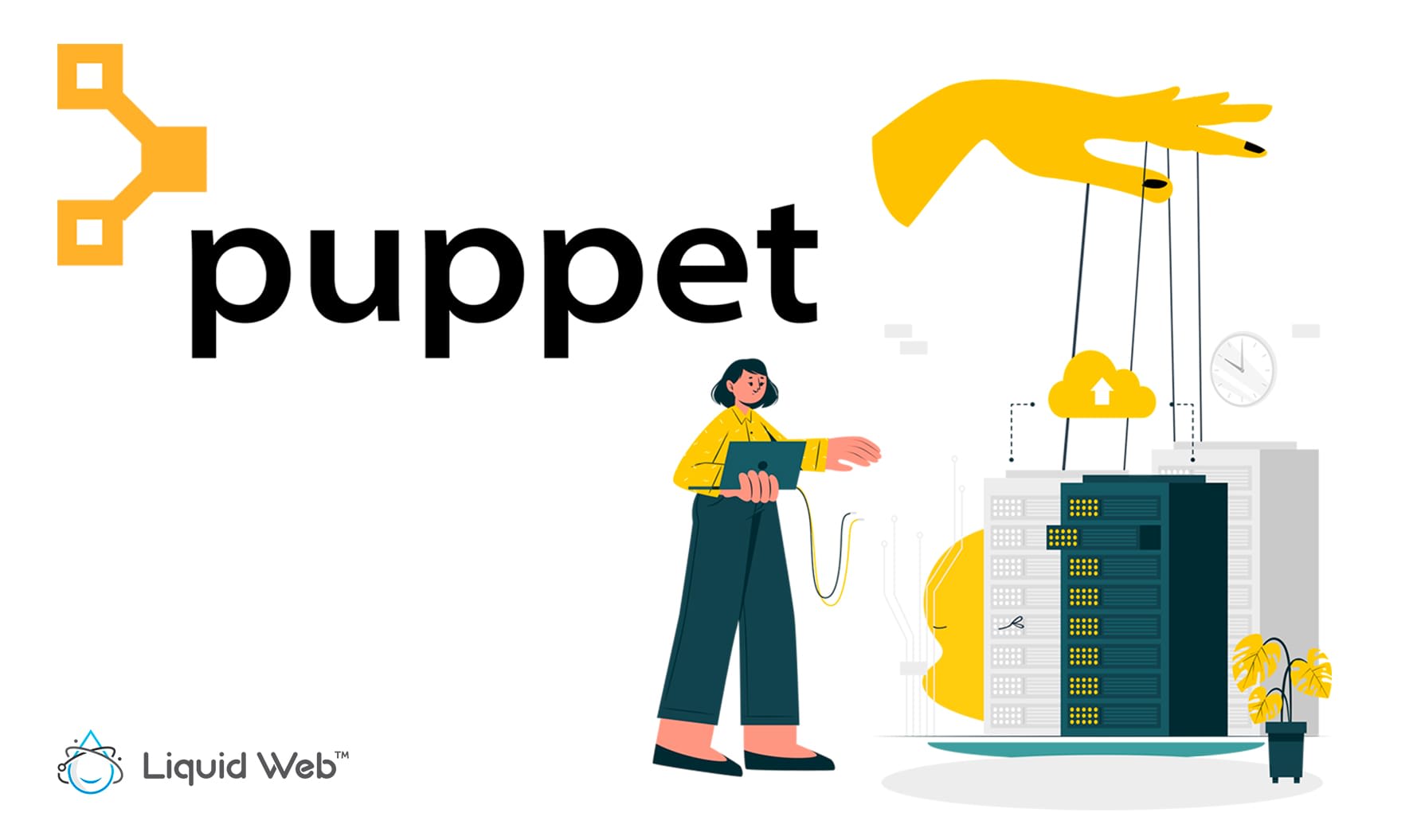
What is Puppet?
Puppet software is a configuration management system. It is used to bring hosts to the desired state and maintain it. The basic idea is to have one central server with all relevant information about machine configuration. Other servers periodically check in with the central server, download new configuration information, and apply it to their local systems.
MobX vs Redux: A Comparison
MobX is a testing library that makes state management scalable and simple using transparently applying functional reactive programming (TFRP). This type of programming helps to maintain the state's consistency. It works on the principle that everything that can be determined from the application state is deduced automatically.
Our Sales and Support teams are available 24 hours by phone or e-mail to assist.

