How to Delete a MySQL Database in cPanel
II. How To Create a MySQL Database in cPanel
III. How To Delete a MySQL Database in cPanel
IV. How To Create a MySQL Database User in cPanel
V. How To Assign a User to a MySQL Database in cPanel
VI. How To Change a MySQL Database User's Password in cPanel
VII. How To Remove a User from a MySQL Database in cPanel
VIII. How To Delete a MySQL Database User in cPanel
IX. How To Check a MySQL Database for Errors in cPanel
X. How To Repair a MySQL Database in cPanel
XI. How To Manage a MySQL Database with phpMyAdmin in cPanel
Continuing with the MySQL series in cPanel, this article focuses on how to delete a MySQL database in cPanel. While web developers use databases to manage large datasets for websites and applications, it sometimes becomes necessary to delete a no longer in-use database.
Requirements
- Server with cPanel installed.
- Login credentials for cPanel with appropriate permissions.
How to Delete a MySQL Database in cPanel
1. Log in to cPanel.

2. In the Databases section, click the MySQL Databases icon.
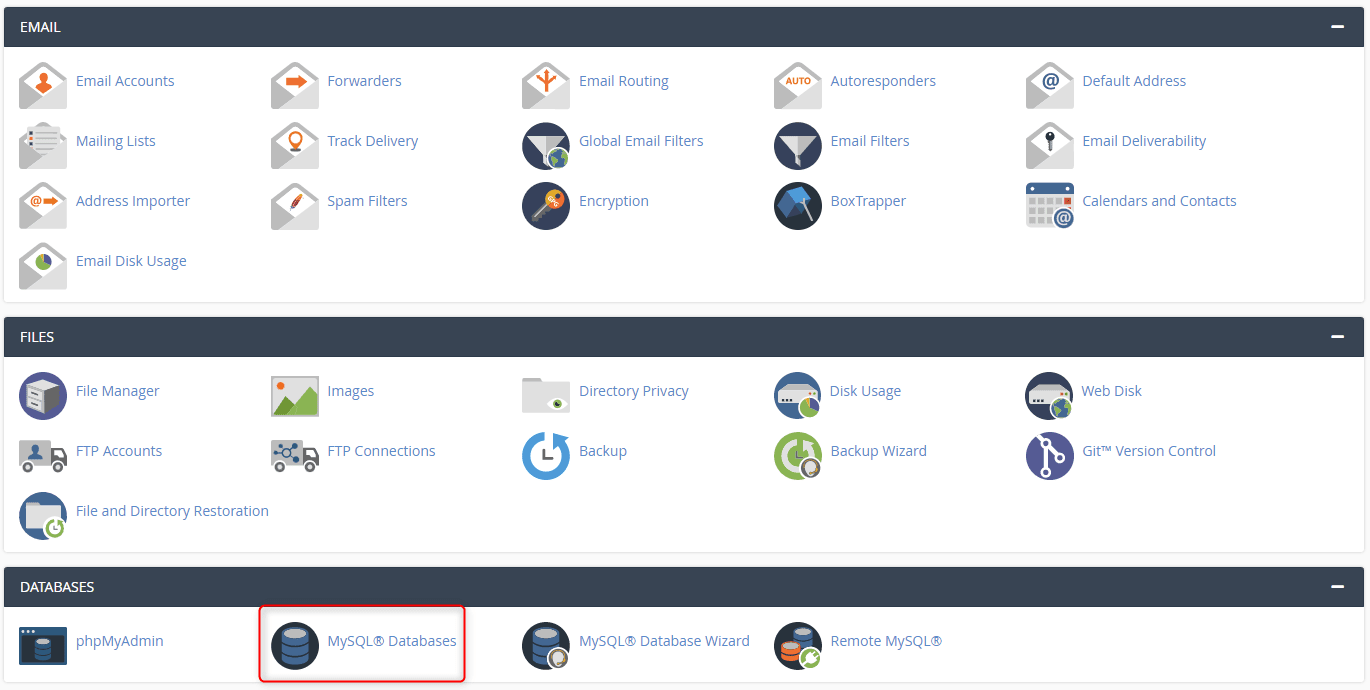
3. Under Current Databases, click Delete next to the appropriate database.
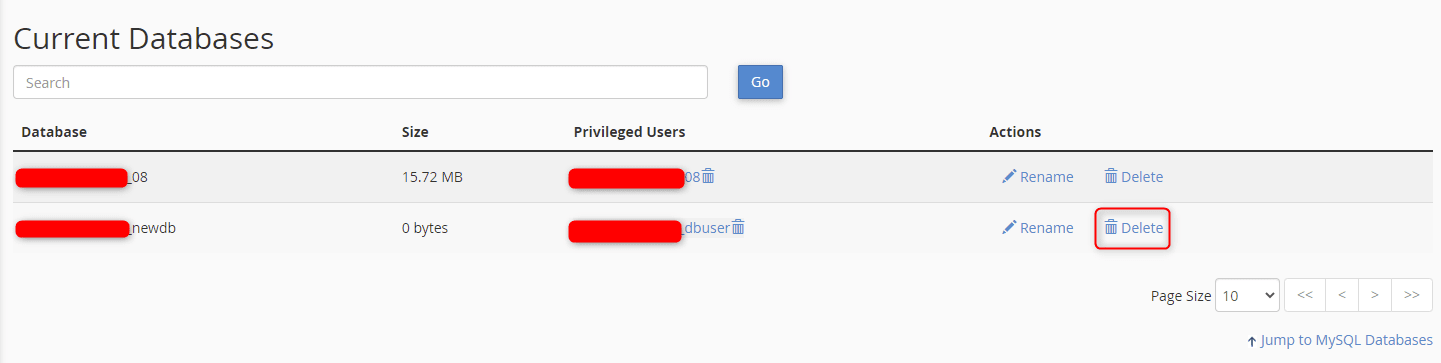
4. Click Delete Database to confirm the permanent deletion of the database.
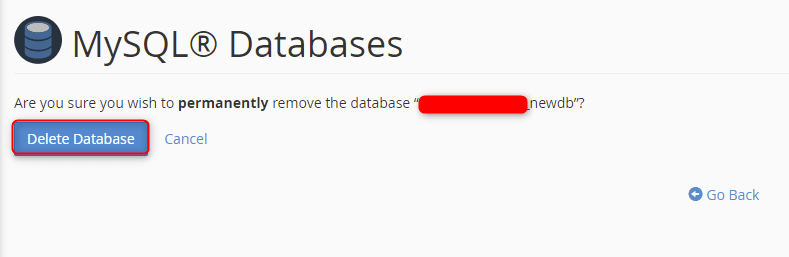
5. A message displays affirming the deletion of the MySQL database.
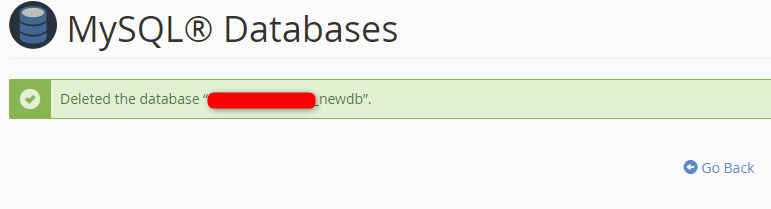
Wrapping Up
Now you are able to delete a MySQL database in cPanel. Liquid Web customers utilizing cPanel servers enjoy 24/7/365 support for the steps in this tutorial and other cPanel functions, allowing you to focus on your websites and applications.
Contact our sales team today if you want to know more about setting up a dedicated server with cPanel.
Check out our next tutorial in this series on How to Create a Database User in cPanel.
Related Articles:

About the Author: Ronald Caldwell
Ron is a Technical Writer at Liquid Web working with the Marketing team. He has 9+ years of experience in Technology. He obtained an Associate of Science in Computer Science from Prairie State College in 2015. He is happily married to his high school sweetheart and lives in Michigan with her and their children.
Our Sales and Support teams are available 24 hours by phone or e-mail to assist.
Latest Articles
In-place CentOS 7 upgrades
Read ArticleHow to use kill commands in Linux
Read ArticleChange cPanel password from WebHost Manager (WHM)
Read ArticleChange cPanel password from WebHost Manager (WHM)
Read ArticleChange the root password in WebHost Manager (WHM)
Read Article


