How to Check a MySQL Database for Errors in cPanel
II. How to Create a MySQL Database in cPanel
III. How to Delete a MySQL Database in cPanel
IV. How to Create a MySQL Database User in cPanel
V. How to Assign a User to a MySQL Database in cPanel
VI. How to Change a MySQL Database User's Password in cPanel
VII. How to Remove a User From a MySQL Database in cPanel
VIII. How to Delete a MySQL Database User in cPanel
IX. How to Check a MySQL Database for Errors in cPanel
X. How to Repair a MySQL Database in cPanel
XI. How to Manage a MySQL Database with phpMyAdmin in cPanel
The list of common security issues is extensive, with securing your database being among them. In addition, ensuring that your MySQL database is free from errors in cPanel goes a long way to ensuring security as well as a good customer experience.
This tutorial will walk you through how to check a MySQL database for errors in cPanel.
Requirements
- A server running cPanel.
- Login credentials and appropriate cPanel permissions.
How to Check a MySQL for Errors in cPanel
1. Log into cPanel.

2. Click MySQL Databases under the Databases section.
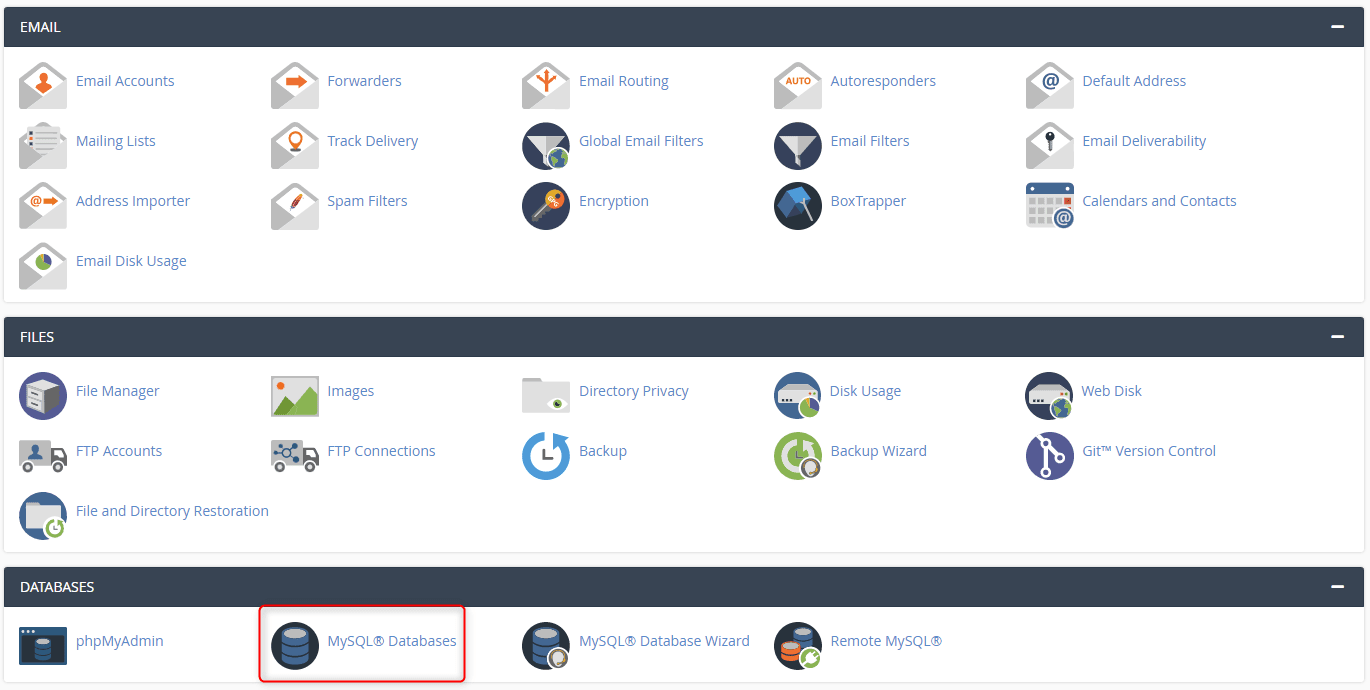
3. Under Modify Databases, select the database you wish to check under the Check Database drop-down menu. Once selected, click Check Database.
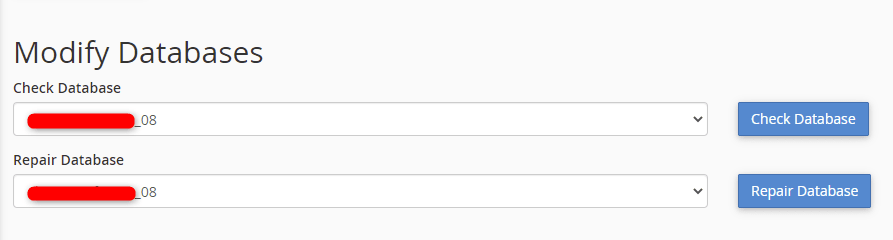
4. The check completes and displays a report of the findings. In the example below, no errors were found.
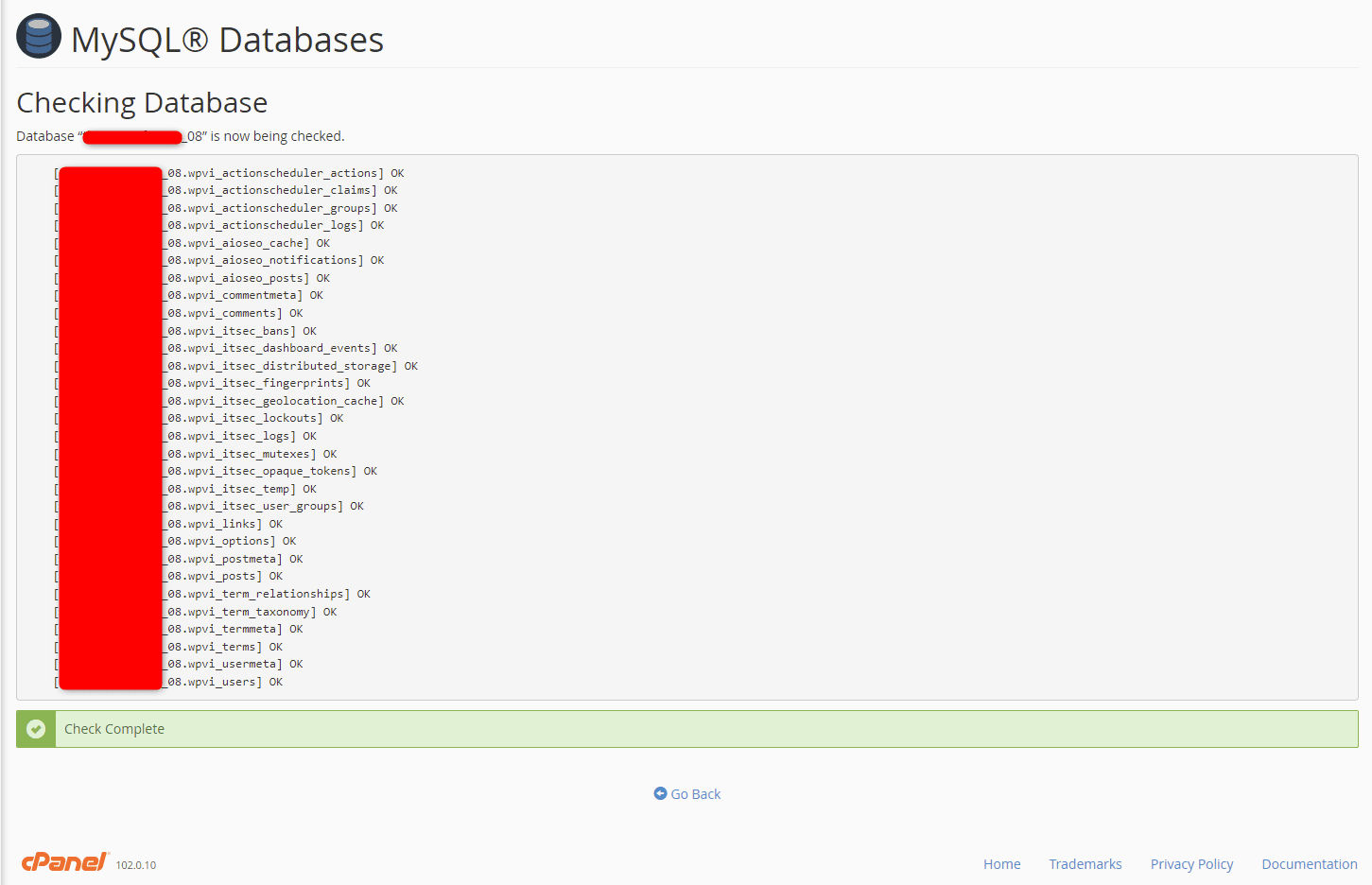
Wrapping Up
Knowing how to check a MySQL database for errors in cPanel helps protect your website from unnecessary downtime or helps you to get up and running in the event of an issue. Saving time and money with this simple task certainly keeps your website and application doing what it was designed to do for your business.
Liquid Web has VPS Hosting, Cloud Dedicated Servers, and Dedicated Servers for your business’ hosting needs. Contact our sales team to get your server going.
Check out the next tutorial in our cPanel and MySQL series on How to Repair a MySQL Database in cPanel.
Related Articles:
- Change cPanel password from WebHost Manager (WHM)
- Blocking IP or whitelisting IP addresses with UFW
- Fail2Ban install tutorial for Linux (AlmaLinux)
- How to set up NGINX virtual hosts (server blocks) on AlmaLinux
- Integrating Cloudflare Access with a Bitwarden instance
- How to install Yarn on Linux (AlmaLinux)

About the Author: Ronald Caldwell
Ron is a Technical Writer at Liquid Web working with the Marketing team. He has 9+ years of experience in Technology. He obtained an Associate of Science in Computer Science from Prairie State College in 2015. He is happily married to his high school sweetheart and lives in Michigan with her and their children.
Our Sales and Support teams are available 24 hours by phone or e-mail to assist.
Latest Articles
Change cPanel password from WebHost Manager (WHM)
Read ArticleChange cPanel password from WebHost Manager (WHM)
Read ArticleChange cPanel password from WebHost Manager (WHM)
Read ArticleChange cPanel password from WebHost Manager (WHM)
Read ArticleChange the root password in WebHost Manager (WHM)
Read Article


