How to Manage a MySQL Database With phpMyAdmin in cPanel
II. How to Create a MySQL Database in cPanel
III. How to Delete a MySQL Database in cPanel
IV. How to Create a MySQL Database User in cPanel
V. How to Assign a User to a MySQL Database in cPanel
VI. How to Change a MySQL Database User's Password in cPanel
VII. How to Remove a User from a MySQL Database in cPanel
VIII. How to Delete a MySQL Database User in cPanel
IX. How to Check a MySQL Database for Errors in cPanel
X. How to Repair a MySQL Database in cPanel
XI. How to Manage a MySQL Database With PhpMyAdmin in cPanel
While some choose to manage their database from the command line, there are those that prefer a graphical user interface (GUI) to do so. cPanel offers phpMyAdmin, a free and open source tool for MySQL and MariaDB, built into their control panel to manage databases. This guide walks you through how to manage a MySQL database with phpMyAdmin in cPanel.
Requirements
- A cPanel server.
- Login credentials for cPanel.
How to Manage a MySQL Database with phpMyAdmin in cPanel
1. Login to cPanel.

2. Click phpMyAdmin.
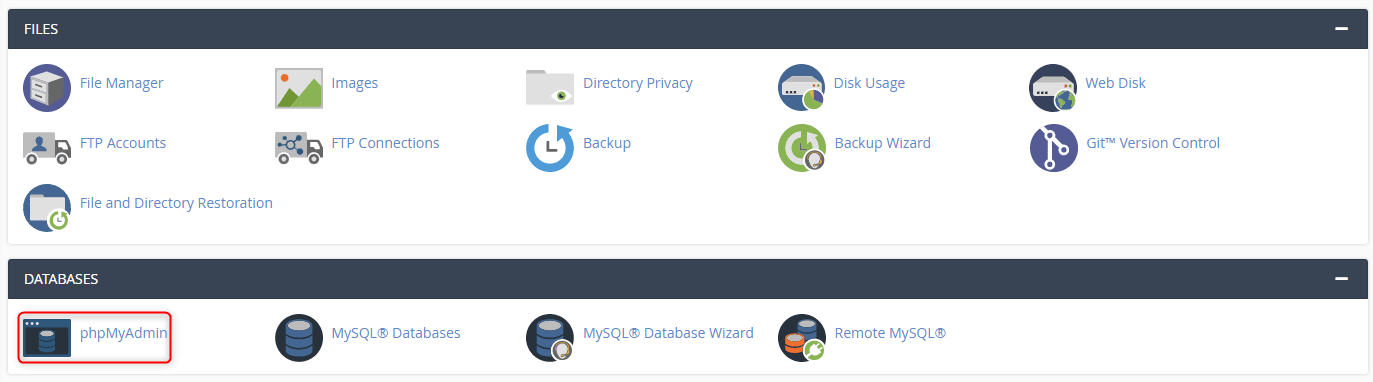
3. This is the main phpMyAdmin page. From here you can manage all MySQL or MariaDB databases in your hosting account. In the left-hand column, click the plus sign (+) next to your database.
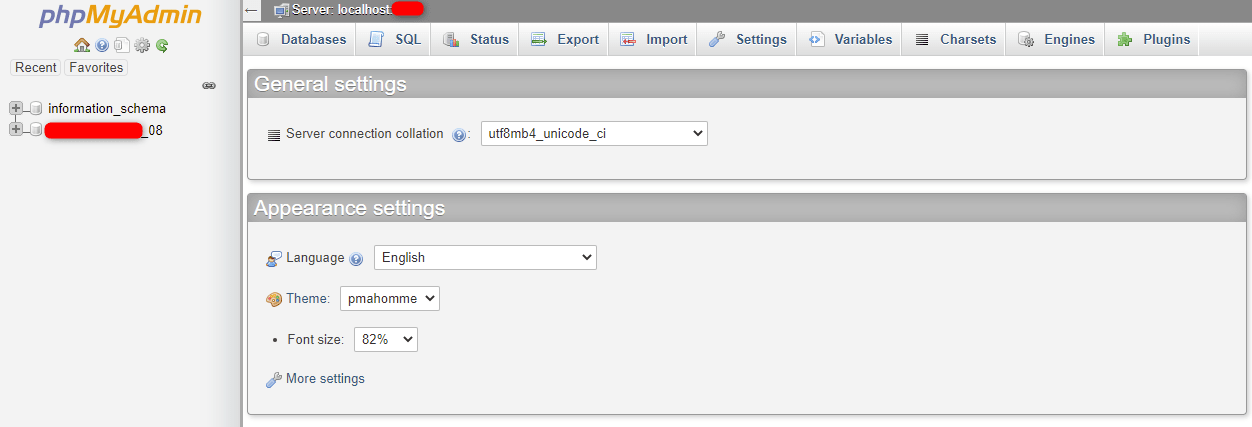
4. You see a list of tables in your database. Click the one you want to manage.
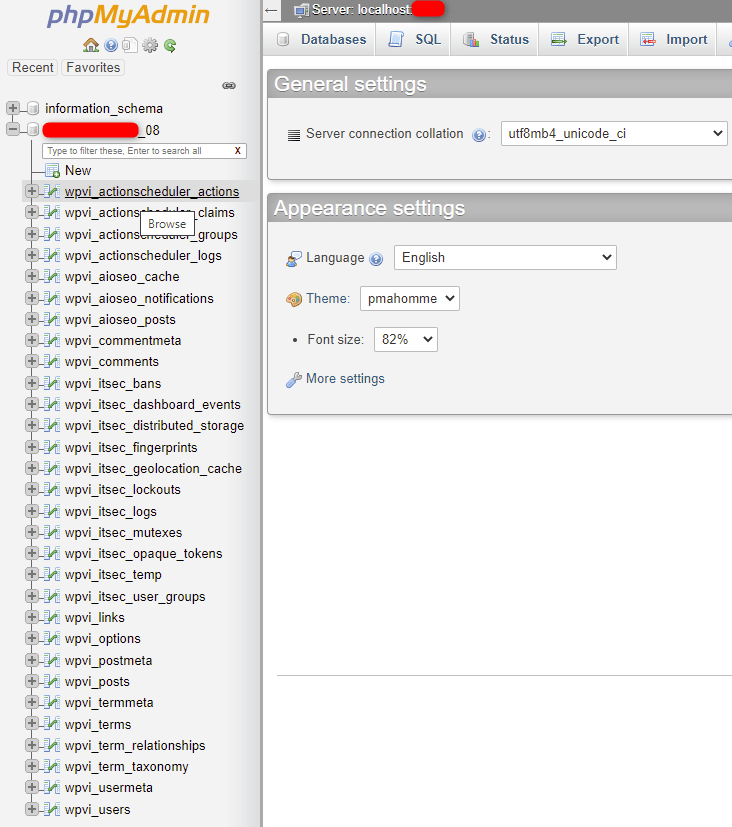
5. You see a list of actions in that table. You can also click on the database for additional management options such as managing tables, adding or deleting entries, and performing queries among other things.
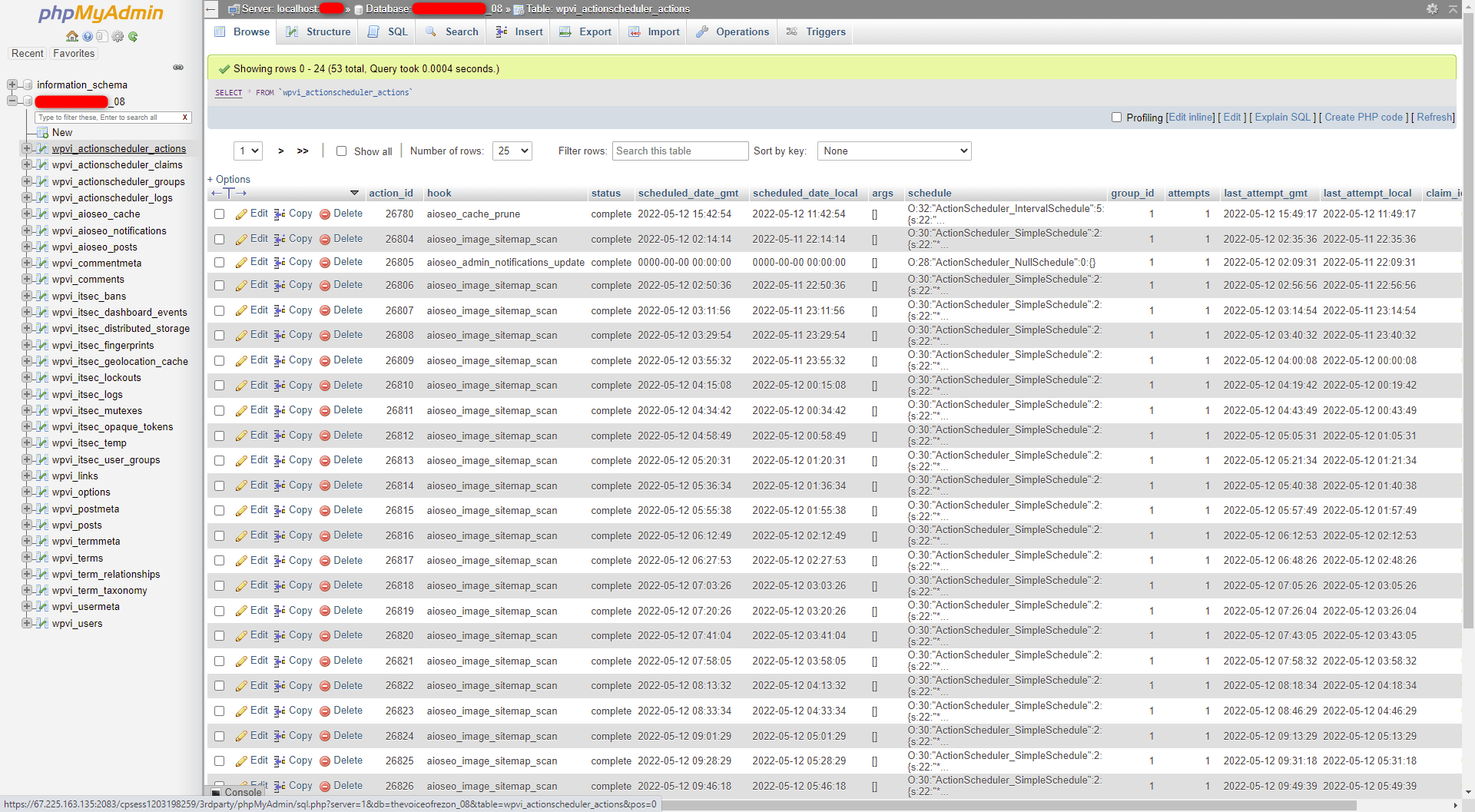
Wrapping Up
This guide shows you how to manage a MySQL database with phpMyAdmin in cPanel. While this would typically be done by your system administrator, knowing how to access it is helpful for simple tweaks you may need to do. As always, the support team at Liquid Web is available 24/7/365 to assist with MySQL databases.
Liquid Web has cPanel options on our VPS Hosting, Cloud Dedicated Servers, and Dedicated Servers for all your hosting needs. Contact our sales team to get started.
This concludes our MySQL cPanel series. Feel free to check out some of our other tutorials on the Liquid Web Knowledge Base.
Related Articles:

About the Author: Ronald Caldwell
Ron is a Technical Writer at Liquid Web working with the Marketing team. He has 9+ years of experience in Technology. He obtained an Associate of Science in Computer Science from Prairie State College in 2015. He is happily married to his high school sweetheart and lives in Michigan with her and their children.
Our Sales and Support teams are available 24 hours by phone or e-mail to assist.
Latest Articles
How to use kill commands in Linux
Read ArticleChange cPanel password from WebHost Manager (WHM)
Read ArticleChange cPanel password from WebHost Manager (WHM)
Read ArticleChange cPanel password from WebHost Manager (WHM)
Read ArticleChange the root password in WebHost Manager (WHM)
Read Article


