How to Assign a User to a MySQL Database in cPanel
II. How To Create a MySQL Database in cPanel
III. How To Delete a MySQL Database in cPanel
IV. How To Create a MySQL Database User in cPanel
V. How To Assign a User to a MySQL Database in cPanel
VI. How To Change a MySQL Database User's Password in cPanel
VII. How To Remove a User from a MySQL Database in cPanel
VIII. How To Delete a MySQL Database User in cPanel
IX. How To Check a MySQL Database for Errors in cPanel
X. How To Repair a MySQL Database in cPanel
XI. How To Manage a MySQL Database with phpMyAdmin in cPanel
Users responsible for managing databases require suitable access and privileges to carry out specific tasks. This tutorial walks you through how to assign a user to a MySQL database in cPanel.
Requirements
- A server with cPanel.
- cPanel login credentials.
- Log into cPanel.
- A previously created MySQL database.
How To Assign a User to a MySQL Database in cPanel
1. Log into cPanel.

2. Click the MySQL Databases icon under the Databases section.
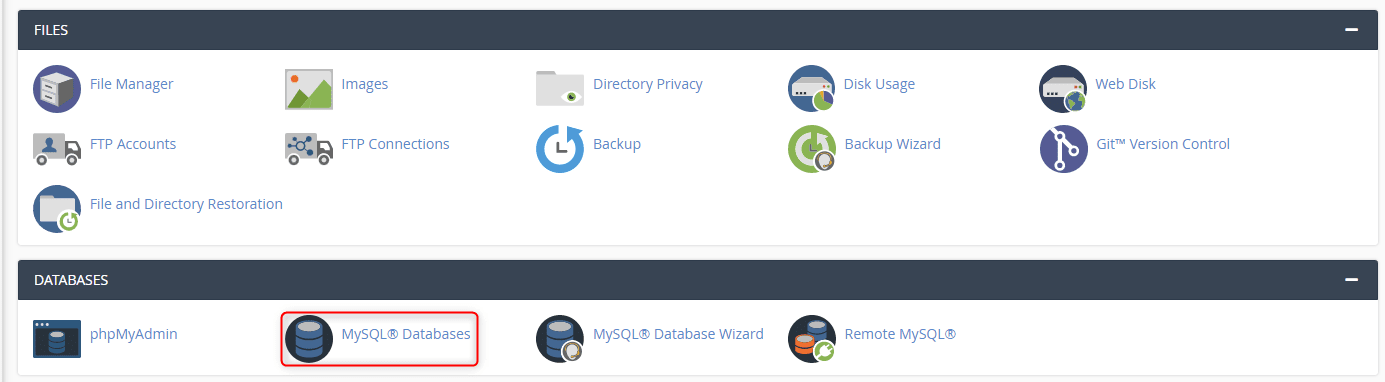
3. Under Add User To Database, select the user you want to add and the database to which you want the user added. Once the selections are made, click Add.
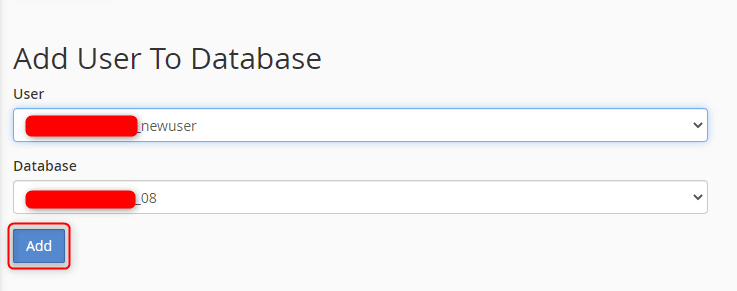
4. Select the privileges you want to grant the user. For this tutorial, select the check box next to All Privileges. Once your user privileges are set, click Make Changes.
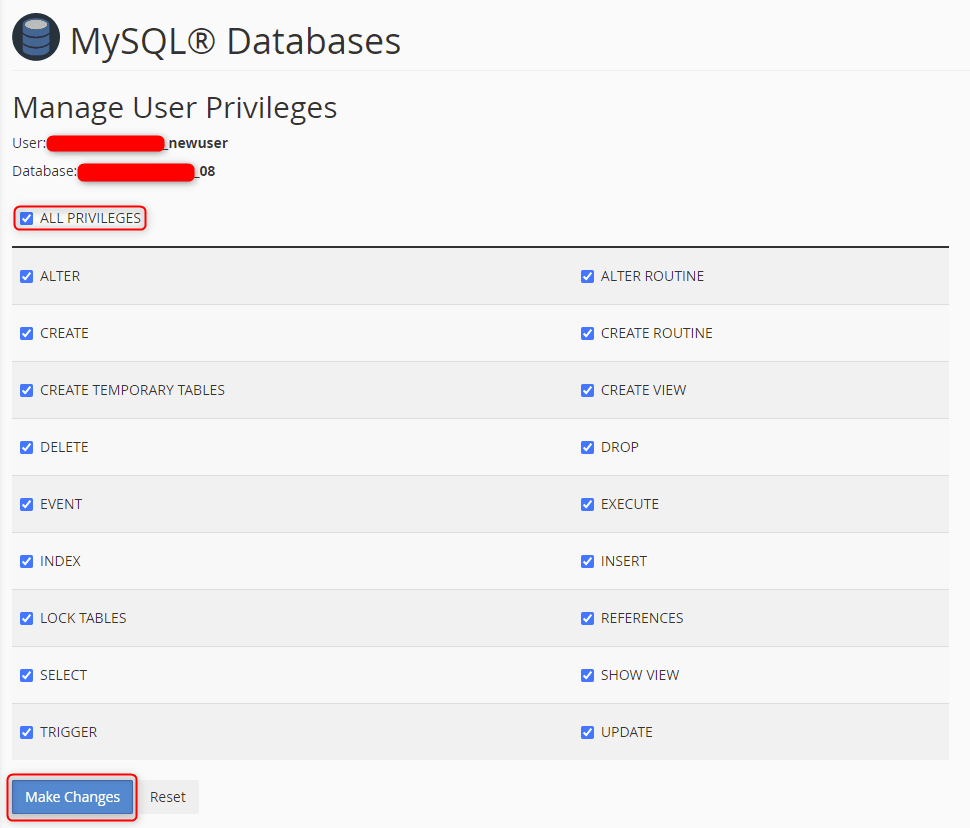
5. A success indicator appears in the upper right-hand corner of the window advising the user has been assigned to the database.

6. To see the user assigned to the database, navigate to the MySQL Databases page under Current Databases.
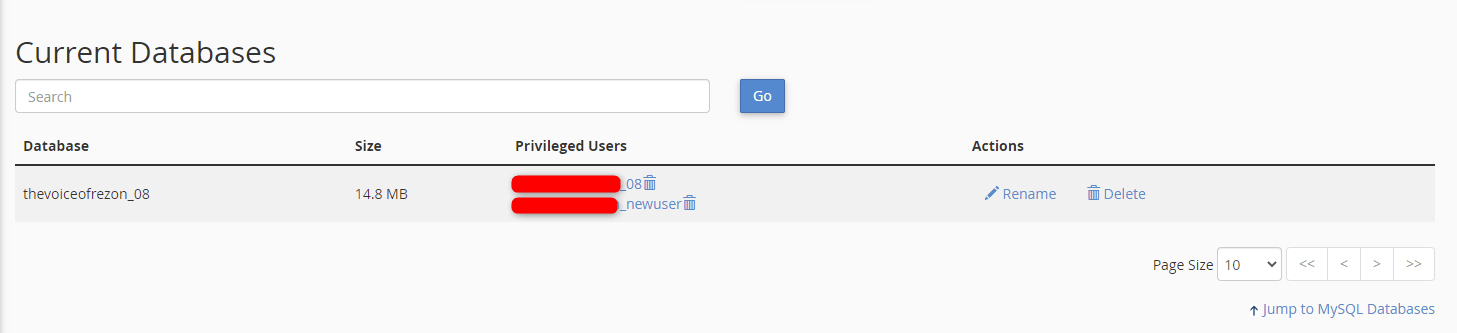
Wrapping Up
This guide on how to assign a user to a MySQL database in cPanel helps you provide access to the users needing access to your databases.
Liquid Web offers cPanel with our VPS Hosting, Cloud Dedicated Servers, and Dedicated Server options. Contact our sales team today to choose what’s right for your next project.
Check out the next article in our MySQL tutorial series on How to Change a MySQL Database User’s Password in cPanel.
Related Articles:

About the Author: Ronald Caldwell
Ron is a Technical Writer at Liquid Web working with the Marketing team. He has 9+ years of experience in Technology. He obtained an Associate of Science in Computer Science from Prairie State College in 2015. He is happily married to his high school sweetheart and lives in Michigan with her and their children.
Our Sales and Support teams are available 24 hours by phone or e-mail to assist.
Latest Articles
How to use kill commands in Linux
Read ArticleChange cPanel password from WebHost Manager (WHM)
Read ArticleChange cPanel password from WebHost Manager (WHM)
Read ArticleChange cPanel password from WebHost Manager (WHM)
Read ArticleChange the root password in WebHost Manager (WHM)
Read Article


