How To Change Monitoring Settings Using Manage
Our monitoring team is on site every hour of every day keeping an eye on your server. Using manage, you can check your monitoring status as well as make changes to the server’s monitoring settings.
First, open your browser and go to https://manage.liquidweb.com/. Your manage login details are you unique to your account. Customers with multiple billing accounts for multiple servers will have multiple manage logins, one for each server. Customers with a single billing account containing multiple servers have a corresponding single manage login.
If you do not know your manage login information please contact our support team using the options at the bottom of this article.
Once you are logged in to manage you will see your Server Overview. You will have to click on the server you wish to monitor, similar to the example below:
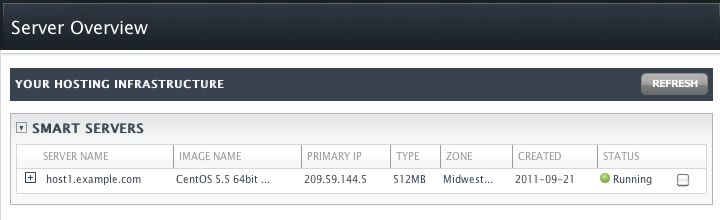
The initial drop-down display for the server has some monitoring graphs, and a list of services being monitored. For a more detailed look, click on the server’s Dashboard button. The Server Health section shows current load average, processes, memory, and disk usage. The Bandwidth section shows daily, weekly, monthly, and yearly bandwidth averages, as well as projected and current bandwidth usages.
The Service Monitoring section lists the status of certain services. Services with a green dot next to them are currently up and working as expected. If you wish to modify the services in this list, click either on “Modify Service Monitoring” just above the services list, or click on the “Monitoring” tab. Here you can enable and disable particular services, as well as turn monitoring on and off altogether for a server.
Please Note: If you disable any of the monitoring on your server(s) our monitoring team will no longer be able to automatically address any problems that the service(s) may encounter. For example, if you disable SMTP monitoring our staff will no longer be able to tell when your outbound e-mail service is down.
===
Liquid Web’s Heroic Support is always available to assist customers with this or any other issue. If you need our assistance please contact us:
Toll Free 1.800.580.4985
International 517.322.0434
support@liquidweb.com
https://my.liquidweb.com/
Related Articles:

About the Author: Jay Allen
Our Sales and Support teams are available 24 hours by phone or e-mail to assist.
Latest Articles
In-place CentOS 7 upgrades
Read ArticleHow to use kill commands in Linux
Read ArticleChange cPanel password from WebHost Manager (WHM)
Read ArticleChange cPanel password from WebHost Manager (WHM)
Read ArticleChange the root password in WebHost Manager (WHM)
Read Article


