Tag: Node Version Manager
How to install Node.js on Linux (AlmaLinux)
Node.js is a robust runtime environment for running JavaScript on your web server, making it a popular choice for developing scalable and high-performance applications. Node.js was not available in the AlmaLinux official repositories. However, you may still install Node.js using the NodeSource repository with up-to-date Node.js packages. Node.js is a versatile and well-supported platform that may help you reach your goals while developing web applications, APIs, or server-side applications.
Installing NVM on Linux (AlmaLinux) and Windows (Windows Server 2019)
Node Version Manager, also known as NVM, is used to control and manage multiple active versions of Node.js in one system. It is a command line utility and a bash script that allows programmers to shift between different versions of Node.js.
How to Deploy a Node.js Application to Production
If you use the internet, then the webpages you visit are likely using JavaScript. JavaScript is a versatile programming language that many website developers use to make their webpages more engaging. JavaScript is a preferred standard because it can operate in your browser and simplify the way your applications run online.
Installing Node.js on Windows Servers
Node.js is a Javascript runtime built with fast deployments in mind. Both the client and server-side of the application are Javascript. It provides an asynchronous approach to serving up content, providing for extremely responsive applications. Node.js is cross-platform and installable on Linux, macOS, and Windows. This tutorial covers the installation of Node.js on a Windows Server.
How to Install Node.js via NVM on Ubuntu 22.04
What is Node.js?
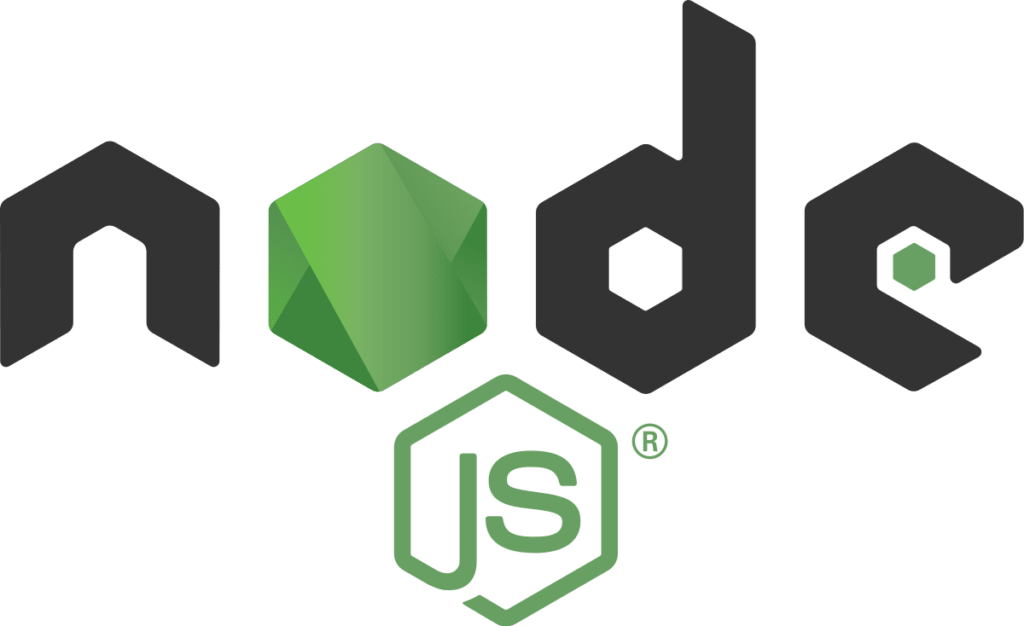
Node.js is an open-source javascript runtime environment. It is memory efficient and is intentionally asynchronous. It is deployable on multiple platforms, including Windows, Mac OS X, and Linux, and is suited for rapid development. It’s event-driven architecture make it highly scalable and useful for intensive data-driven applications.
How to Install Node Version Manager on Ubuntu 16.04
The Node Version Manager (NVM) is a command-line utility used to manage and switch between multiple active versions of Node.js on a single system. Whether you’re an admin or a developer, being able to change the javascript runtime environment on your system simplifies testing applications across different versions.
Why Node.js for CloudLinux?
In the last few years, the stability and ease of use of Node.js has lead to heavy adoption in application development. However, deploying and configuring a Node.js application to work with cPanel presents a number of hurdles. CloudLinux’s recently released Node.js Selector is a great solution that includes a graphical interface to make deployment go more smoothly. To use this utility, you will need to have CloudLinux installed along with the LVE Manager plugin. In this configuration, your Node.js application will also benefit from the resource usage monitoring that comes with the CloudLinux LVE Manager.
How to Install Node.js via NVM on Fedora 21
Node.js is a cross-platform runtime environment, configurable on Linux, OS X, and Microsoft Windows, and built on JavaScript. Applications, both server-side and networking, are also written in JavaScript. Node.js lends itself nicely to quick deploying, real-time web applications, and is generally thought of as extremely scalable due to its event-driven architecture.
How to Install Node.js via NVM on Fedora 20
Node.js is a cross-platform runtime environment, configurable on Linux, OS X, and Microsoft Windows, and built on JavaScript. Applications, both server-side and networking, are also written in JavaScript. Node.js lends itself nicely to quick deploying, real-time web applications, and is generally thought of as extremely scalable due to its event-driven architecture.
How to Install Node.js via NVM on CentOS 7
Node.js is a cross-platform runtime environment, configurable on Linux, OS X, and Microsoft Windows, and built on JavaScript. Applications, both server-side and networking, are also written in JavaScript. Node.js lends itself nicely to quick deploying, real-time web applications, and is generally thought of as extremely scalable due to its event-driven architecture.
Our Sales and Support teams are available 24 hours by phone or e-mail to assist.

