Change cPanel password from WebHost Manager (WHM)
In this day and age, changing passwords regularly is essential to your internet security. Frequent updates prevent unwanted access to your accounts and sensitive data and keep you one step ahead of possible cyberattacks. By changing passwords regularly, you can stay one step ahead of potential cyberthreats and enhance your digital safety.
When a user forgets their cPanel password they will be unable to access their account. In this article, we will take a look at how to change the cPanel password for your account, not only for security reasons but even when you have forgotten your password and want to recover it.
Changing the password of a cPanel account from WebHost Manager (WHM) is a simple process and only takes a few moments. When a user forgets their cPanel password, they will not be able to access their account, so having a way to change the password without knowing the old one is essential for managing your cPanel accounts.
This article will cover the reset process for only the main cPanel password. Other cPanel-related credentials, like FTP, email, MySQL, etc, will be affected and updated to the new password. Changing the password of a cPanel account from WHM is a simple process and only takes a few moments.
Log into WHM
The first step is to log into WHM. When you create a new server, a WHM account is set up automatically for you. The Getting started with WHM article will walk you through the steps regarding how to log into WHM and which password to use. Or you can watch the Logging into WHM video.
List accounts
Once you log into your WHM panel, on the right-hand side, you can find the List Accounts option. Selecting this option will list all cPanel accounts on your server:
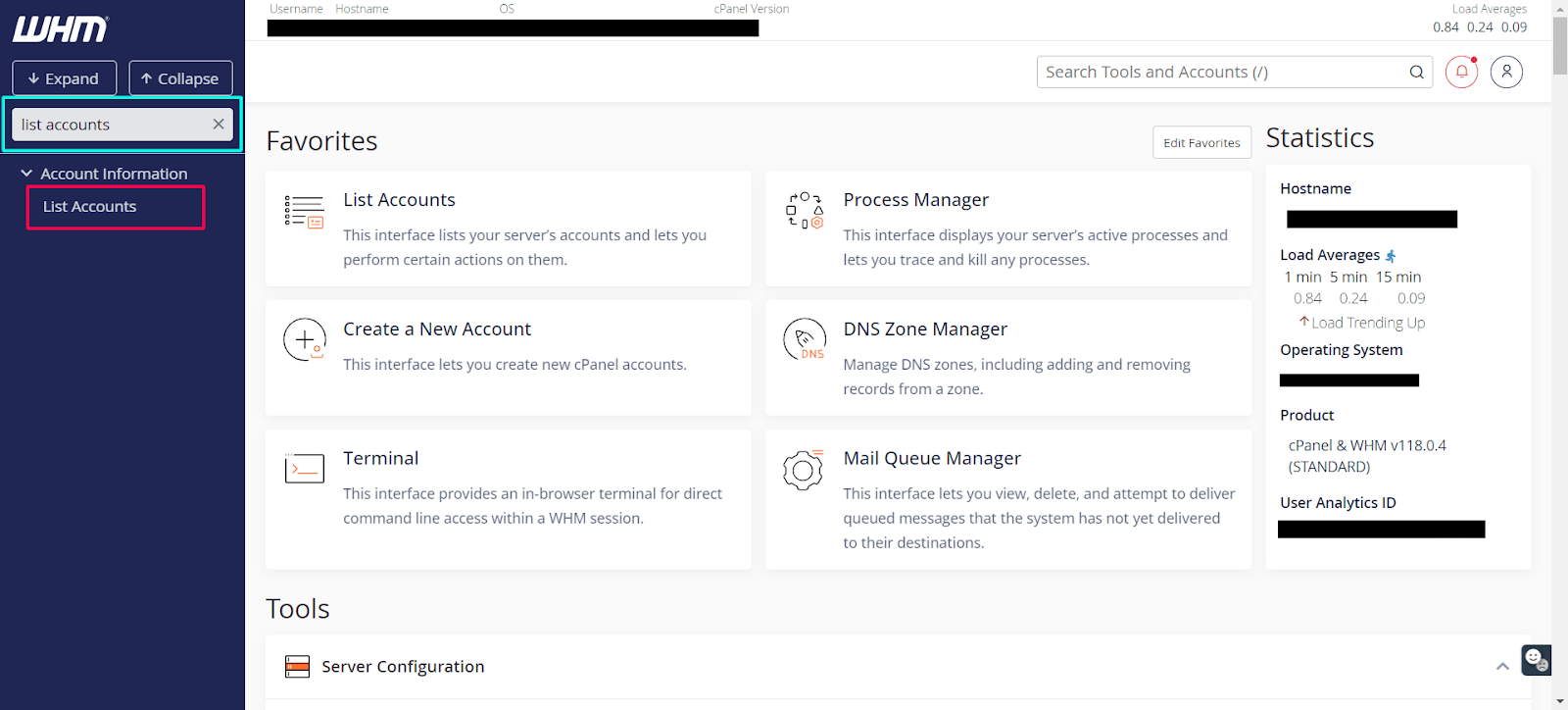
Search for the proper cPanel account
Using the Search For field in the middle of the screen, you can search for the cPanel account you want to change the password for. You can either search with the domain or the account username:
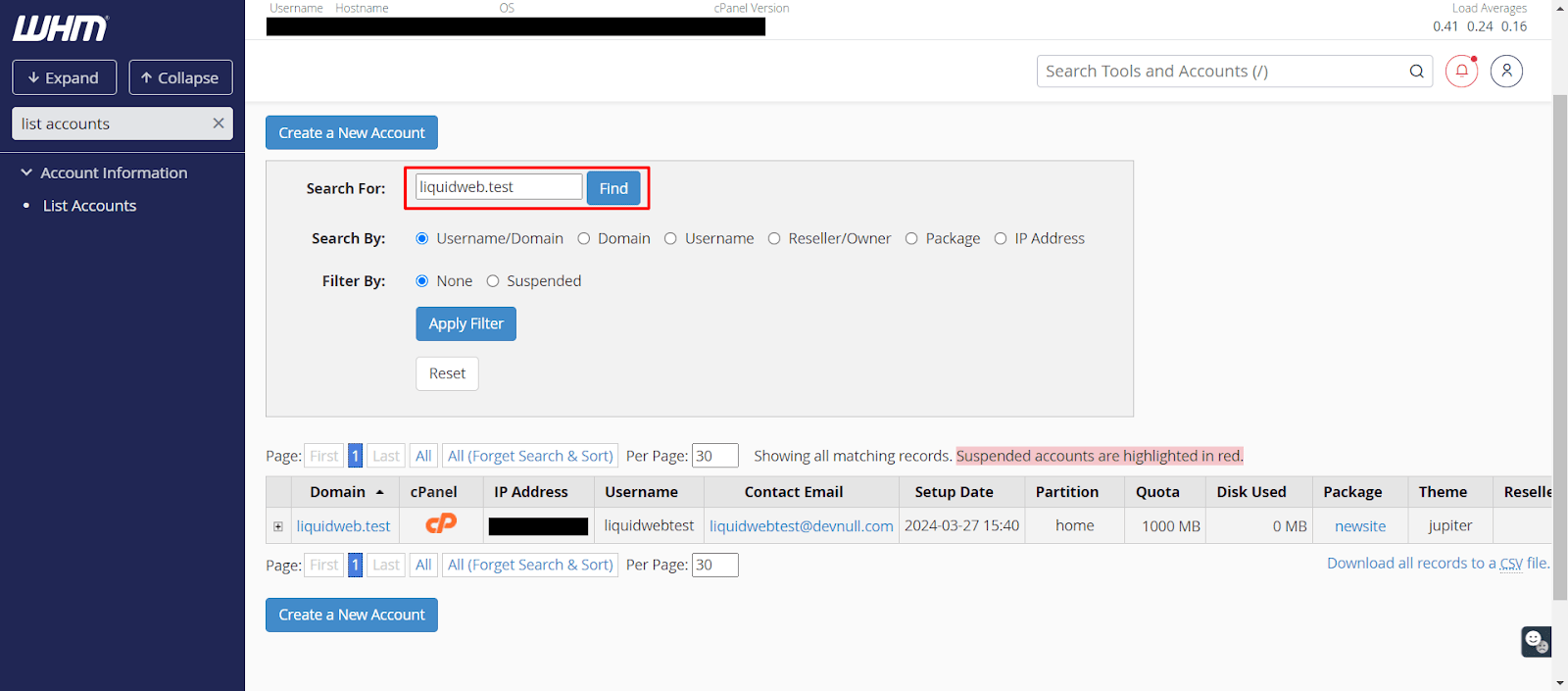
Reset the password
Next to your domain name, there is a small plus icon. Once you click it, you will see the option to provide a new password for the cPanel account and change it:
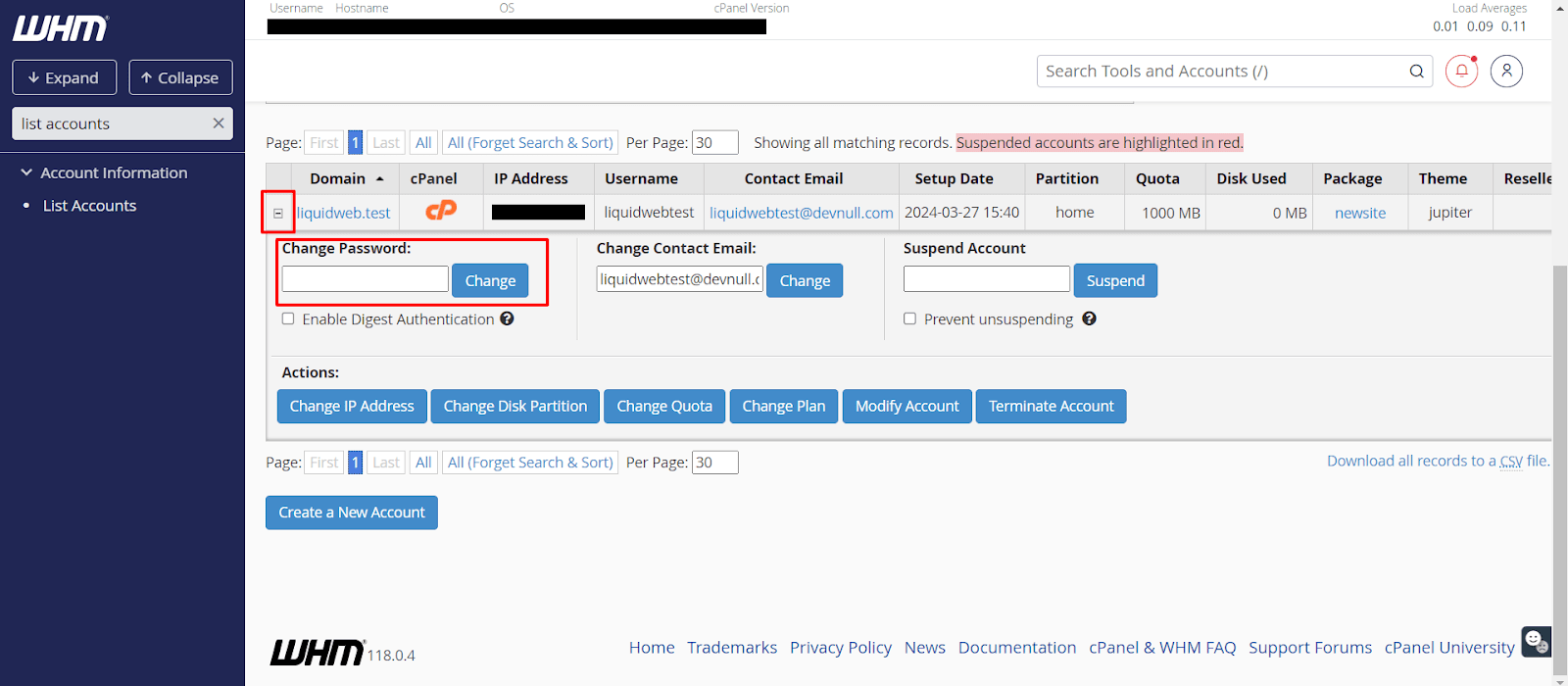
Once you enter your new password in the empty field, click the Change button, and this will update and change your cPanel password. Depending on the server’s settings, there may be password-strength rules in place. With the default settings, your password must contain at least eight characters and contain at least one uppercase character, one lowercase character, and one number. If your password met the strength criteria, the Password Modification confirmation screen will appear:
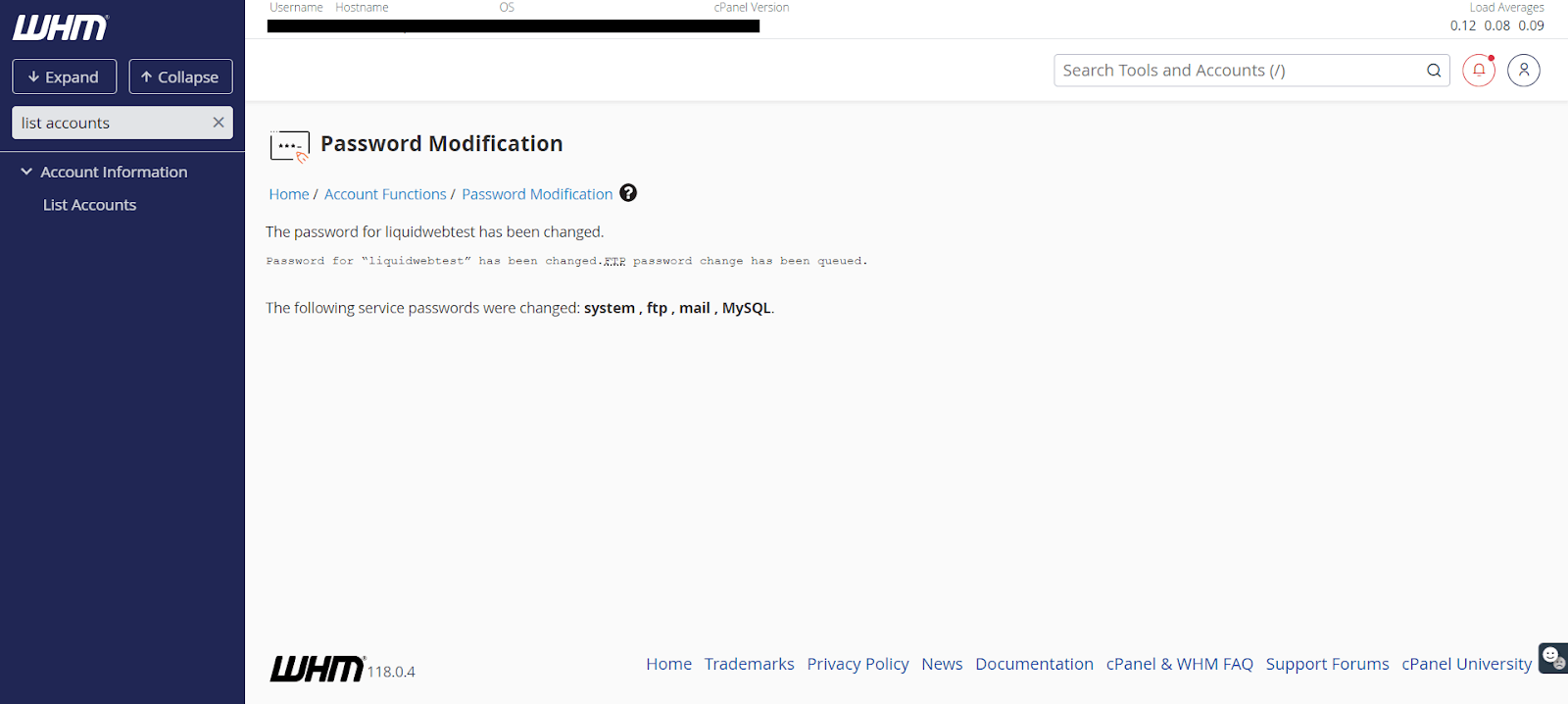
This screen will show once the password has been successfully changed. If the password is not strong enough, WHM will not allow you to update it. Rather, you will get a warning and can try again.
Once done, you can test your new password by logging into your cPanel account. Regarding this task, the How to log into cPanel article will guide you through how to log into it.
Wrapping up — changing a cPanel password from WebHost Manager
Congratulations! You now know how to reset a cPanel user’s account password through WHM for security reasons or when you don’t remember your password and want to recover it. There are no limits on password changes — this process can be repeated as needed.
Related Articles:

About the Author: Luke Cavanagh
Product Operations Manager at Liquid Web. Devoted husband and Tween wrangler. Synthwave enthusiast. Jerry Goldsmith fan. Doctor Who fan and related gubbins.
Our Sales and Support teams are available 24 hours by phone or e-mail to assist.
Latest Articles
How to use kill commands in Linux
Read ArticleChange cPanel password from WebHost Manager (WHM)
Read ArticleChange cPanel password from WebHost Manager (WHM)
Read ArticleChange cPanel password from WebHost Manager (WHM)
Read ArticleChange the root password in WebHost Manager (WHM)
Read Article


