Use ChatGPT to diagnose and resolve server issues
Large Language Models or LLMs like the Generative Pre-trained Transformer (GPT) — the powerhouse behind ChatGPT — are easily one of the most revolutionary technologies we have had in the last few years. Nearly everyone experiences that "aha" moment when they use ChatGPT for the first time. ChatGPT makes it easier to do various tasks, such as coding, troubleshooting IT issues, and resolving server problems.
Whether you're a developer, web designer, or cloud engineer, you'll undoubtedly find ChatGPT very useful in your workflow, especially for troubleshooting or issue resolution. Using ChatGPT to resolve common server issues is the focus of this post. We will also briefly discuss how to use ChatGPT to code. But first, let's walk you through the basics of ChatGPT.
An overview of how to use ChatGPT
What is ChatGPT?
ChatGPT is an AI-driven chatbot utilizing natural language processing (NLP) to engage in human-like conversations. It was developed by OpenAI, an AI research company. ChatGPT responds to queries and generates diverse written content, ranging from articles and social media posts to code and emails. It shares similarities with automated chat services often found on customer support websites. However, it is way more robust and creative than standard chatbots since it is trained on enormous amounts of data.
Benefits of using ChatGPT
Here are some reasons you should consider using ChatGPT:
- Efficiency: Quickly get solutions to common problems much faster than using other tools like search engines.
- Education and training: Offers explanations on complex topics and serves as a virtual tutor. You can even ask it to explain complex topics using analogies.
- Response time: Provides instant responses, reducing wait times for users.
- Multilingual support: Supports up to 50 languages.
- Personalization: Customizes responses based on user preferences. It even has a feature that allows you to input personalized details of how you would like it to respond to your queries.
- Accessibility features: The mobile version of ChatGPT now supports voice inputs.
How to use ChatGPT
ChatGPT is an easy-to-use platform that you can get started using within a few steps. Those are outlined in the following sections.
Step #1. Accessing ChatGPT
To use ChatGPT, you can access it via the mobile application, which is available for Android and iPhone platforms. Alternatively, you can use ChatGBT via the web application instance of the software. Upon reaching the website's URL, if you don't have an existing account, you'll be welcomed with a signup page prompting you to create one.
Step #2. Creating an account for use of ChatGPT
You may sign up to use ChatGPT with your email and password. Additionally, you can opt for a quicker registration process by using your Google or Microsoft Account credentials
Step #3. Initiating conversations with ChatGPT
Once your account is set up, you can immediately start interacting with ChatGPT. Begin your conversation by posing a question (known in the AI community as "a prompt") in natural language. Think of it as if you're asking a colleague for assistance. For instance, if you're unsure about migrating your website from one hosting platform to Liquid Web, you'd type something like "How do I migrate my site from 'X' to Liquid Web?" ChatGPT responds to your inquiries in real time, providing guidance and instructions on moving your website or application between cloud server providers.
Technical use cases of ChatGPT
Using ChatGPT to resolve server issues
Before you use ChatGPT, you must identify the server issues you're encountering, such as performance degradation or configuration concerns. Once you've identified the problem, you can interact with ChatGPT by inputting questions in natural language. For instance, if your server is running slower than expected, you might ask ChatGPT a question like, "How can I improve the performance of my server on Liquid Web?" as shown in the screenshot below:
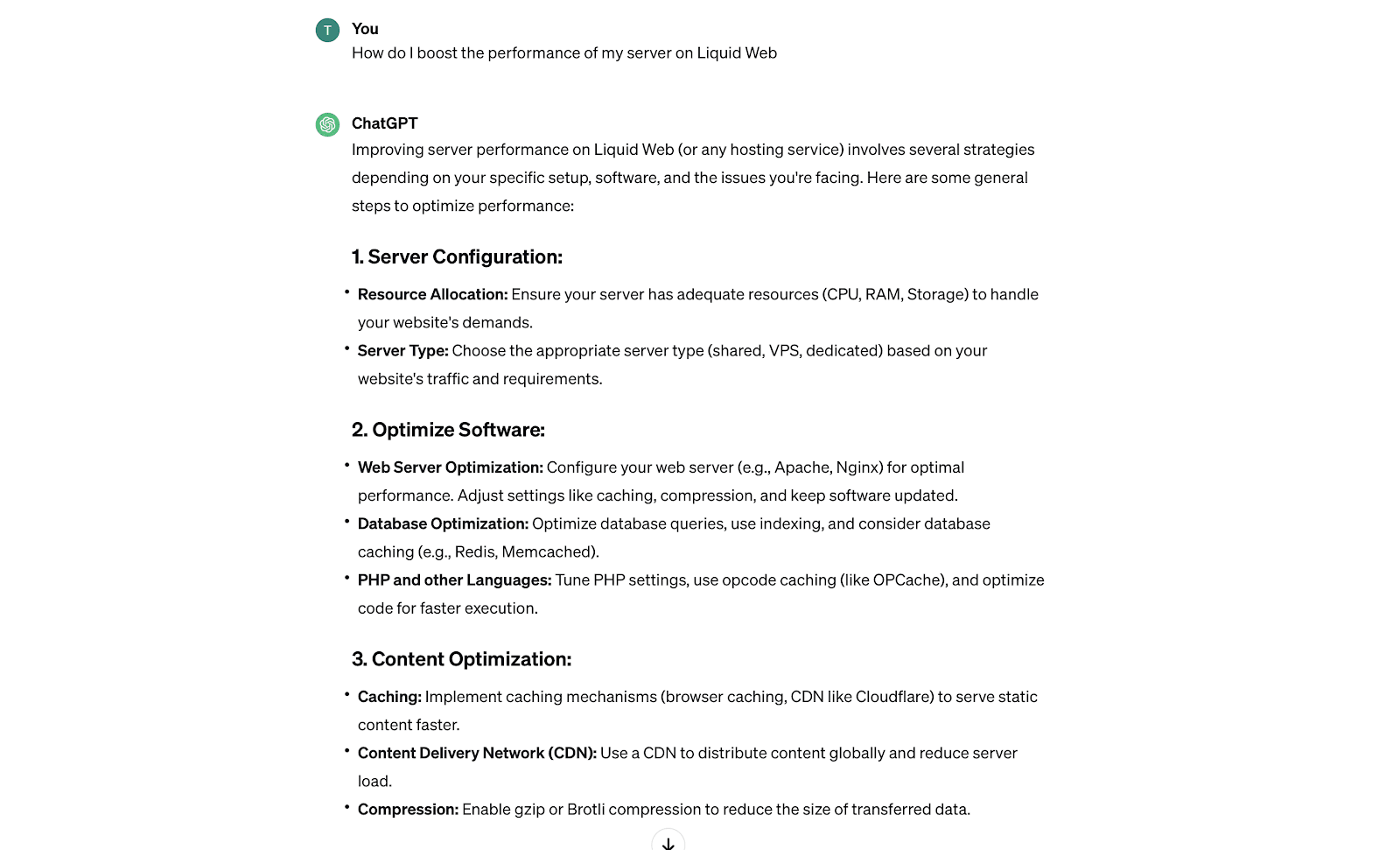
ChatGPT will respond with potential solutions or steps to address the issue using artificial intelligence (AI). You can review these AI-provided suggestions by the AI to determine which ones resolve your issues. It is worth noting that the suggestions are often great places to start troubleshooting and may require more iteration in order to reveal the comprehensive solutions being sought.
If the initial responses are generic and require more detail or clarification, you can further engage ChatGPT. For example, you can ask for more specifics on server configuration with follow-up questions like, "Can you provide more details on configuring server resources?" ChatGPT will respond with a more detailed answer, as shown in the image below:
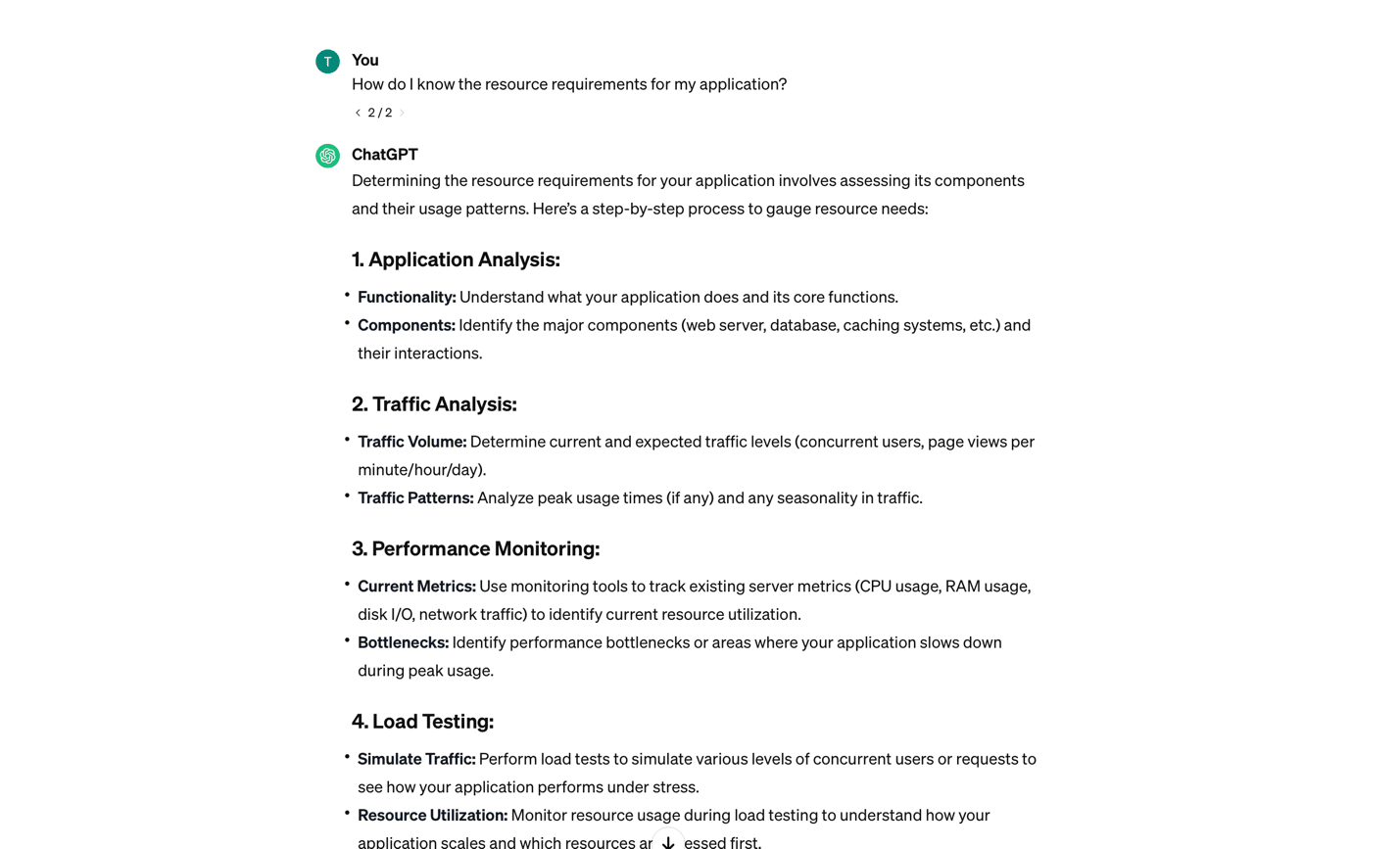
You can go on and on with more questions if you need clarifications regarding the solutions suggested by ChatGPT. This AI tool and most other AI tools can be used to troubleshoot server issues for several platforms, including WordPress-hosted websites, websites, web applications, and much more — including integrating with your website's functionality.
How to use ChatGPT to code
ChatGPT can also assist in writing or debugging code. You can use ChatGPT in your coding tasks, including code generation and debugging. It can provide guidance on writing functions, identifying bugs, or suggesting coding solutions. For instance, if you prompt ChatGPT to "Write a Python function that calculates the length of a string," it will give you the exact code that you can then use within your code editor:
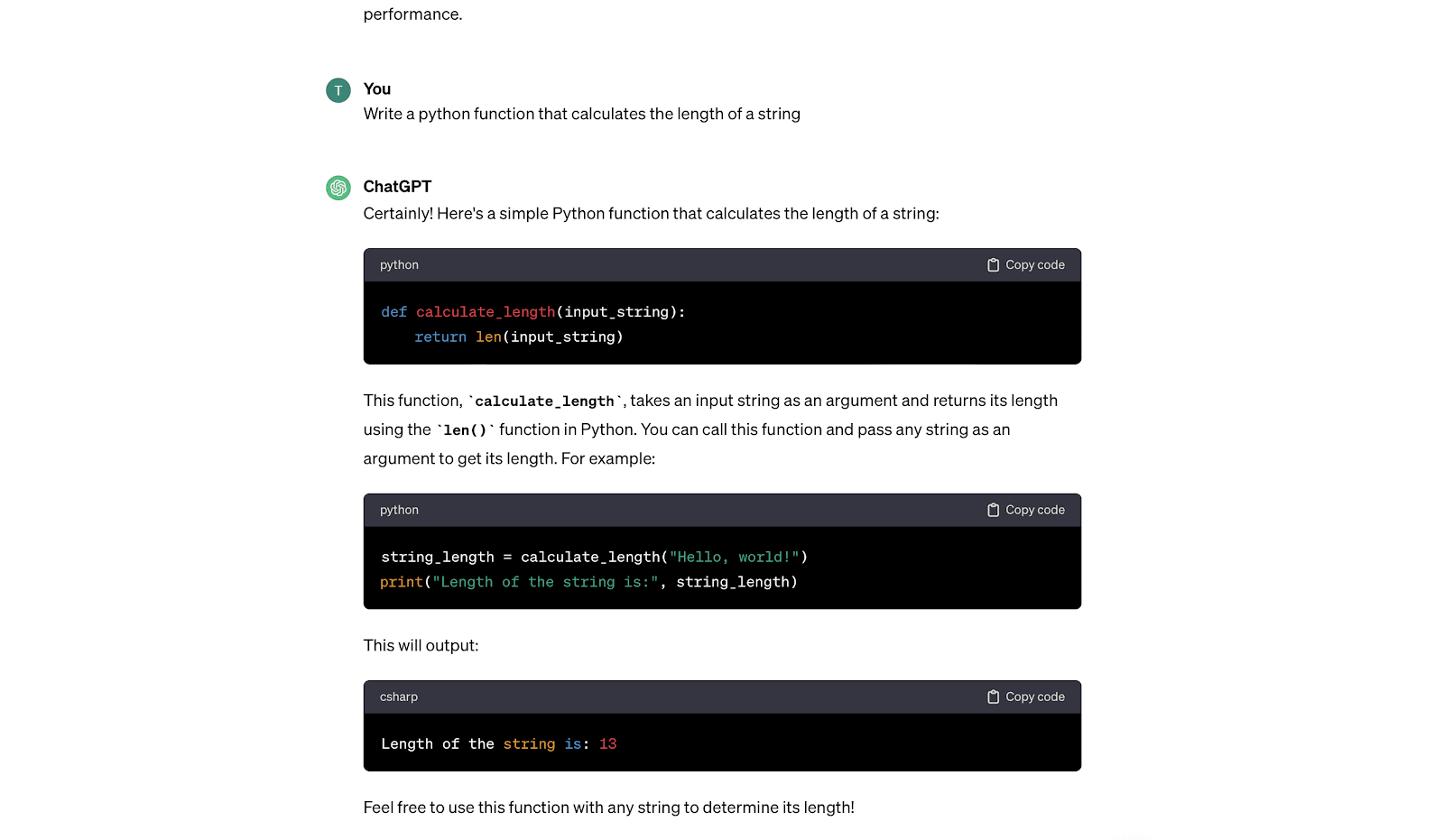
How to upload data to ChatGPT for analysis
This feature is available to paying users subscribed to ChatGPT Plus (costs were at $20/month at the time this article was published). You can upload files such as PDFs and Word documents as your inputs instead of using plain text. The steps for uploading files are covered in the next sections.
Step #1. Enable Code Interpreter in Settings
Visit the ChatGPT platform (chat.openai.com) and go to the Settings section. In the older version of ChatGPT, access the Settings icon directly from the bottom-left corner. In the newest versions, you must first click your username to reveal the Settings icon. Look for the Beta Features section within Settings. You should then toggle the switch for Code Interpreter to enable this functionality. Then, move to the GPT-4 tab and select Code Interpreter as the chosen feature from the dropdown menu.
Step #2. Uploading files
Upon enabling Code Interpreter, a "+" button will appear within the text field (input section). Click the "+" button to upload various document formats directly to ChatGPT.
Step #3. Utilizing the files
Once the file is uploaded, specific tasks can be performed. For instance, uploading a PDF file or image enables OCR (Optical Character Recognition) capabilities, making the content searchable within ChatGPT.
Best practices for using ChatGPT
The following sections document the recommended practices you can follow to get the best out of ChatGPT.
Use specific prompts
Providing specific, clear prompts yields more relevant outputs from ChatGPT. Unlike search engines like Google and Bing, ChatGPT lacks a "Did you mean?" feature, so precision in your queries is vital. If you’re troubleshooting server issues, understanding the exact nature of the server issue before prompting ChatGPT enhances the effectiveness of its responses.
Stick to one question at a time
ChatGPT operates more effectively when presented with one query or request. This focused approach aids the model in delivering precise responses. Just as individuals offer better advice when given one question at a time, ChatGPT functions optimally under similar circumstances. If the question is very complex, consider breaking it down to make it easier for ChatGPT to interpret.
Use your judgment
While AI can facilitate efficiency, using your own critical thinking must accompany the adoption of ChatGPT. Before implementing the suggestions provided by ChatGPT, take time to review and iterate upon the information received. Those with experience using ChatGPT have commented that some responses may not be very accurate. Therefore, making a due diligence assessment of response outcomes is always necessary. Subsequently, tap into your own best judgment before implementing the suggestions given. This key step is essential.
Mind your language
A respectful tone fosters positive interactions with ChatGPT. Avoiding offensive language is crucial as it violates the platform's terms and can lead to non-responsiveness from the model. For details, check out the terms of use for ChatGPT.
Know the limitations and strengths of ChatGPT
Despite being very powerful, ChatGPT and other LLM chatbots like Bard have certain limitations that you must be aware of. Some of the major ones include:
- Access to real-time information: The free version of ChatGPT lacks real-time internet access. Responses are based on data up to a cutoff date (September 2021 for GPT-3.5). Only ChatGPT Plus users have access to real-time information. So, subscribing might be worth it if your workflow requires access to real-time data on the internet.
- Potential inaccuracies: Despite efforts, ChatGPT may generate responses that are factually incorrect. It's advisable to cross-verify results from other sources on the internet.
- Guesswork and contextual understanding: Ambiguities in queries may lead ChatGPT to guess the user's intent, potentially resulting in responses that do not precisely address the user's needs.
- Character limit: There's a character limit (2,048 in the free version) to prevent system overload. The premium service, ChatGPT-4, offers a higher limit of 4,096 characters. So, make sure your text prompts are not very lengthy.
Test and iterate
If unsatisfied with responses, refine queries by rephrasing or providing additional context. Experimentation with question structures enhances efficiency and troubleshooting skills.
Conclusion
This article covers all the crucial information you need to know about using ChatGPT to fix server issues. We've taken you through the steps to get started and also explored the best practices to make the most of this tool. We also explored how to upload data to ChatGPT for analysis. Remember, ChatGPT should make your work easier but shouldn't replace your creativity and common sense. It is also important to note that most of the uses of ChatGPT also apply to other LLM chatbots like Google’s Bard or Claude 2 from Anthropic.
Now that you're familiar with using ChatGPT for server issues, you can explore our cloud hosting options at Liquid Web and select one that meets your requirements. Check out our popular products like WordPress eCommerce Hosting via WooCommerce, Cloud Metal, a single-tenant metal server with cloud-powered convenience, and Cloud VPS, a virtual server offering granular and scalable resources. If you're unsure which hosting service to choose, reach out to our support team — they're ready to assist you.
Related Articles:

About the Author: Chika Ibeneme
Chika Ibeneme is a Community Support Agent at The Events Calendar. He received his BA in Computer Science in 2017 from Northern Caribbean University and has over 5 years of technical experience assisting customers and clients. You can find him working on various WordPress and Shopify projects.
Our Sales and Support teams are available 24 hours by phone or e-mail to assist.
Latest Articles
In-place CentOS 7 upgrades
Read ArticleHow to use kill commands in Linux
Read ArticleChange cPanel password from WebHost Manager (WHM)
Read ArticleChange cPanel password from WebHost Manager (WHM)
Read ArticleChange the root password in WebHost Manager (WHM)
Read Article


