How To Install PyCharm on CentOS 7 and 8
What is PyCharm?
PyCharm is an IDE (or Integrated Development Environment) for the Python programming language. It is a cross-platform development environment that is compatible with Windows, macOS, and Linux. It provides a tool that integrates code analysis, graphical debugging, unit testing, and also contains an integrated terminal that supports development on remote hosts and virtual machines.
PyCharm was created by JetBrains based on the IntelliJ IDEA platform. There are two main versions of PyCharm.
- The PyCharm Community Edition - This version is used for development without the framework options and other features that are necessary for writing Enterprise solutions.
- The PyCharm Professional Edition - This version is used to develop software for large projects where frameworks and additional libraries are needed. This version contains support for Scientific and Python development and supports HTML, JS, and SQL.
For successful developers, it is crucial to have excellent tools that lessen their workload and save time. Additionally, PyCharm utilizes various plugins and extensions, written by both IntelliJ IDEA and other third-party contributors to increase functionality. The Professional Edition has a free trial period during which users can familiarize themselves with it and its use or the open-source Community Edition which allows for continued free usage.
System Requirements
| Requirement | Minimum | Recommended |
| RAM | 4 GB of RAM | 8 GB RAM |
| Disk | 2.5 GB/1 GB caches | 5 GB SSD |
| Monitor | 1024x768 | 1920×1080 |
| OS | Windows 8 > macOS 10.13 > Linux | 64-bit OS |
| GUI | Linux Gnome, KDE, or Unity DE | *GUI is required |
| Java | You do not need to install to run PyCharm because JetBrains Runtime is bundled with the IDE (based on JRE 11) | |
| Python | Python 2.7 Python 3.5+ |
Installation
The installation of PyCharm is the same both on CentOS 7 and CentOS 8, but for the sake of being thorough, we will cover both in this tutorial.
We begin the installation process by updating our server packages.
[root@host ~]# yum -y update
Last metadata expiration check: 0:57:00 ago on Wed 08 Apr 2020 08:23:11 AM EDT.
Dependencies resolved.
Nothing to do.
Complete!
[root@host ~]#or
[root@host ~]# dnf update
Last metadata expiration check: 0:27:11 ago on Tue Apr 14 16:33:55 2020.
Dependencies resolved.
Nothing to do.
Complete!
[root@host ~]#Installation
CentOS 7 and 8 Install
The default installation process recommended by JetBrains utilizes their Toolbox application to install PyCharm. For the sake of brevity, we have condensed the installation using a single terminal command.
Install the Toolbox App
Download and install the Toolbox App from the JetBrains web page.
curl -L https://raw.githubusercontent.com/nagygergo/jetbrains-toolbox-install/master/jetbrains-toolbox.sh | bash && sh /opt/jetbrains-toolbox/jetbrains-toolbox.shThis will install and run the PyCharm toolbox locally on our system.
Now, we need to select the product type and version we want to install. After we run the Toolbox App for the first time, it will automatically add the Toolbox App icon to the main menu.
Start PyCharm
Now let's start PyCharm. This step is essential as, on some systems, we are advised to reboot the system and then, start the software.
We can start PyCharm either by clicking on the desktop icon or by running the following command.
[root@host ~]# pycharm
[root@host ~]# A window will pop up and ask where it can find and load the settings if you previously had them. In the 2019 version, JetBrains did so that the settings synchronized with your account and automatically loaded, but sometimes it is not very convenient.
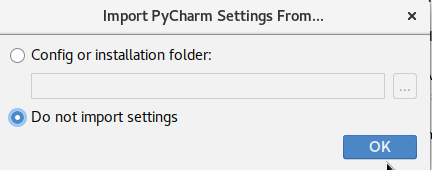
Next, we will accept the license agreement and click Continue.
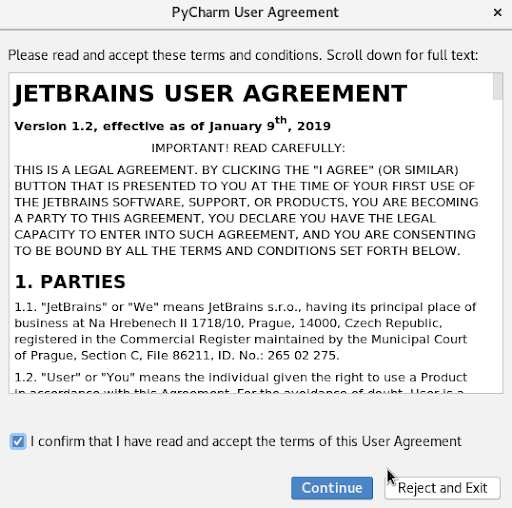
Next, we can choose which theme we would like to use.
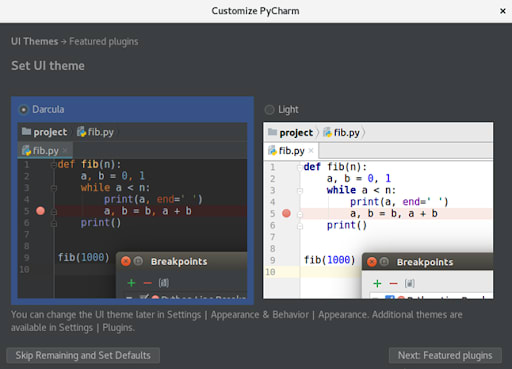
Now, we can click on Skip Remaining to complete setting up using the defaults, or download and install selected plugins.
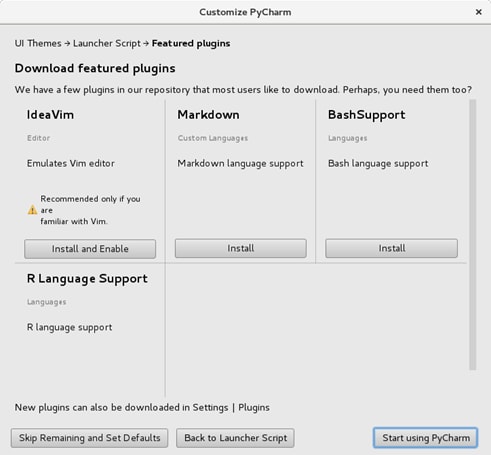
Done! We can now click Create New Project or Open a folder with an existing project. We can also load projects from GitHub.
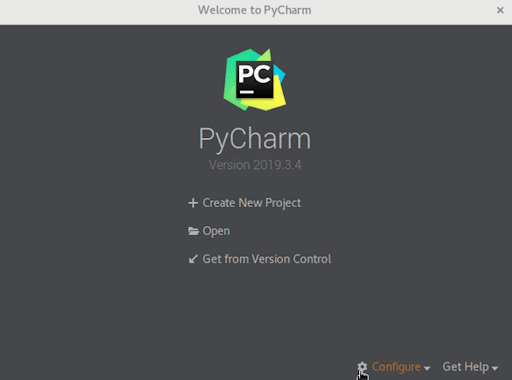
Conclusion
In this tutorial, we have learned what PyCharm is, what it is used for, and how to install it. Overall, PyCharm is an intelligent, well-rounded code editor that will improve our development and debugging skills.
Start Your Development Journey Today!
Related Articles:

About the Author: Ellen Sletton
I'm 23 years old Linux Tech who always takes NO as Next Opportunity. Every day I'm trying to learn something new and share my knowledge with others. My free time I spend with my dog Emil or doing some UI/UX design or simply making an inspiring photo for my blog :) Sharing knowledge helps me generate new ideas and stay motivated.
Our Sales and Support teams are available 24 hours by phone or e-mail to assist.
Latest Articles
In-place CentOS 7 upgrades
Read ArticleHow to use kill commands in Linux
Read ArticleChange cPanel password from WebHost Manager (WHM)
Read ArticleChange cPanel password from WebHost Manager (WHM)
Read ArticleChange the root password in WebHost Manager (WHM)
Read Article


