Available Resources On a Private VPS Parent
- What Is A Private VPS Parent?
- How To Create a Private VPS Parent
- Available Resources On a Private VPS Parent
- How To Create a Child Instances On Private VPS Parent
To view the available resources on any Private VPS Parent that you've allocated, start by clicking on the + symbol next to the specific Server Name .
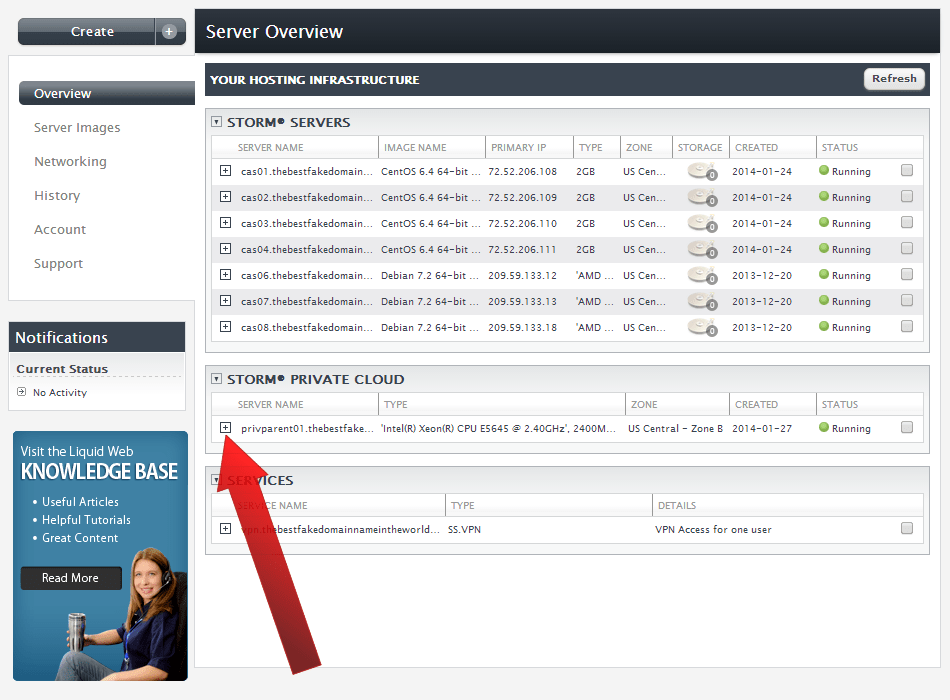
Then, click on Dashboard .
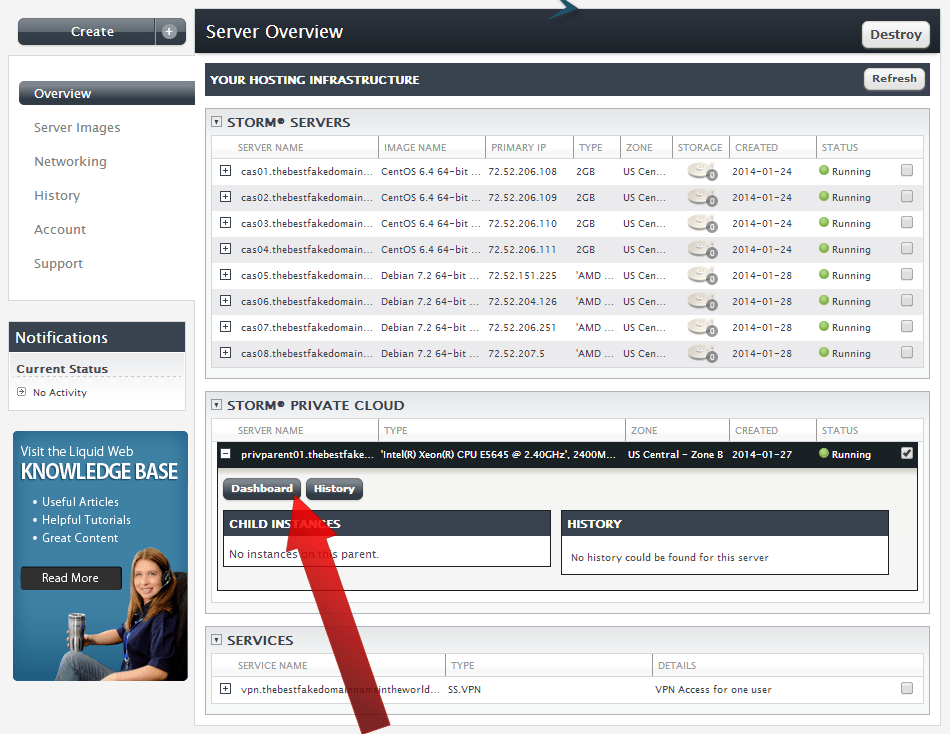
You’ll now be looking at the Dashboard for your Private VPS Parent parent. Note the Parent Resources and the Child Instances .
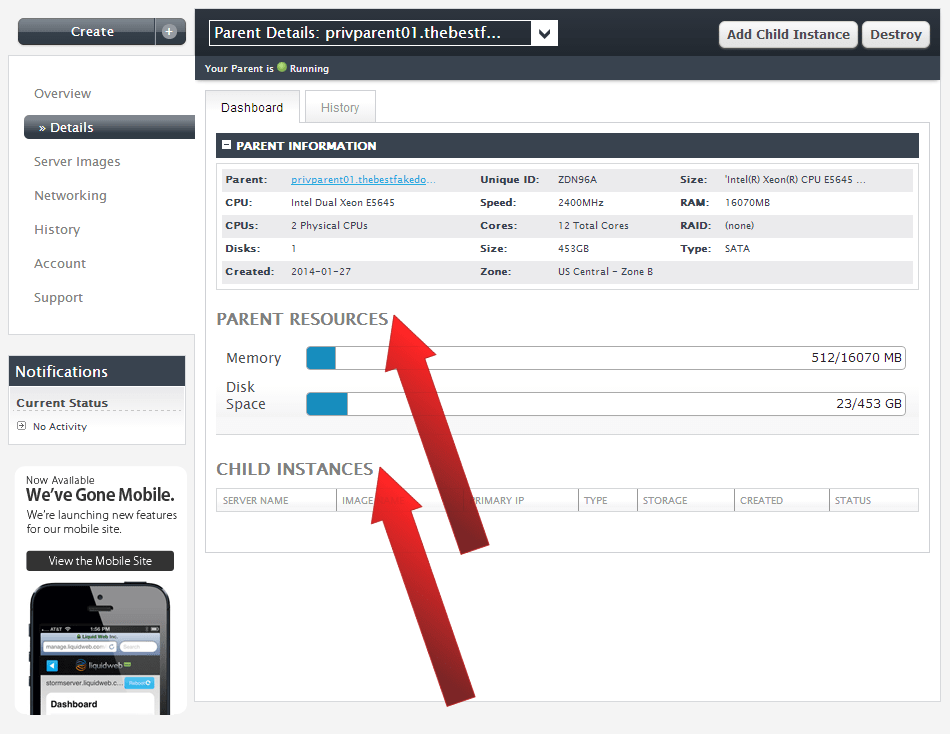
In some cases it’s prudent to split your Private VPS Parent parent into child instances of equal size. A good rule of thumb is to base the size of the child instances on how many Cores are available. For example, the Storm Private Cloud parent in the above tutorial has 12 cores, as listed in the Dashboard. Thus, a child instance size of 1 core, 2 cores, 3 cores, 4 cores, or 6 cores would work.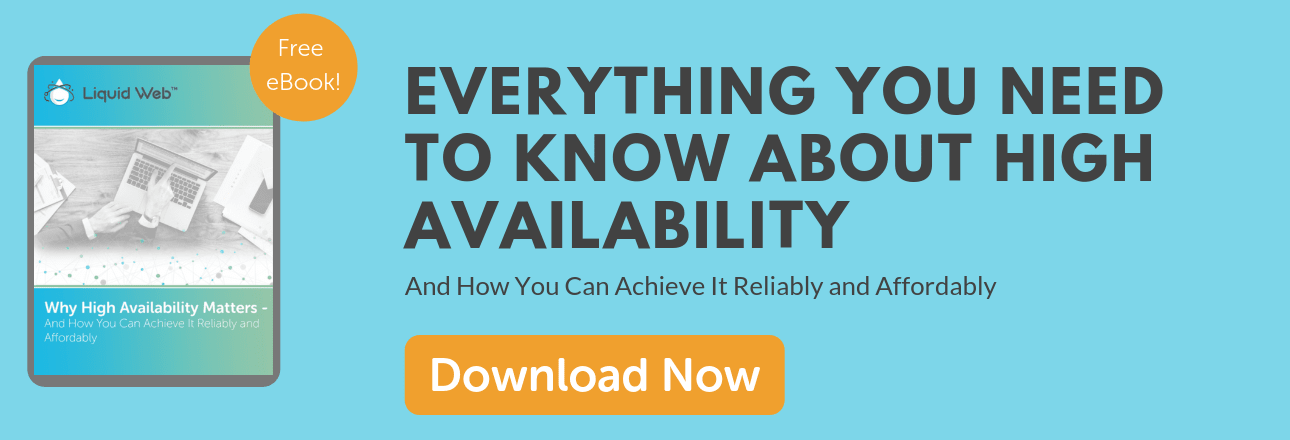
The Most Helpful Humans In Hosting™
We pride ourselves on being The Most Helpful Humans In Hosting™! Our support staff is always available to assist with any Dedicated, Cloud, or VPS server issues 24 hours a day, 7 days a week 365 days a year.
We are available, via our ticketing systems at support@liquidweb.com, by phone (at 800-580-4986) or via a LiveChat for whatever method you prefer. We work hard for you so you can relax.
Related Articles:

About the Author: J. Mays
As a previous contributor, JMays shares his insight with our Knowledge Base center. In our Knowledge Base, you'll be able to find how-to articles on Ubuntu, CentOS, Fedora and much more!
Our Sales and Support teams are available 24 hours by phone or e-mail to assist.
Latest Articles
In-place CentOS 7 upgrades
Read ArticleHow to use kill commands in Linux
Read ArticleChange cPanel password from WebHost Manager (WHM)
Read ArticleChange cPanel password from WebHost Manager (WHM)
Read ArticleChange the root password in WebHost Manager (WHM)
Read Article


