Reset Your WordPress Admin Password
Whether its a hacked site or a lost password, you may find that you are locked out of your WordPress Admin control panel. If you’ve forgotten your password or don’t have access to the email address that the “Lost your password?” link sends to, you still have one more option to access it. Through the database! WordPress’ database stores all WordPress username, encrypted passwords, and the user’s email address and thus can be edited through a database client like phpMyAdmin. In this tutorial, we’ll be showing you how to edit the email address and change your user’s password.
Step 1: Enter the Database
If you don’t have your database credentials you can certainly grab them from your wp-config.php file, usually located in /var/www/html. Copy your username and password, you’ll need these to enter phpMyAdmin.
/** MySQL database username */
define('DB_USER', 'yourusername');
/** MySQL database password */
define('DB_PASSWORD', 'userpassword');
Visit https://yourhostname.com/phpmyadmin (or http) and enter your database username and password from your wp-config.php. Click on your database name on the left, in this case, ours is named 929368_kittens.
Step 2: Edit your Database
Find the wp_users table and click the Edit link in the same row as the user’s email address.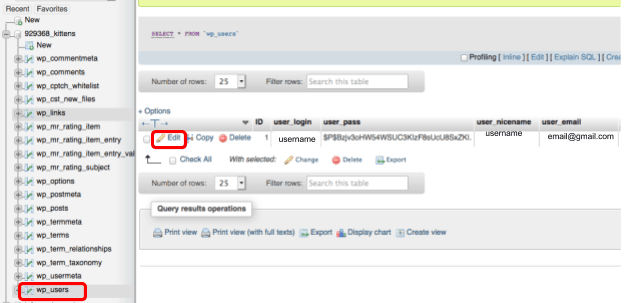
Step 3: Edit A User’s Email
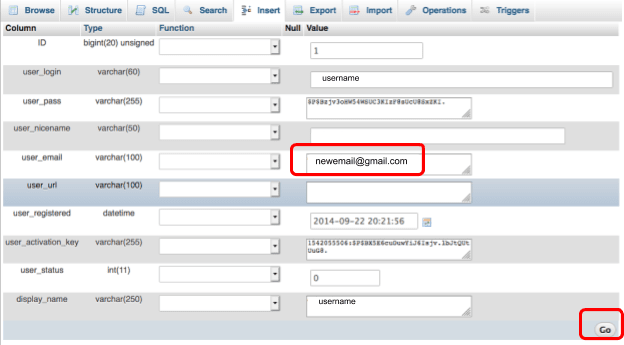
Step 4: Change A User’s Password
In the user_pass row set the new password by replacing the previous password with a new one. Choose MD5 from the drop-down box and select Go. 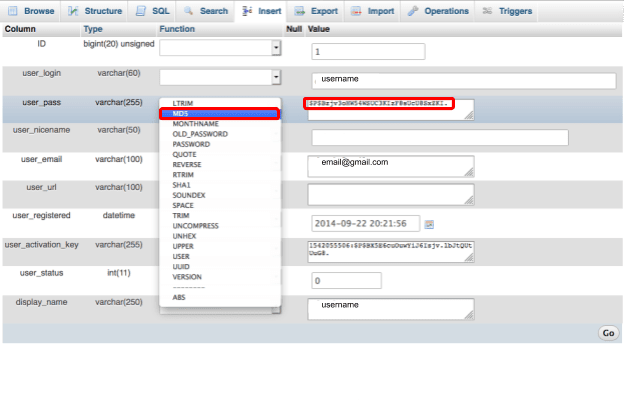
Try out your new password by going to your WordPress login at http://yourdomain.com/wp-login.php
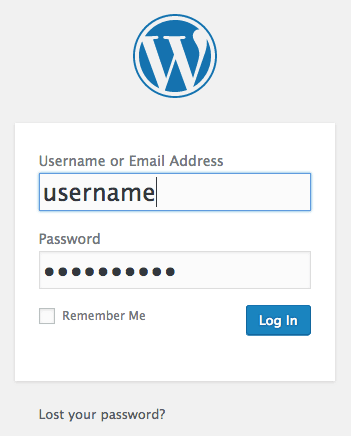
Related Articles:

About the Author: Echo Diaz
Throughout Echo's four year stint as a technical support specialist, her passion for breaking down complex concepts had to lead to a career in professional writing. As a former top tier support specialist, she added a distinctive element to her written work that spoke to customer feedback and concerns. Echo occasionally pops her head out from behind her computer to watch her dog energetically run around the yard and unabashedly shovels money into buying tickets to see her favorite musical artists.
Our Sales and Support teams are available 24 hours by phone or e-mail to assist.
Latest Articles
How to use kill commands in Linux
Read ArticleChange cPanel password from WebHost Manager (WHM)
Read ArticleChange cPanel password from WebHost Manager (WHM)
Read ArticleChange cPanel password from WebHost Manager (WHM)
Read ArticleChange the root password in WebHost Manager (WHM)
Read Article


