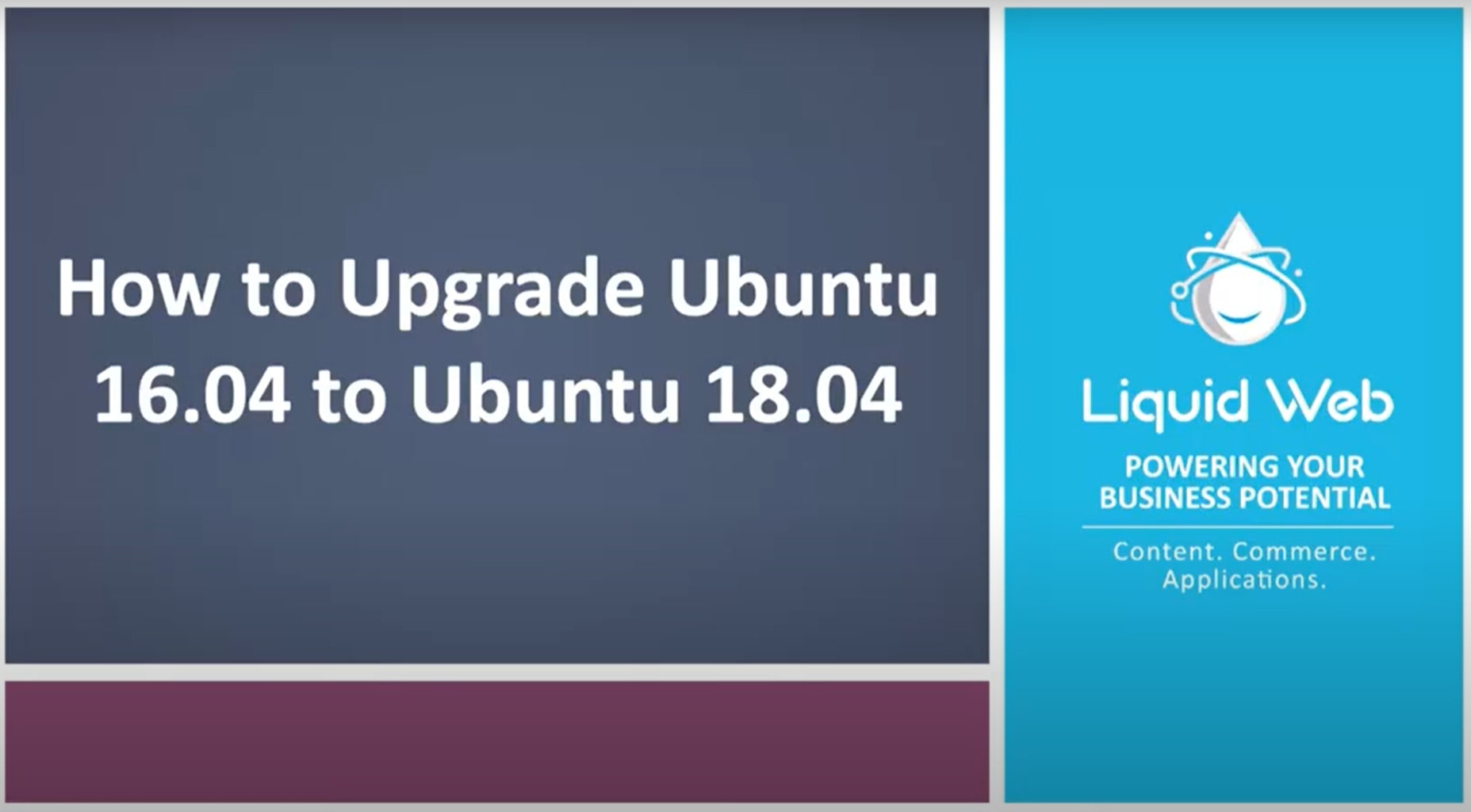How to Upgrade Ubuntu 16.04 to Ubuntu 18.04
If you are still using Ubuntu version 16.04, you may want to consider updating to the latest Long Term Support release, version 18.04. In this post, we will cover what a Long Term Support release is and why you would want to use it. You will also learn the significant changes between 16.04 and 18.04. Last, but not least, you will also learn how to upgrade your dedicated server from Ubuntu 16.04 to Ubuntu 18.04.
What is a Long Term Support Release?
A Long Term Support release or LTS release, means that Ubuntu will support the version for five years. If you are running a production environment, you will likely want to use a Long-Term Support version of your preferred server operating system.
Why You Should Use an LTS Release of Ubuntu
You should use an LTS release for your production environment because it is more stable than interim releases. Ubuntu releases a new LTS version every two years, and they release a new "interim" release every six months.
Each interim release gives Ubuntu an opportunity to implement and test new features as well as update libraries. If they run into any bugs or conflicts with anything new added in an interim release, Ubuntu can fix them before the next LTS release of Ubuntu.
LTS versions do receive point updates but don't expect the updates to include any new features. The point updates harden the functionality of current features.
What is New in Ubuntu Version 18.04
+Ubuntu Server Version 18.04 Known Issues
+Preflight
- You need a user with sudo privileges to run the commands need to update.
- We also encourage you to create a staging environment to test the upgrade from 16.04 to Ubuntu 18.04 before trying it in a production environment.
Step 1: Create a backup of your environment.
Most upgrades will go smoothly, but you want to be prepared just in case. When you upgrade LTS versions, you are rolling two years of gradual changes into one major update. There are many moving pieces, and a backup can easily fix anything that goes wrong. Do not skip this step, create a backup.
Step 2: Upgrade the installed packages of Ubuntu version 16.04.
Updating the packages to the latest version for 16.04 decreases the chance of something going wrong during the upgrade to version 18.04. Run the command below to update and upgrade the packages.
sudo apt-get update && sudo apt-get upgrade
Ubuntu will grab the available package upgrades and ask you to confirm you want to continue.
Hit:1 http://us.archive.ubuntu.com/ubuntu xenial InRelease
Get:2 http://us.archive.ubuntu.com/ubuntu xenial-updates InRelease [109 kB]
Get:3 http://us.archive.ubuntu.com/ubuntu xenial-backports InRelease [107 kB]
Get:4 http://security.ubuntu.com/ubuntu xenial-security InRelease [107 kB]
Fetched 323 kB in 0s (470 kB/s)
Reading package lists... Done
Reading package lists... Done
Building dependency tree
Reading state information... Done
Calculating upgrade... Done
The following packages were automatically installed and are no longer required:
linux-headers-4.4.0-138 linux-headers-4.4.0-138-generic linux-headers-4.4.0-21 linux-headers-4.4.0-21-generic linux-image-4.4.0-138-generic linux-image-4.4.0-21-generic
Use 'sudo apt autoremove' to remove them.
The following packages will be upgraded:
ca-certificates python3-software-properties software-properties-common update-notifier-common
4 upgraded, 0 newly installed, 0 to remove and 0 not upgraded.
Need to get 359 kB of archives.
After this operation, 0 B of additional disk space will be used.
Do you want to continue? [Y/n]
Type Y in your terminal to continue
Step 3: Install the Ubuntu Update Manager.
To no one's surprise, you need to have the Update Manager installed on your server to use it. To add the Update Manager to your server add command below to your terminal.
sudo apt install update-manager-core
If you are using a Liquid Web VPS, you can skip this step. The Upgrade manager is installed by default.
Step 4: Upgrade Ubuntu.
Now that you have created a backup installed package updates and have the upgrade manager you are ready to upgrade Ubuntu.
sudo do-release-upgrade
After you enter the upgrade command, you will be asked to confirm that you want to update via SSH. Type Y to continue.
To make an easy recovery in case of failure, an additional sshd will
be started on port '1022'. If anything goes wrong with the running
SSH, you can still connect to the additional one.
If you run a firewall, you may need to temporarily open this port. As
this is potentially dangerous it's not done automatically. You can
open the port with, e.g.:
'iptables -I INPUT -p tcp --dport 1022 -j ACCEPT'
To continue, please press [ENTER]
After hitting Enter, Ubuntu will get all the packages needed to update and will inform you how many packages will be added and removed and the size of the update.
Do you want to start the upgrade?
3 installed packages are no longer supported by Canonical. You can
still get support from the community.
3 packages are going to be removed. 121 new packages are going to be
installed. 349 packages are going to be upgraded.
You have to download a total of 263 M. This download will take about
33 minutes with a 1Mbit DSL connection and about 10 hours with a 56k
modem.
Fetching and installing the upgrade can take several hours. Once the
download has finished, the process cannot be canceled.
You will need to type YN to continue upgrading.
The installation will take some time to complete. You may see some prompts during the upgrade that will require your interaction so plan on staying near your terminal.
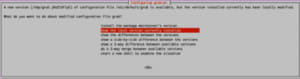
You may see a prompt like the one above. The prompt is informing us that a new version of a file is available, but the version currently installed on the server has been locally modified. You will have to choose whether you want to install the new version of the file and overwrite the changes, keep the currently installed version, or merge the files. There isn't a correct choice, and you just need to choose which option is the best for you.
Searching for obsolete software
Reading state information... Done
Remove obsolete packages?
38 packages are going to be removed.
Continue [yN] Details [d]
Type YN into your terminal to remove the packages and continue upgrading.
After the upgrade is complete, a restart will be required.
You will be logged out during the restart, and you will need to log back in to confirm the upgrade was successful. To check what version of Ubuntu is currently installed use the command below.
lsb_release -a
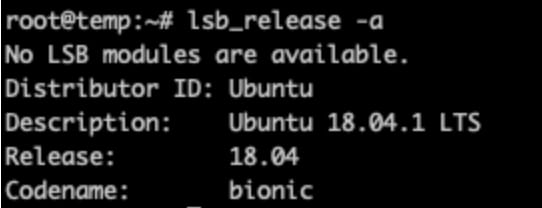
We did it, our upgrade to Ubuntu 18.04 was successful.
Q: Do you know what is secure, up to 200% faster than AWS, RackSpace, and Digital Ocean comes and has built-in backups?
A: Liquid Web Cloud VPS! Our Managed VPS servers line is the ideal solution for clients who require the control of a dedicated server matched with the affordable features of a VPS. Take a look at everything the fastest VPS has to offer.
We pride ourselves on being The Most Helpful Humans In Hosting™!
Our talented Support Teams are full of experienced Linux technicians and System administrators who have an intimate knowledge of multiple web hosting technologies, especially those discussed in this article. We are always available to assist with any issues related to this article, 24 hours a day, 7 days a week 365 days a year.
If you are a Fully Managed VPS server, Cloud Dedicated, VMWare Private Cloud, Private Parent server or a Dedicated server owner and you are uncomfortable with performing any of the steps outlined, we can be reached via phone @800.580.4985, a chat or support ticket to assisting you with this process.
Related Articles:

About the Author: Justin Palmer
Justin Palmer is a professional application developer with Liquid Web
Our Sales and Support teams are available 24 hours by phone or e-mail to assist.
Latest Articles
In-place CentOS 7 upgrades
Read ArticleHow to use kill commands in Linux
Read ArticleChange cPanel password from WebHost Manager (WHM)
Read ArticleChange cPanel password from WebHost Manager (WHM)
Read ArticleChange the root password in WebHost Manager (WHM)
Read Article