Managing Product Inventory in WooCommerce
You’ve added all your products, but where do you manage your inventory within your dashboard? No good eCommerce platform would be complete without inventory management – after all no one wants to manage they by hand. In this post we’ll take a look into how this works so you won’t have to manage stock yourself.
Where do I manage inventory for my products?
All of this can be managed on the ‘Inventory’ tab of a given product you create. From this tab you can: manually update inventory, adjust SKU details and more. In our example, see below, we are using a Simple product and have configured the product to track stock and allow back orders with customer notifications enabled.
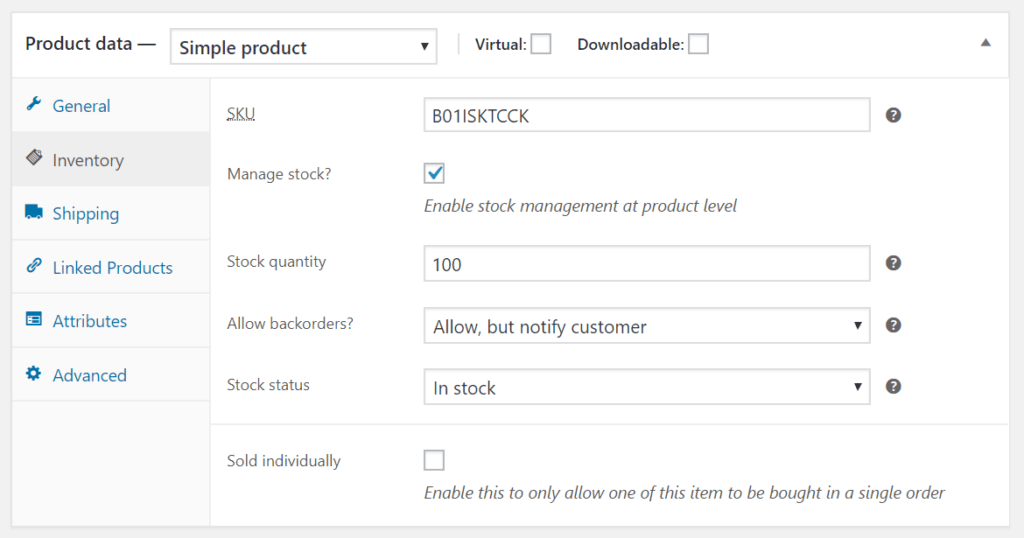 When managing a product’s stock at this level you are setting the amount you have for all types of this product. So inventory for all variations will report from this main number. The inventory options listed here are as follows:
When managing a product’s stock at this level you are setting the amount you have for all types of this product. So inventory for all variations will report from this main number. The inventory options listed here are as follows:
- SKU: Used to set a unique identifier for each product you sell.
- Manage stock: Determines if the stock for the product is tracked by WooCommerce. When enabled here the inventory is tracked at a product level, not variation level.
- Stock quantity: The amount of items you have in stock for this product. (Only visible when Manage stock is enabled at a product level)
- Allow backorders: Determines how backorders are managed; options are: ‘Do not allow’, ‘Allow, but notify customer’, ‘Allow’. (Only visible when Manage stock is enabled at a product level)
- Stock Status: Sets the current status of the products stock. (Only visible when Manage stock is enabled at a product level)
- Sold individually: This options can limit how many of the product a customer can buy at one time.
Managing Stock on Variable product types
If you are using a variable product you’ll usually want to manage stock at a variation level instead of product level. If you manage a variable product at this level then your shop will know how many you have overall. It will not be aware of the specific amount of any given size. To learn more about Variable product types read our “Building Product Variations in WooCommerce” article.
However, an exception to this rule exists where it might make more sense to manage a variable product at the Product level rather than Variation level. For example, if you sell a product with variations that share a common source stock item. Maybe you sell a customizable item that you put together on demand as orders come in. In this case you don’t really care if you have 5 red items and 4 green items; you just need to know you have 9 blank items that you can customize to fit the order.
Related Articles:

About the Author: Dan Pock
Dan Pock does technical support at Liquid Web with a background in System Administration, Public Relations, and Customer Service. His favorite things include his cats, Oscar Boots, and Dash Nougat; experimenting with PHP; and making up recipes (or at least attempting to). You can find his coding hijinks on GitHub, where he shares most of his projects and open source work.
Our Sales and Support teams are available 24 hours by phone or e-mail to assist.
Latest Articles
How to use kill commands in Linux
Read ArticleChange cPanel password from WebHost Manager (WHM)
Read ArticleChange cPanel password from WebHost Manager (WHM)
Read ArticleChange cPanel password from WebHost Manager (WHM)
Read ArticleChange the root password in WebHost Manager (WHM)
Read Article


