Manage account suspensions in WHM
This article will cover the process of suspending a cPanel account in WHM. There are a number of reasons you may want to temporarily or permanently suspend an account. Examples being: non-payment, bandwidth overages, ToS violations, or hacked websites. The process for suspending and un-suspending accounts is nearly the same, you simply select a different button in the end.
- With WHM open (a) type ‘suspend’ into the search box, this will sort the menu options for you. Then (b) find and click “Manage Account Suspension”.
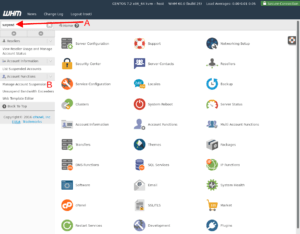
- On the “Manage Account Suspension” page you can select an account for suspension based on either the domain name or cPanel username.
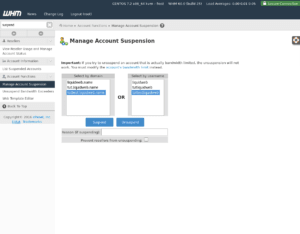 Suspended accounts will appear highlighted in red.
Suspended accounts will appear highlighted in red. - Once you’ve selected the account you’d like to Suspend or Unsuspend, click the respective button.
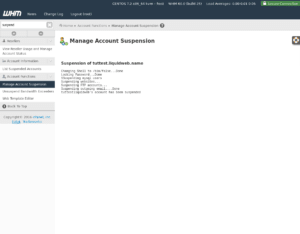
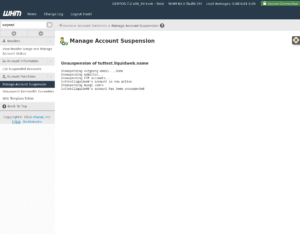
Related Articles:

About the Author: David Singer
I am a g33k, Linux blogger, developer, student, and former Tech Writer for Liquidweb.com. My passion for all things tech drives my hunt for all the coolz. I often need a vacation after I get back from vacation....
Our Sales and Support teams are available 24 hours by phone or e-mail to assist.
Latest Articles
Linux dos2unix command syntax — removing hidden Windows characters from files
Read ArticleHow to use kill commands in Linux
Read ArticleChange cPanel password from WebHost Manager (WHM)
Read ArticleChange cPanel password from WebHost Manager (WHM)
Read ArticleChange the root password in WebHost Manager (WHM)
Read Article


