Installing Service SSLs in cPanel
So you are ready to banish the self-signed SSL certificate error from your control panel. How does one go about doing so? Although there are a number of steps, it is ultimately pretty simple.
Obtaining the SSL Certificate
The steps for obtaining the SSL certificate are the same as in our instructions for installing an SSL certificate on a domain using cPanel, with one exception. Make sure the domain name for the certificate you are ordering matches your server’s hostname.
Installing the SSL Certificate
In your Web Host Manager (WHM), under Service Manager, click Manage Service SSL Certificates.
![]()
This page is a list of services managed by cPanel that can use SSL certificates. For each service, there are two actions you can take: Install new Certificate and Reset Certificate. Since Reset Certificate simply generates and installs another self-signed certificate, we will want to click on Install new Certificate next to cPanel/WHM/Webmail Service.
Note that the following instructions can be used for any service on this page, not just cPanel/WHM/Webmail Service.
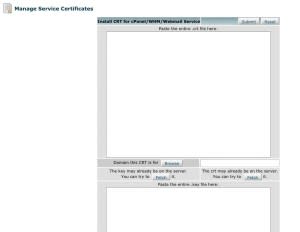
The installation page is identical to the page WHM uses for site SSL certificate installations. The last two steps of our domain SSL installation instructions apply here as well.
Redirecting Your WHM Login
Your newly-installed SSL certificate will not be of much use if the login link does not match the domain name on the certificate. Fortunately cPanel has the ability to redirect all cPanel, WHM, and Webmail logins to the domain name on the SSL certificate.
In WHM, go to Tweak Settings and click on the Redirection tab. Set Always redirect to SSL to On. Check SSL redirect Destination; if it is not already, make sure it is set to SSL Certificate Name. It should look something like this:
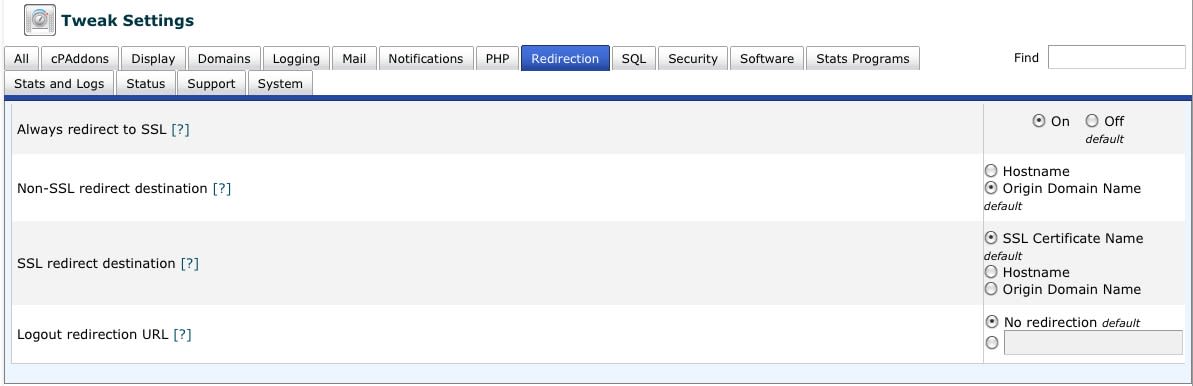
When everything is set, click the Save button at the bottom of the page.
Verifying Your Installation
In order to test that everything is working as expected, you will need to clear your browser’s saved information before testing the login URL, especially if you have already told your browser that the self-signed certificate is safe. Instructions for clearing your cache from various browsers is beyond the scope of this article.
After it is cleared, attempt to log into cPanel, WHM, or Webmail. You should not see a self-signed error. Should you run into problems with any of the above steps on your Liquid Web server, do not hesitate to contact Heroic Support.
Related Articles:

About the Author: Patrick Hawkins
Patrick Hawkins is a former Test Engineer and Managed WordPress admin with Liquid Web
Our Sales and Support teams are available 24 hours by phone or e-mail to assist.
Latest Articles
In-place CentOS 7 upgrades
Read ArticleHow to use kill commands in Linux
Read ArticleChange cPanel password from WebHost Manager (WHM)
Read ArticleChange cPanel password from WebHost Manager (WHM)
Read ArticleChange the root password in WebHost Manager (WHM)
Read Article


