How to Install Oracle Java 8 on Ubuntu 14.04 LTS
- These instructions are intended specifically for installing Oracle Java 8 on Ubuntu 14.04 LTS.
- I’ll be working from a Liquid Web Core Managed Ubuntu 14.04 LTS server with Apache and PHP installed, and I’ll be logged in as a non-root user. If you need more information then visit our tutorial on How to Add a User and Grant Root Privileges on Ubuntu 14.04 LTS.
Install Oracle Java 8
Add the PPA:
sudo apt-add-repository ppa:webupd8team/java
As a matter of best practice we’ll update our packages:
sudo apt-add-repository ppa:webupd8team/java
Update apt-get once more:
sudo apt-get update
Kick off the installer to completely install Java from the PPA.
sudo apt-get install oracle-java8-installer
Be sure to accept the Oracle license!
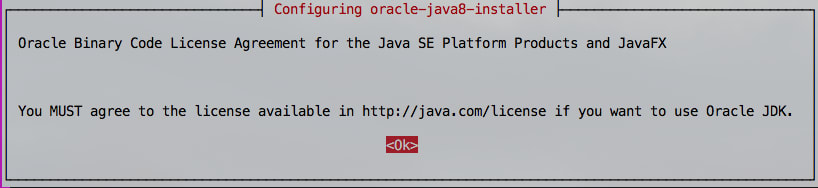

Step #3: Verify Installation
Now verify that Java is installed and is of version 1.8.x:
java -version
Your result should be similar to:
Java(TM) SE Runtime Environment (build 1.8.0_181-b13)
Java HotSpot(TM) 64-Bit Server VM (build 25.181-b13, mixed mode)
Optional JAVA_HOME Variable
Temporarily Set the JAVA_HOME variable
Use the export command for the JAVA_HOME variable to show up as an environmental variable, one that can be used by future child processes:
export JAVA_HOME=/usr/lib/jvm/java-8-oracle
Permanently Set the JAVA_HOME variable
vim ~/.bashrc
Insert the following into the bottom .bashrc file:
JAVA_HOME=/usr/lib/jvm/java-8-oracle
export JAVA_HOME
PATH=$PATH:$JAVA_HOME
For changes to the .bashrc file to be recognize run the following command:
source ~/.bashrc
Related Articles:

About the Author: Echo Diaz
Throughout Echo's four year stint as a technical support specialist, her passion for breaking down complex concepts had to lead to a career in professional writing. As a former top tier support specialist, she added a distinctive element to her written work that spoke to customer feedback and concerns. Echo occasionally pops her head out from behind her computer to watch her dog energetically run around the yard and unabashedly shovels money into buying tickets to see her favorite musical artists.
Our Sales and Support teams are available 24 hours by phone or e-mail to assist.
Latest Articles
How to use kill commands in Linux
Read ArticleChange cPanel password from WebHost Manager (WHM)
Read ArticleChange cPanel password from WebHost Manager (WHM)
Read ArticleChange cPanel password from WebHost Manager (WHM)
Read ArticleChange the root password in WebHost Manager (WHM)
Read Article


