What’s My IP Address?
As part of our Web Hosting Toolkit, our Liquid Web IP Checker makes it easier than ever to identify IT issues. IP addresses are the unique numbers assigned to every computer that connects to the Internet. When troubleshooting connectivity issues, checking your computer’s IP address is the first step in identifying possible network issues. Correctly identifying your public IP address allows you (and our Support technicians) to find information on the server and it’s log files to pinpoint possible issues between your computer and server.
Finding Your Public IP Address
As the first piece of information in the connection between your local workstation and server, your Public IP address is critical to the information gathering process. Fortunately, you don’t need to navigate complex networking configurations on your computer to find the public IP address; you need to ask an external server what IP identifies with your connection. You can do this by using Liquid Web’s Internet Web Hosting Toolkit. Go to the toolkit website and click on IP Checker. You’ll immediately be shown the public IP address that your computer is reporting.
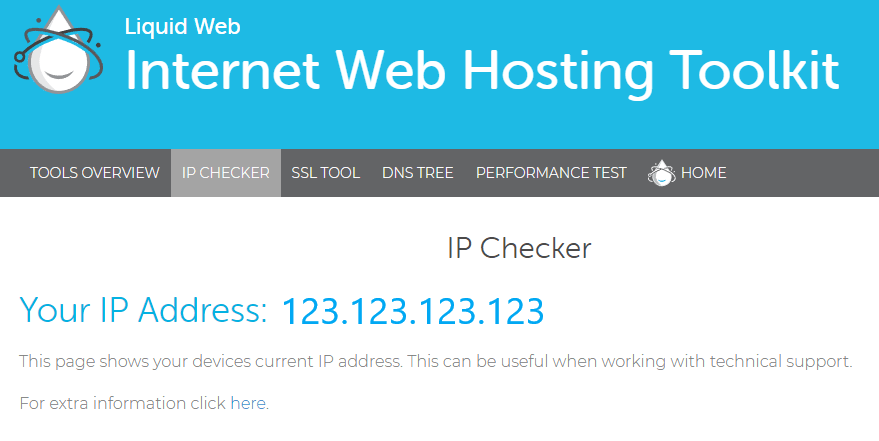 You can also get additional information about how your computer is identifying itself (including location, operating system, and browser details) by clicking on the link in the extra information area. This information can help identify website compatibility issues based on various user settings.
You can also get additional information about how your computer is identifying itself (including location, operating system, and browser details) by clicking on the link in the extra information area. This information can help identify website compatibility issues based on various user settings.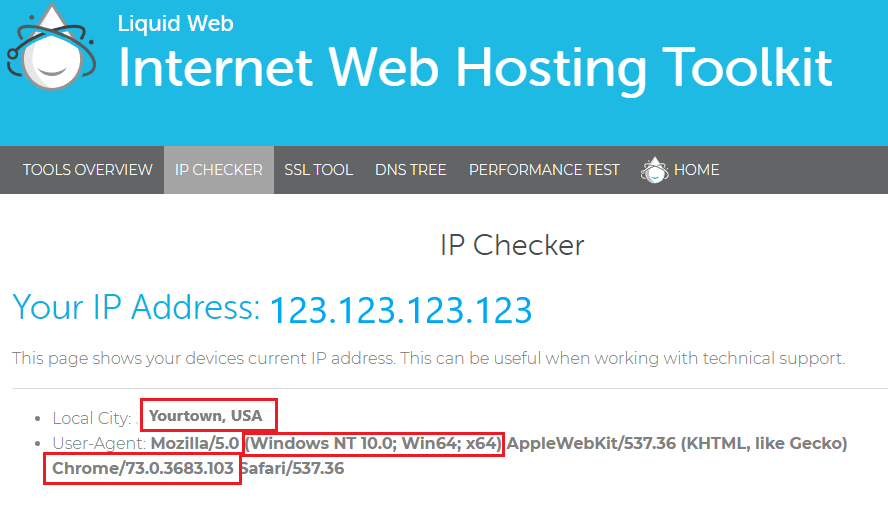
How Do I Know If My IP Is Public or Private?
Most computers that are attached to a network have both a Public and a Private IP address. The IP address assigned to your computer by your router or wireless modem is generally a Private IP and typically is in one of two “reserved” ranges: either 10.x.x.x or 192.x.x.x. These Private IP ranges allow all of the devices in your local network to communicate with each other. When connecting with devices outside of your local network, your router will provide a Public IP address to outgoing traffic (often all of the devices inside your network will “share” the same Public IP address). The Public IP address allows computers across the Internet to identify each other and communicate effectively. To troubleshoot networking issues, we’ll need to find the Public IP address that your computer is broadcasting to the Internet. With the Public IP you can search through the firewall and server logs to find connection attempts and identify possible issues that may be preventing access.
How Do I Know If MY IP Address Is Blocked?
Most servers have software that works to detect and prevent possible malicious activity. Sometimes this software is part of the firewall or another application, but the result is the same: computers that fail to satisfy this software will be blocked from accessing the server. These blocks can occur due to repeated failed login attempts or even by opening too many connections at the same time (this often happens when transferring a large amount of data via FTP).
Security software typically blocks IPs by an escalating scale. That is, an offending IP address will be blocked for a short amount of time on the first offense, but the blocks will increase in length as the behavior continues until the IP address is permanently barred. An incorrect password saved in an FTP client can result in a permanent block in a short amount of time. If you suspect your server is blocking your IP, you may be able to remove the block automatically. For more information on unblocking your IP, see Unblocking Your IP Address.
Now that you’ve got your Public IP address, you can check your server logs for failed connection attempts or other errors that may indicate why you are having trouble connecting. Or you can share that information with one of Liquid Web’s Most Helpful Humans in Hosting and they can help resolve whatever connectivity issues you are experiencing.
To learn more about the tools Liquidweb offers, submit a ticket with us via our support@liquidweb.com email, give us a call at 800-580-4985 or, open a chat with us to speak to one of our skilled Level 3 Support Admins today!
Related Articles:

About the Author: David Richards
David Richards has been an educator, a Technology Director, and now a Technical Writer for 20+ years. He’s an English major with a love for technology and helping others find ways to use technology more effectively. In his free time, Dave loves to read, play games, and spend time with his family.
Our Sales and Support teams are available 24 hours by phone or e-mail to assist.
Latest Articles
In-place CentOS 7 upgrades
Read ArticleHow to use kill commands in Linux
Read ArticleChange cPanel password from WebHost Manager (WHM)
Read ArticleChange cPanel password from WebHost Manager (WHM)
Read ArticleChange the root password in WebHost Manager (WHM)
Read Article


