cPanel EA NGINX vs Engintron: What is the Best Option?
Web hosts and server administrators can quickly roll out server-side caching to all users with the addition of official support for NGINX in WHM/cPanel, significantly enhancing web performance with minimal setup and configuration. NGINX can be installed on your WHM/cPanel using cPanel EA NGINX.
Engintron was previously offered in cPanel but was dropped in version 96. It is now only available as an add-on downloaded via GitHub. NGINX Manager is Engintron's replacement in cPanel.
You can learn more about NGINX vs Engintron by reading this article. This guide also compares cPanel EA NGINX vs Engintron so you can decide which is best for installing NGINX on your WHM/cPanel server.
What Is NGINX, and How Does NGINX Work?
NGINX is a fast, lightweight, high-performance, open source web server that can also be used for reverse proxies, caching, load balancing, media streaming, and other tasks. It originally began as a web server built for maximum performance and stability. NGINX can be a proxy server for email (IMAP, POP3, and SMTP) and a reverse proxy and load balancer for HTTP, TCP, and UDP servers.
NGINX is incredibly quick at serving static content when used as a reverse proxy while sending dynamic range to Apache. NGINX can also serve as a cache for Apache. NGINX stores dynamic content for Apache when acting as a caching mechanism, and it responds instantly to subsequent requests for the same content.
As a reverse caching proxy, NGINX can significantly improve performance and lower server load when used with cPanel. Instead of starting new processes for each web request, NGINX uses an asynchronous, event-driven strategy in which requests are handled in a single thread.
When using NGINX, a single master process can manage multiple worker processes. While the workers carry out the actual processing, the master maintains the worker processes. Each request can be processed by the worker simultaneously without affecting other requests because NGINX is asynchronous.
What is Engintron?
Engintron is an open source NGINX installer that was the most convenient way to install NGINX on a WHM/cPanel server. Your server's performance and capacity for serving websites will both be enhanced by Engintron, which will also lessen CPU/RAM load. To achieve this, Engintron installs and configures the well-known NGINX web server to function as a reverse caching proxy for static files like CSS, JS, images, and other file types.
By adding a micro-cache layer, Engintron can significantly increase the performance of dynamic content produced by CMSs like WordPress, Drupal, or Joomla and forum software like phpBB, SMF, vBulletin, or e-commerce solutions like Magento, PrestaShop. OpenCart, and others.
What solution is best for you? cPanel EA NGINX or Engintron
The following section compares cPanel EA NGINX vs Engintron. You can install the cPanel EA NGINX package either via WHM’s NGINX Manager interface (WHM » Home » Software » NGINX Manager) or via WHM’s EasyApache 4 interface (WHM » Home » Software » EasyApache 4). On a WHM/cPanel server, it is possible to install NGINX with Apache manually, however, installing Engintron is quicker and easier.
NGINX is integrated with your WHM/cPanel server by Engintron. It also configures NGINX as a reverse caching proxy for static files with a caching layer for dynamic content from software such as WordPress or Magento when it is installed. The cPanel EA NGINX script in cPanel will also create a reverse proxy; however, it will not set up a caching layer for dynamic content. As a result of the limitations of the cPanel EA NGINX script, we can use Engintron to NGINX on the WHM/cPanel server.
How to Install NGINX on WHM/cPanel With Engintron
The installation of an Engintron takes only a few minutes. Log in as root to your WHM/cPanel server because you'll need root SSH access to complete the installation process.
Update the WHM/cPanel server
The WHM/cPanel server will need to be updated before we can begin installing Engintron.
sudo yum update -y && sudo yum upgrade -y
sudo /usr/local/cpanel/scripts/upcpHere is the output.
[root@1.2.3.4]# sudo yum update -y && sudo yum upgrade -y
-----
-----
Loaded plugins: fastestmirror
Determining fastest mirrors
* base: download.cf.centos.org
* extras: download.cf.centos.org
* updates: download.cf.centos.org
base | 3.6 kB 00:00:00
extras | 2.9 kB 00:00:00
updates | 2.9 kB 00:00:00
(1/4): base/7/x86_64/group_gz | 153 kB 00:00:00
(2/4): extras/7/x86_64/primary_db | 249 kB 00:00:00
(3/4): updates/7/x86_64/primary_db
------
------
Complete!
Loaded plugins: fastestmirror
Loading mirror speeds from cached hostfile
* base: download.cf.centos.org
* extras: download.cf.centos.org
* updates: download.cf.centos.org
No packages marked for update
[root@1.2.3.4]# sudo /usr/local/cpanel/scripts/upcp
-----
-----
=> Log opened from cPanel Update (upcp) - Slave (21206) at Thu Jan 12 03:43:52 2023
[2023-01-12 03:43:52 +0000] Pre Maintenance completed successfully
[2023-01-12 03:43:52 +0000] 95% complete
[2023-01-12 03:43:52 +0000] Running Standardized hooks
[2023-01-12 03:43:52 +0000] 100% complete
[2023-01-12 03:43:52 +0000]
[2023-01-12 03:43:52 +0000] cPanel update completed
[2023-01-12 03:43:52 +0000] A log of this update is available at /var/cpanel/updatelogs/update.21206.244092.1673492502.log
[2023-01-12 03:43:52 +0000] Removing upcp pidfile
[2023-01-12 03:43:52 +0000]
[2023-01-12 03:43:52 +0000] Completed all updates
=> Log closed Thu Jan 12 03:43:52 2023Install the Engintron Plugin
After you have updated your WHM/cPanel server, you can start the installation. To begin, navigate to your server's root directory and delete any existing engintron.sh scripts before downloading the latest installation script.
[root@1.2.3.4]# cd /
[root@1.2.3.4 /]# rm -f engintron.sh
[root@1.2.3.4 /]# wget --no-check-certificate
[root@1.2.3.4 /]# https://raw.githubusercontent.com/engintron/engintron/master/engintron.shOnce the script has been downloaded, you must execute the following command and wait for the installation process to complete.
[root@1.2.3.4]# cd /opt/engintron/
[root@1.2.3.4 engintron]# bash engintron.shYou will be able to see how services like apache, tailwatchd, apache_php_fpm, and NGINX are restarting on the screen if the Engintron installation is successful. When the installation is complete, the output should be as follows.
httpd started successfully.
Redirecting to /bin/systemctl restart httpd.service
Redirecting to /bin/systemctl restart nginx.service
**************************************
* Installation Complete *
**************************************You can see that Apache is listening on ports 8080 and 8443, while NGINX is listening on ports 80 and 443. As per the result, you can confirm that the Engintron installation was successful. You can verify this by running the following command.
netstat -tunlp | grep httpd && netstat -tunlp | grep nginxEngintron CLI
To test Engintron's functionality, run the following command on your server.
bash engintron.shHere is the output.
[root@1.2.3.4 engintron]# bash engintron.sh
_______ _____________ ____________ ____ _ __
/ ____/ | / / ____/ _/ | / /_ __/ __ \/ __ \/ | / /
/ __/ / |/ / / __ / // |/ / / / / /_/ / / / / |/ /
/ /___/ /| / /_/ // // /| / / / / _, _/ /_/ / /| /
/_____/_/ |_/\____/___/_/ |_/ /_/ /_/ |_|\____/_/ |_/
https://engintron.com
Engintron is the easiest way to integrate Nginx on your cPanel/WHM server.
Current version: 2.1
Released: September 16th, 2022
Usage: engintron [command] [flag]
~~ Enjoy Engintron! ~~
Engintron in WHM/cPanel Panel
You can access the Engintron plugin from your WHM panel after installing Engintron on your WHM server. Use the URL https://1.2.3.4:2087 to access the WHM page. Replace 1.2.3.4 with the IP address of your server.
Once you enter your WHM panel, you can enter Engintron in the search box on the top left of the page.
You must select Engintron for cPanel/WHM from the available options.
Once you click it, you can find the information regarding the installed Engintron on the right side of the panel.
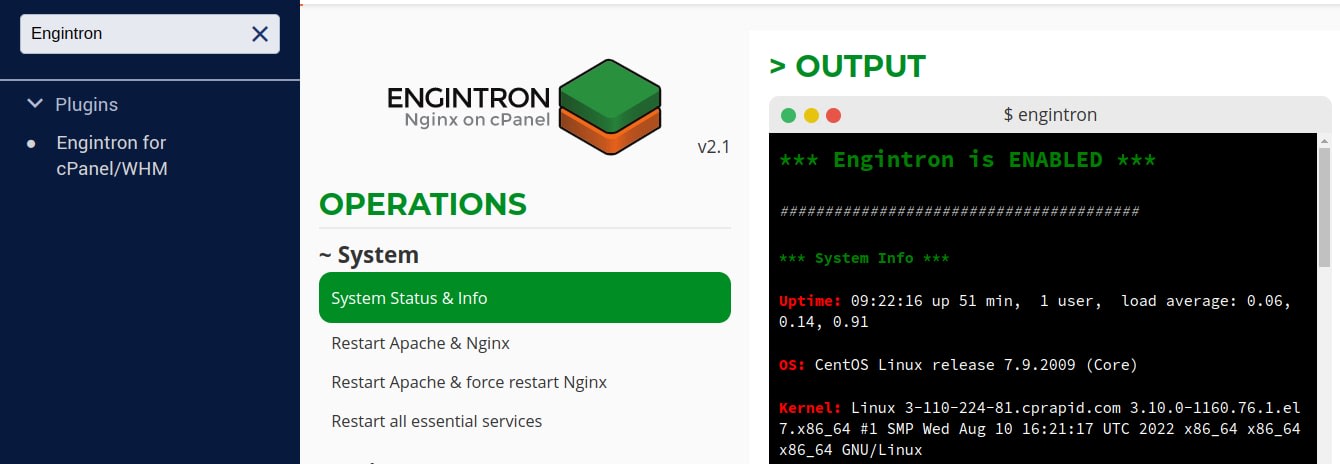
Final Thoughts
This guide helps you better understand cPanel EA NGINX vs Engintron based on the information provided. NGINX is a solid open source web server designed to scale websites to millions of users. Engintron for cPanel/WHM is the simplest way to integrate NGINX on your cPanel/WHM server.
You can see how EasyApache, the cPanel EA NGINX script, and Engintron can be used to install NGINX on WHM/cPanel servers after reading about the NGINX installation with cPanel EA NGINX vs Engintron comparison. However, installing NGINX with Engintron is a faster and easier process. Furthermore, the cPanel EA NGINX script will not create a caching layer for dynamic content, whereas Engintron will create a caching layer for dynamic content when the software is installed.
Liquid Web offers fully managed hosting with cPanel via VPS Hosting, Cloud Dedicated Servers, and Dedicated Servers. While Engintron offers a solid feature set for NGINX, it is not a fully managed option with Liquid Web. NGINX Manager, Engintron's replacement, is the only fully managed NGINX solution available. All other methods fall under their Beyond Scope Support.
Contact our sales team today to see which option best suits your hosting needs.
Related Articles:

About the Author: Mohammed Noufal
Mohammed Noufal is a B.Tech graduate with a decade of experience in server administration and web hosting. He is a father to two daughters and finds fulfillment in their growth. In his free time, he enjoys blogging, sharing experiences, and listening to music. With a strong technical background, family commitment, and creative outlets, he represents a well-rounded life journey.
Our Sales and Support teams are available 24 hours by phone or e-mail to assist.
Latest Articles
In-place CentOS 7 upgrades
Read ArticleHow to use kill commands in Linux
Read ArticleChange cPanel password from WebHost Manager (WHM)
Read ArticleChange cPanel password from WebHost Manager (WHM)
Read ArticleChange the root password in WebHost Manager (WHM)
Read Article


