How to Install Libreoffice on Ubuntu 16.04
If you are looking to collaborate with your coworkers or employees and create and share documents on your Ubuntu VPS server without taking up space on your local computer system, LibreOffice is the perfect tool for you. Formerly known as OpenOffice (based on StarOffice) this tool has evolved largely from the vast community of developers that contribute to its success daily. This powerful tool is currently in use by millions around the world as a free and open-source alternative to the Microsoft Office Suite of tools.
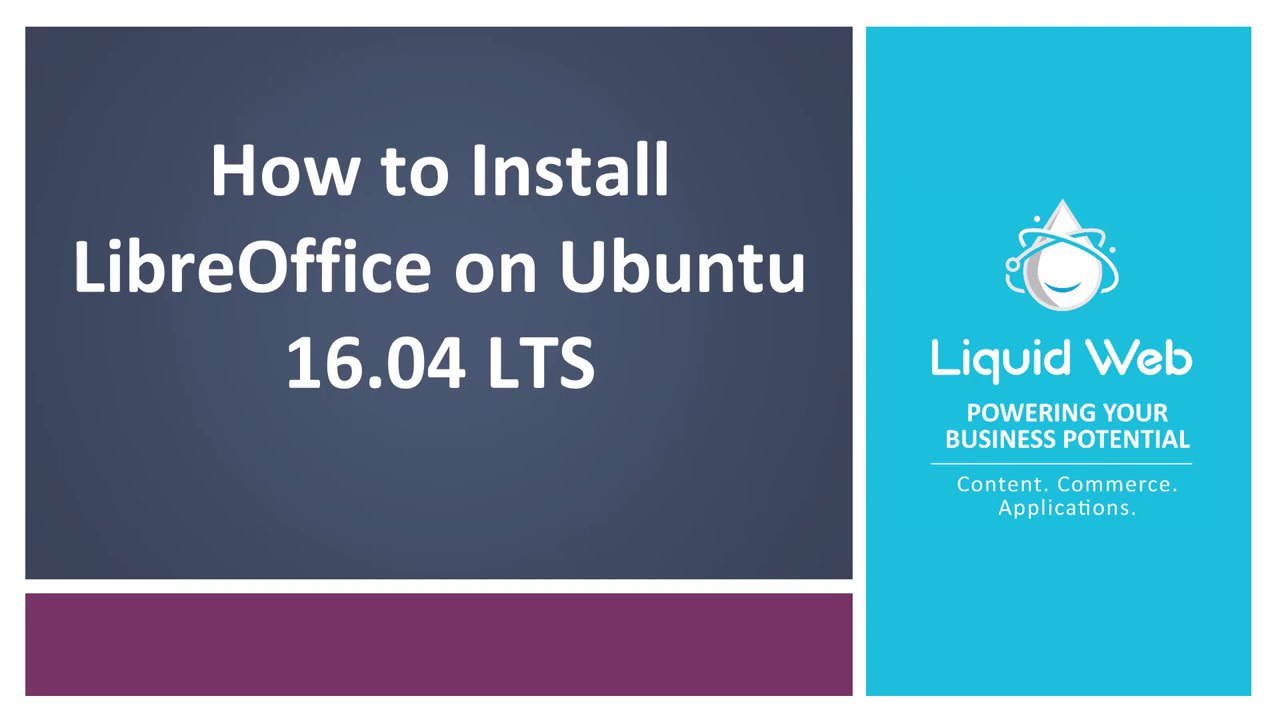
Tools within LibreOffice
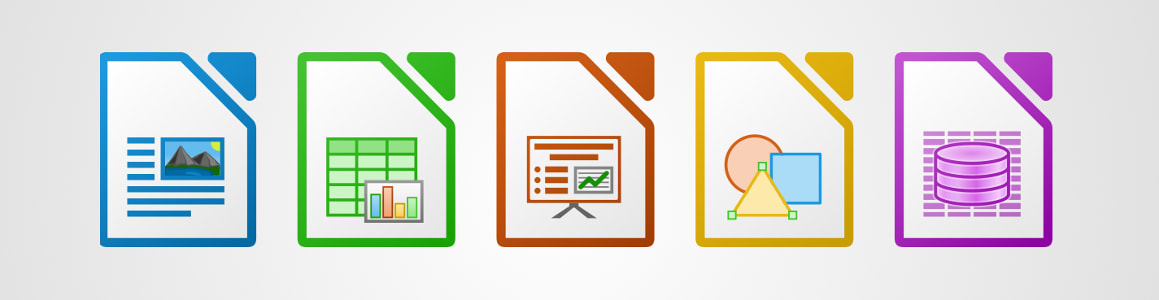
LibreOffice includes several applications that make it incredibly versatile, these include:
- Writer (word processing) similar to Microsoft Word
- Calc (spreadsheets) similar to Microsoft Excel
- Impress (presentations) similar to Microsoft PowerPoint
- Draw (vector graphics and flowcharts)
- Base (databases)
- Math (formula editing)
The look and feel of these programs via the graphical interface are very similar to Microsoft’s so if you are familiar with Microsoft Office and its use you will likely feel right at home using LibreOffice in its graphical format. Additionally, LibreOffice is compatible with the document formats used by Microsoft such as Microsoft® Word (.doc, .docx), Excel (.xls, .xlsx), PowerPoint (.ppt, .pptx) and Publisher. LibreOffice also has native support for a modern and open standard format called the Open Document Format (ODF). You can export your data in any of the above types (and others including PDF, RTF, TXT, HTML and others). The difference in this type of installation versus a standard installation for LibreOffice is that this is within your server which is not like a local computer in that you are not using a GUI (Graphical User Interface). This means you will need to be familiar with how to use LibreOffice using command line commands rather than your typical point and click environment. The use of LibreOffice in this fashion is beyond the scope of this article which is meant to simply inform on how to install this properly. This means the installation or troubleshooting of this software is considered Beyond Scope support.
Installing LibreOffice on Ubuntu 16.04
You can determine how or where this installation is performed via the root user globally or via the domain or Linux user for a local installation. For this task, we will be running this installation globally under the root user. The root user will not require us to use sudo. However, we have included this for copy and paste in case you are installing this under the user in a later section, and it really does not matter if sudo is used as root.
Step 1: Add the LibreOffice PPA Repository
LibreOffice Fresh PPA is maintained by LibreOffice. It provides the latest packages of the open-source office suite for use within Ubuntu. This PPA will work on Ubuntu, Linux Mint and most other Debian-based distros.
To add the LibreOffice Fresh PPA open a new terminal window and run this command:
sudo add-apt-repository ppa:libreoffice/ppaYou should see a bunch of information about the repository.
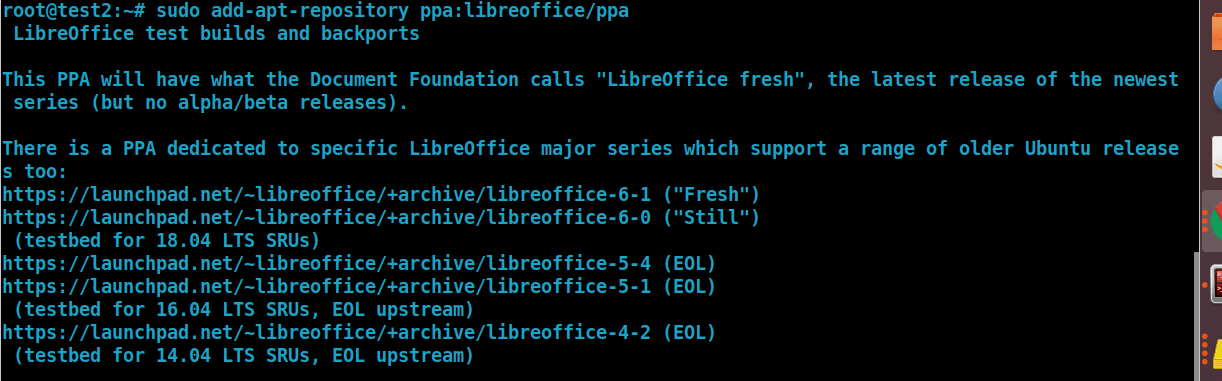
This will ask if you want to proceed by hitting enter or cancel by hitting CTRL + C. Hit enter to proceed and use the repository.
Step 2: Update Your System
Next, run this command to update the list of packages available to install on your system:
sudo apt update
Your output could vary depending on the package updates that are needed.
Step 3: Upgrade or Install LibreOffice
Finally, run this command to upgrade or install LibreOffice 6.0:
sudo apt install libreoffice
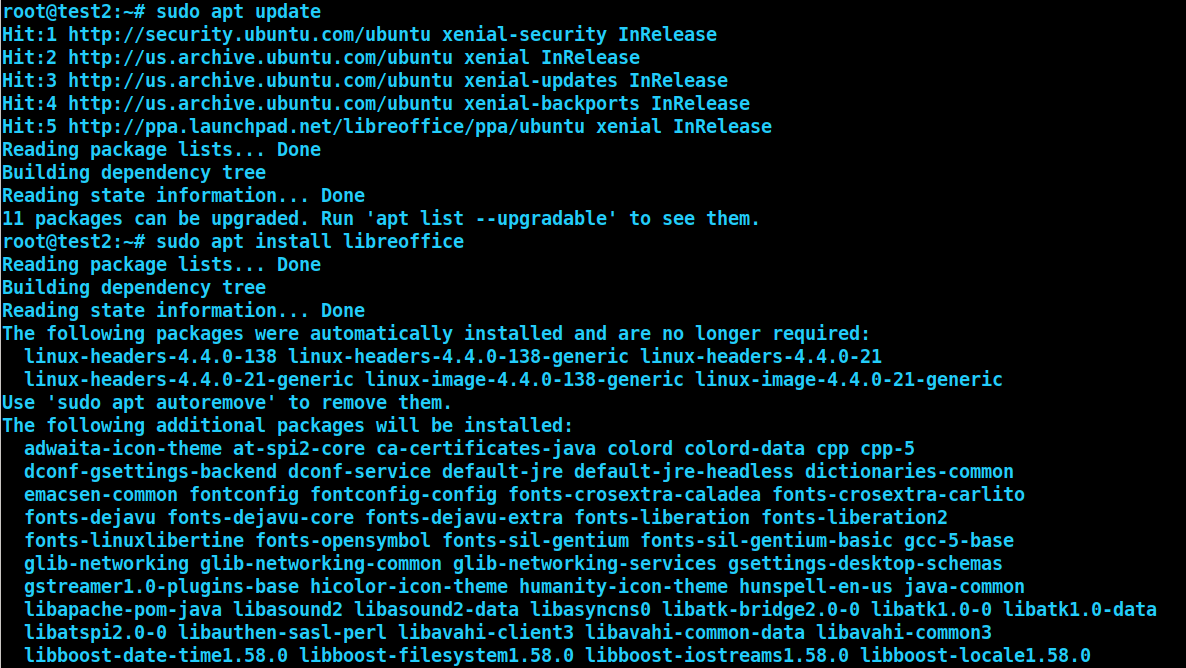
You should expect a large amount of output after this command due to the number of packages needed for install. Press Y for yes and these will be installed on your server. Once the downloads complete you can then utilize LibreOffice on your server via command line. Installing this as root will leave your users with permission issues if trying to access files on other accounts or with other domains on the server so if you need this installed globally, you will need to ensure the users you want to have access to this software are located within the sudoers file.
Installing LibreOffice on Ubuntu 16.04 as the User or Domain
Generally speaking, you would want this installed at the user level. This means your user will need to be able to connect to the server using SSH and have shell access and, you would want to su or change users to perform the installation. The commands are the same as the above installation for root just ensure you are switched to your username before running them.
sudo add-apt-repository ppa:libreoffice/ppa
sudo apt update
sudo apt install libreoffice
Our helpful support staff is more than willing to assist you with installing LibreOffice under our Beyond Scope support, and we also offer our newest Ubuntu 20.04 VPS Servers if you would like to utilize this tool for your needs. Please contact us if you have any questions about installing LibreOffice with your Ubuntu server.
Related Articles:

About the Author: Justin Palmer
Justin Palmer is a professional application developer with Liquid Web
Our Sales and Support teams are available 24 hours by phone or e-mail to assist.
Latest Articles
In-place CentOS 7 upgrades
Read ArticleHow to use kill commands in Linux
Read ArticleChange cPanel password from WebHost Manager (WHM)
Read ArticleChange cPanel password from WebHost Manager (WHM)
Read ArticleChange the root password in WebHost Manager (WHM)
Read Article


