How to Use IPMI
IPMI (Intelligent Platform Management Interface) is a great way to manage your server remotely. Having IPMI combined with a Liquid Web VPN is similar to having a remote Kernel-based Virtual Machine (KVM) attached to your server.You’ll be able to perform actions remotely which traditionally accomplished when physically present at the machine. This process includes viewing the startup process, changing BIOS settings, installing the OS, and even power cycling your server. This guide is intended to walk you through the IPMI web interface, and explain the various pages. If you need help accessing IPMI, try this Knowledge Base article instead!
System > System Information
This view is the first page displayed when you log into the IPMI web portal. There are a few important pieces of information on this page, including your IPMI IP address, the firmware revision of the IPMI BMC, and your system’s MAC addresses. The “Remote Console Preview” page gives you a small thumbnail display of what the video display would look like if directly connected to your server. Also note that you can perform some power cycling actions from this page, including “Power On,” “Power Down,” and “Reset.”
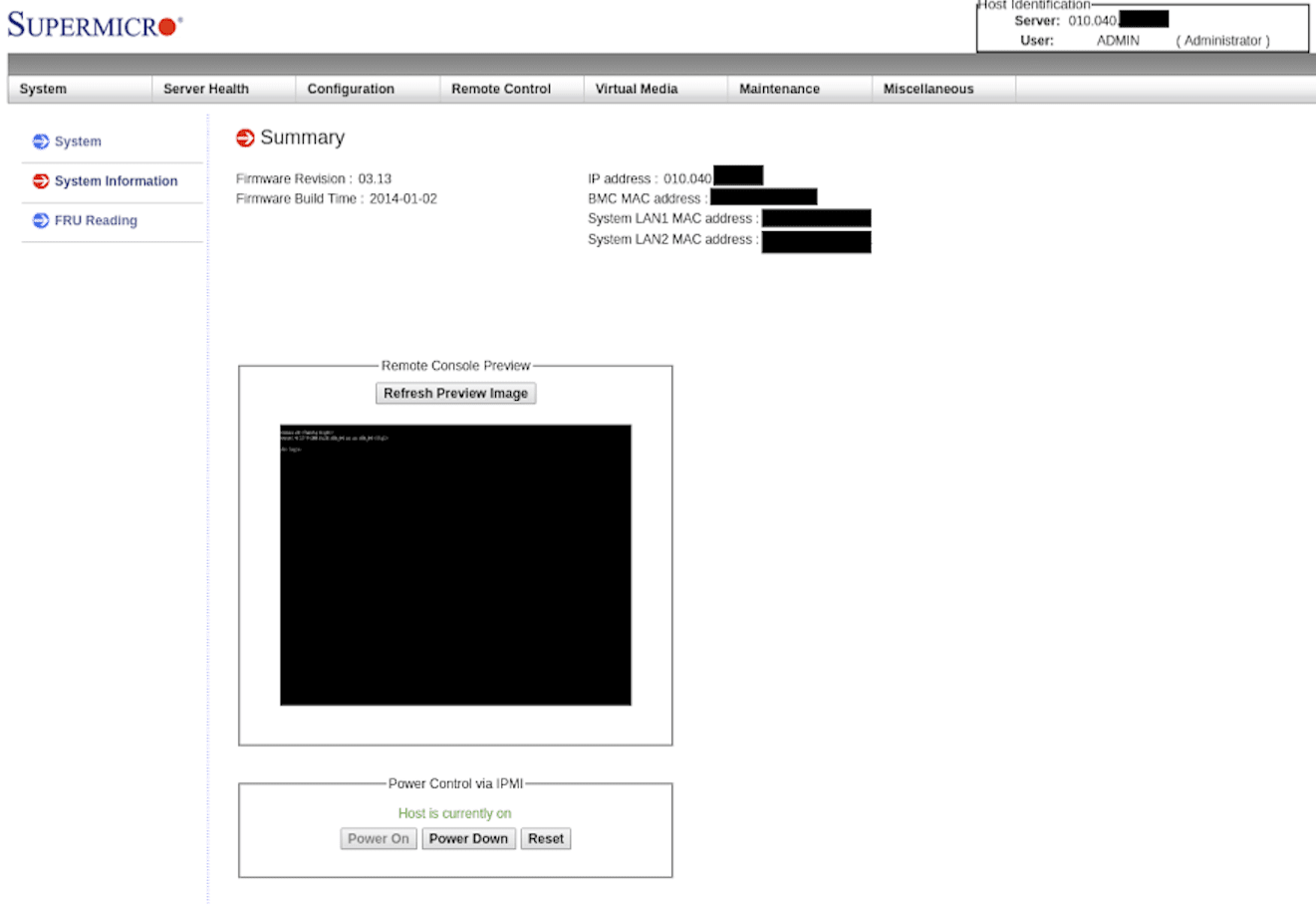
Remote Control > Console Redirection
While there is not much to look at on this page, it is one of the most important pages on the web portal! Clicking the “Launch Console” button will allow you to remotely connect to your server as if you had a KVM installed. When you click the button, your browser will prompt you to download a new file called “launch.jnlp.”
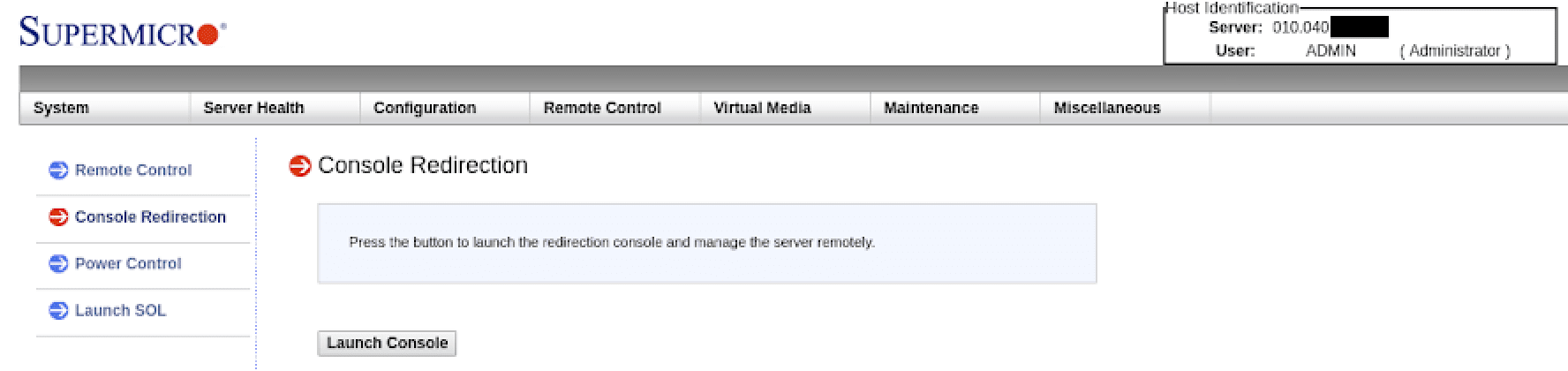
Server Health > Event Log
The “Event Log” page displays some fundamental logging information from the IPMI console. This page will keep a record of IPMI logins, and some other information on who accessed the system.
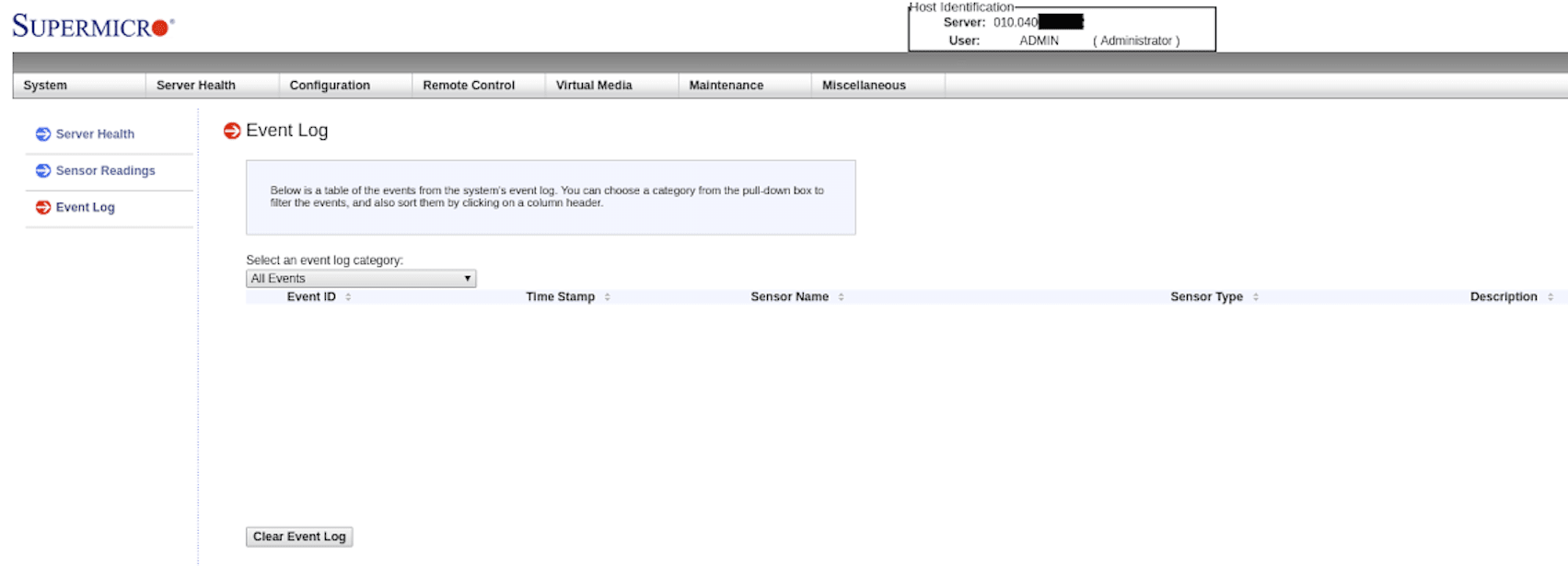
Virtual Media > CDROM Image
On this page, you can mount a CD-ROM ISO stored remotely on a Window share which can be useful if you would like to install a custom operating system remotely.
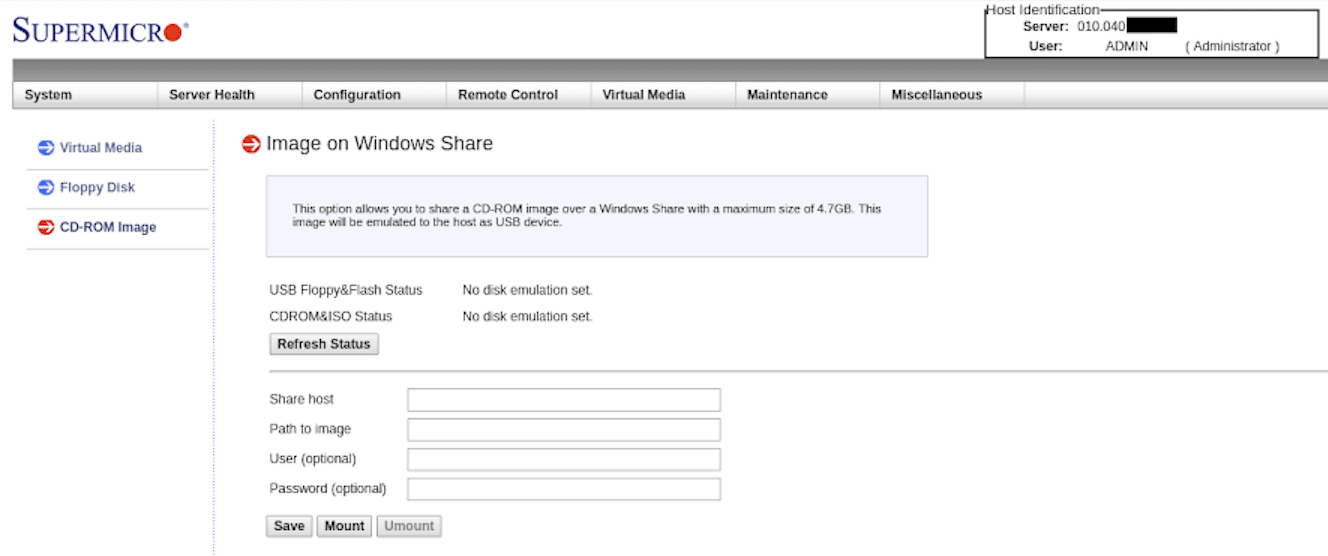
Virtual Media > Floppy Disk Image
The Virtual Media page allows you to upload a small binary image, (1.44MB max size,) directly to the IPMI controller in your server, allowing you to boot from legacy “floppy disk” images. While mostly un-necessary in today’s tech landscape, this option can still be helpful to some users.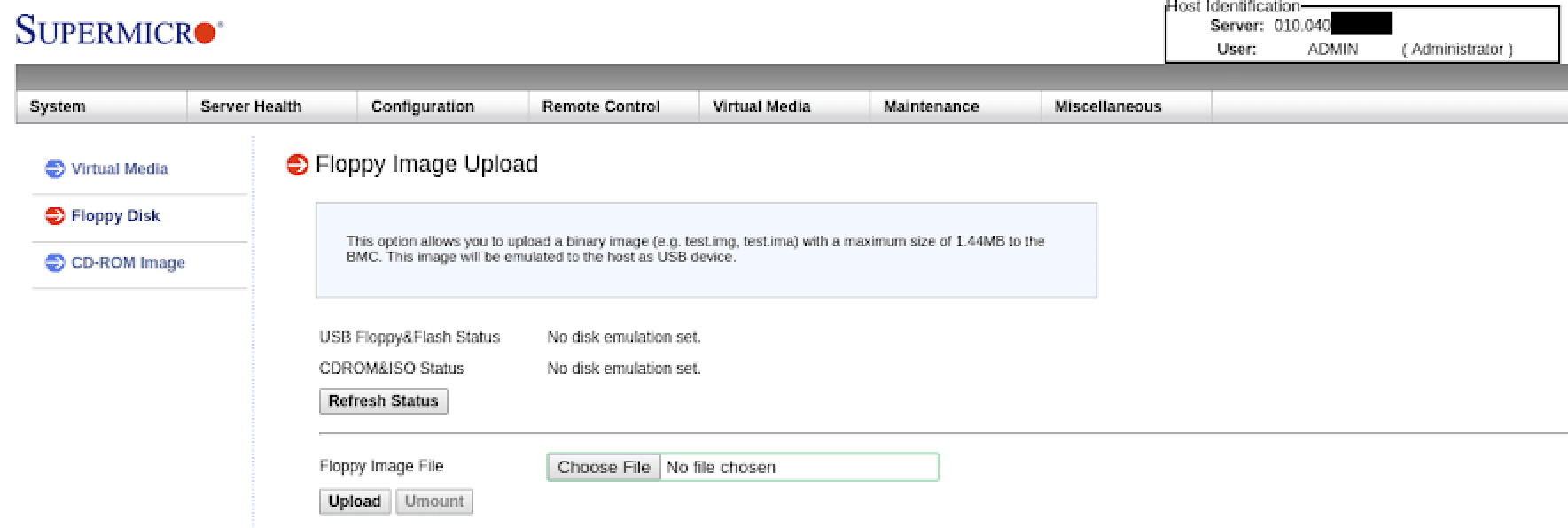
Server Health > FRU Reading
The Server Health page displays a small amount of information mostly permitting you to see some version information on the IPMI product.
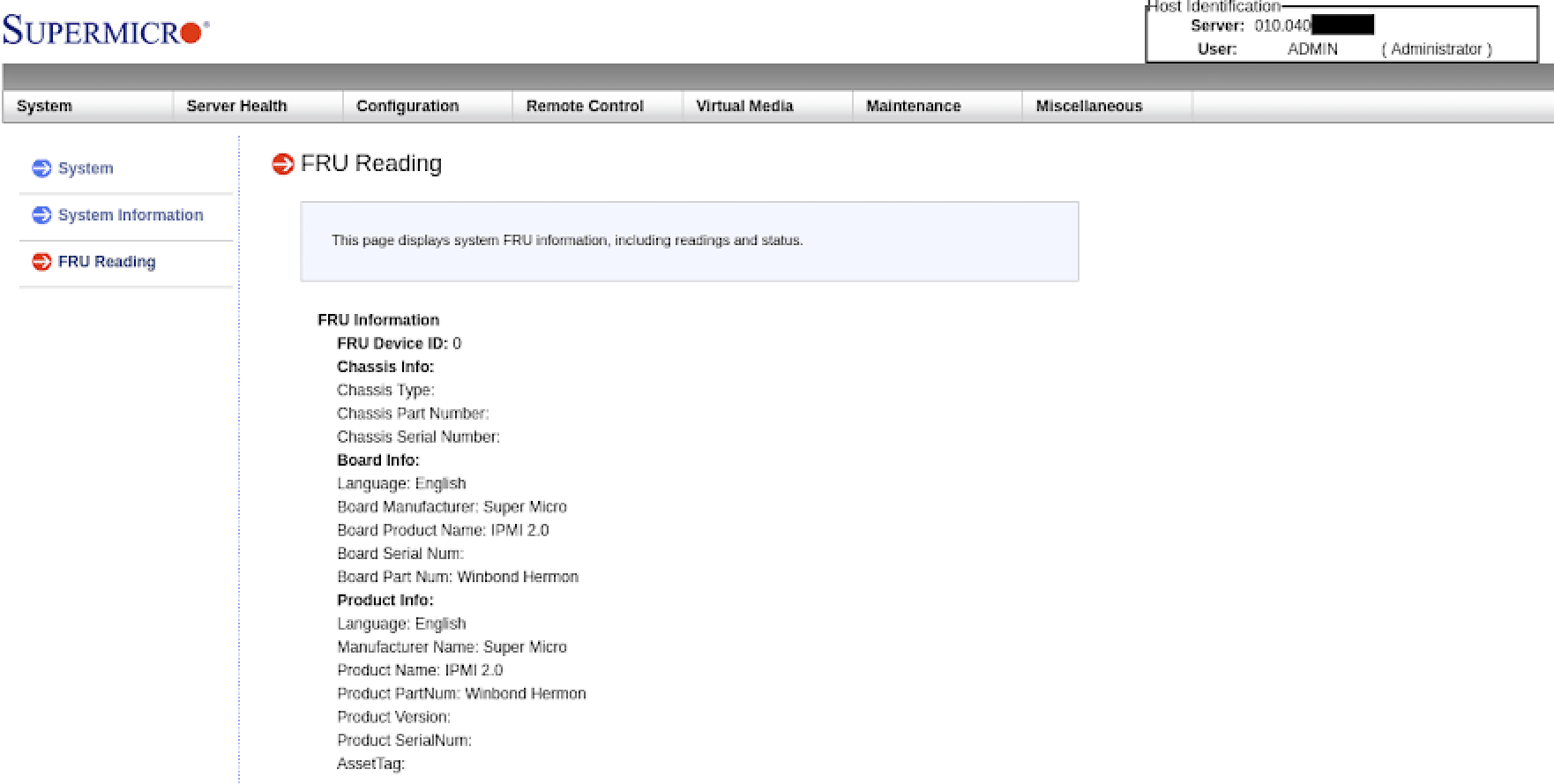
Server Health > Sensor Readings
This page displays information gathered by sensors on the motherboard. You can see information on many physical aspects of your server here. For example, some data here includes fan speed, component temperatures, voltage readings on the CPU and RAM, and more.
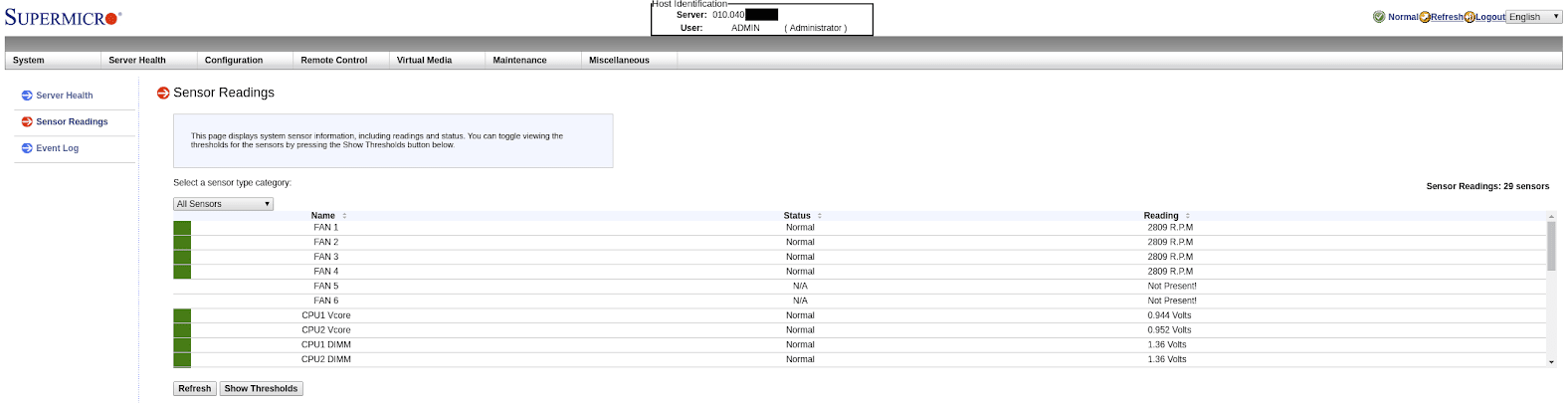
Console Redirection > SOL Console
The “SOL” Console (Serial Over LAN Console) is a serial console connection to your server. With particular use cases, it is only useful for redirecting serial input/output over LAN.
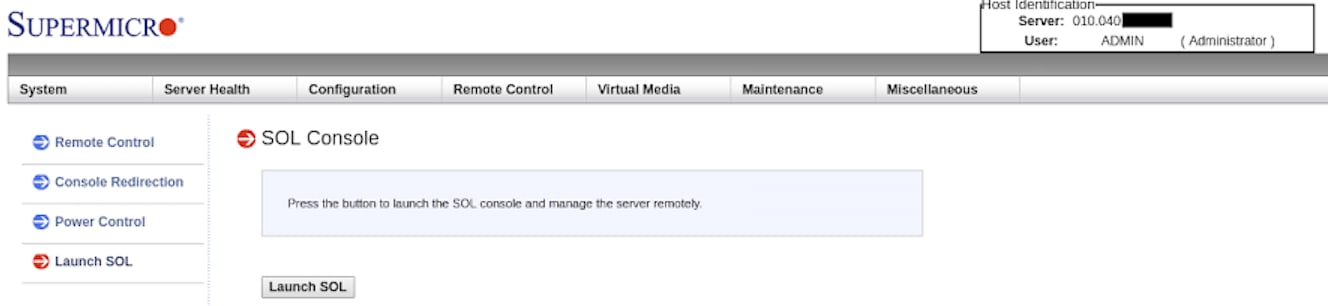
So covers the functionality available to IPMI Operators. When appropriately used, IPMI can be a valuable tool in maintaining your server. It provides similar level access as if you were physically present in front of your server. It used to be that this capability was only possible when purchasing additional expensive KVM hardware. Liquid Web Dedicated Servers have this functionality as a standard at no extra cost! Give us a call if you have any questions, or would like to discuss getting an IPMI capable server.
Related Articles:

About the Author: Noti Peppas
As a regular contributor to Knowledge Base center, Noti Peppas offers up how-to articles on Ubuntu, CentOS, Fedora and much more!
Our Sales and Support teams are available 24 hours by phone or e-mail to assist.
Latest Articles
In-place CentOS 7 upgrades
Read ArticleHow to use kill commands in Linux
Read ArticleChange cPanel password from WebHost Manager (WHM)
Read ArticleChange cPanel password from WebHost Manager (WHM)
Read ArticleChange the root password in WebHost Manager (WHM)
Read Article


