What is an EPP Code?
When you have control over a domain name it grants you several extremely powerful options such as renewing it, canceling it, and pointing inbound traffic to a location of your choosing. Because of the long-term impact all of these changes could have, Registrars (such as eNom and GoDaddy) take security very seriously. What does this mean for you? If you want to transfer a domain to a new Registrar, you are going to need the authorization code from the current Registrar and that takes the form of the EPP Code.
The EPP Code (or EPP Key) is a complex system-generated password that a Registrar will create upon request and provide to the domain owner via the contact email address for the domain according to its WHOIS record. This allows the domain owner to contact their new Registrar, who will use the code to confirm ownership. These codes customarily expire within a day or two though which means if the owner does not submit the transfer request quickly, they may have to get a replacement EPP Code and try again. It should also be noted that a domain cannot be transferred within the first 60 days, nor within 60 days of a previous transfer.
How Can I Get an EPP Code?
Requesting an EPP Code is a fairly simple process, usually just requiring you to log in to the Registrar that currently controls the domain name you want to transfer and pressing a “Request EPP Code” button. If you used a web host to register the domain for you, you may have to open a support ticket with your host to get the code generated for you.
For reference, here are the processes with different Registrars and web hosts. If you are not sure who the current Registrar is for your domain name, you can do a WHOIS lookup.
At Liquid Web?
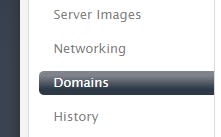
To transfer a domain name away from Liquid Web, first, log into your manage portal and click on the Domains tab on the left-hand side:
Then click on the domain you want to transfer, which will bring up the details page featuring a “Transfer this Domain” button on the right:
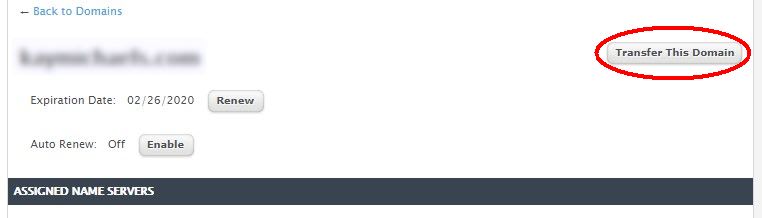
Clicking that will show you a confirmation prompt:
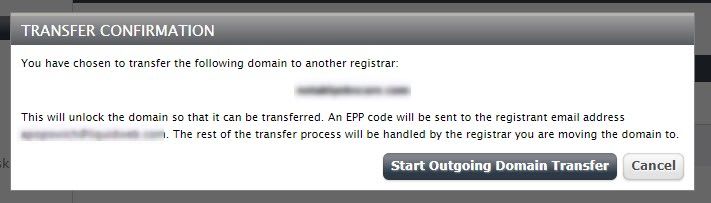
Confirm the domain and registrant email address are correct, and then press “Start Ongoing Domain Transfer” to begin. If this has been successful, you’ll see the following confirmation:

Once you receive the email with the code, you’re all set and ready to proceed. If you do not get an email, you’ll want to contact Liquid Web support.
At 1&1 IONOS?
To transfer a domain away from 1&1 IONOS, you’ll want to check the Domains section in your My IONOS panel. Clicking on “Renewal & Transfer” will allow you to select your domain. You’ll want to make sure the “Domain Transfer Lock” option is disabled and once it is, click “Show Activation Code.” If this does not work, you will need to contact IONOS support for more information.
At Dreamhost?
To transfer a domain from DreamHost, you’ll need to access your Panel and unlock your domain. Check the Registrations section, and if the status for “Locked?” shows “Yes,” then simply click the word to unlock it. If it shows “no,” you’re all set. If you click “Or Transfer Away from Dreamhost,” the EPP Code generation prompt will be displayed. Click the “Reveal Auth Code” button to display the code, though depending on the TLD (Top Level Domain, such as .com or .gov), the code may be required to be emailed instead. If you do not receive a code or an email, you’ll want to contact support.
At GoDaddy?
If your domain name is currently with GoDaddy, you’ll need to log into the Domain Control Center specifically. Click on the button to “Manage” the domain in question and scroll down to “Additional Settings,” where you’ll see the option to “Get authorization code.” Once that link is pressed, the code will automatically be emailed to you. If the option shows disabled, your domain may be within 60 days of being registered or has previously been transferred or currently under a 60-day lock. Contact GoDaddy support for more information.
At HostGator?
If HostGator is your current Registrar, you’ll want to access the Domains section of your Dashboard and click on the domain in question. If you click on the ‘lock’ icon, the “Domain Locking” options are presented. Make sure the “Domain Locking” slider is in the OFF position, and press the “Request Your EPP Key” button to make the code visible. If you do not have a billing account with HostGator or your domain does not show up, you’ll want to contact HostGator’s support for assistance.
At NameCheap?
To transfer a domain name from NameCheap, you first have to log into your management portal and click on the “Domain List” section. Select the domain you would like to transfer using the “Manage” button and using the “Sharing & Transfer” tab, set “Domain Lock” to OFF and press “Auth Code.” You will be prompted to respond with the reason for transferring, but the code will then be emailed to the registered email. If the prompt does not complete or you do not get an email, contact NameCheap support.
At Network Solutions?
If your domain is currently registered with Network Solutions, you will need to call their support line that is specifically for domain names at 1-888-642-0209 and request the EPP Code on the phone. This will be emailed to the registered contact.
What Do I Do With My EPP Code?
If you have not already started the domain transfer process with your new Registrar or web host, you’ll want to do that now. This is routinely handled in a support ticket and when the request is started, support will ask for the authorization. Simply give them the EPP Code, and the Registrars will communicate and confirm the transfer. You may be required to renew the domain name in question which will push back the expiration date, but the task is otherwise complete and your domain name should now be in the hands of your new Registrar!
Related Articles:

About the Author: Andrew "Fish" Popowich
Andrew "Fish" Popowich has been in IT since Palm Pilots were a technological marvel. He's continued to adopt and adapt to new technology, often obsessing over new gadgets or new methods for old processes. This is especially evident with his writing, where he is always looking for new, noisier keyboards and interesting new applications to assist him as he creates new content to publish on Kindle and DriveThruRPG.
Our Sales and Support teams are available 24 hours by phone or e-mail to assist.
Latest Articles
In-place CentOS 7 upgrades
Read ArticleHow to use kill commands in Linux
Read ArticleChange cPanel password from WebHost Manager (WHM)
Read ArticleChange cPanel password from WebHost Manager (WHM)
Read ArticleChange the root password in WebHost Manager (WHM)
Read Article


