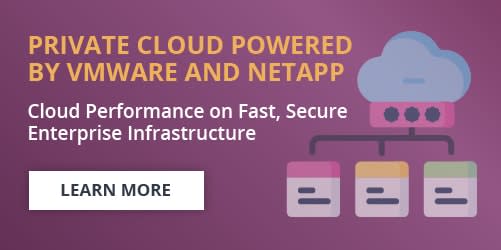How to Locate VMware Workstation Serial Numbers
What is VMware?
VMware is a company that develops software for virtual machines, including software for VMware Workstation, VMware Player, and VMware Server. VMware software is compatible with Windows, macOS, and Linux operating systems.
VMware Workstation software supports 3D graphics and allows users to create numerous virtual machines (VMs) on a single computer. It also provides communication between multiple computers on the virtual network.
VMware requires the serial number to activate, install, or reinstall VMware Workstation. This tutorial shows how to locate the serial numbers for your hosted VMware server on several operating systems.
How to Find the VMware Serial Number on a Windows Virtual Machine
By pressing Windows Key + X, you will open the command prompt on the Windows virtual machine. In the command prompt, execute the following command to display your VMware server serial number.
wmic bios get serialnumberYou can also find the workstation serial number in the Windows registry.
- Right-click the Start button and click Run.
- In the text box, type regedit andpress Enter.
- Click the arrow next to or double-click Computer.
- Click the arrow next to or double-click HKEY_LOCAL_MACHINE.
- Click the arrow next to or double-click SOFTWARE.
- Click the arrow next to or double-click VMware, Inc.
- Click the arrow next to or double-click VMware Workstation.
- Click the License.ws.x.x folder.
- Serial is near the bottom of the list and displays the VMware server serial number.
Use the following method to locate the serial number if you are using 64-bit versions of Windows Vista, Windows 7, Windows 8, or Windows 10.
- Right-click the Start button and click Run.
- In the text box, type regedit andpress Enter.
- Click the arrow next to or double-click Computer.
- Click the arrow next to or double-click HKEY_LOCAL_MACHINE.
- Click the arrow next to or double-click SOFTWARE.
- Click the arrow next to or double-click Wow6432Node.
- Click the arrow next to or double-click VMware, Inc.
- Click the arrow next to or double-click VMware Workstation.
- Click the License.ws.x.x folder.
- Serial is near the bottom of the list and displays the VMware server serial number.
How to Find the VMware Serial Number on a macOS Virtual Machine
On your macOS virtual machine, press Command+ Space Bar, type Terminal, and open it. In Terminal, execute the following command, and the VMware serial number displays in a twelve capital letter format.
ioreg -l | grep IOPlatformSerialNumberHow to Find the VMware Serial Number on a Linux Virtual Machine
On your Linux virtual machine, open a Terminal session and execute the following command.
dmidecode | grep "Serial Number"Additionally, you can find the Workstation serial number on Linux hosts in the etc/vmware/license-ws-XX-XX-XXXXXX file in the home directory.
How to Find the VMware Serial Number Using a VMware Account
If you cannot find the purchase confirmation email containing the VMware server serial number, view it from your VMware account.
- Login to VMware.
- Click Orders.
- Click View Details.
From there, you can see the expiration date and your serial number.
Wrapping Up
By following these steps, you can locate your VMware Workstation serial numbers on your virtual machine regardless of the operating system. It is also easy to find your serial number on your VMware customer account.
Do you want to understand the difference between public cloud and private cloud? Liquid Web’s team of helpful humans can help! Contact our sales team today to set up a consultation.
Related Articles:

About the Author: Martin Pollock
Martin is a tech-savvy, experienced customer and now a support technician with more than two years of experience in the field. He's a gamer at heart that also loves psychology and astronomy and would never miss a good game of basketball, even if it rains.
Our Sales and Support teams are available 24 hours by phone or e-mail to assist.
Latest Articles
Email security best practices for using SPF, DKIM, and DMARC
Read ArticleLinux dos2unix command syntax — removing hidden Windows characters from files
Read ArticleHow to use kill commands in Linux
Read ArticleChange cPanel password from WebHost Manager (WHM)
Read ArticleChange cPanel password from WebHost Manager (WHM)
Read Article