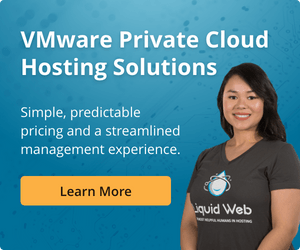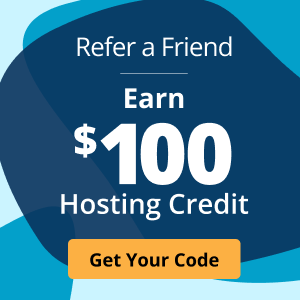What is VMware Enhanced vMotion Compatibility (EVC)?
VMware Enhanced vMotion Compatibility (EVC) allows virtual machines (VMs) to be moved between different types of processors without powering them down. This can be extremely useful when performing maintenance on your host servers or migrating your VMs to new hardware.
EVC was introduced in VMware vSphere 4.1 and has been available in all subsequent releases. It is compatible with both Intel and AMD processors.
How Does EVC work?
Enhanced vMotion Compatibility works by creating a baseline of processor compatibility across all the hosts in a cluster. This baseline is then used to determine which VMs can be moved between hosts without any issues. EVC will also automatically configure the correct Central Processing Unit (CPU) settings for any new VMs that are added to the cluster, ensuring they are compatible with the other VMs in the environment.
EVC is transparent to the end user and requires no changes to the VM or its operating system. It's also possible to live-migrate between hosts with different processors using vMotion, although this requires the VM to be off.
If you are using VMware vSphere, then EVC is a great way to keep your VMs running while you perform maintenance or migrate to new hardware. It is also compatible with various processors, making it a versatile tool for your virtualization needs.
Enabling EVC
Enabling Enhanced vMotion Compatibility on your VMware hosts and guests is a relatively simple process.
First, you will need to create a new cluster in vCenter Server. Next, you will need to add your hosts to this cluster and configure them with the correct CPU settings. Finally, you will need to add any VMs that you want to be compatible with the cluster.
Once you have configured EVC, you can move your VMs between hosts without powering them down. This can save you significant time, as you will not need to wait for the VMs to boot up afterward.
EVC is a valuable tool for any VMware administrator. It can greatly reduce the amount of time required for maintenance and make it easier to migrate VMs to new hardware. If you are using vSphere, then EVC is definitely something that you should consider enabling in your environment.

Benefits of Using EVC
There are several benefits to using Enhanced vMotion Compatibility in your VMware environment.
First, EVC can greatly reduce the amount of time required for maintenance tasks such as patching and upgrading. When you need to patch or upgrade your hosts, you can simply migrate the VMs to another host in the cluster and perform the task while the VM is offline.
Second, EVC can make it easier to migrate your VMs to new hardware. If you need to add new hosts to your environment or migrate your existing hosts to new hardware, you can simply add the new hosts to the cluster and use vMotion to move the VMs. This process is much simpler than performing a traditional migration, as you will not need to reconfigure the networking or storage for your VMs.
Third, EVC is transparent to the end user and requires no changes to the VM or its operating system. This can be extremely helpful if you need to quickly add new VMs or migrate existing VMs to new hardware.
Finally, Enhanced vMotion Compatibility can improve your environment's overall stability by preventing incompatible VMs from running on the same host. This can reduce the risk of problems such as CPU or memory contention, which can lead to performance issues.
Downsides to Using EVC in Your Environment
As with most technology, there are also potential challenges to navigate in contrast to the clear benefits. There are a few, potential downsides to using Enhanced vMotion Compatibility in your environment.
First, EVC can add some complexity to your vCenter Server configuration. This is because you will need to create a new cluster and add all of your hosts to this cluster. If you are not familiar with vCenter Server, then this can be somewhat challenging.
Second, EVC can also impact performance. This is because the baseline compatibility level is set at the cluster level, meaning that all cluster hosts must use the same type of processor. This can potentially lead to some wasted CPU cycles, as not all VMs will be able to utilize the full potential of the host's processors.
Third, it is possible for VMs to become stuck in an Enhanced vMotion Compatibility cluster if they are not compatible with the baseline CPU settings. This can happen if you upgrade your host's processors and do not update the EVC cluster settings. As a result, you may be unable to live-migrate these VMs to other hosts in the cluster.
Finally, Enhanced vMotion Compatibility may not be necessary if all of your hosts use the same type of processor. In this case, you can simply configure your VMs to use the correct CPU settings and live-migrate them between hosts without having to enable EVC.
Getting More Out of VMware With EVC
If you are using VMware vSphere, then Enhanced vMotion Compatibility is definitely something that you should consider enabling in your environment. It can greatly reduce the amount of time required for maintenance tasks and make it easier to migrate VMs to new hardware. Enabling EVC is a relatively simple process, and it can provide a significant benefit to your virtualization infrastructure. It is also compatible with a variety of processors, making it a versatile tool for your virtualization needs.
If you have any questions about whether or not EVC is right for you, contact the team at Liquid Web. For 25 years, they have helped businesses and entrepreneurs get the most out of their infrastructure and technology investments.

Calleigh Fisher
Calleigh Fisher is a Product Administrator at Liquid Web. She is responsible for helping our teams deliver the products you know and love at Liquid Web! She has a technical background as a Support Administrator and a former Support Supervisor at Liquid Web. When not at work, Cal is usually found leading groups of players through tabletop games, writing stories, or cooking for her friends.
Keep up to date with the latest Hosting news.