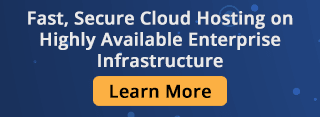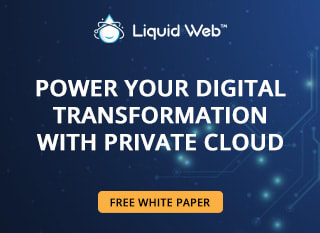Liquid Web Blog
Featured Articles
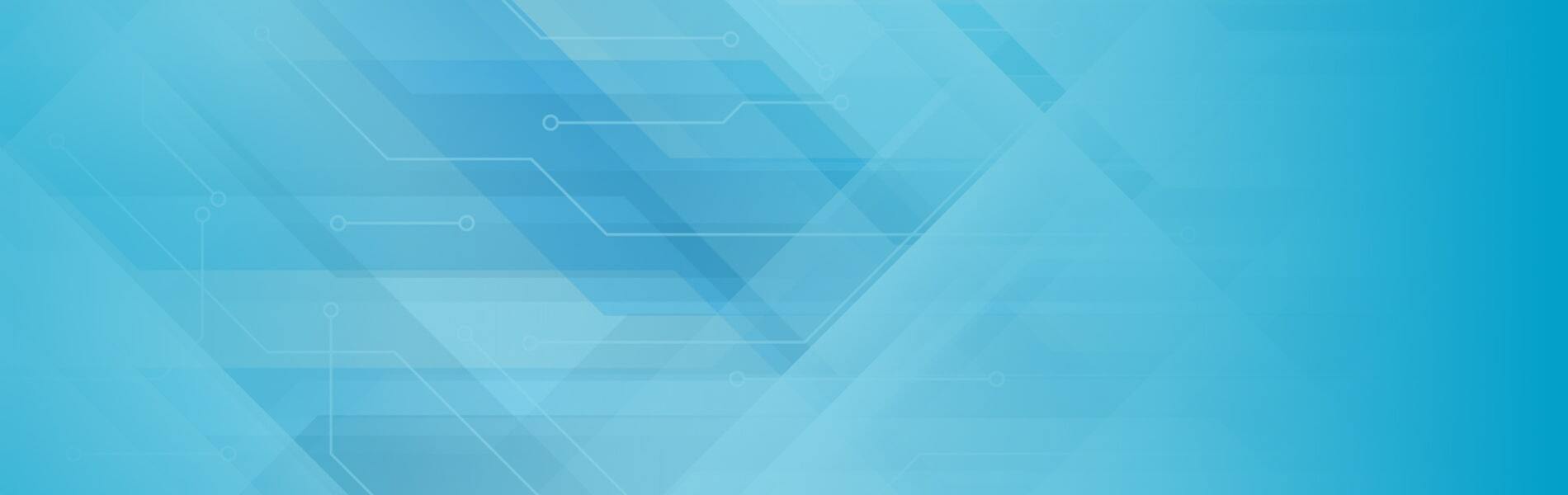
August 16, 2023 by
Carrie WheelerLearn a few updates on our Liquid Web community of employees, partners, customers, and investors.
| 3 min read

December 21 2022 by
Zachary ArmstrongDiscover what dedicated servers are, the options included, who they are suitable for, and their outstanding features.
| 12 min read

January 17, 2023 by
Josh BurnhamExplore how data privacy, information privacy, public policy, and what it means for your company and security measures.
| 10 min read
Want more news and updates like this straight to your inbox?
April 25, 2024 by Liquid Web
| 7 min read
April 19, 2024 by Liquid Web
| 12 min read
April 17, 2024 by Luke Cavanagh
| 12 min read
April 11, 2024 by Jake Fellows
| 15 min read
April 09, 2024 by Jake Fellows
| 12 min read
March 27, 2024 by Chika Ibeneme
| 10 min read
March 25, 2024 by Maddy Osman
| 8 min read