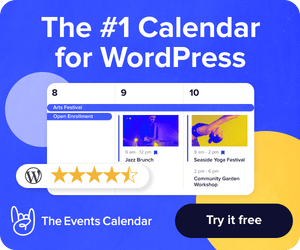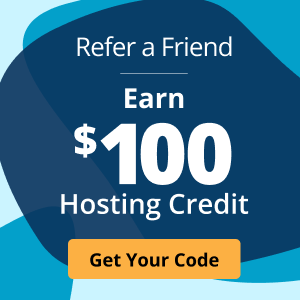The simplified Magento tutorial for beginners
Magento caters to ecommerce developers and enterprise merchants — an audience with advanced ecommerce needs. If you’re a beginner, you’ll probably start off intimidated by the platform’s technical capabilities.
However, you’ll discover that Magento is extensible, flexible, and user-friendly. That’s why top ecommerce brands like Marie Claire, Accent Group, and HP have adopted it.
Whether you're an ecommerce business owner, store manager, or developer, this Magento tutorial will equip you with the know-how to harness Magento’s fundamentals and features.
Here’s what you’ll learn:
- What you should know about Magento
- Step-by-step Magento installation guide
- Magento tutorial: Navigating the admin panel
- Magento store setup and configuration
- Project management in Magento
- Customer management in Magento
- Sales, shipping, and payment tutorials
- Marketing tools in Magento
- Security tools in Magento
- Making a multi-store in Magento
- Final thoughts: Magento tutorial for beginners
The two sides of Magento
Magento offers two editions: Adobe Commerce and Magento Open Source.
Adobe Commerce is the premium version with advanced features, built-in cloud hosting, and enterprise-level support.
Magento Open Source is free and suitable for business owners needing independent data management and customization.
Magento Open Source has an active developer community that is constantly creating solutions. By installing Magento extensions, you can replicate any utility that Adobe Commerce offers, including B2B features.
Step-by-step Magento installation guide
This wouldn’t be a Magento tutorial without an overview of the installation process. Keep in mind that installation steps will vary depending on your server environment and the version of Magento you have. It’s essential to have developer knowledge before setting up Magento.
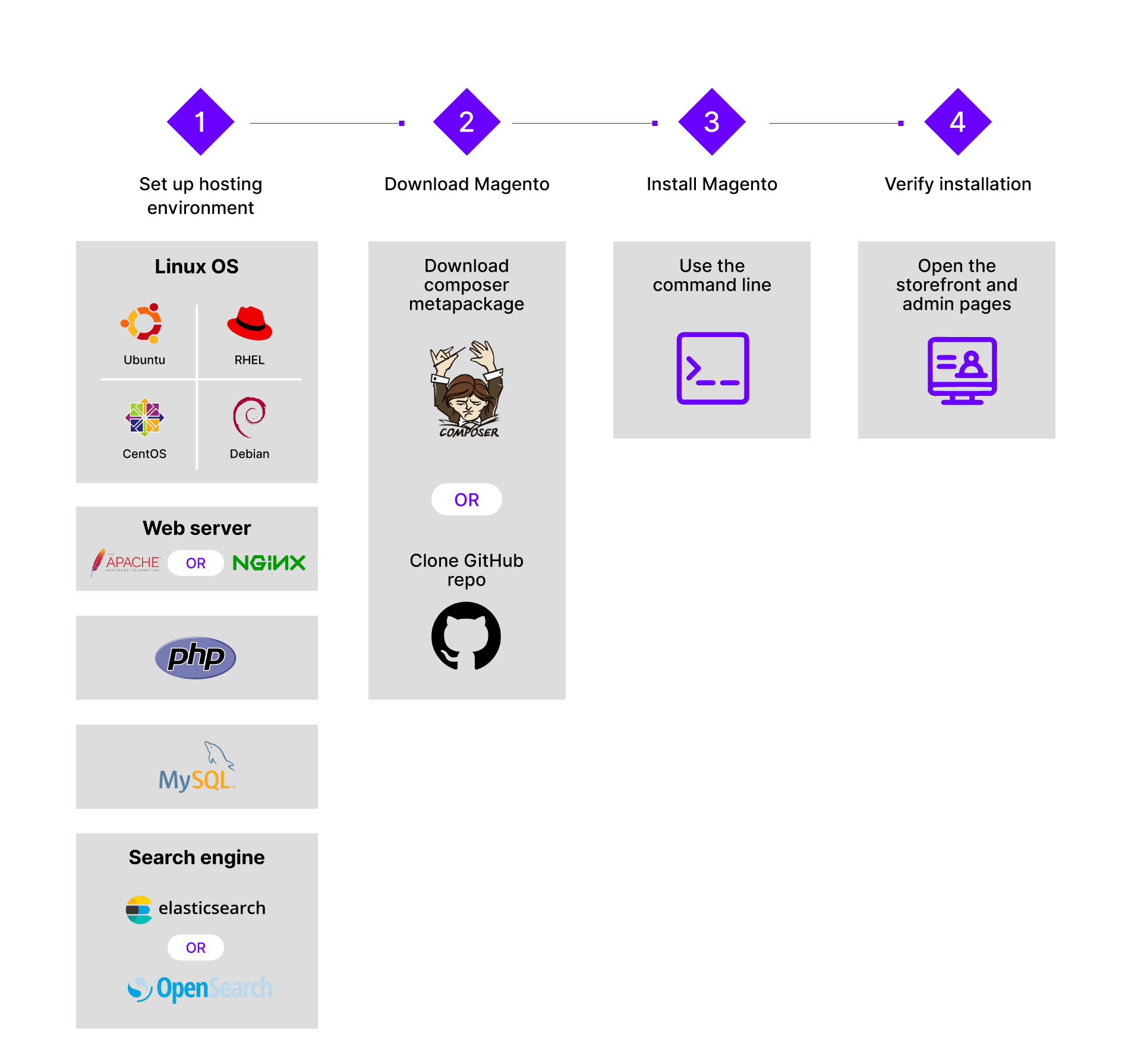
Prepare your foundation
Double-check that your system can handle Magento’s minimum requirements:
- Web servers (Apache or NGINX).
- PHP workers.
- Supported database servers (MySQL or MariaDB).
- Other dependencies (Elasticsearch, OpenSearch, and Composer).
These requirements change, so check Magento’s documentation for updates.
Next, you’ll need to:
- Download Magento.
- Set up a web server.
- Install dependencies.
When you’ve completed these steps, create a Magento installation database using command-line tools or your database server's administration panel.
Configure and install Magento
Extract the installation package to your web server’s root directory or subdirectory. Use the following steps to configure Magento.
- Open a web browser and enter your Magento installation URL. This will trigger an install wizard.
- Choose your preferred language, then read and accept the terms and conditions.
- Magento will verify dependencies and server compatibility. Resolve any issues.
- Enter your database details, including hostname, database name, username, and password.
- Set up your store's URL and admin path.
- Set your time zone, currency, and language.
- Create an admin account.
Review the summary of your settings and initiate the installation. When the process is complete, log in with the admin details you created.
Magento tutorial: Navigating the admin panel
The Magento admin panel is a password-protected back office. Merchants use it for a wide range of tasks, such as setting up products, managing orders, and reviewing reports. The admin panel features 10 sections:
- Dashboard.
- Sales.
- Catalog.
- Customers.
- Marketing.
- Content.
- Reports.
- Stores.
- System.
- Find partners and extensions.
Throughout this Magento tutorial, you’ll learn about the sections. First things first, the dashboard provides an overview of your store’s performance.

The system section lets you handle high-level admin tasks like permissions, data transfers, system resource management, extensions, and integrations.
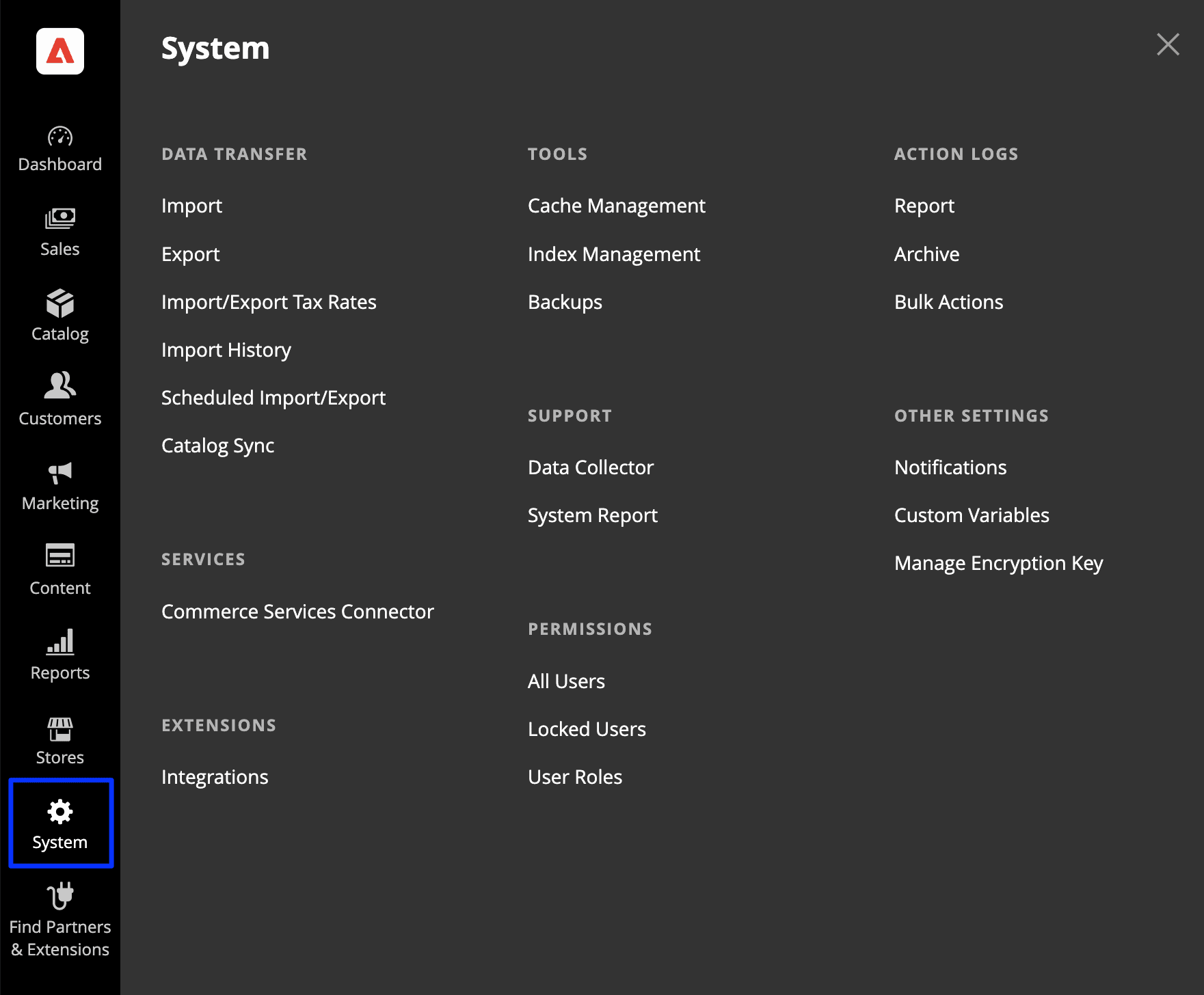
Let’s explore permissions and data transfers since they’ll shape your store’s setup and operation.
User permissions and admin management
Your Magento setup comes with login credentials for the administrator role, which has full permissions. Note that you can limit a user’s permissions based on their role or tasks they need to perform.
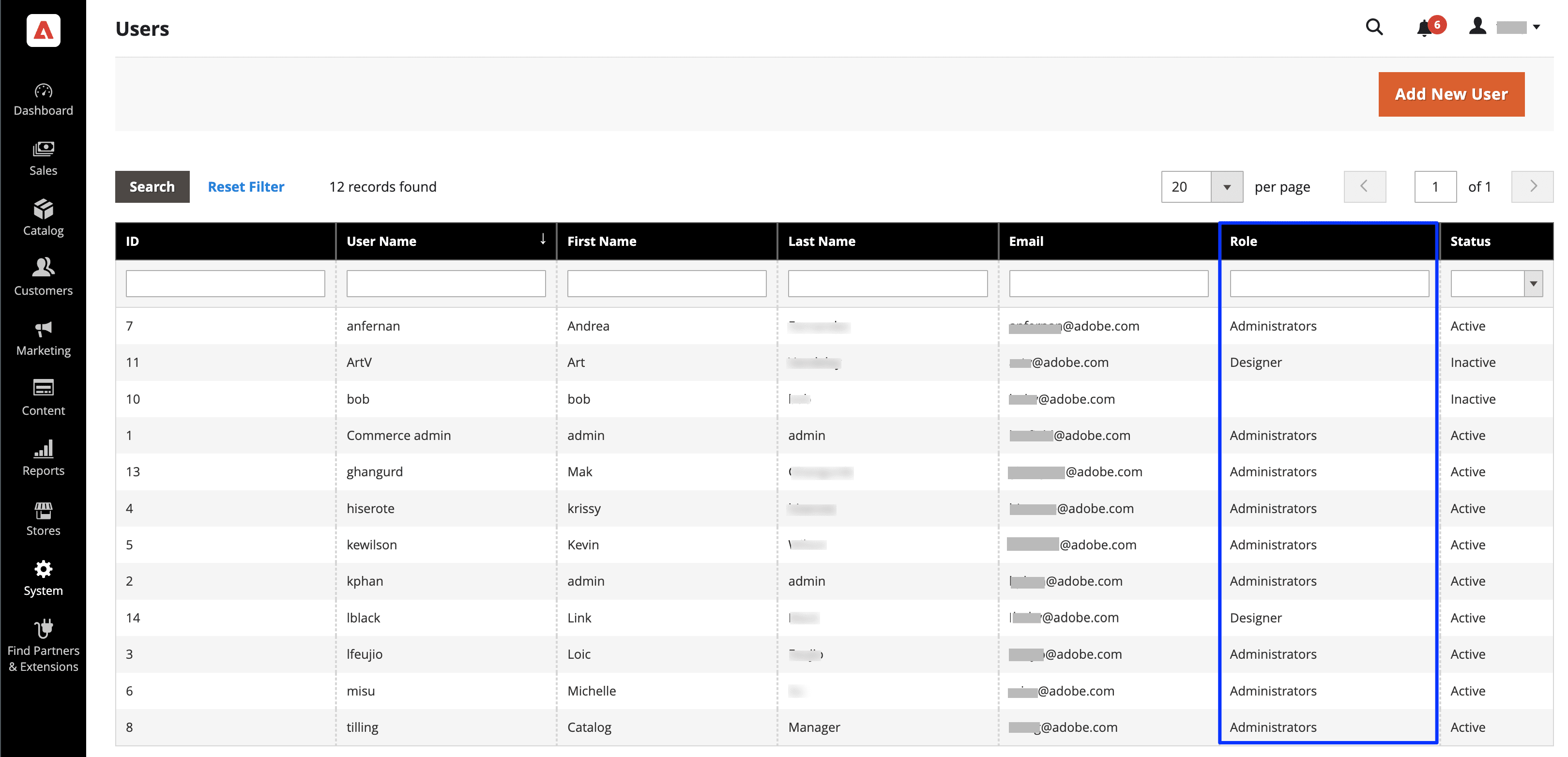
You choose which sections and data to restrict for whom.
Data transfer
The data import and export tools help you manage large product catalogs.
If you want to change the attributes of multiple products, you can export data in bulk, edit it in a spreadsheet, and import it back to your store. That way, you can use the time-saving functions of a spreadsheet program.

These admin panel sections control the back end of store management with Magento. How about some sections for creating your store’s front end?
Magento store setup and configuration
Store owners, admins, and developers can use this Magento tutorial to understand the modules, extensions, content, and themes that are necessary to manage a store efficiently.
Magento themes vs modules vs extensions
Beginners often wonder about the difference between Magento’s themes, modules, and extensions. Each allows customization, and you can install, delete, or disable them.
Modules are native to Magento's core. They’re directories containing code for specific business features, providing standalone or expanded functionalities. On the other hand, extensions are like modules from third-party developers — you’ll need to seek them out to enhance Magento’s functionality.
Similarly, themes are add-ons, but they center on altering the appearance and user experience, whereas modules and extensions usually handle business features.
The fundamentals of Magento store design
There are three key aspects of store design with Magento: Themes, content staging, and multi-stores.
Themes are pre-designed templates that determine the visual appearance of a store. They’re usually customizable.
You can download free and paid themes on the official Adobe theme marketplace or a third-party sales front.
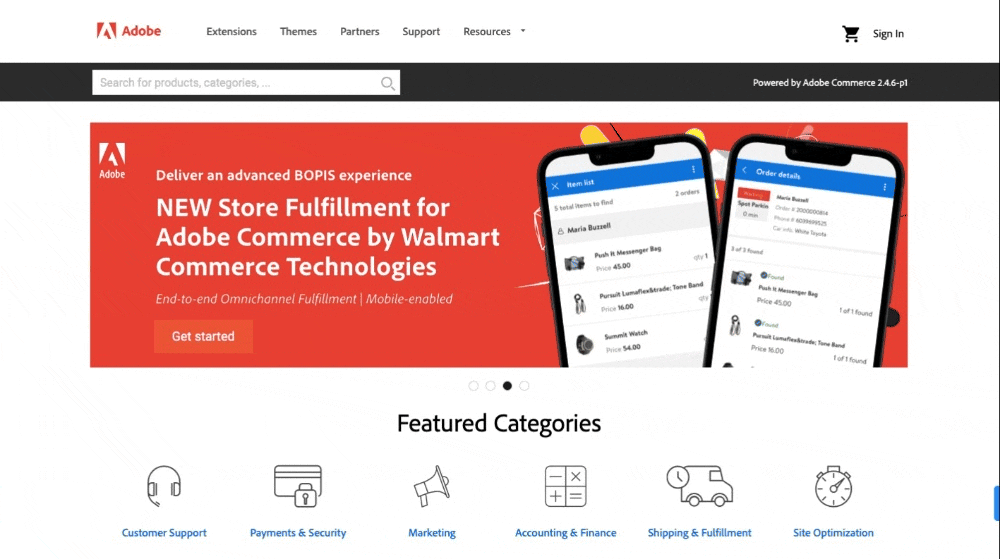
Once you’ve downloaded a theme, you can access it in the content section of the admin panel.
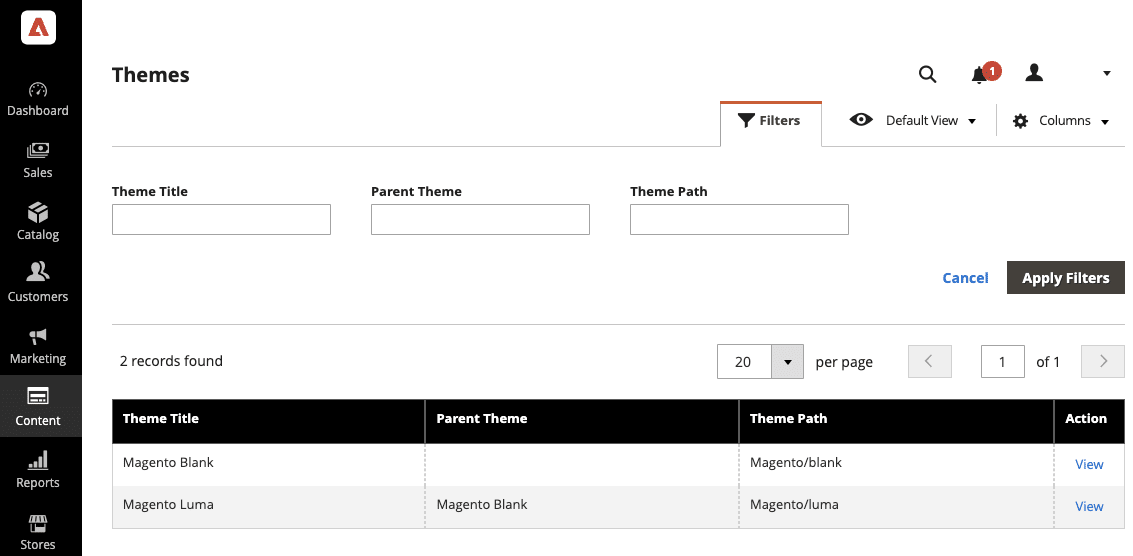
Before you change your website’s content or design, set up content staging. With content staging, you can preview store changes before they go live. You can even schedule the changes, ensuring a seamless customer experience.
The content staging dashboard displays an update’s status, start and end times, and task descriptions.
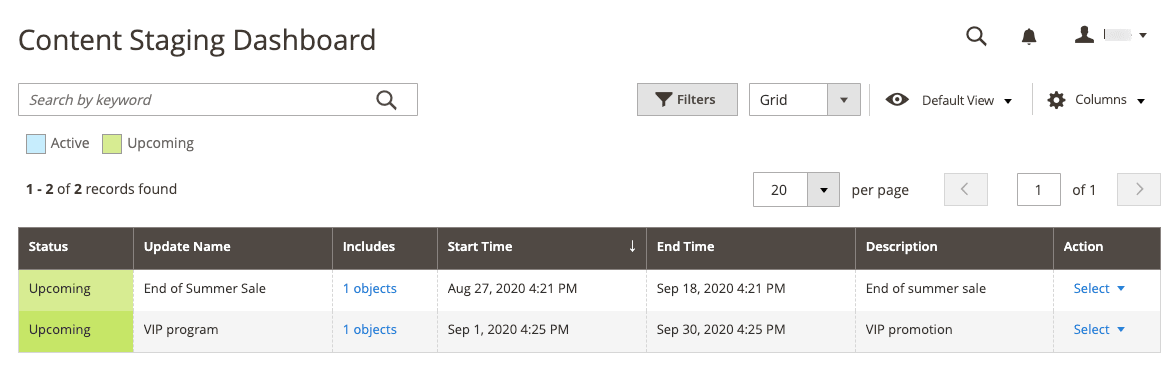
Now that you can use content staging, you’re ready to make some content.
How to create content pages in Magento
Content pages are essential for creating a dynamic online store that attracts and retains customers.
You can create custom content templates for layouts and page attributes or use existing templates. Add HTML, CSS, and JavaScript codes to your template files, customizing them to match your branding and design.
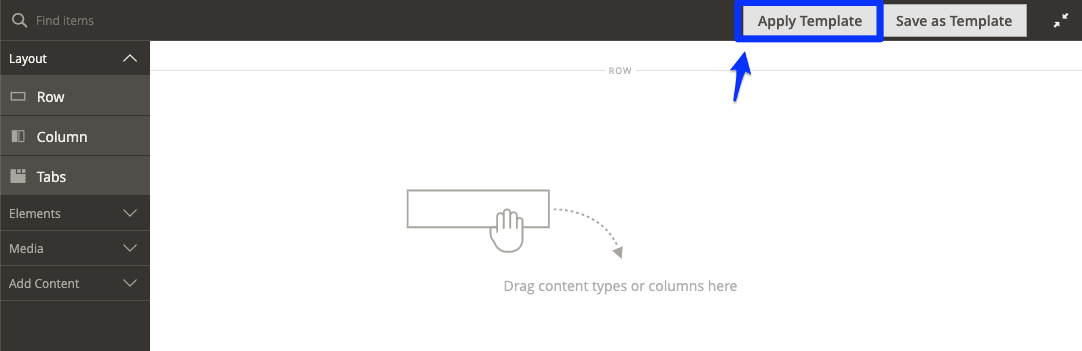
Enhance your page’s visual appeal using the media directory to add images, videos, and more. You can reference media files in your content pages using the appropriate HTML tags.
Use blocks to add dynamic content such as product listings or promotional banners.
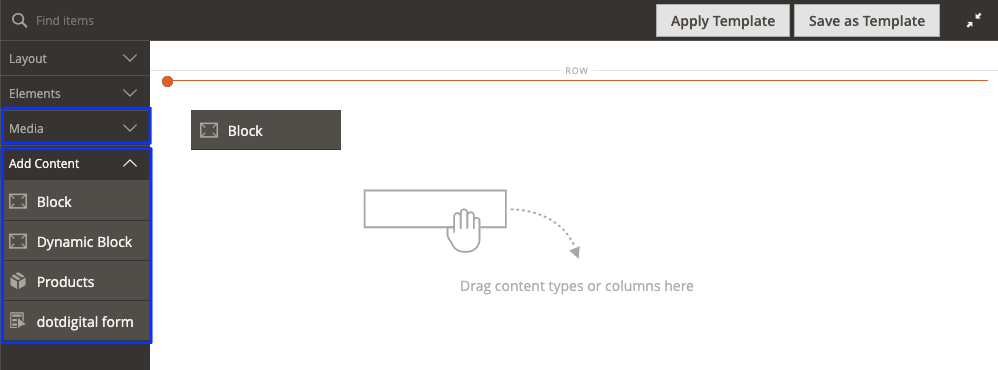
Developers can define content blocks in the admin panel or with XML files. In the CMS page editor, insert these blocks into your content pages by referencing their identifiers.
As you build out the pages of your online store, here’s how to enable tracking so you can stay informed by analytics.
How to enable tracking and analytics
This Magento tutorial will cover integrating Google services, particularly Google Analytics and Google Tag Manager. These integrations enable Magento store tracking and analytics.
To allow Google Analytics, go to the Magento admin panel. Navigate to Stores > Configuration > Sales > Google API. Enter your Google Analytics tracking ID, enable the feature, and save.
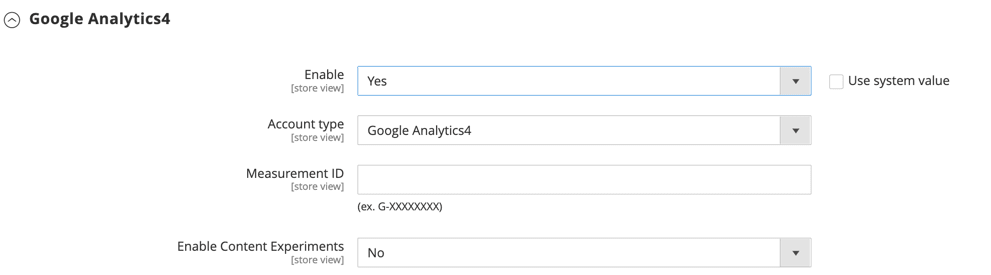
Google services integrate with global site tags (gtag.js) since the release of Magento 2.4.5. Global site tags are compatible with all Google platforms, which means you can perform advanced tracking across different tools.
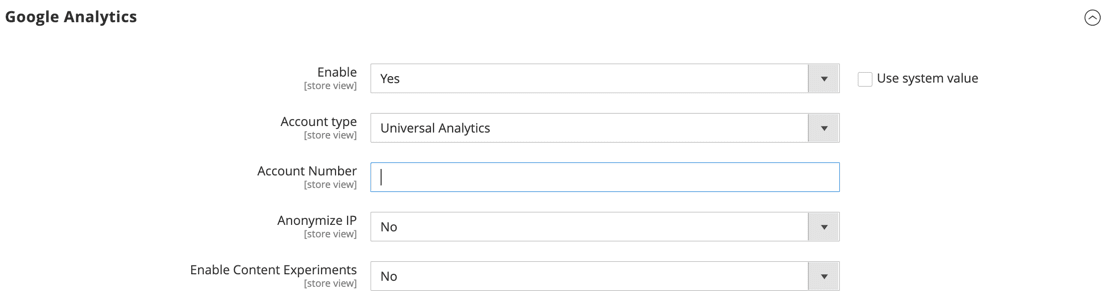
Next, set up a Google Tag Manager extension. Once installed, enter your Google Tag Manager ID in the settings, then save it. With Google Tag Manager, you can easily sort and process your store’s performance data and send it to any JavaScript-based tracking tool.
Project management in Magento
Once you have your online store, you’ll want to organize and optimize products since that improves sales and customer experience.
Inventory management
Admins can manage inventory in two ways: The admin panel and the command-line interface (CLI).
You can manage the following things, for starters:
- Inventory sources and stocks.
- Source selection and reservations.
- Order and reservation status.
- Product types.
Here’s a sample scenario: An electric scooter merchant sources inventory from two warehouses and a partner.
The merchant’s U.S. website and Amazon marketplace use combined stock from their Florida warehouse and the partner. However, the Toronto warehouse supplies their Canadian website and stores with help from the partner warehouse.
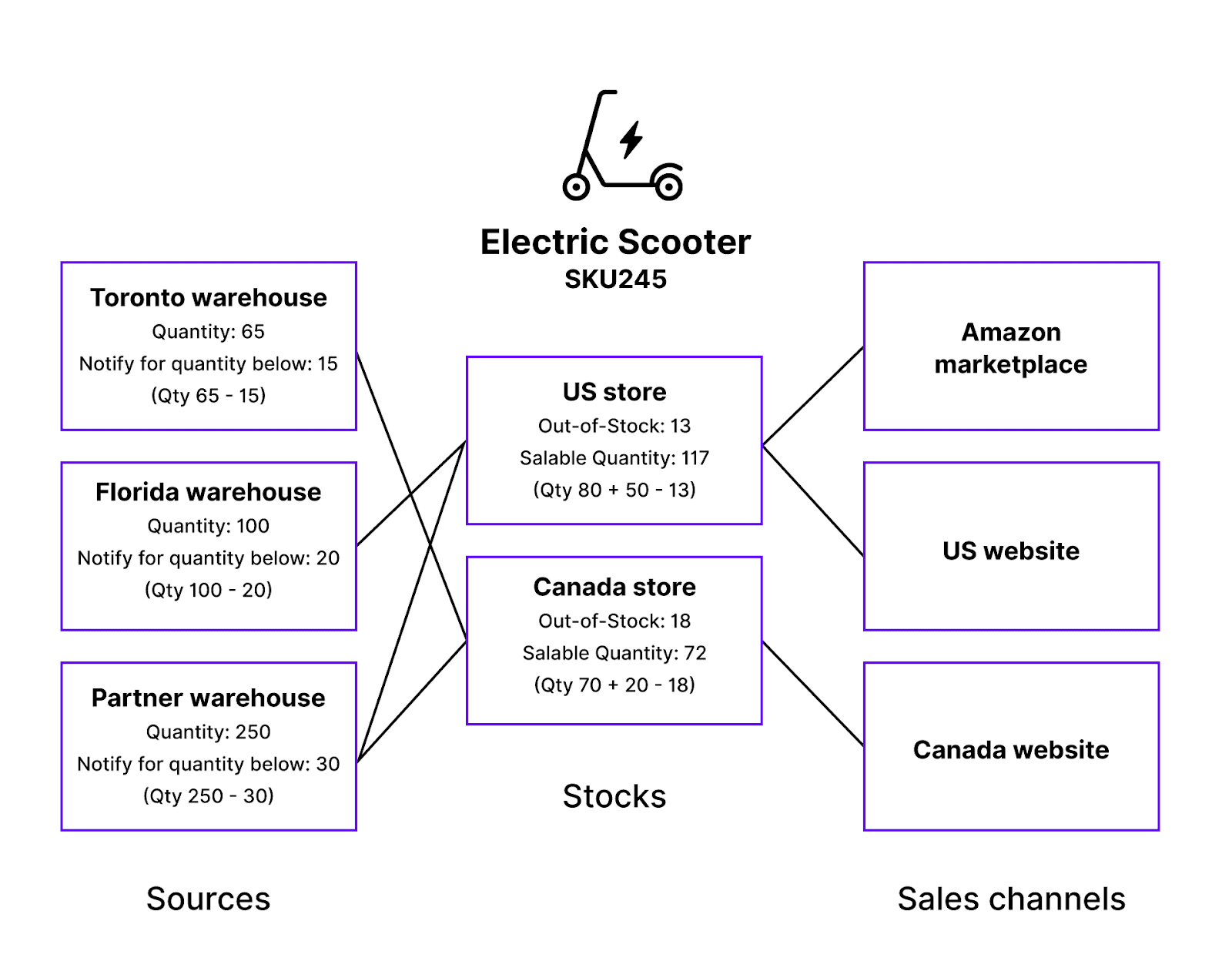
This situation can get complicated, especially with multiple storefronts, distinct inventories to track, and the need to manage out-of-stock products in several places.
Rest assured that Magento has the tools to track and manage this complex situation and others that will arise for online stores.
Catalog and category management
Magento’s catalogs will serve as your product database. Access your catalogs from the admin panel.
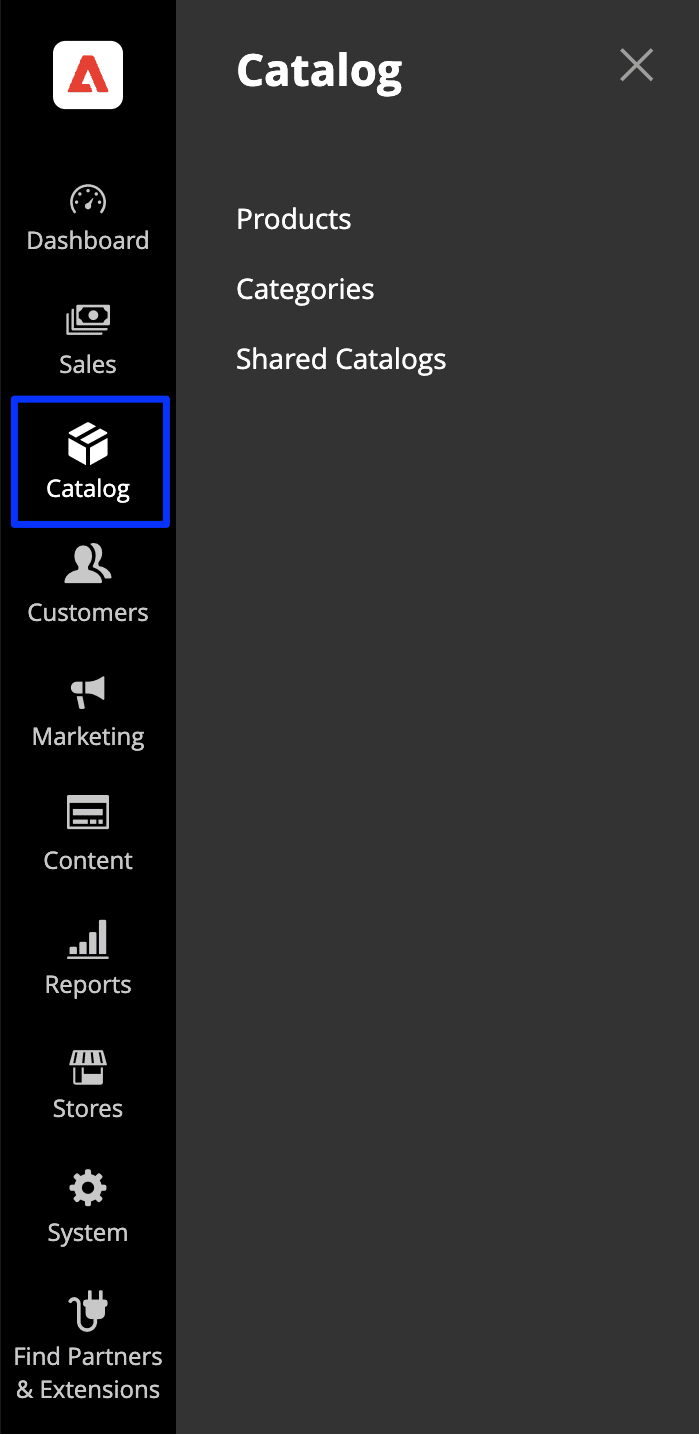
First, create some categories to sort your products into. This structure forms the foundation of your store’s navigation. You can also manually manage catalog navigation and configure catalog search.
Set your catalog’s dynamic and static URL structure, which is essential for increased visibility on search engines.
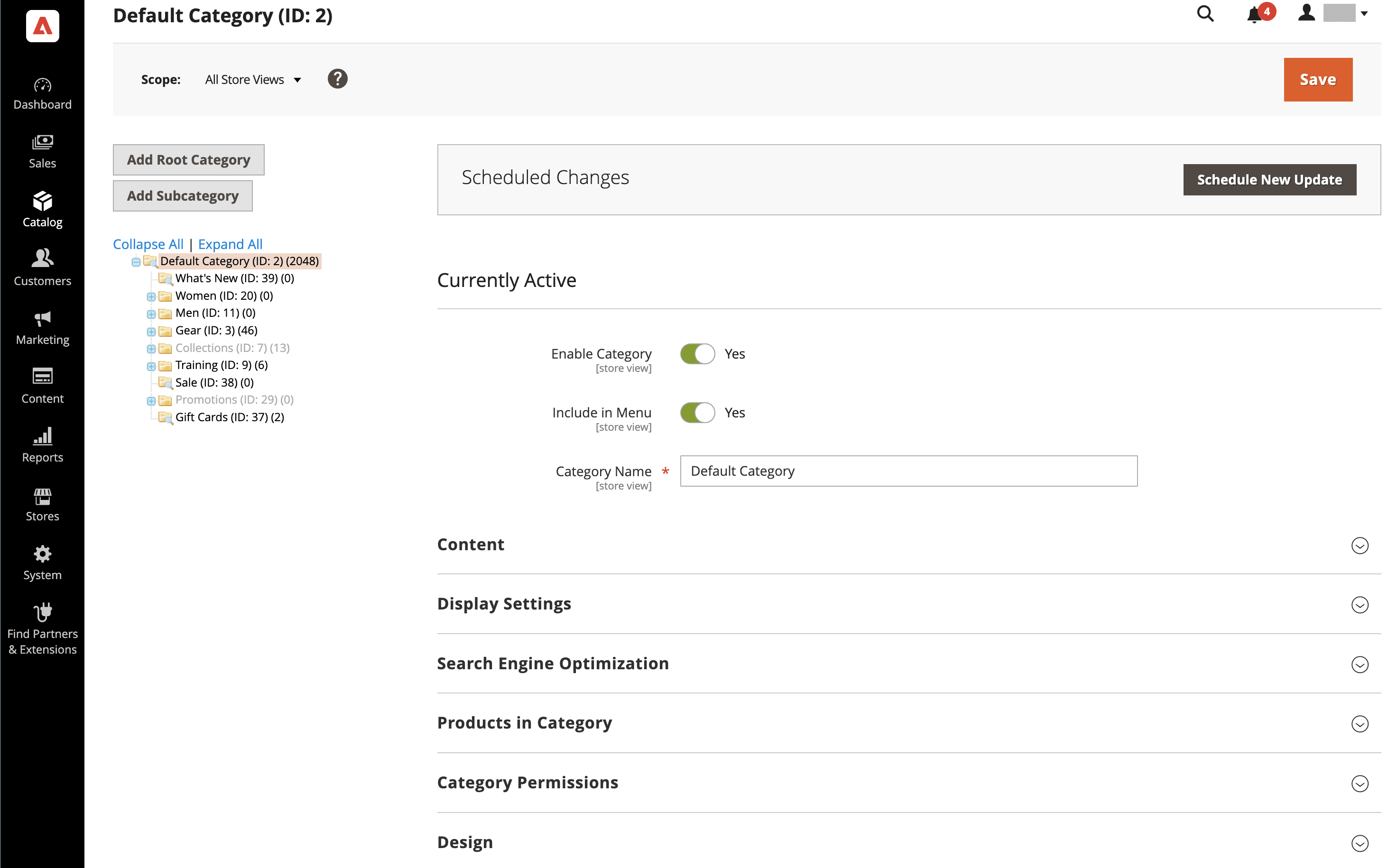
In the products area of the catalogs section, add some products and include attributes to sort them by. You can always return here to create product lists and manage your inventory.
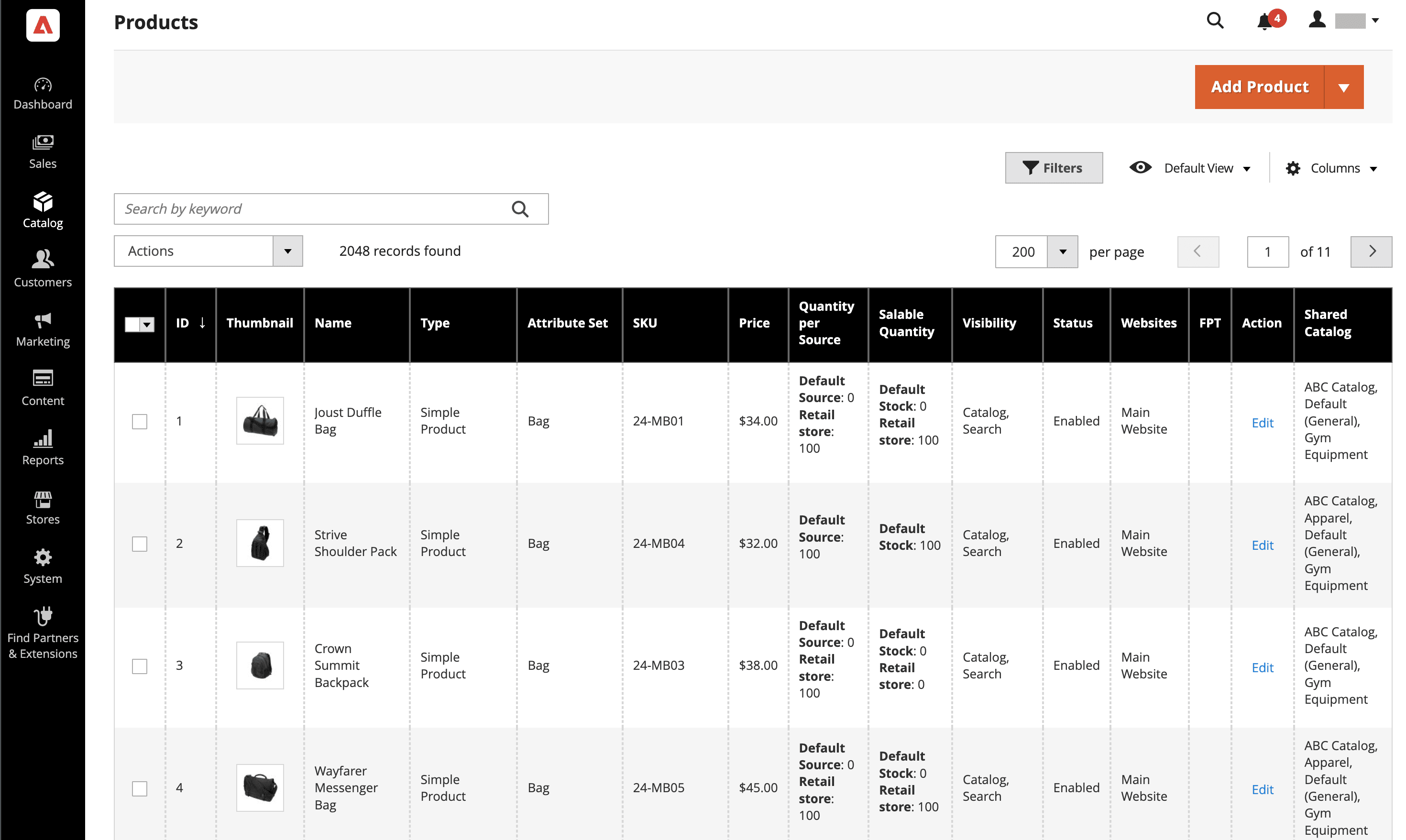
Just like you can organize your products, you can do the same with your customers.
Customer management in Magento
After this Magento tutorial, you’ll understand how to organize customers into different segments and groups and give each one a personalized experience. It revolves around customer lists, which should include each buyer’s details, such as name, contact info, and company.
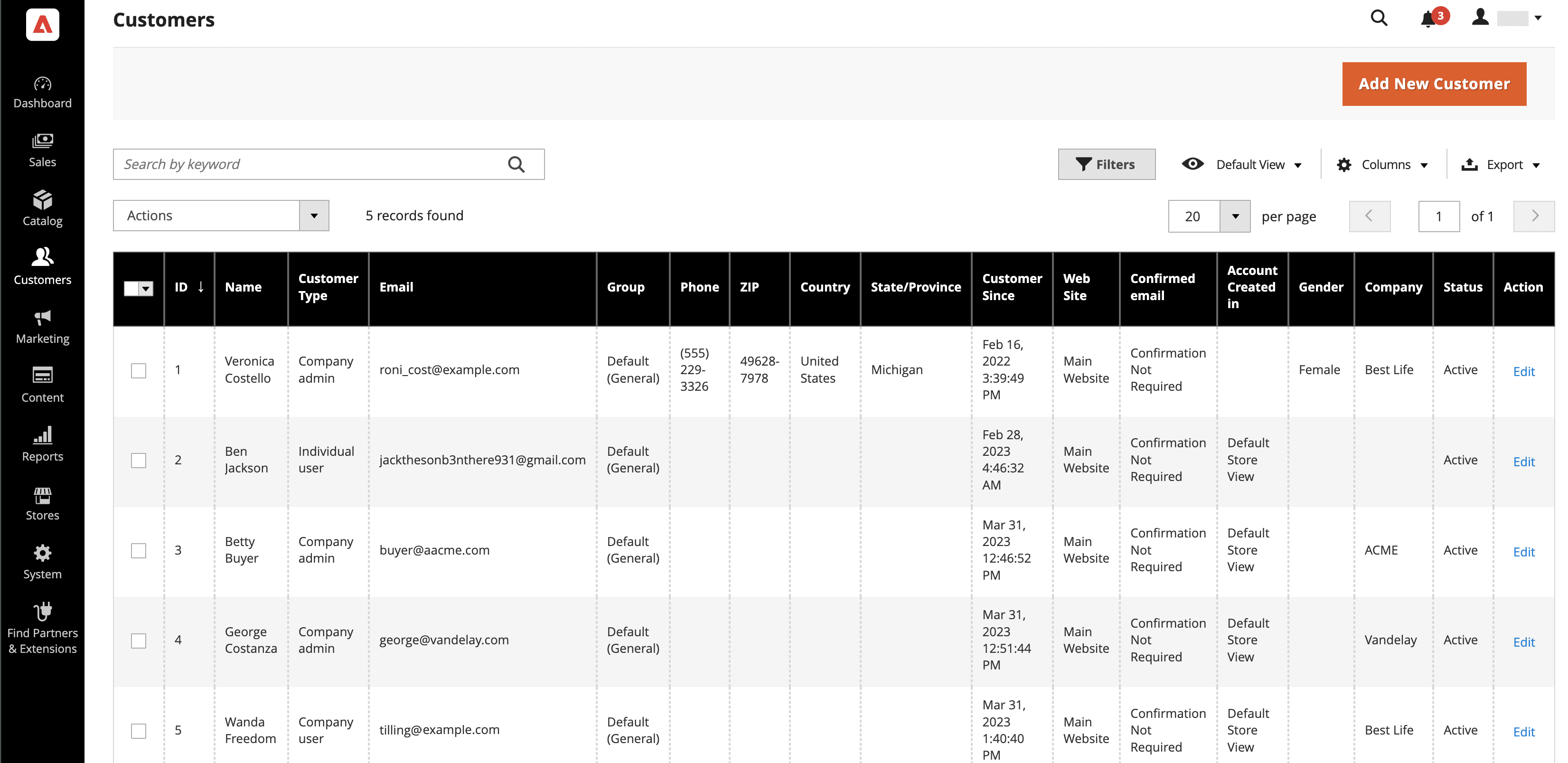
A customer segment is based on specific attributes and behaviors, such as demographics and purchase history. Businesses typically create segments to run targeted marketing campaigns. A segment is dynamic, meaning buyers are automatically added and removed based on the conditions.
On the other hand, customer groups are static and hand-picked by you or your staff. For example, you can create a group of wholesale customers and enable discounts for them — retail customers won’t have access.
In addition, Magento shows you customers who are currently shopping on your online store so that you can target them with relevant promotions and offers.
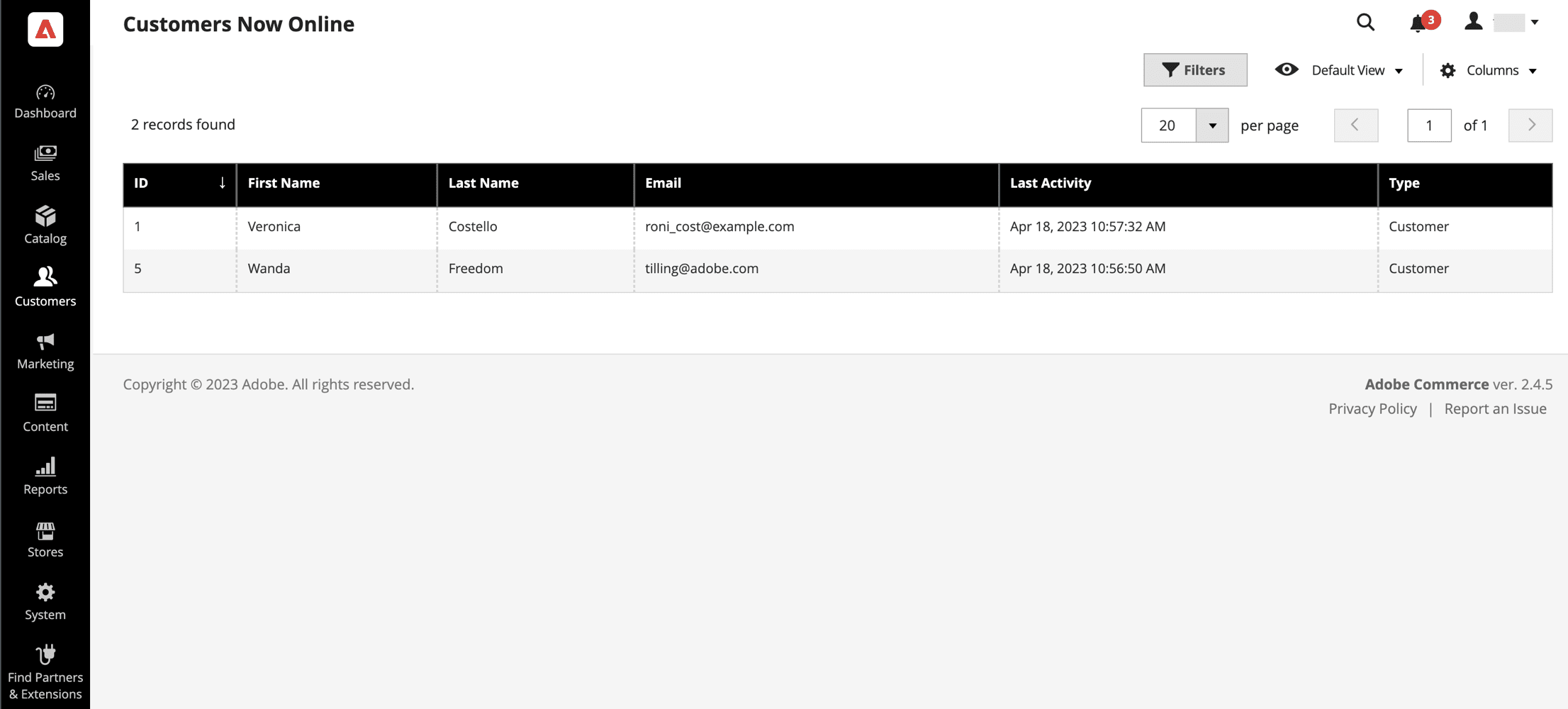
You can access a complete list of registered customers and see their communication and engagement.
Customers manage their accounts through the My Account link, where they can view and modify information like addresses, preferences, subscriptions, and wishlists.
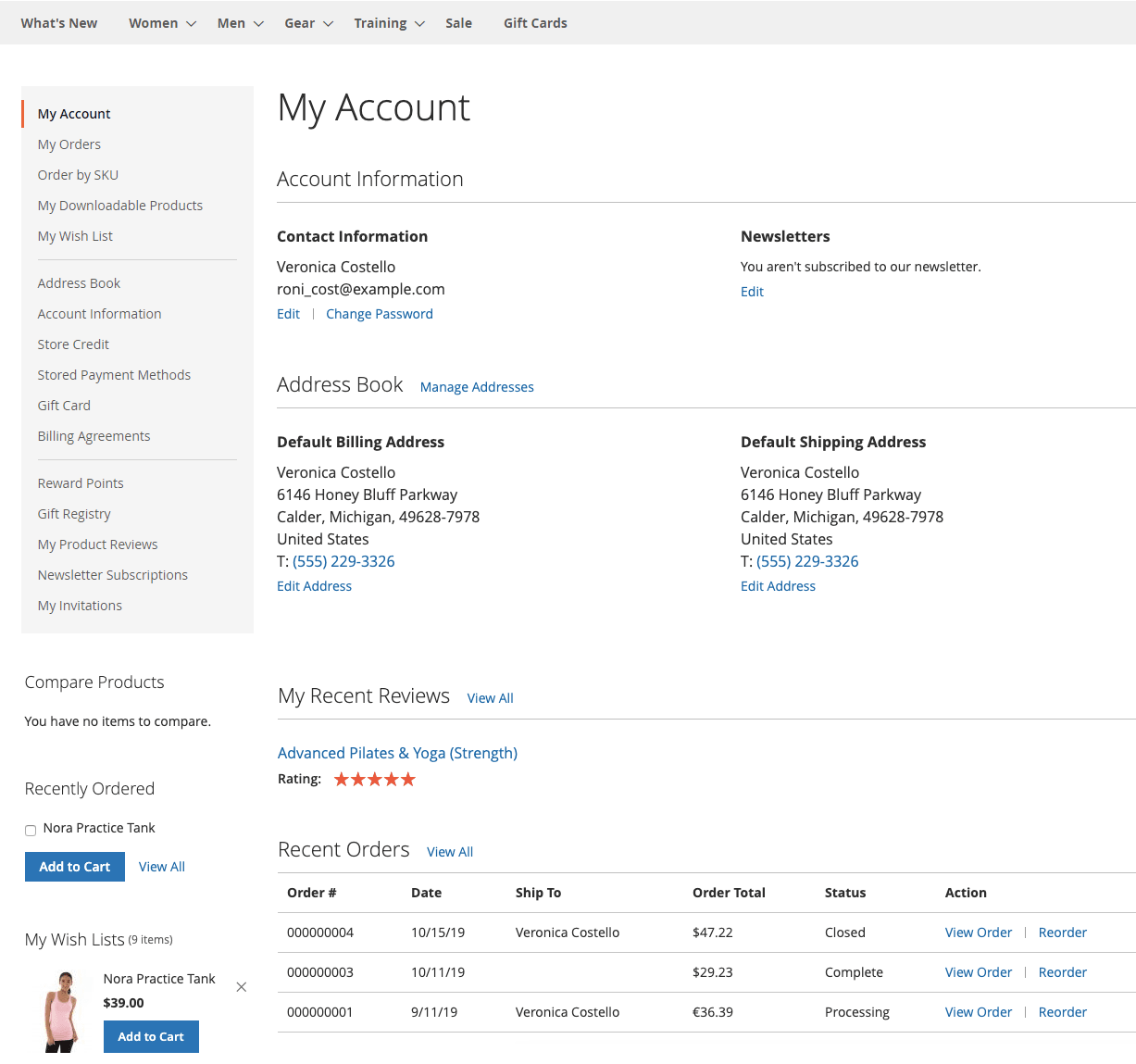
Sales, shipping, and payment tutorials
Magento provides merchants with many resources to streamline sales, shipping, and payment. Developers can extend those features or integrate standalone options.
Manage sales in Magento
Magento lets you manage all your sales operations in the admin area, including:
- Quotes
- Orders
- Invoices
- Shipments
- Returns
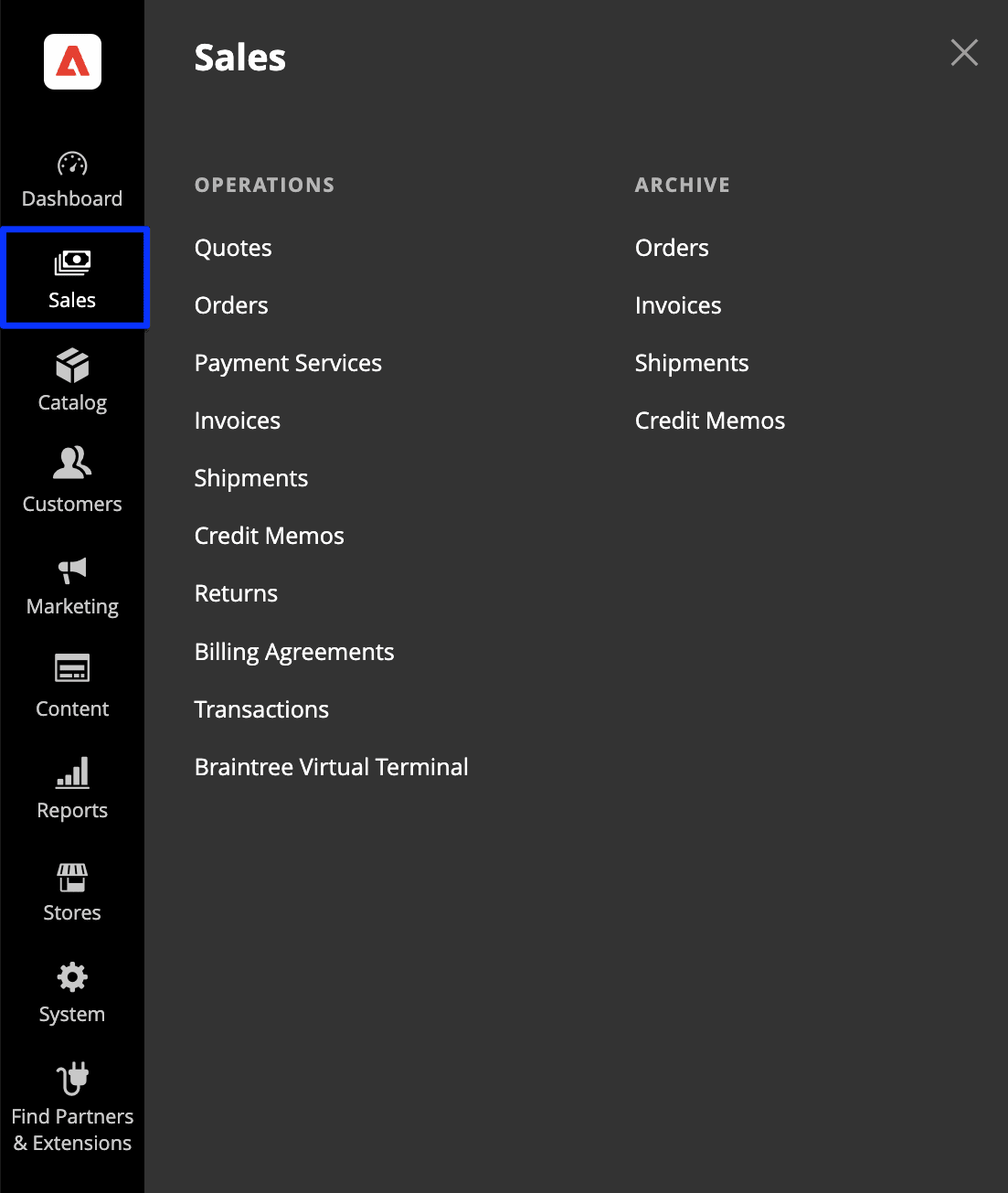
To establish how your sales operations work, navigate to Stores > Settings > Configuration. Let’s look at some common functions:
Set a minimum order amount by filling out the following form.
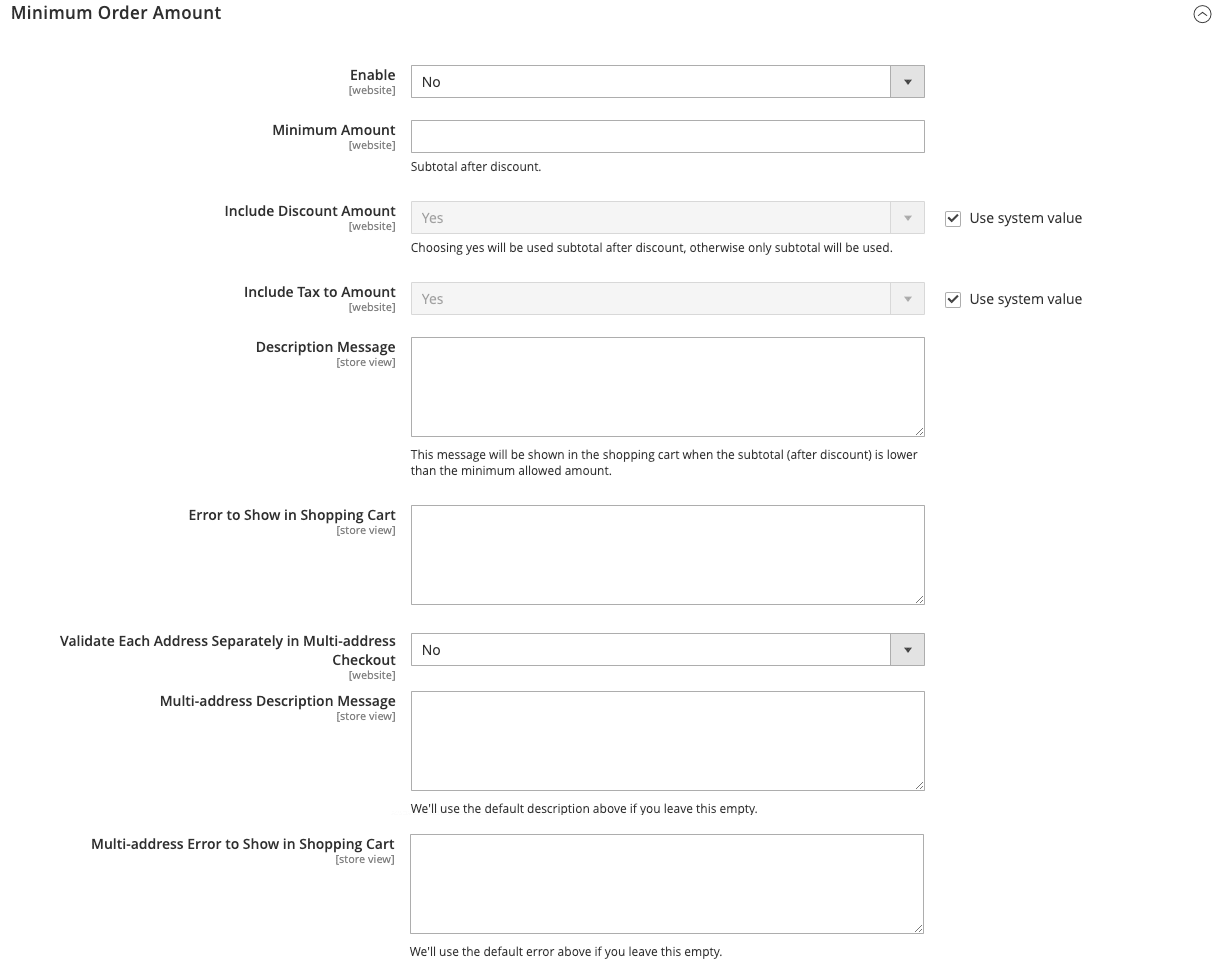
There’s another form to set up your invoicing and packing slip design.
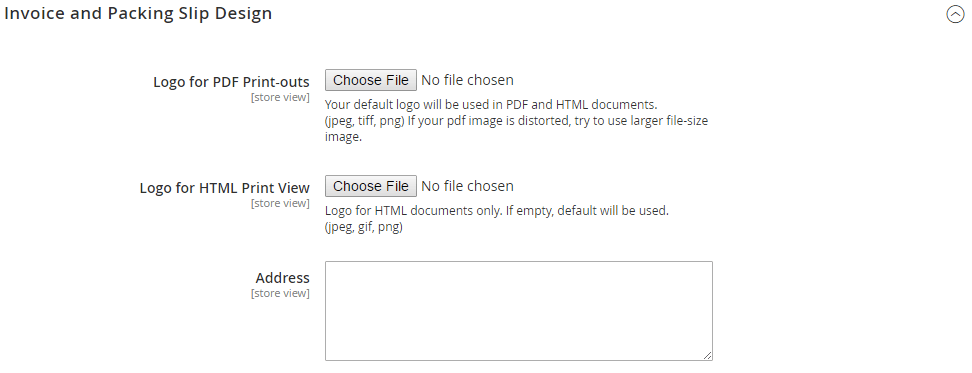
Within the checkout options section, configure how your shopping carts work and set an email template for when payments fail.
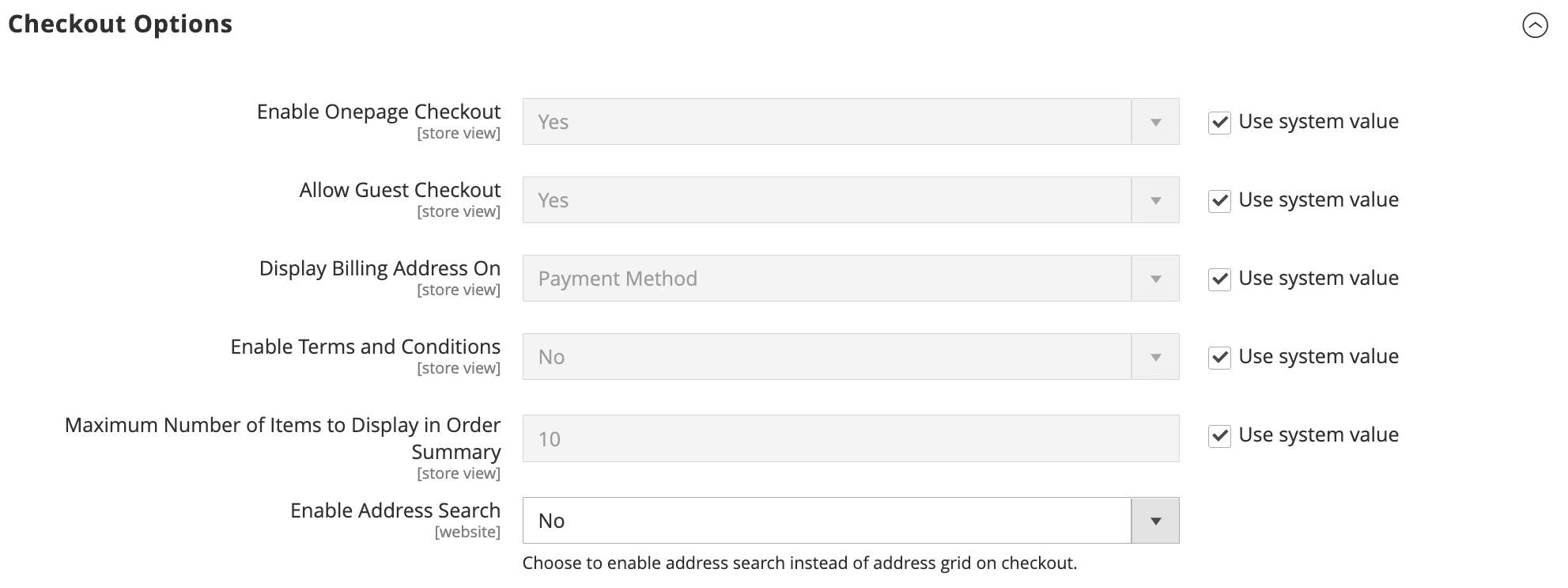
Magento lets you manage tax classes, calculations, and displays.
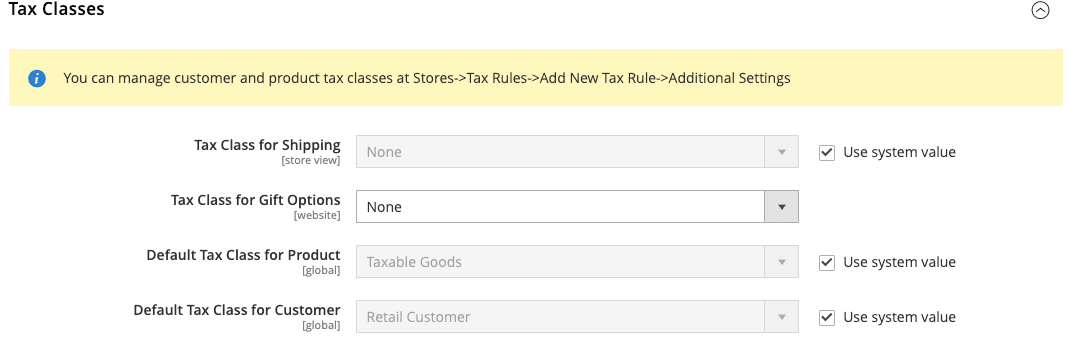
Regarding sales, you can configure the channels, reports, and emails. However, note that sales quotes are exclusive to Adobe Commerce, but Magento Open Source users can replicate the feature with an extension.
Additionally, you’ll see options for pricing.
Manage cart and catalog price rules in Magento
As a store owner, you can use conditions to discount items automatically. Cart price rules apply to items in the shopping cart, while catalog price rules apply to product listings. This Magento tutorial will walk you through both.
To start, go to Marketing > Promotions > Cart Price Rules.
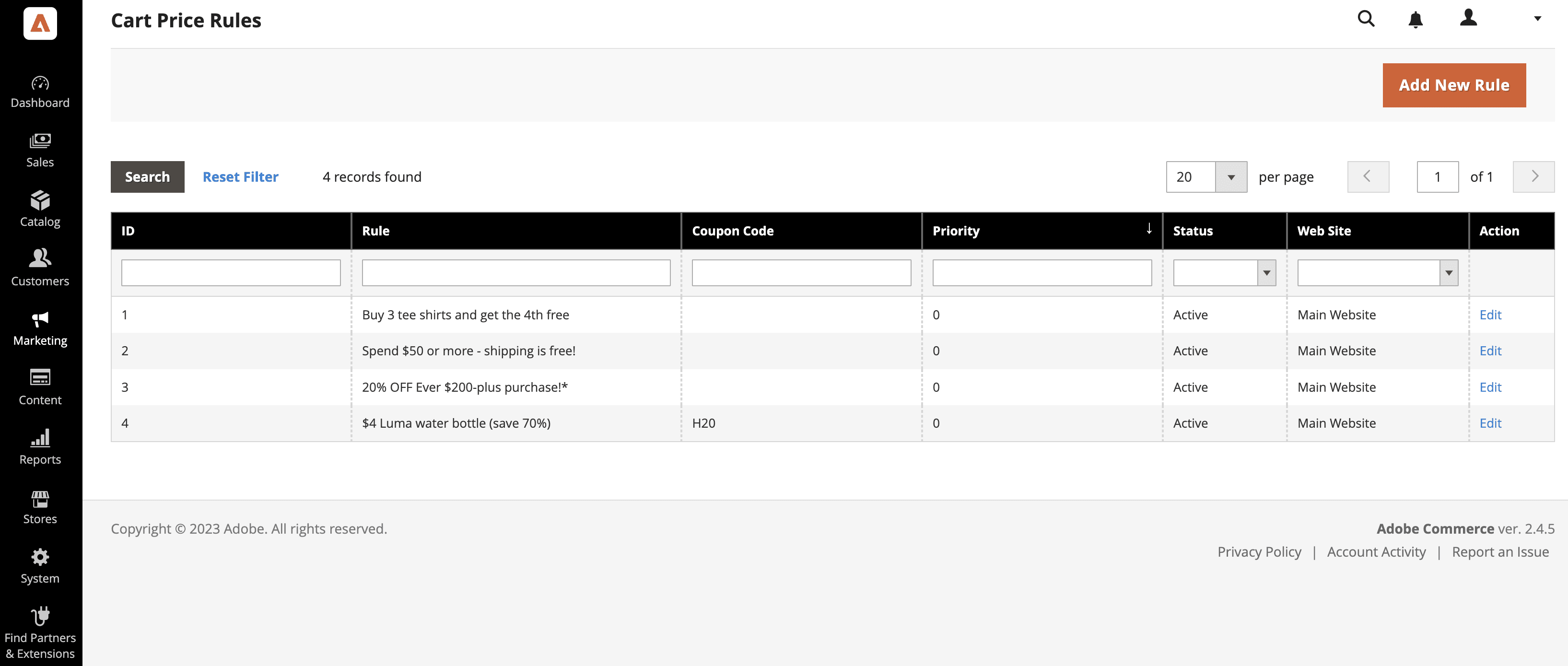
Cart discounts can be fully automatic or require valid coupon codes. To set up coupon codes, head to the admin sidebar and visit Stores > Settings > Configuration.
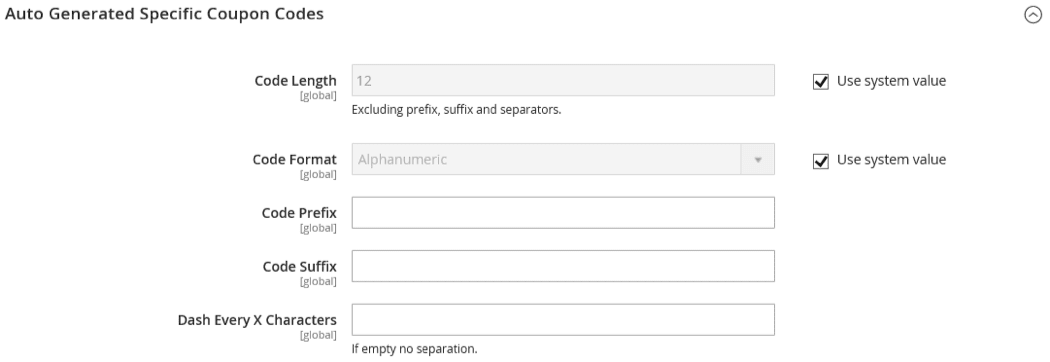
How about catalog price rules? Find those settings in Marketing > Promotions > Catalog Price Rules.
Catalog price discounts are only available for products that meet your set conditions.
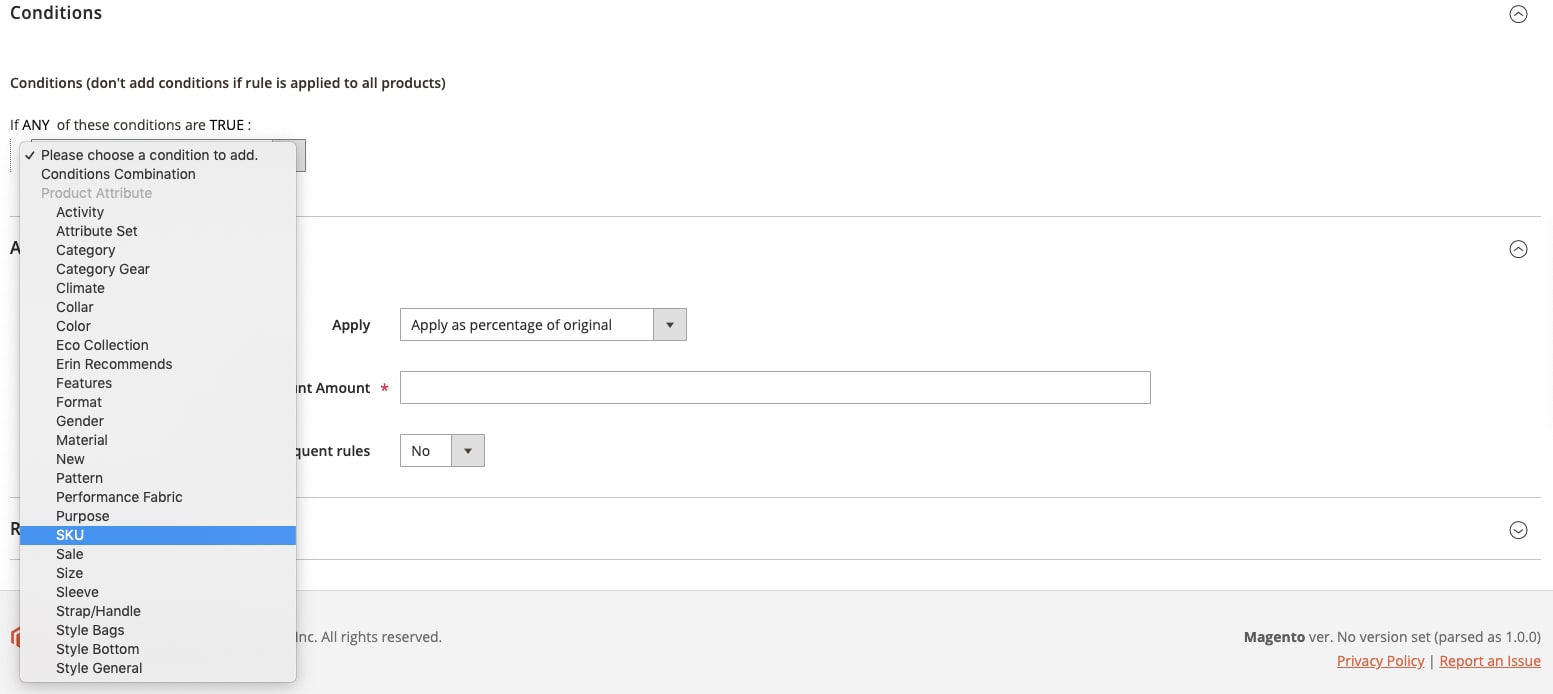
You can further control which SKUs are eligible for discounts and how much you discount them.
Manage payments in Magento
Magento supports multiple payment methods, and you can use integrations to enable whichever payment methods you want. Here’s the setup for two popular solutions, PayPal and Braintree.
Head to Stores > Settings > Configuration. You’ll see a section to set up Paypal Express Checkout.
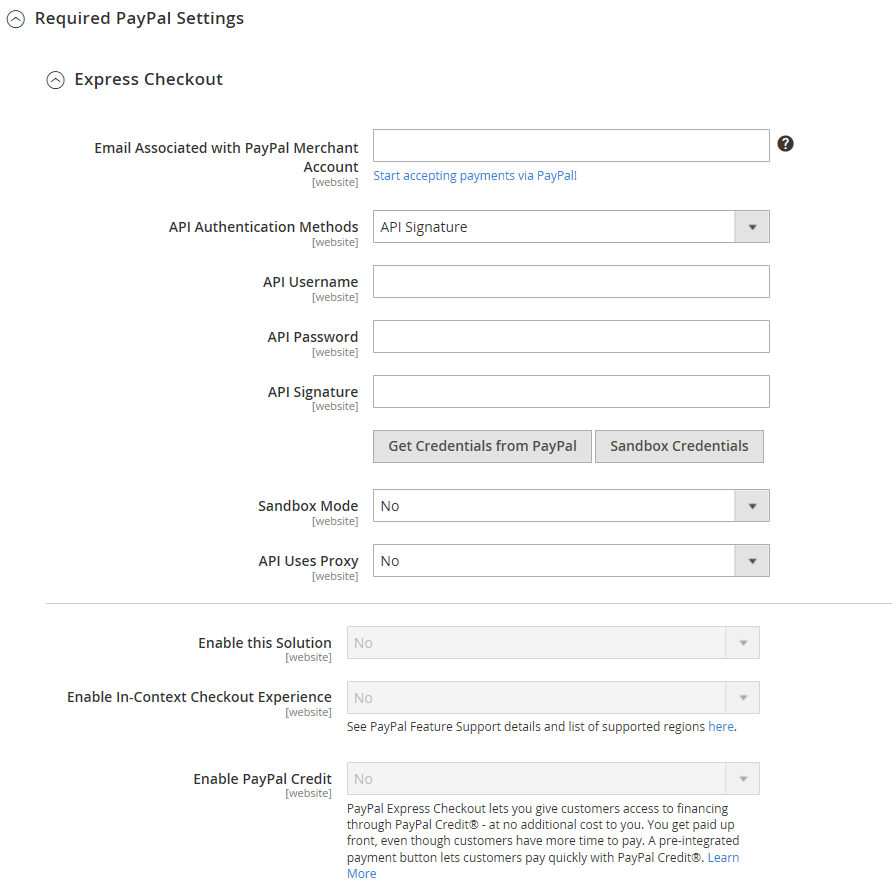
You’ll also see Braintree settings. Braintree supports ACH, Venmo, Apple Pay, Google Pay, and credit card payment processing.
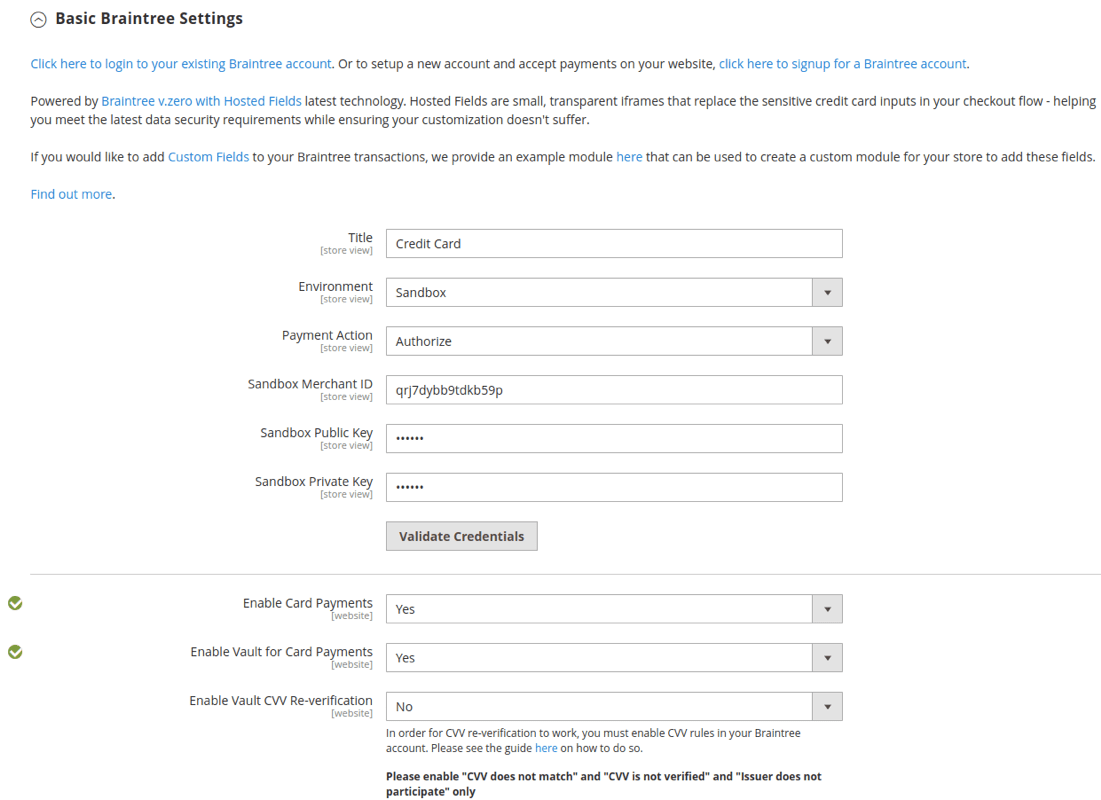
Using extensions, you can enable money orders, bank transfers, cash on delivery, and even offline payment management for checks.
Manage shipping in Magento
Your shipping setup determines where shipments start, your policy, and the handling of multiple addresses. Head to the shipping settings in Stores > Settings > Configuration.
Setting your shipping origin is straightforward: Just fill out the following form.
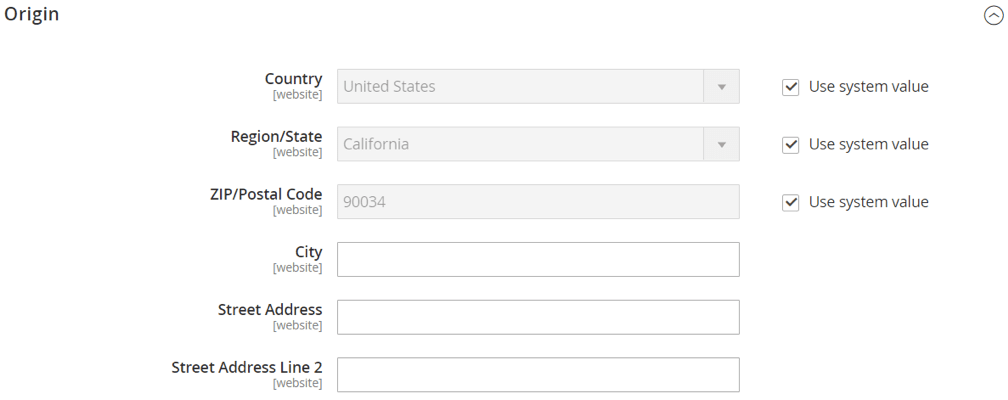
Define your shipping policy parameters by describing them in the corresponding box.
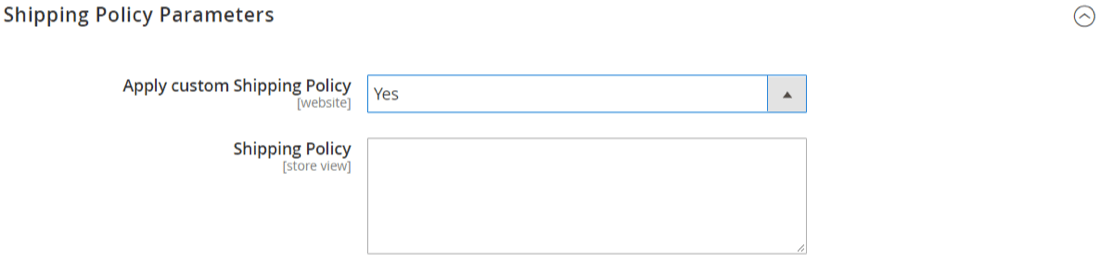
To allow shipping to multiple addresses, find the following drop-down menu and set it to yes.

As a merchant, you can boost your conversion rate by offering multiple shipping methods. Consider setting up your Magento store to offer table rate shipping, free shipping, and curbside pickup.
For delivery, you can integrate and configure couriers, including UPS, USPS, DHL, and FedEx.
Marketing tools in Magento
Adobe Commerce users can access all of Magento’s marketing features by default. Magento Open Source users should use extensions to add features like gift registries and loyalty programs.
Adobe Commerce and Magento Open Source users can manage the most common marketing tools like promotion, newsletters, user-generated content, and SEO. To do so, find the marketing tab on the admin sidebar.
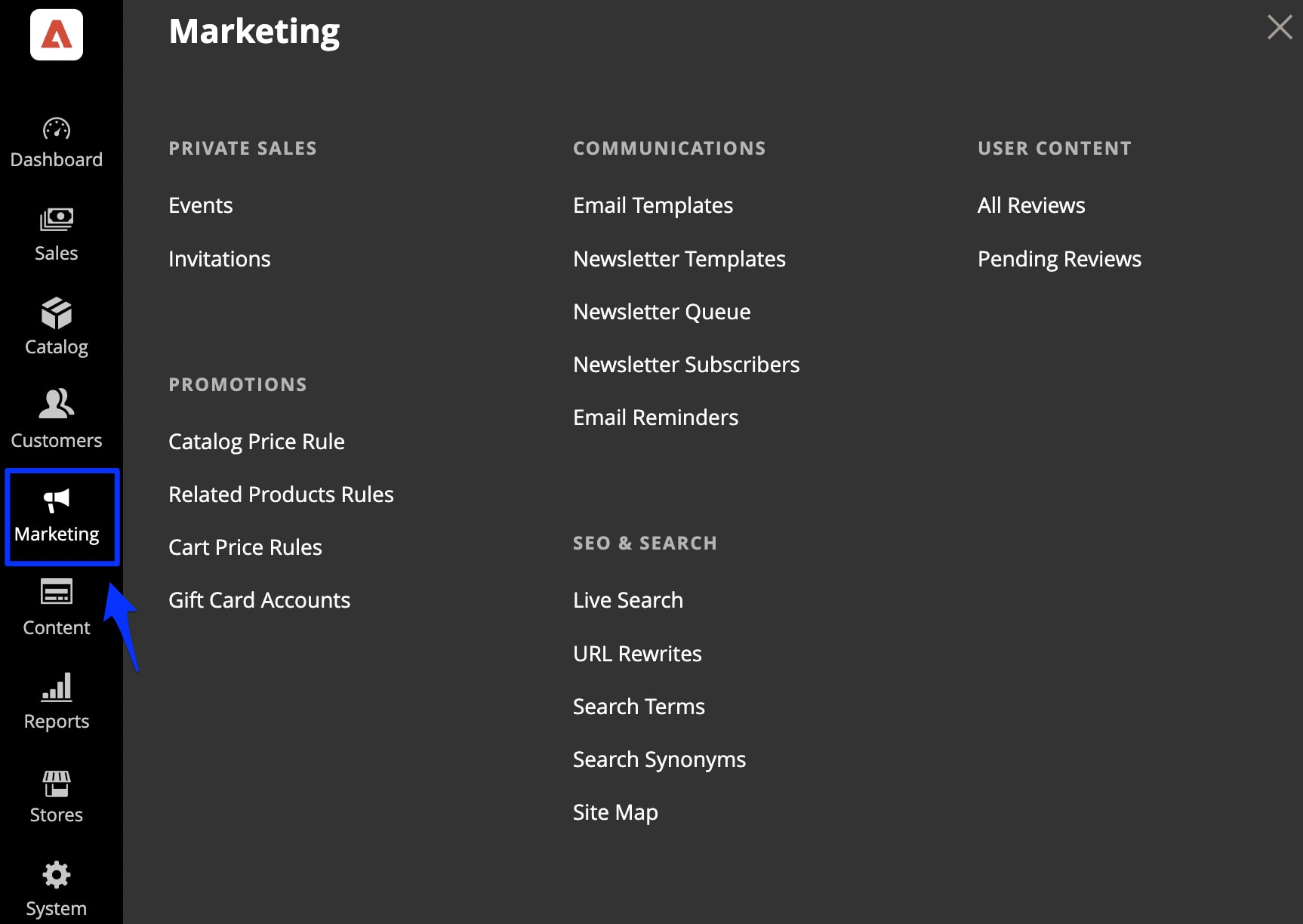
Use the following form to enable product reviews from registrants and guests.

You can also control how product ratings appear on your Magento website. Configure the rating visibility section.
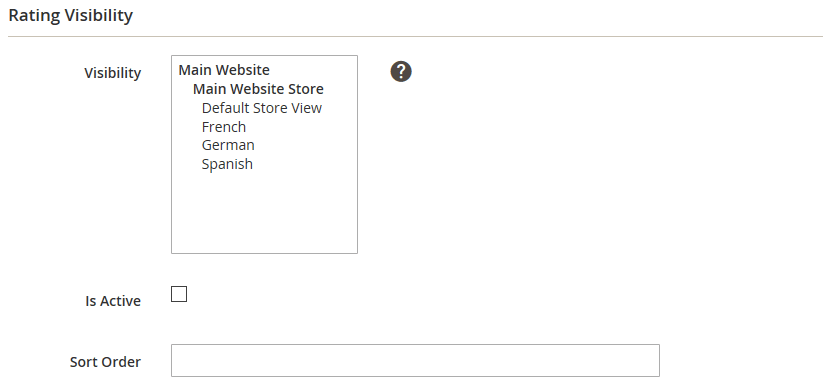
Magento supports your search engine optimization efforts. Start by visiting the search engine robots section, then add your metadata, sitemaps, and URL redirects for products, pages, and categories.
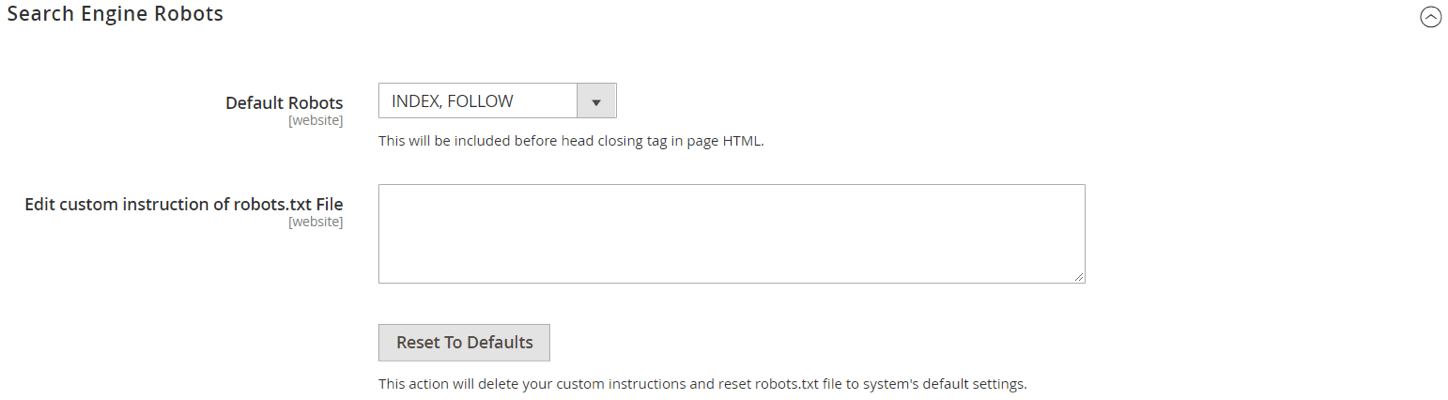
Go to the subscription options area to enable and alter newsletter subscriptions. You can also personalize email notifications sent by your store.
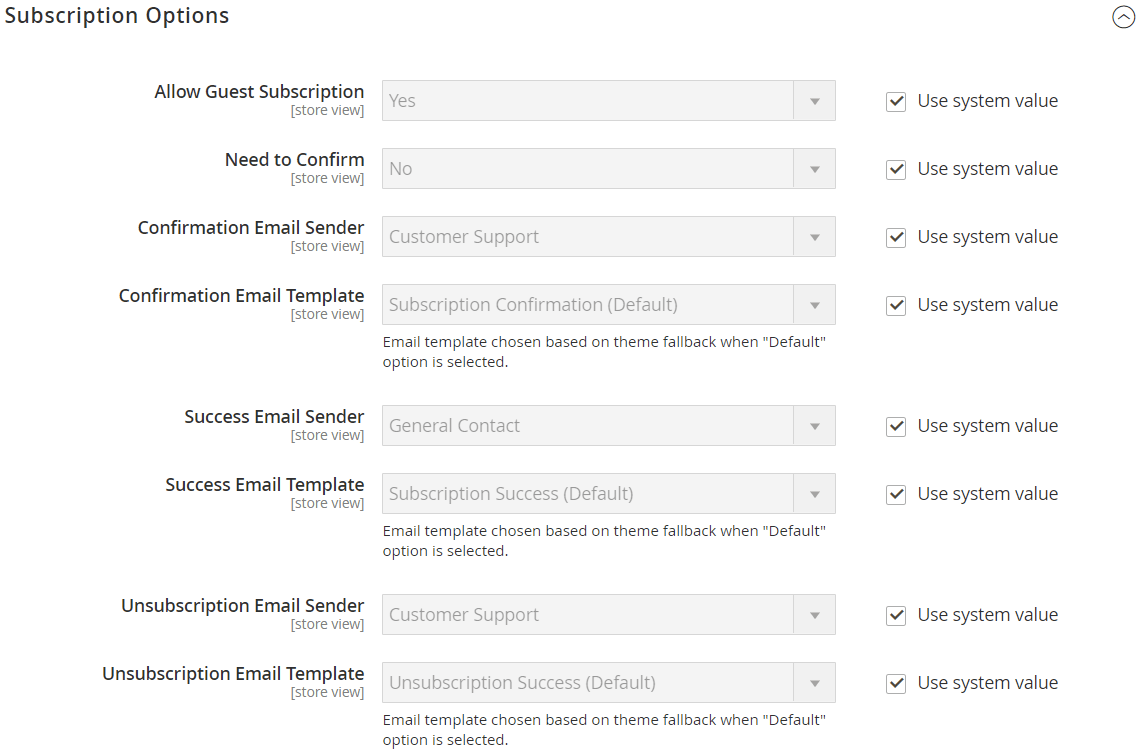
As much as you promote your website, you won’t make sales if users don’t feel safe buying from you. This Magento tutorial will explain the steps to adding security.
Security tools in Magento
These Magento security features will safeguard your online store.
Two-factor authentication (2FA)
Magento supports two-factor authentication from four providers:
- Google Authenticator.
- Duo Security.
- Authy.
- U2F (like YubiKey, ePass, and Fido).
To pick your preferred solution, go to the admin sidebar, then Stores > Settings > Configuration. You’ll find the following form.
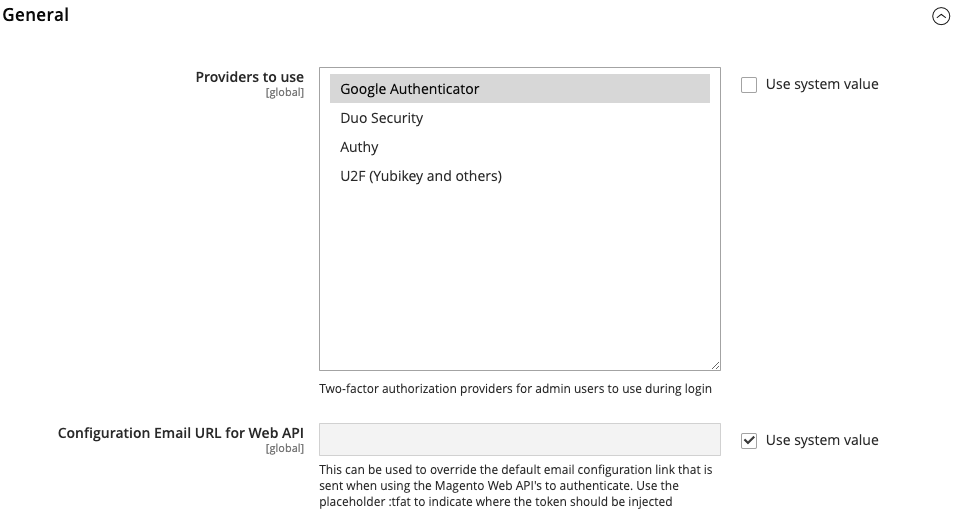
Stores using Adobe’s Identity Management Service (IMS) will have 2FA disabled. Admins logged in with Adobe credentials don't require re-authentication for most tasks, as IMS will handle authentication within the session.
Google reCAPTCHA
Google reCAPTCHA distinguishes human and automated website access, detecting fraud and blocking suspicious bots. Set this up in Stores > Settings > Configuration.
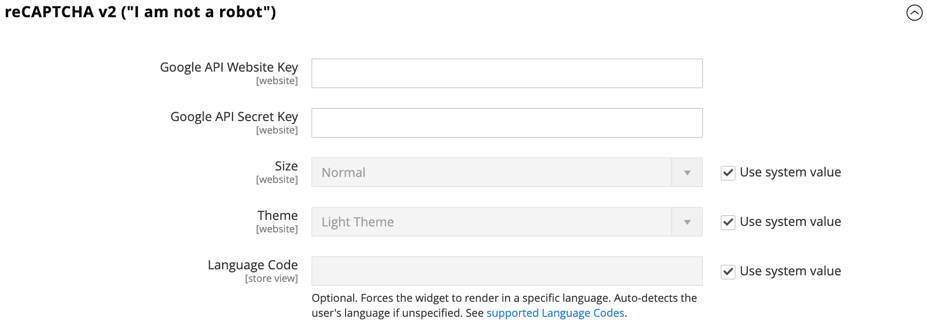
You can use a visible or invisible reCAPTCHA.
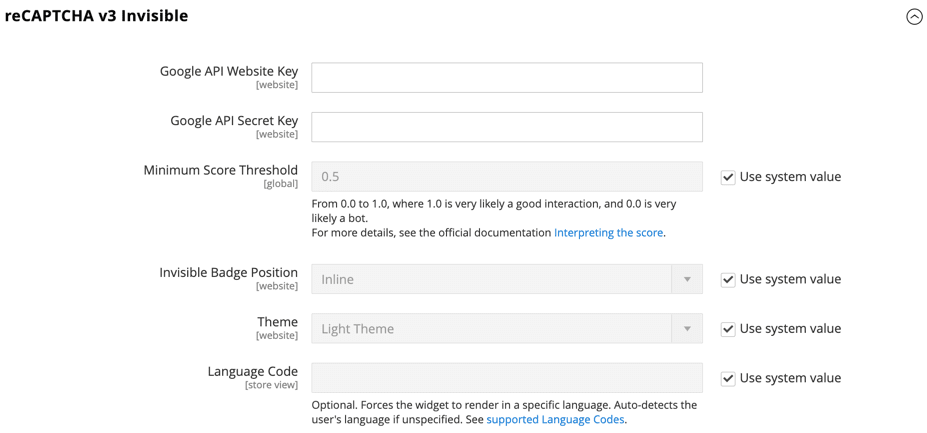
Notably, you can turn reCAPTCHA on or off for scenarios where an admin user logs in or forgets their password.

Storefront reCAPTCHA includes more control options to address security needs in several situations.
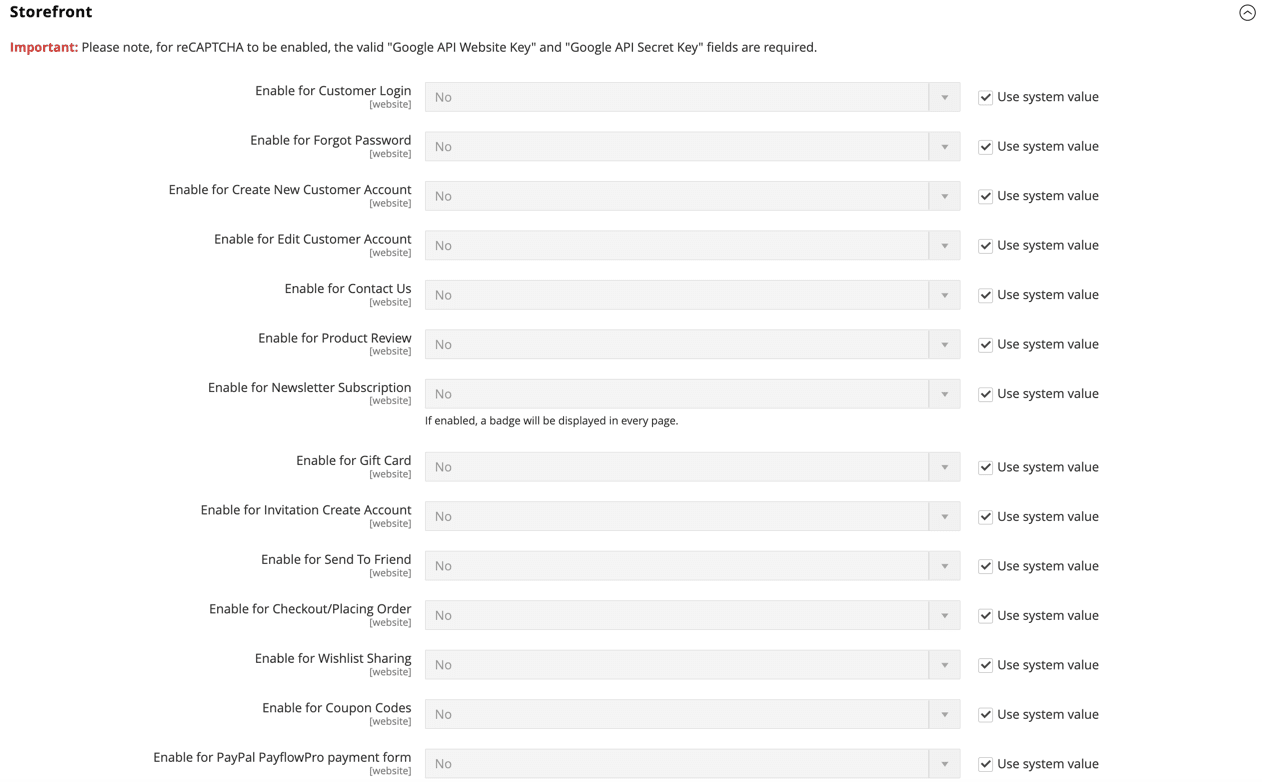
Security.txt
Enable the security.txt file to get reports on potential vulnerabilities. From the admin sidebar, go to Stores > Settings > Configuration. You’ll find the following drop-down menu.

Next, enter your contact information in the corresponding fields.
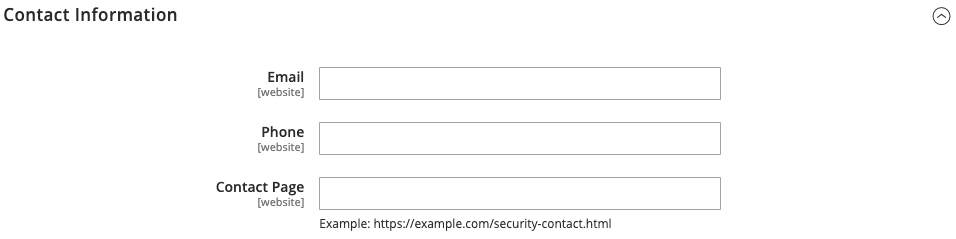
Provide as much info as possible, including your security policy, encryption, and digital signature.
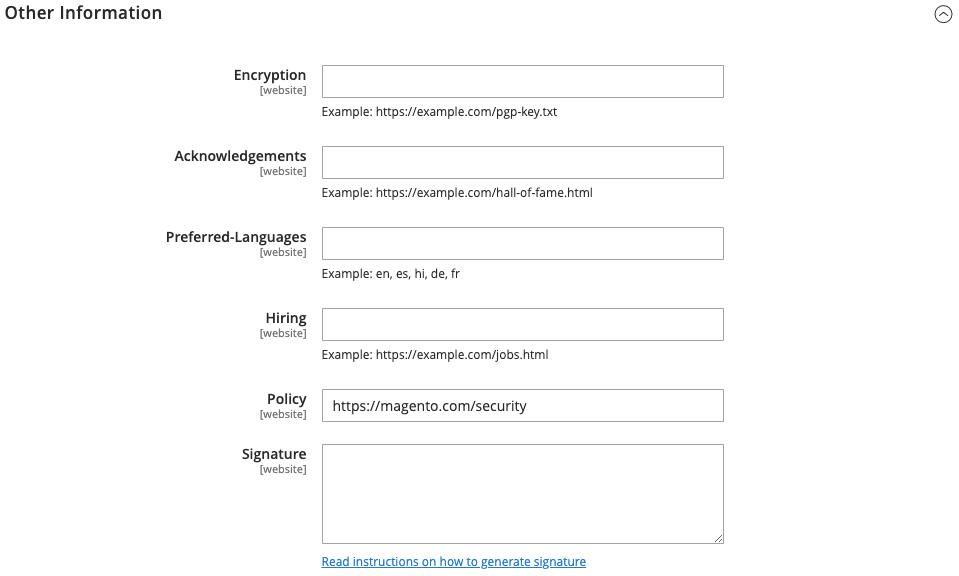
With these security options enabled, your admin panel and storefront are more trustworthy.
If you can handle page design, content, products, shipping, marketing, and security in Magento, you’re well on your way to launching your online store. The thing is, you don’t have to stop at one store. Magento makes it easier to manage several stores at once.
Making a multi-store in Magento
Magento’s multi-store capability means you can manage several stores under a single Magento installation. Each store can have a unique design, plus unique products and settings.
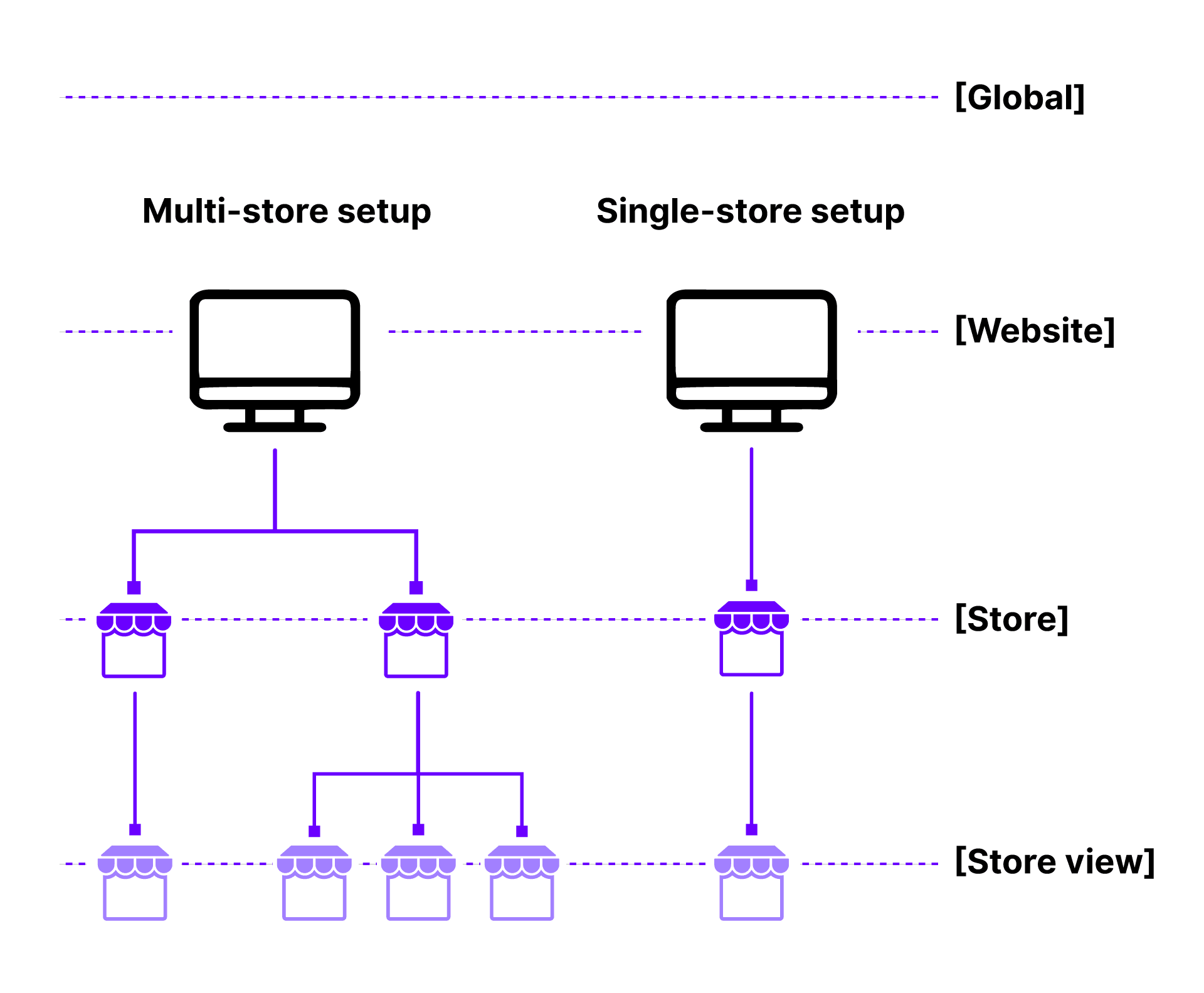
This empowers business owners to create visually appealing, personalized, and scalable online stores with Magento.
Final thoughts: Magento tutorial for beginners
While Magento initially appears daunting, you’ll find the infrastructure is very adaptable. Now you know how to create ecommerce experiences for B2B and B2C, thanks to this Magento tutorial. With practice, your store’s performance will increase.
Will you get the most out of Magento? Only if you use it with a Magento-oriented hosting environment. Liquid Web offers full-stack activation, 24/7 expert support, and unlimited migrations, whether you go with fully managed hosting or enterprise custom hosting.
Related Resources
Keep up to date with the latest Hosting news.