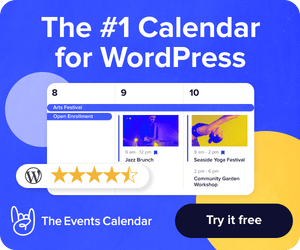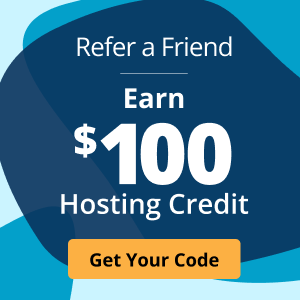Host multiple domains using Apache or Nginx on one server
In today’s online realm, where websites play a pivotal role in personal and business endeavors, the ability to manage multiple domains on a single server is a transformative advantage.
Why confine yourself to hosting only one website when you can harness the full power of your server and expand your online presence?
By consolidating multiple websites onto a single server using robust web server software like Apache or Nginx, you unlock a host of benefits that simplify domain management. From optimized resource utilization and cost-effectiveness to streamlined maintenance and centralized control, hosting multiple domains on one server presents a wealth of opportunities for individuals, entrepreneurs, and businesses alike.
This comprehensive guide will delve into the process of setting up multiple website hosting on Apache and Nginx servers and share valuable tips to optimize your hosting experience. Beyond setup, this article will also explore how to monitor your sites and scale your server resources to maintain high performance.
Let's dive in!
Benefits of hosting multiple websites on one server
Hosting multiple websites on one server can provide significant benefits for businesses and website owners, like:
Cost efficiency and resource optimization
Rather than paying for separate hosting packages for each website, you can consolidate them onto one server. This approach is not only cost-effective but also allows for optimal use of server resources, maximizing the use of your server's processing power, memory, and storage.
This resource optimization requires fewer servers, which subsequently reduces overall energy consumption and contributes to a more environmentally friendly hosting setup.
That being said, it's essential to be mindful of potential drawbacks. Shared servers can sometimes lead to resource contention and possible performance issues. But with the right monitoring tools and a sensible approach to resource allocation, these challenges can be effectively managed.
Centralized management and control
Managing multiple websites on different servers can be a complex and time-consuming task. Hosting these sites on one server instead solves this challenge by centralizing management and control. This consolidation simplifies administration and streamlines processes, saving you time and effort.
Centralizing management also reduces the time spent on server maintenance, updates, and troubleshooting. You can manage all your websites from a single dashboard, making it easier to track performance metrics and promptly address any issues.
A variety of tools and platforms can aid in centralized management. For instance, cPanel or Plesk can be integrated with Apache or Nginx to help manage multiple websites efficiently.
It's worth noting that some users may have security concerns about hosting several websites on a single server. Nevertheless, with careful planning and robust security policies, you can mitigate these concerns.
One way to ensure secure and efficient management is by opting for a fully managed hosting service like Liquid Web. With proactive management of your network, security, and availability, Liquid Web enables you to focus on your core business while they handle the technicalities of hosting.
Setting up multiple domains with Apache Virtual Hosts
Apache Virtual Hosts is a feature of the popular Apache HTTP Server that allows you to host multiple websites on a single server by mapping each domain to a specific directory on your server's file system.
This will enable you to serve different content, customize configurations, and maintain separate identities for each of your domains.
Configuring Apache and creating virtual host files
Before you start, ensure that you have Apache installed on your server and have multiple domain names pointing to your server's IP address. Also, remember that the steps may vary slightly depending on your server's operating system.
- Enable necessary Apache modules like mod_rewrite and mod_vhost_alias to host multiple domains. Use the a2enmod command to enable these modules. For example, to enable mod_rewrite in Apache 2.4 on Ubuntu, you can use the following command:
sudo a2enmod rewriteThen, restart Apache to apply the changes
sudo service apache2 restartThis is not necessary for setting up basic virtual hosts. Apache already includes the necessary modules for virtual hosting by default. So, you might not need to enable these modules unless you have specific requirements.
- Navigate to the Apache configuration directory on your server. The location may vary depending on your operating system, but commonly, it can be found at /etc/apache2/sites-available or /etc/httpd/conf.d
- Within the configuration directory, you will find a file named 000-default.conf or a similar variant. This file serves as a template for creating virtual hosts. Copy this file and create a new configuration file for each domain you wish to host. A good practice is to name these files after the respective domain names, such as yourdomain.com.conf.
- Open the newly created configuration file in a text editor and make the necessary changes. You will find various directives that define how your domain will be served.
- The most critical directive is the ServerName directive, where you specify the domain name associated with the virtual host. For instance, if your domain is example.com, the directive should look like this: ServerName example.com.
- You can add an optional ServerAlias directive to specify alternative domain names that should point to the same virtual host. For example, if you want www.example.com to also point to the same website, add the directive ServerAlias www.example.com.
- You can customize the directory where the files for each domain are stored. The DocumentRoot directive determines the location of the files associated with the domain. By default, it points to /var/www/html, but you can change it to the desired directory for each virtual host.
- Once you have made the necessary changes in the configuration file, save it and exit the text editor.
- Enable the virtual host by creating a symbolic link to the configuration file in the sites-enabled directory. In most cases, this can be achieved by running the command sudo a2ensite yourdomain.com.conf or similar, depending on your server's operating system.
- Restart Apache to apply the changes
sudo systemctl restart apache2 or
sudo service httpd restartYou have successfully set up a virtual host for a domain using Apache Virtual Hosts! Repeat the above steps for each additional domain you want to host on your server, creating a separate configuration file for each one.
Remember that after setting up the virtual hosts, you need to point the domain names to your server's IP address using DNS records. You can typically do this through your domain registrar's control panel or DNS management system.
Also, different virtual host configurations will be applicable in different scenarios, such as hosting multiple domains with different content management systems (CMS) like WordPress or different programming languages.
Setting up multiple domains with Nginx Server Blocks
Nginx is an open-source web server that excels at handling high loads and concurrent connections. People know Nginx for its efficiency and low memory footprint, making it a popular choice for serving static and dynamic content.
Nginx Server Blocks, equivalent to Apache's Virtual Hosts, allow you to host multiple websites or applications on a single Nginx installation by using different configurations for each site.
Configuring Nginx and creating server block files
- Ensure that Nginx is installed on your system and running. Once confirmed, navigate to the Nginx configuration directory, usually located at /etc/nginx. Within this directory, you will find a file called nginx.conf, which serves as the main configuration file for Nginx. Inside this file, you will see various directives that control the overall behavior of Nginx. However, we won't make changes directly in this file. Instead, we will create separate server block files for each website or application we want to host.
- Navigate to the /etc/nginx/sites-available directory. In this directory, you can create a new file with a descriptive name, such as example.com.conf or myapp.conf. The .conf extension indicates that it is an Nginx configuration file.
- Open the newly created server block file and begin configuring it. The basic structure of a server block consists of a server directive, which defines the listening address and port for the website or application. A server block file might look like this:
server {
listen 80;
server_name yourdomain.com www.yourdomain.com;
location / {
root /var/www/yourdomain.com;
index index.html;
}
}For example, you can specify the domain or IP address and the port number to bind to. Inside the server block, you can add additional directives to fine-tune the configuration to your specific needs.
Some commonly used directives within a server block include:
- root: This directive specifies the document root directory where the files for the website or application are stored.
- index: Use this directive to define the default file that Nginx should serve when a directory is accessed.
- server_name: Here, you specify the domain name(s) associated with the server block.
- location: This directive allows you to define specific configurations for different URL paths or patterns.
Tailor these directives according to your requirements, and save the changes once you're done editing the server block file.
- Use the following command to create a symbolic link to the /etc/nginx/sites-enabled directory to enable the block file you just created:
sudo ln -s /etc/nginx/sites-available/example.com.conf /etc/nginx/sites-enabled/Replace example.com.conf with the actual name of your server block file.
- Validate the configuration for any syntax errors by running the following command:
sudo nginx -tIf the output shows that the configuration is valid, you can proceed to reload Nginx for the changes to take effect:
sudo systemctl reload nginxYou have successfully configured Nginx and created a server block file. You can repeat the process to add more websites or applications by creating additional server block files.
If you need assistance with configuring Apache or Nginx and creating server block files for multiple domains, consider opting for a fully managed hosting service like Liquid Web. Liquid Web provides expert support and can help you set up and manage your Apache Virtual Hosts or Nginx Server Blocks efficiently.
Optimizing server resources and security
Organizations heavily rely on technology to streamline their operations and deliver exceptional user experiences, highlighting the importance of optimizing server resources and fortifying security.
These twin pillars form the backbone of a robust and efficient IT infrastructure, enabling businesses to flourish in a highly competitive landscape while safeguarding their valuable assets.
You can optimize your server resources and security by:
Implementing caching
Caching is a crucial technique for improving website performance and reducing server load. It involves storing data that your business accesses frequently in a cache so the system can process future requests for that data faster.
There are different types of caching you can implement on Apache or Nginx servers:
- Page caching involves storing the entire HTML of a page to serve it faster to the user.
- Object caching involves storing database queries.
- Browser caching allows a user's browser to store static files, reducing the need for server requests.
Installing SSL certificates
SSL certificates ensure secure connections between your server and your users, protecting sensitive data transmitted between them. It's essential to obtain and install SSL certificates for each domain hosted on your server.
Free, standard SSL certificates are available from Let's Encrypt, and they provide ample security for most websites.
Setting up backup strategies
Regular backups are essential for safeguarding your website data and ensuring business continuity. Best practices for creating and managing backups include:
- Scheduling automatic backups.
- Storing backups offsite.
- Testing your backups periodically to ensure they're working correctly.
Liquid Web offers excellent solutions for these considerations. Liquid Web’s Guardian Backup & Recovery service helps safeguard your website data and ensures business continuity. ServerSecure and Proactive Sonar Monitoring also provide additional layers of protection against security threats, giving you peace of mind knowing your websites are secure and running optimally.
Monitoring and scaling your server for heavy traffic
With the potential of experiencing heavy traffic, monitoring and scaling your server becomes an indispensable practice for any organization aiming to deliver a seamless user experience. High traffic can present challenges such as slow loading times, downtime, and resource bottlenecks.
Monitoring your server's performance allows you to stay proactive rather than reactive. By closely observing various metrics such as response time, CPU usage, memory utilization, and network traffic, you gain valuable insights into your server's health and performance.
There are several ways to monitor server performance and resource usage.
- Built-in server monitoring tools can provide valuable insights into server health and performance.
- Third-party monitoring solutions can offer more detailed analytics and alert you to potential issues before they become critical.
- Load balancing distributes network traffic across multiple servers to ensure no single server becomes overwhelmed. This not only improves website performance but also provides a better user experience for your visitors.
The importance of customizable and scalable hosting solutions
One size does not fit all when it comes to hosting, and this is where customizable and scalable hosting solutions come into play. Servers that don’t offer scalability or customizability can encounter a multitude of challenges that can impact performance and user experience when encountering high traffic, such as:
- Strain on server resources: An influx of visitors can overwhelm the server's processing power, memory, and bandwidth. As a result, the server may struggle to keep up with the increasing demand, leading to slower response times and even downtime.
- Potential for bottlenecks in the server's architecture: Servers are designed to handle a certain number of concurrent connections efficiently. However, when the traffic exceeds the server's capacity, it can lead to congestion and bottlenecks in the system. This can manifest as timeouts, failed requests, and even crashes.
- Security concerns: Servers with increased visibility and popularity are attractive targets for malicious actors. Implementing robust security measures, such as firewalls, intrusion detection systems, and rate-limiting mechanisms, becomes essential to mitigate the risks associated with high traffic.
- Issues related to scalability: A server that performs optimally under normal traffic conditions may struggle when faced with sudden spikes in visitor numbers.
- Financial implications: While increased traffic indicates growing popularity and potential revenue generation, it also necessitates additional investments in server resources. High traffic may result in increased bandwidth consumption, leading to higher hosting charges.
Liquid Web's customizable and scalable hosting solutions are ideally suited to meet these challenges. They offer dedicated servers, VPS, server clusters, and multi-server platforms that can be tailored to your specific needs. As your traffic and business requirements grow, you can easily scale your resources to ensure a smooth experience for your website visitors.
With Liquid Web, you also benefit from 99.999% uptime and high-performance hosting. This ensures your websites remain accessible and perform optimally, even during periods of high traffic. By monitoring and scaling your server effectively, you can provide a seamless online experience for your users, regardless of how many websites you're hosting on your server.
Get started with Liquid Web's fully managed hosting and expert support
Hosting multiple domains on a single server offers numerous benefits, including cost efficiency, resource optimization, and centralized management. From setting up multiple domains using Apache Virtual Hosts or Nginx Server Blocks, implementing caching and SSL, creating backup strategies, and monitoring and scaling your server for high traffic, these endeavors may seem daunting and require a lot of technical expertise.
Nevertheless, hosting multiple websites on one server becomes manageable with the right hosting provider, which is where Liquid Web comes in!
Liquid Web's fully managed hosting services offer customizable and scalable solutions to meet unique hosting needs. With expert support, you can focus on your business while Liquid Web takes care of server management, security, and performance.
Even better, Liquid Web's 99.999% uptime guarantee and high-performance hosting ensure your websites are always accessible and running optimally. Liquid Web will help you optimize your server resources, implement robust security measures, and monitor server performance, especially during high-traffic periods.
Whether you're a web developer, IT professional, small business owner, or just someone managing multiple websites, Liquid Web's hosting solutions can help you streamline the process and make it more efficient.
So why wait? Get started with Liquid Web today and experience the benefits of hosting multiple websites on a single server!
Related Resources

Mohammed Noufal
Mohammed Noufal is a B.Tech graduate with a decade of experience in server administration and web hosting. He is a father to two daughters and finds fulfillment in their growth. In his free time, he enjoys blogging, sharing experiences, and listening to music. With a strong technical background, family commitment, and creative outlets, he represents a well-rounded life journey.
Keep up to date with the latest Hosting news.