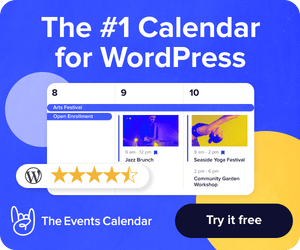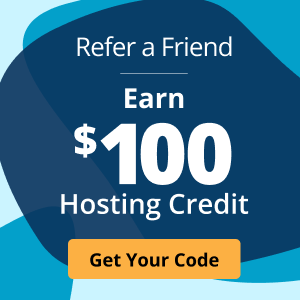What Is a 500 Internal Server Error, and How Do I Fix It?
How do you go about fixing a server error? You wouldn’t use the same steps as troubleshooting a Microsoft SQL Server Error 18456. But, with any error you receive, you first need to know why the error occurred before you can attempt to fix it.
Suppose you see an error message that reads 500 Server Error or something similar (Error Code 500, Temporary Error (500), HTTP Error 500, 500 Internal Server Error, etc.). In that case, something has gone wrong with the website you are trying to view.
The 500 internal server error message indicates that something has gone wrong on the server side of the website. While various issues can cause this error, it's usually related to a problem with the website's code or server configuration.
What Causes a 500 Internal Server Error?
The cause of a 500 internal server error can be either very simple or very complicated. If you are a website visitor, something is wrong, and your best option is to simply try again later.
A 500 internal server error could be very complex if you are expected to fix it. That’s because the server gives a generic message when it cannot tell what’s wrong.
All you know is that the web page that was supposed to be displayed isn’t working. You may have a long troubleshooting journey ahead of you or something a simple server reboot can solve.
Solutions to 500 Internal Server Error
Finding a solution to a 500 internal server error is challenging due to the sheer uncertainty of the error. Until you know exactly what went wrong, there isn’t much you can do to fix it or make it less likely to happen again.
Consider looking at the permissions on the files and folders on the server, among other tools for troubleshooting server connection errors, to discover and fix the problem. This guide provides a list of places to begin your troubleshooting journey.
How to Fix a 500 Internal Server Error on a Website
If you are the owner or developer of a website, you or one of your users may have faced a 500 Internal Server Error. This error is bothersome since it prohibits users from accessing your website. However, it is not the end of the world because there are various solutions.
1. View Relevant Server Logs
The first thing you should do when you encounter a 500 Internal Server Error is to check the server logs. The logs will provide you with more information about the error, which will help you to determine the cause. You can access the logs through your server control panel or by contacting your hosting provider.
2. Check Your .htaccess File
If the server logs don't provide helpful information, the next thing to check is your .htaccess file. A misconfigured .htaccess file can cause the error. Try renaming the file to see if the error goes away. If it does, create a new .htaccess file and add the necessary code or edit the existing file if you can locate the issue.
3. Ensure PHP Is Configured Properly
If your website runs on PHP, you may need to increase the memory limit, as a low memory limit can cause a 500 Internal Server Error. You can increase the limit by adding the following code to your wp-config.php file:
define( 'WP_MEMORY_LIMIT', '256M' );4. Deactivate a Plugin or Theme
A plugin or theme incompatibility issue may be the source of the 500 Internal Server Error, and you may need to disable one or both of them. Try turning off your plugins and themes individually to determine which ones, if any, are the culprit.
5. Contact the Server Admin
If the server is a part of your organization, but you are not the server admin, it’s a good idea to reach out to them. Inform them immediately so they can begin troubleshooting as soon as possible.
What To Do if It Starts Showing a Different Error Entirely
If your website shows a different error, such as an HTTP response code, the steps to fixing it may vary depending on the code thrown. Checking the logs is still a great place to start, but you must research the code to determine how you troubleshoot the issue.
How to Contact the Webmaster in Case of 500 Internal Server Error
Assuming you need access to this page and the webmaster isn’t a part of your organization, all is not necessarily lost. The person responsible for keeping a website healthy and happy is often a matter of public record.
Many websites offer a convenient Contact Us section. More often than not, this will be a link to someone who hopes you want to buy something, but if you can get through to a human, they can pass the information along.
If you cannot view the Contact Us page, use your favorite web search engine and search the phrase: whois for (URL). If you are trying to access a site's subdomain, use the main domain, not the subdomain.
The whois result will usually include an email address for the website owner. This might be labeled as the Administrative Contact, Registrant Email, or something similar.
You can inform them of the error via that email. However, be aware that the email address listed could be old and might not be monitored. There’s no guarantee that anyone will read or act on your email.
Conclusion
A 500 Internal Server Error can be frustrating, but it's not the end of the world. Following the steps outlined in this guide, you should be able to fix the error and get your website back up and running quickly. If you are not in control of the website, your only option is to attempt to contact the hosting provider or website admin and try back another time.
For server administrators having issues troubleshooting with their servers, there is still hope. Liquid Web offers 24/7/365 support to assist you with server-side issues. Contact Liquid Web and find out if our managed hosting is the right solution to keep your server and website live.
Keep up to date with the latest Hosting news.