DBeaver tutorial for PostgreSQL, SQLite, MySQL, and MariaDB
DBeaver is a complimentary database tool that supports any database having a JDBC driver. Software developers, SQL writers, database administrators, and data analysts leverage its excellent functionality for interacting with databases. This DBeaver tutorial for PostgreSQL, SQLite, MySQL, and MariaDB covers connecting and working with the database platform of your choice in addition to those mentioned.
How is DBeaver useful when working with many databases?
DBeaver provides an intuitive user interface to connect to a multitude of databases, including MySQL, MariaDB, PostgreSQL, SQLite, and many others. This DBeaver tutorial will outline at a high level the key features of this versatile tool for database management, which include the following capabilities:
If you have multiple databases associated with your Liquid Web hosting account, use of DBeaver may be a good way to manage them all in one place.
How to install DBeaver
To install DBeaver, the visit the download page using the following URL:
Select the version of DBeaver for your OS and download the installer. Then, open the installer and follow the instructions to complete the DBeaver installation.
How to connect to databases
To connect to a database in DBeaver, open the utility and click Database in the top menu. Then, click the New Database Connection option or the Plug icon located within ribbon of icons at the top right portion of the user interface:
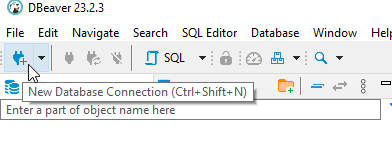
When the Connect to Database box appears, choose the database type that you want to connect to, then click Next:
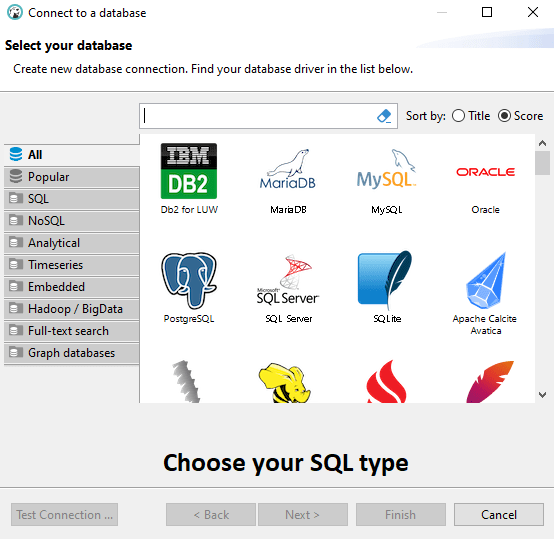
DBeaver tutorial for MySQL and MariaDB
- Host: The server where your database is hosted.
- Port: The port MySQL/MariaDB is running on (default is 3306).
- Database/Schema: The specific database you want to connect to (optional).
- Username: Your database username.
- Password: Your database password.
Then, click Test Connection to ensure everything has been configured correctly. You can click Finish if the test is successful:
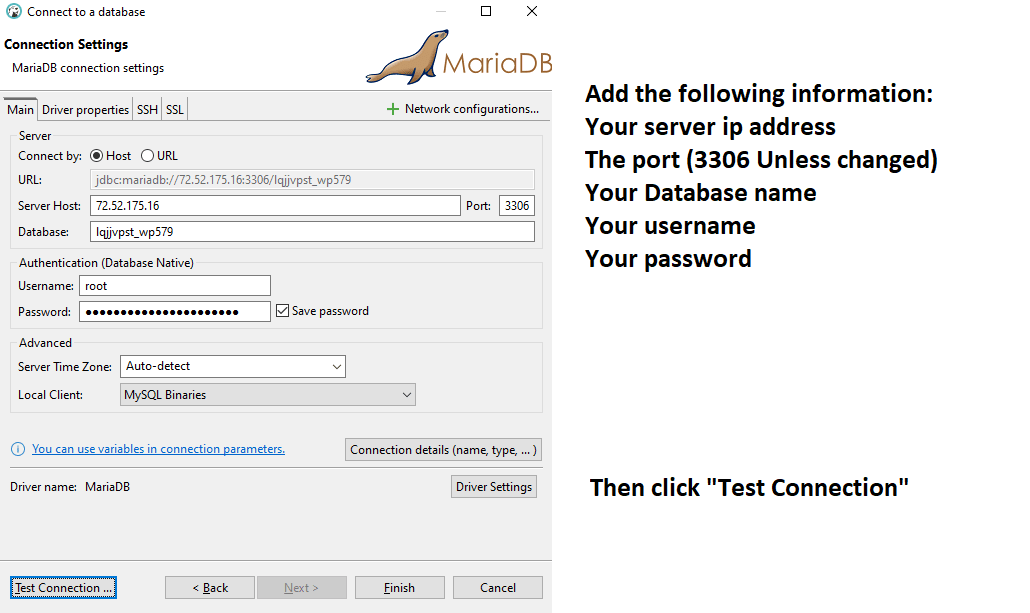
DBeaver tutorial for PostgreSQL
If your database type is PostgreSQL, input the following connection details:
- Host: Your PostgreSQL server address.
- Port: The port PostgreSQL is using (default is 5432).
- Database: The specific database to connect to.
- Username: Your database username.
- Password: Your database password.
Test the connection, and if successful, click Finish:
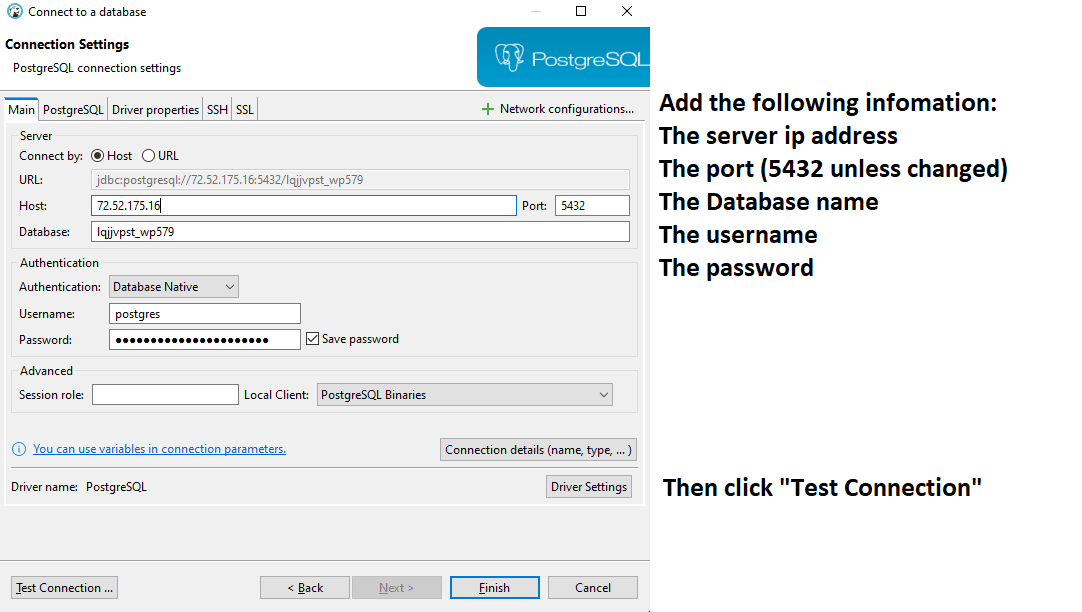
DBeaver tutorial for SQLite
If your database type is SQLite, select your SQLite file by creating one or using the open option to select one manually. Subsequently, test the connection, and if successful, click Finish:
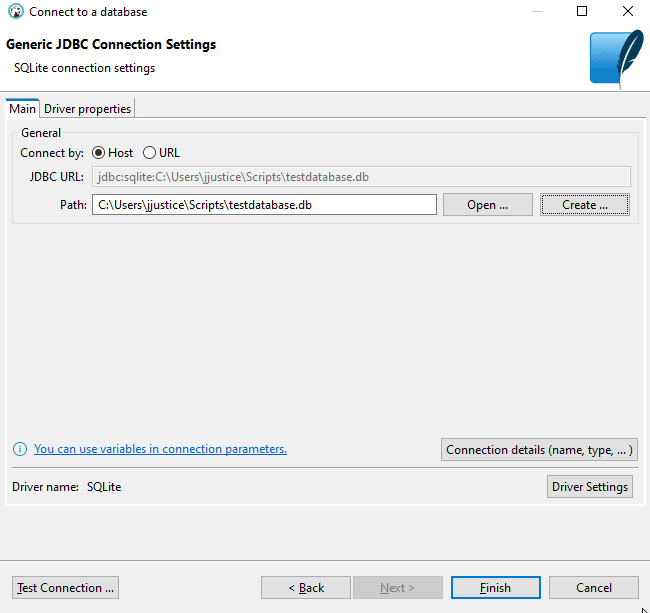
How to troubleshoot your database connection
With regard to database connection troubleshooting, based on the SQL connection type, the tool may ask you to install an additional driver. When this occurs, click Download to get the database driver for installation. You will need to do this for the database connection testing to move forward:
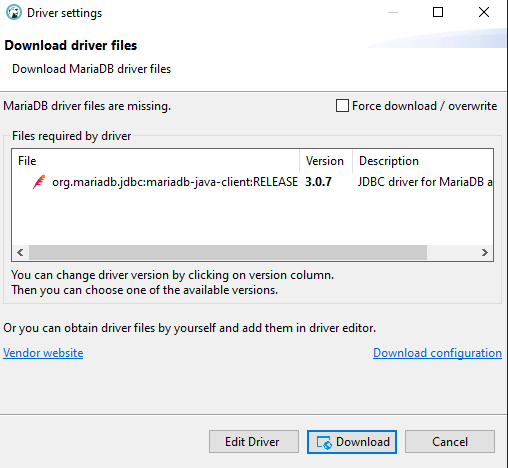
Ensure your clientside IP address (where you are connecting from) is allowed by your firewall. For most Liquid Web servers, you can use the following command in your server’s terminal:
echo "tcp|in|d=3306|s=YOURIPADDRESS" >> /etc/csf/csf.allow
csf -rAccess tables, views, records, and perform queries
Once you are connected to your database, click the dropdown arrow next to the name of the database connection. Find the name of the database. Then, browse the database's structure to access its tables and views in the panel shown in the screenshot below:
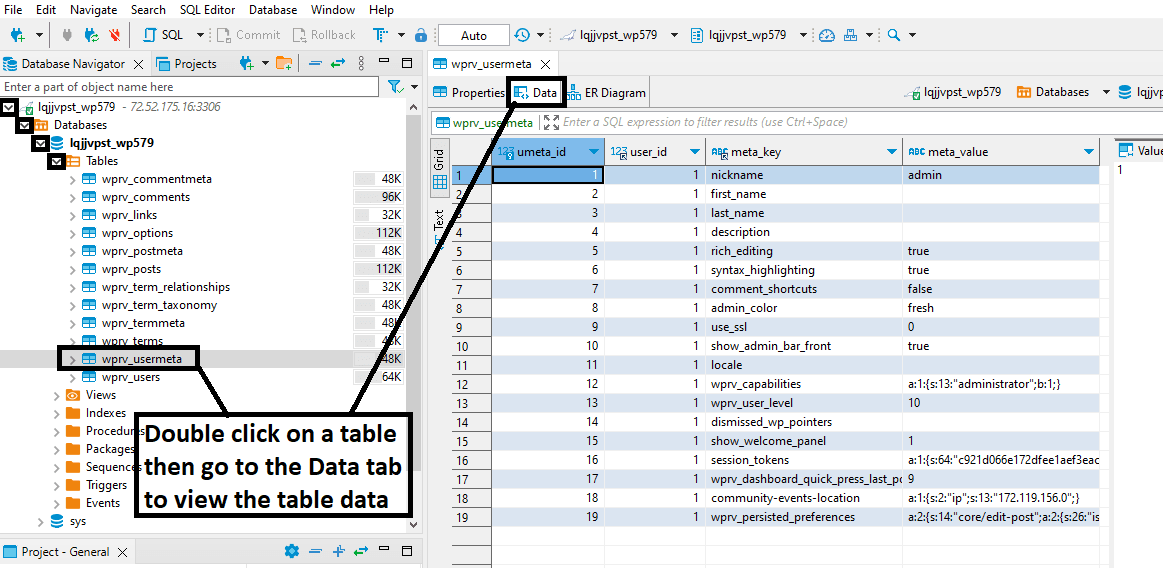
You can right-click a specific database and then go to the SQL Editor to create queries:
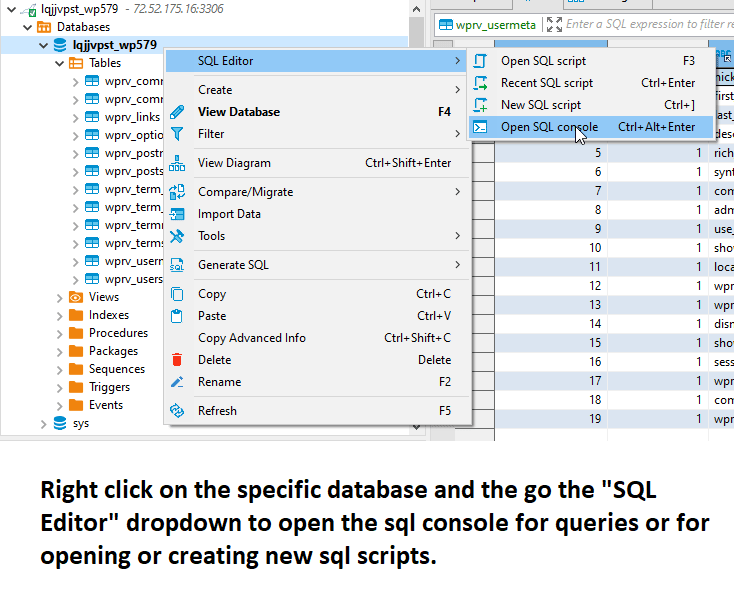
You can also right-click a specific table, then go to the Generate SQL dropdown menu to make SQL queries for a specific table:
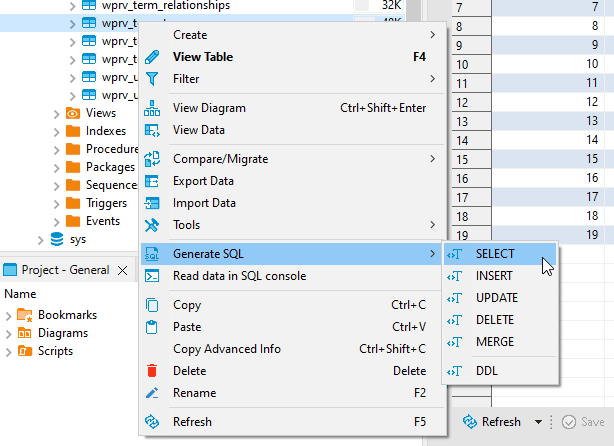
Use this DBeaver tutorial to learn how to work with many databases efficiently and effectively
Learning how to use DBeaver is a straightforward process. It has a user-friendly interface and support for most databases. The steps provided in this DBeaver tutorial guide you through establishing connections to MySQL, MariaDB, PostgreSQL, and SQLite databases.
DBeaver’s rich feature set, including its robust SQL Editor, data viewer, and ERD management features, makes it a powerful program for anyone working with databases. Whether you are a software coder, DBA, or data analyst, DBeaver provides all tools required to manage your databases optimally.
Related Articles:
Our Sales and Support teams are available 24 hours by phone or e-mail to assist.
Latest Articles
In-place CentOS 7 upgrades
Read ArticleHow to use kill commands in Linux
Read ArticleChange cPanel password from WebHost Manager (WHM)
Read ArticleChange cPanel password from WebHost Manager (WHM)
Read ArticleChange the root password in WebHost Manager (WHM)
Read Article


