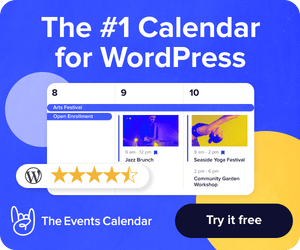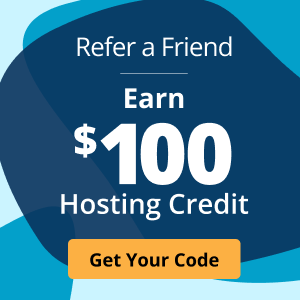What is a 500 internal server error, and how do I fix it?
When you encounter a 500 internal server error, the system displays a generic message with little information about the underlying problem.
This lack of clarity can create confusion and cause visitors to abandon your website and turn to competitors.
Moreover, prolonged server errors can negatively impact your search engine rankings, making it challenging to attract new visitors and maintain your online presence.
Your customers don’t want 500 errors, and neither do you.
Explore everything about 500 internal server errors, including the types, what causes them, and how to fix them.
What is a 500 internal server error?
The Hypertext Transfer Protocol (HTTP) 500 internal server error is a response code when a website's server can’t handle a request. When you see this error, it means that the server had an unexpected issue when trying to process your request. It’s a generic error message, which means that the server cannot find a more suitable 5xx error code to send as a response.
Now that we understand a 500 internal server error, let's look at how it might appear.
How an HTTP 500 error might appear
(HTTP) 500 internal server errors may show up in various ways. Here are 11 common ways you can expect to see them:
- 500 Server Error
- Error Code: 500
- Temporary Error (500)
- HTTP Error 500
- 500 Internal Server Error
- HTTP 500
- 500 Website Error
- 500 Application Error
- Temporary Error (500)
- 500 Program Exception
- The page isn’t working
While the 500 error message has many variations, they all represent different server-side issues.
What are the other types of 500 error codes?
Apart from an internal server error 500, there are other “server-side” errors you should know. The following explains what each means.
502 bad gateway
This error happens when the server receives an invalid response while serving as a gateway or proxy, leading to an error when fulfilling the request. It could occur from network issues or incorrect configurations when trying to reach an upstream server.
503 service unavailable
The ‘503 service unavailable’ error code occurs when the server cannot temporarily handle requests, often due to overloading or maintenance. However, the visitor might receive information on when the server will be available again.
504 gateway timeout
This error occurs when the web server doesn’t receive a response from the upstream server in time.
506 variant also negotiates
This means there's a breakdown between the client and the server when negotiating the client’s request.
507 insufficient storage
This usually happens when a server cannot complete a request due to limited storage space. It often suggests how much extra space to execute the task. For example, it may indicate you need an extra 500MB or 1GB of free space on the server.
510 not extended
This occurs when the server doesn’t support the extensions. For example, you get this error when the servers expect you to use an “extended HTTP request” but fail to use one.
What causes a 500 internal server error?
A “500 internal server error” is a general problem with a website's server. Many reasons could contribute to this, including the following.
Web server overload
Overloading a server with more requests than it can handle can result in the 500 error. An example might include a sudden traffic spike.
Software bugs/code errors
At times, bugs or code errors in the server or application can trigger unexpected behavior, crashes, or errors.
Configuration conflicts
When the server or application configuration is incorrect, it can prevent the server from working correctly. Some examples of this include faulty application logic, database queries, or poorly written codes.
Resource exhaustion
Running out of memory, CPU, or disk space will cause 500 errors.
Security misconfiguration
A failed or expired SSL certificate issue can lead to a failed HTTPS connection and 500 error messages. Another could be when malicious actors access your server through server misconfiguration and run a remote code.
Permission error
A 500 error message could also occur if your server or application cannot access a file or directories to process the request.
Faulty plugins or themes
Plugins, modules, and themes can serve as analytic tools but can also be incompatible with your server, especially third-party plugins, leading to 500 errors.
Exceeding the PHP memory limit
If the script or process requires more memory than the configured limit for PHP-based applications, it can cause a 500 error. It usually happens due to too many plugins or poorly-coded plugins.
How do you fix the HTTP error 500 as a visitor?
Although 500 internal server errors are typically server-side issues, visitors can still take action to resolve them.
Refresh the page
The first fix for an HTTP error is to refresh a page. Sometimes, the error requires a second to reload.
Clear your browser’s cache/application cache
Your browser storing expired or corrupted cache files and cookies can cause conflicts. Try clearing your browser’s cache and the application cache.
Try again later
If the issue is temporary, such as due to server maintenance, trying again after some time may resolve the problem.
Check if the site is down for everyone
Verify this using online tools like Downdetector or social media, and wait for the website administrator to run a maintenance check.
Check your internet connectivity
Check your internet connection and access other websites to rule out Wi-Fi issues.
Use a different browser or device
Try accessing the website from a different browser or device to see if the error stops.
How to fix a 500 internal server error on a website
If you're a website owner or developer, you or one of your users likely have encountered a 500 internal server error. It's annoying — it makes your site inaccessible — but it's not the end of the world. There are several fixes.
Finding a solution to an internal server error 500 is challenging due to the sheer uncertainty of the error. Until you know exactly what went wrong, there isn’t much you can do to fix it or make it less likely to happen again.
Consider looking at the permissions on the files and folders on the server, among other tools for troubleshooting server connection errors, to discover and fix the problem. This section provides a list of places to begin your troubleshooting journey.
1. Check log files for clues
The first thing you should do when you encounter a 500 internal server error is to check your log files, especially server logs and error logs. The file will provide you with more information about the error, which will help you to determine the cause. You can access the logs through your server control panel or by contacting your hosting provider.
2. Check your .htaccess file
If the server logs don't provide helpful information, the next thing to check is your .htaccess file. A misconfigured .htaccess file can cause the error. Try renaming the file to see if the error goes away. If it does, create a new .htaccess file and add the necessary code or edit the existing file if you can locate the issue.
3. Ensure PHP memory is configured properly
If your website runs on PHP, you may need to increase the memory limit, as a low memory limit issue can cause a 500 internal server error. You can increase the limit by adding the following code to your wp-config.php file:
Also, using an incorrect PHP version on your website might lead to PHP scripts timing out or causing fatal errors. If you want to examine the PHP error log, use the File Manager or an FTP client.
4. Deactivate a plugin or theme
A plugin or theme incompatibility issue may be the source of the 500 internal server error, and you may need to disable one or both of them. Try turning off your plugins and themes individually to determine which ones, if any, are the culprit.
5. Restore a backup of the site
Restore a recent website backup before you attempt to fix any 500 errors. This ensures you have something to fall back on should your troubleshooting steps fail or create new issues. Use your host’s backup tools or local site backups via a plugin like UpdraftPlus.
6. Check if your website contains large files
Large files can max out resources and trigger an internal server error 500. Check your WordPress upload folder for files above 10 MB and optimize videos or images. The average web page size for a desktop is 2.2MB and 2 MB for mobile. Compressing or removing the large files might be a quick fix.
It's also helpful to understand some of the other standard error codes that may appear.
How to contact the web admin in case of 500 internal server error
Assuming you need access to this page and the webmaster isn’t a part of your organization, all isn’t necessarily lost just because you’ve discovered an internal server error 500. The person responsible for keeping a website healthy and happy is often a matter of public record.
Many websites offer a convenient Contact Us section. More often than not, this will be a link to someone who hopes you want to buy something, but if you can get through to a human, they can pass the information along.
If you cannot view the Contact Us page, use your favorite web search engine and search the phrase: ‘whois for (URL).’ If you’re trying to access a site's subdomain, use the main domain, not the subdomain.
The ‘whois’ result will usually include an email address for the website owner. This might be the Administrative Contact, Registrant Email, or something similar.
You can inform them of the error via that email. However, be aware that the email address listed could be old, and someone might not monitor it. There’s no guarantee that anyone will read or act on your email.
What should you do if it starts showing an entirely different error?
If your website shows a different error, such as an HTTP response code, the steps to fixing it may vary depending on the code thrown. Checking the logs is still a great starting point, but you have to research the code to determine how you troubleshoot.
Troubleshoot and fix 500 internal server errors with Liquid Web
An internal server error 500 can be frustrating, but it's not the end of the world. Following the steps outlined in this guide, you should be able to fix the error and get your website back up and running quickly. If you are not in control of the website, your only option is to attempt to contact the hosting provider or website admin and try back another time.
For server admins having issues troubleshooting with their servers, there’s still hope. We offer 24/7/365 support to assist you with server-side issues. Contact us to learn how our managed hosting could be just what you need to keep your server and website live.
Keep up to date with the latest Hosting news.